- Convert AVCHD to MP4
- Convert MP4 to WAV
- Convert MP4 to WebM
- Convert MPG to MP4
- Convert SWF to MP4
- Convert MP4 to OGG
- Convert VOB to MP4
- Convert M3U8 to MP4
- Convert MP4 to MPEG
- Embed Subtitles into MP4
- MP4 Splitters
- Remove Audio from MP4
- Convert 3GP Videos to MP4
- Edit MP4 Files
- Convert AVI to MP4
- Convert MOD to MP4
- Convert MP4 to MKV
- Convert WMA to MP4
- Convert MP4 to WMV
How to Convert MKV to MP4 Using Influential Methods
 Updated by Lisa Ou / Feb 27, 2023 16:30
Updated by Lisa Ou / Feb 27, 2023 16:30MKV or Matroska Video is a widely-used format supported by most modern media players. It is known for supporting unlimited videos, audio, pictures, and subtitle tracks in a single file. It also offers high-quality videos and audio, depending on the encoding and compression. Many of its advantages are the same with the MP4 format. However, MKV files tend to be larger than MP4, so some people prefer to convert them to save storage.
MP4 format is also known for its compatibility with almost all media players and devices. So the chances of playing your video files on many devices are much larger if they're in MP4 format. Aside from that, MKV files are usually larger than MP4. With these in mind, it's no wonder you want to convert your MKV file to MP4. This is why you can also find several converters on the internet. But note that not everything you see is practical. This article will help you maneuver the top tools and methods for converting MKV to MP4. Begin the processes in the parts below.
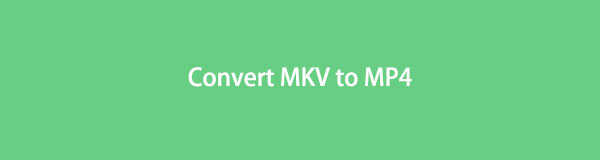

Guide List
Part 1. Convert MKV to MP4 with FoneLab Video Converter Ultimate
FoneLab Video Converter Ultimate, as the program’s name suggests, is an ultimate converter that can convert your MKV files to MP4. This tool is known for its ability to convert almost any video format with a high success rate. Other than that, FoneLab Video Converter Ultimate lets you enhance the video before converting. If you want to upscale or downscale the video resolution and optimize brightness and contrast, this tool makes many things possible.
Video Converter Ultimate is the best video and audio converting software which can convert MPG/MPEG to MP4 with fast speed and high output image/sound quality.
- Convert any video/audio like MPG, MP4, MOV, AVI, FLV, MP3, etc.
- Support 1080p/720p HD and 4K UHD video converting.
- Powerful editing features like Trim, Crop, Rotate, Effects, Enhance, 3D and more.
Comply with the unchallenging steps below to convert from MKV to MP4 without losing quality with FoneLab Video Converter Ultimate:
Step 1Get a copy of FoneLab Video Converter Ultimate’s download file. You can do that by navigating to its official site. Explore the page and click the Free Download tab once you see it. The installation process will only begin after authorizing the program to make changes to your device. When the installation procedure is done, launch the converter on your computer.
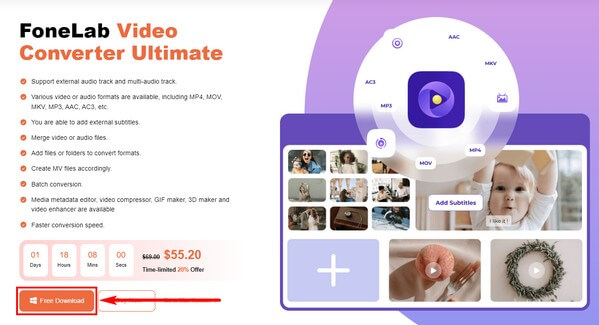
Step 2Import the MKV file into the program. You can hit the “+” sign at the core of the interface, and when the file folder shows up, select the and open the file.
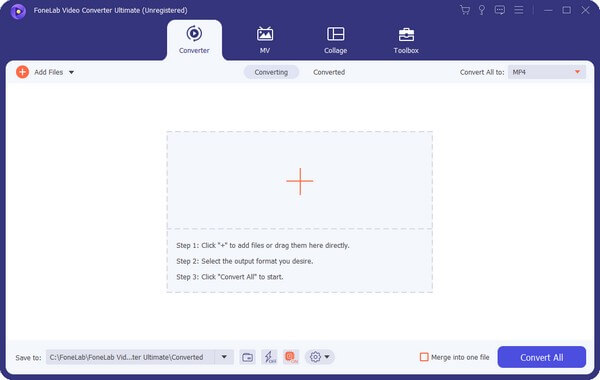
Step 3After importing the MKV video, hit the drop-down bar on the top-right corner of the interface. The video formats will then show up. Choose MP4 from the list and set up your preferred quality, resolution, and more in the right area.
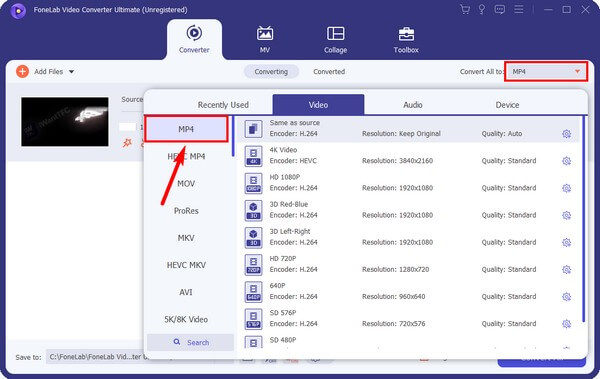
Step 4Click the palette sign below the file information to enhance your video before converting. Just check the small boxes of the features you want to apply to the video. And when you’re ready, hit Save > Convert All to proceed. The MP4 output will be saved on your computer after the process.
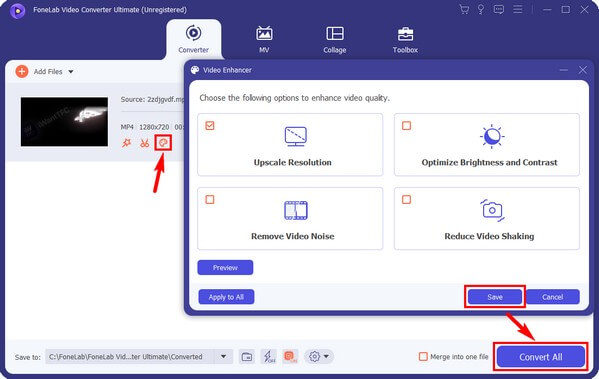
Video Converter Ultimate is the best video and audio converting software which can convert MPG/MPEG to MP4 with fast speed and high output image/sound quality.
- Convert any video/audio like MPG, MP4, MOV, AVI, FLV, MP3, etc.
- Support 1080p/720p HD and 4K UHD video converting.
- Powerful editing features like Trim, Crop, Rotate, Effects, Enhance, 3D and more.
Part 2. Convert MKV to MP4 Using VLC
VLC is known as a media player worldwide. But only a few percent of its users are aware that you can also convert your files like MKV to MP4 with it. It’s also not a secret that this program supports almost all video formats with its player. So naturally, it also supports various formats for conversion. But, it still doesn’t have enough ability to be the best converter since it lacks bonus features like editing, unlike other programs.
Comply with the unchallenging steps below to convert MKV to MP4 with VLC:
Step 1Launch the program if or once you have VLC on your computer. Click the top-left Media tab to see the drop-down menu. From the list of options, hit the Click/Save… tab.
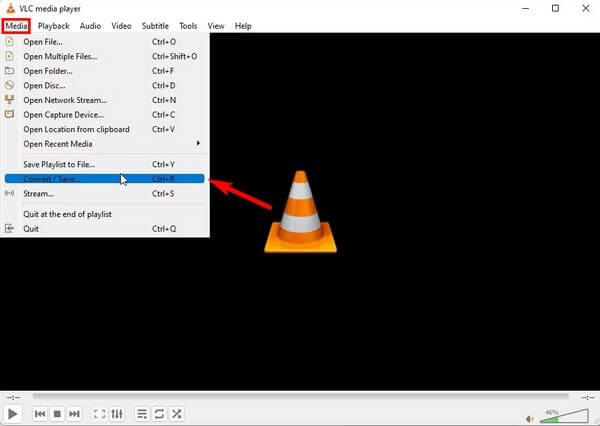
Step 2When the Open Media dialog appears, press the Add tab, then select the MKV file you want to convert. Afterward, click Convert/Save.
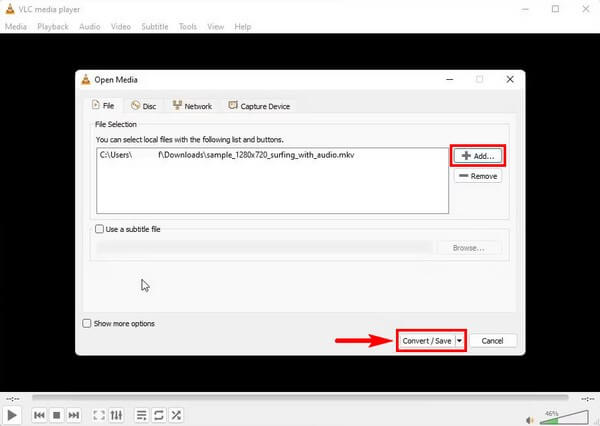
Step 3Choose Video – H.264 + MP3 (MP4) from the Profile drop-down list once the Convert dialog displays. Then pick the destination you want for the video output. Lastly, hit Start for the conversion to begin.
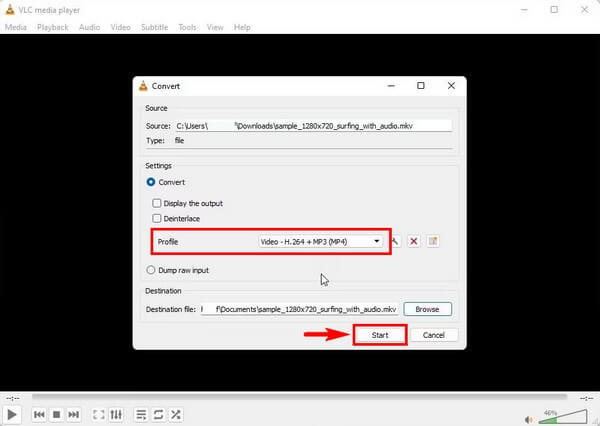
Video Converter Ultimate is the best video and audio converting software which can convert MPG/MPEG to MP4 with fast speed and high output image/sound quality.
- Convert any video/audio like MPG, MP4, MOV, AVI, FLV, MP3, etc.
- Support 1080p/720p HD and 4K UHD video converting.
- Powerful editing features like Trim, Crop, Rotate, Effects, Enhance, 3D and more.
Part 3. Convert MKV to MP4 Online
Veed Converter is a recognized online program that allows you to convert your MKV files to MP4. A good thing about it is that it’s effortless to use. But if you encounter any issues with the tool, be aware that its customer service is poor, so it won’t be that helpful.
Comply with the unchallenging steps below to convert MKV to MP4 online:
Step 1Visit Veed’s MKV to MP4 converting page on your browser. On the left portion of the page, click the Convert your file tab.
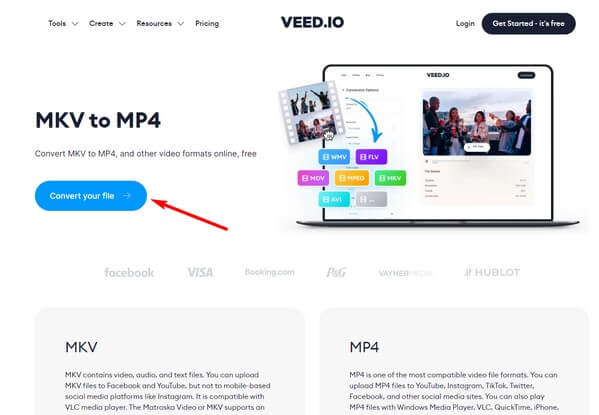
Step 2Click the Upload a File button on the following page and select the video file. Once uploaded, click the Convert to drop-down on the Converter Options. Choose MP4, then hit Convert Video to process the conversion.
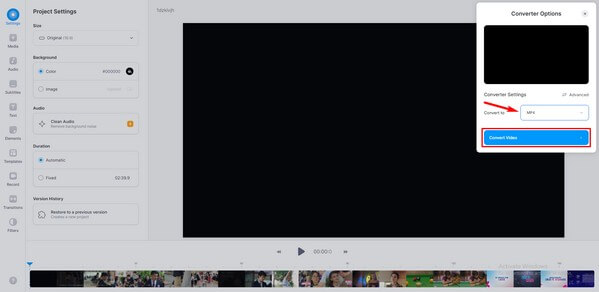
Step 3When the procedure is finished, download the converted file to save on your computer.
Part 4. Convert MKV to MP4 via Bandicut
Bandicut is a third-party program that can convert your MKV videos to MP4. It is a great converter, but sadly, it adds a watermark to the users’ video outputs.
Comply with the unchallenging steps below to convert MKV to MP4 via Bandicut:
Step 1Install and run Bandicut on your computer. When the primary interface launches, hit the Cut box at the center.
Step 2You may cut the MKV video before converting if you want. If not, click Start, then click Encoding Settings. Choose MP4 from the File Format pulldown bar.
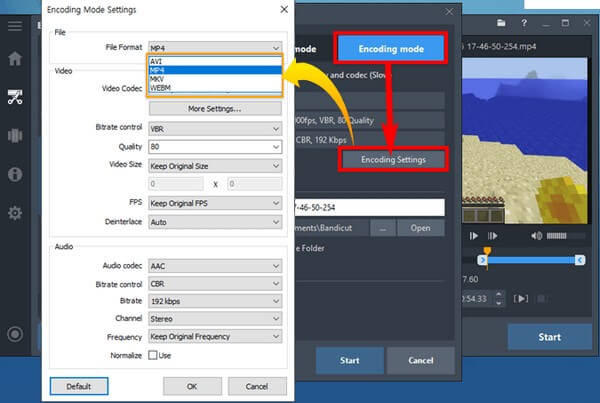
Step 3Afterward, hit the Start tab to begin the MKV to MP4 conversion.
Part 5. FAQs about MKV to MP4 Converters
Does Veed Converter put a watermark?
Yes, it does. If you convert MKV files to MP4, expect you will find Veed's watermark on your video's product result. But if you don't want to see annoying watermarks on your videos, you can try FoneLab Video Converter Ultimate. This tool won't put a watermark on your outputs unless you want to put your own. As a bonus, it provides a watermark remover instead.
Can FoneLab Video Converter Ultimate do a batch conversion?
Yes, it can. With FoneLab Video Converter Ultimate, you can convert several MKV to MP4 files at once or by batch. And don't worry because this doesn't affect the converting speed much. You can still finish the conversion in only a few moments.
Can FFmpeg convert MKV to MP4?
Yes, it can. FFmpeg is an excellent tool for converting. However, beginners might find its process confusing because it involves technicalities. Unlike FoneLab Video Converter Ultimate, which only requires basic knowledge.
Converting is an easy process if you're using the right tool. Thus, install FoneLab Video Converter Ultimate to experience a smooth and successful conversion process.
Video Converter Ultimate is the best video and audio converting software which can convert MPG/MPEG to MP4 with fast speed and high output image/sound quality.
- Convert any video/audio like MPG, MP4, MOV, AVI, FLV, MP3, etc.
- Support 1080p/720p HD and 4K UHD video converting.
- Powerful editing features like Trim, Crop, Rotate, Effects, Enhance, 3D and more.
