Easily erase all contents and settings on iPhone, iPad or iPod completely and permanently.
- Clear iPhone Junk Files
- Clear iPad Cache
- Clear iPhone Safari Cookies
- Clear iPhone Cache
- Clear iPad Memory
- Clear iPhone Safari History
- Delete iPhone Contacts
- Delete iCloud Backup
- Delete iPhone Emails
- Delete iPhone WeChat
- Delete iPhone WhatsApp
- Delete iPhone Messages
- Delete iPhone Photos
- Delete iPhone Playlist
- Delete iPhone Restrctions Passcode
Trouble-free Guide to Clear Facebook Cache on An iPhone
 Updated by Lisa Ou / April 27, 2023 15:10
Updated by Lisa Ou / April 27, 2023 15:10Facebook is a well-known social media platform where you can easily communicate with friends, loved ones, etc. It is also a media-rich app where you can watch random auto-playing videos and view high-quality photos by default from others. Due to this, it's natural the app will accumulate many caches as you use it daily. And as time goes by, this results in slow performance of your iPhone, especially when it's reaching its storage limit. It doesn't only affects the Facebook app but the whole device itself.
That said, it would be best to clear Facebook cache on iPhone whenever the caches start taking up too much storage. To help you achieve that, we examined various methods for clearing caches on Facebook quickly. Consequently, we ended up with the great outcome of gathering the most efficient ones in this article. So once you finish reading, expect to save many storage spaces and have better iPhone performance as you clear the caches efficiently. Kindly move forward in the parts below to set the clearing process in motion.
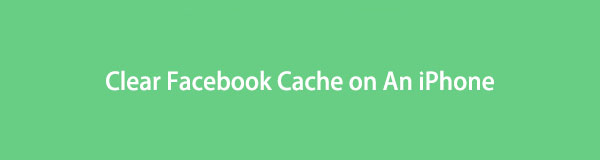

Guide List
Part 1. Clear Facebook Cache on iPhone Settings App
One famous method to clear caches on Facebook can be operated on Settings is offloading the Facebook app on the iPhone Storage section. When you do this to an app, everything, except its documents and data, will be deleted. In other words, offloading Facebook on your iPhone Settings will clear the app’s caches with its core app files. Then you can reinstall the app afterward.
Go along with the effortless directions below to grasp how to delete Facebook cache on the Settings app:
Step 1Turn on your iPhone and find your way to the Settings app. The General option will be near the upper section. Tap it to move on to the next screen. After that, scroll down and tap iPhone Storage.
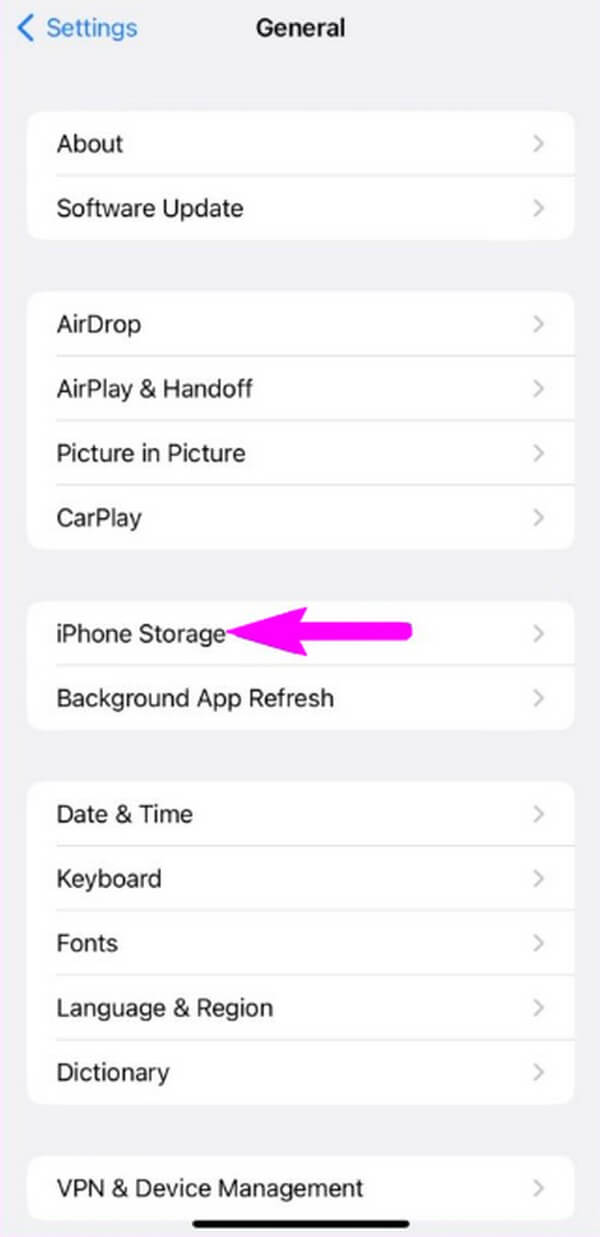
Step 2Inside the iPhone Storage, you will see the list of apps installed on your iPhone. Find and open the Facebook app to see the Offload App and Delete App options. Below the Documents and Data, select the Offload App tab.
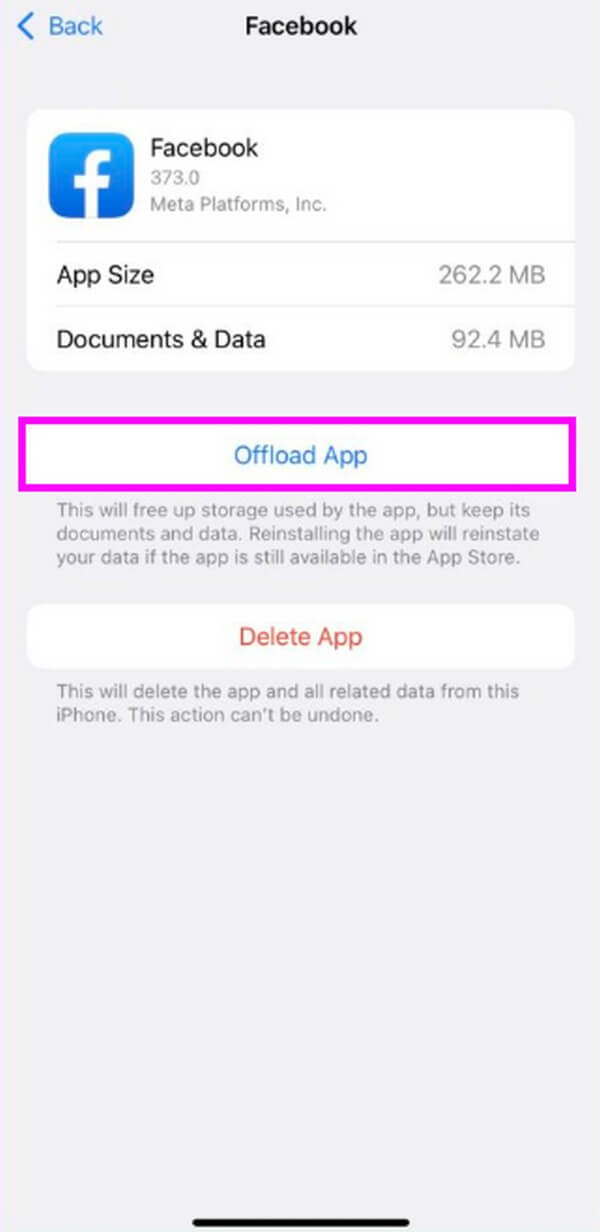
Step 3Once the Facebook cache and app are deleted, the Offload App button will switch to a Reinstall App button. Tap it, and your Facebook will be reinstalled to the latest app version. Then you can use it again with the old caches cleared.
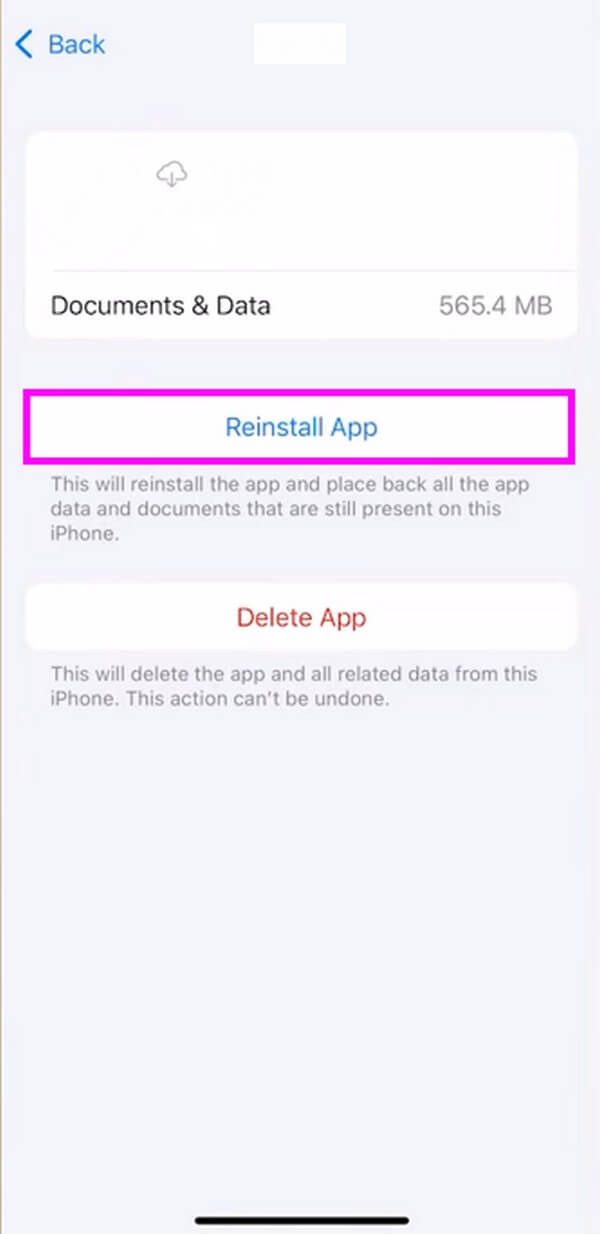
As mentioned above, deleting the Facebook cache using this method will also delete its core app files. This means the app will be deleted, and only the documents and data will remain. Although you can reinstall it, you must still think about it carefully.
FoneLab iPhone Cleaner is the best iOS data cleaner which can easily erase all contents and settings or specific data on iPhone, iPad or iPod Touch.
- Clean unwanted data from iPhone, iPad or iPod touch.
- Erase data quickly with one-time overwriting, which can save you time for plenty of data files.
- It is safe and easy to use.
Part 2. Clear Facebook Cache on iPhone Facebook App
Another way to clear the Facebook caches is through the app itself. When you log into your account on the Facebook app, you can manipulate its Settings and clear the cache from there.
Abide by the undemanding instructions underneath to understand how to clear caches on Facebook app efficiently:
Step 1Run the Facebook app on your iPhone and tap the three-bar line symbol to see the menu. From the list of options, tap the Settings & privacy tab; additional options will be revealed below it. Right under the tab, select the Settings button.
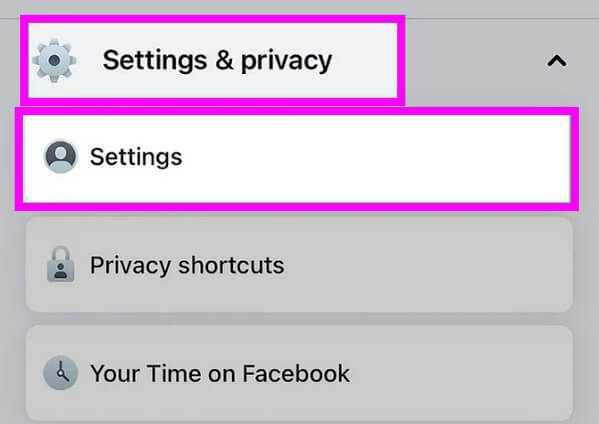
Step 2Once in the Account Settings section, scroll down until you reach the Media and Contacts portion. Select the Browser option under it to move on to the following screen.
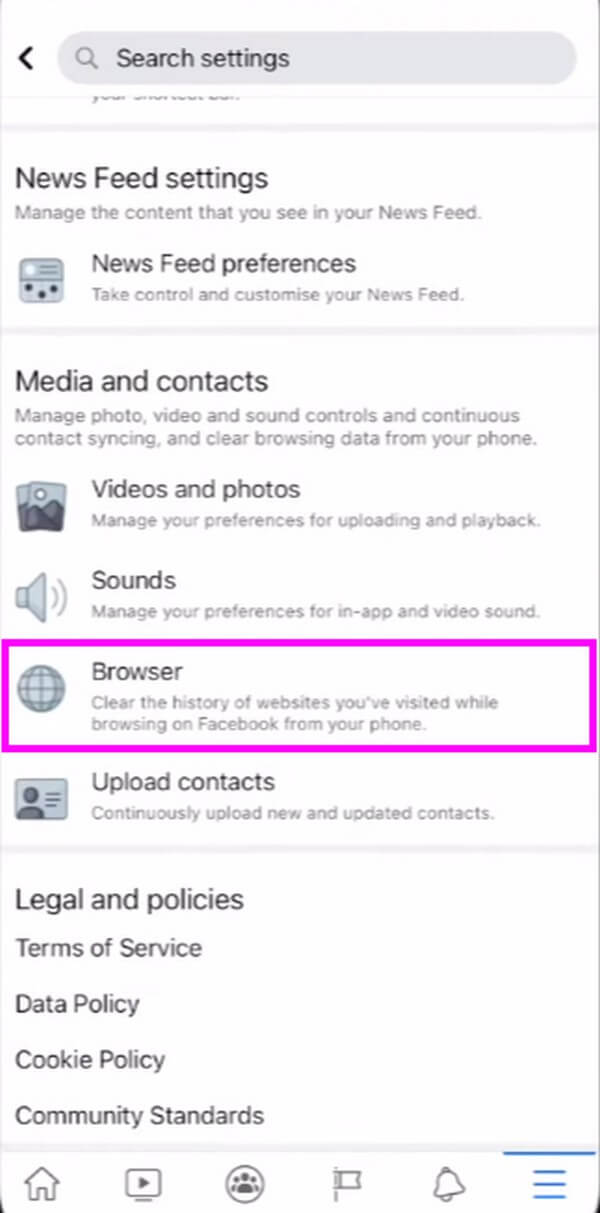
Step 3On the Browser settings, hit the Clear button aligned with the Your browsing data option. Your Facebook caches will then be deleted, and the last cleared date will be displayed under the option.
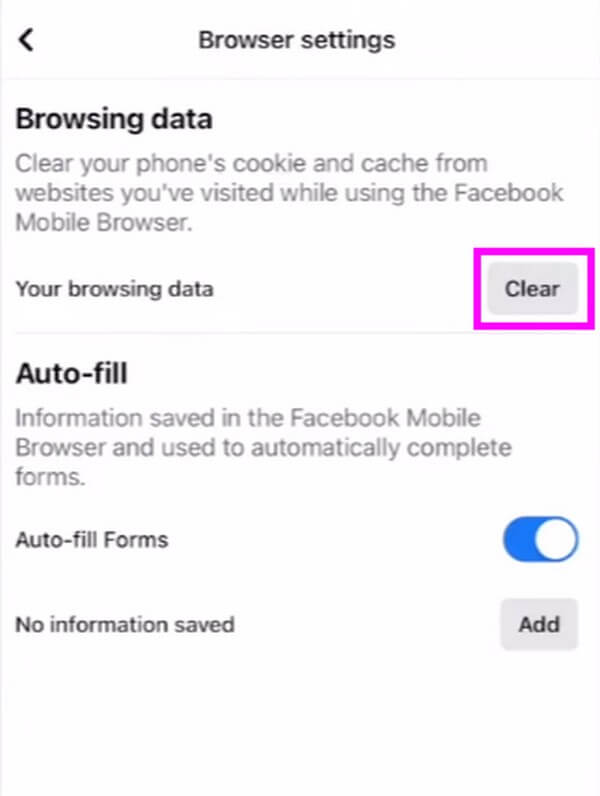
But this technique will only clear some of the browsing caches, not all of them on your iPhone storage’s Facebook app. Hence, this method does not guarantee you will free up much storage space on your device. Clearing caches on the iPhone is more effective, like the method below.
Part 3. Clear Facebook Cache with iPhone FoneLab iPhone Cleaner
FoneLab iPhone Cleaner is an efficient tool to help you clean your iPhone junk, including the app caches. It can free up space on your iPhone, improving its performance in no time. This program can also erase all your iPhone content if you want, and you won’t have to worry about the junk files coming back, as they will be removed permanently. Aside from iPhone, you can also use it on various Apple devices, such as iPad and iPod Touch.
FoneLab iPhone Cleaner is the best iOS data cleaner which can easily erase all contents and settings or specific data on iPhone, iPad or iPod Touch.
- Clean unwanted data from iPhone, iPad or iPod touch.
- Erase data quickly with one-time overwriting, which can save you time for plenty of data files.
- It is safe and easy to use.
Note the example guidelines below to determine how to clear cache in Facebook with FoneLab iPhone Cleaner:
Step 1Gain a copy of the FoneLab iPhone Cleaner file from its official site. The Free Download button will be on the page’s left portion, so click it to save the file. You can download either the Mac or Windows version, depending on your computer. After that, allow the cleaning tool to make changes to your device to begin its installation. You can launch the iPhone cleaner on your computer shortly after the process finishes.
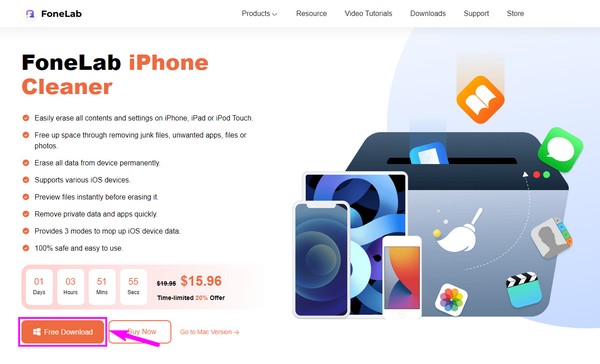
Step 2Link your iPhone device with a USB cord to the computer. Ensure to abide by the connection requirements for the program to access your iPhone successfully. After that, hit the Quick Scan on the lower half of the interface to let the cleaner scan your device content. On the interface’s left column, click the Free up Space option.
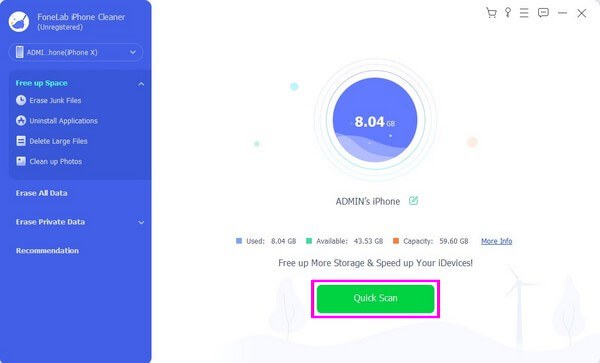
Step 3Select Erase Junk Files option that will show up under, then various types of junk will be displayed on the right of the screen. This includes the image and app caches, temp files, and more. Find the Facebook app caches and mark its corresponding checkbox. Finally, click the Erase tab at the bottom right to delete your junk files including caches.
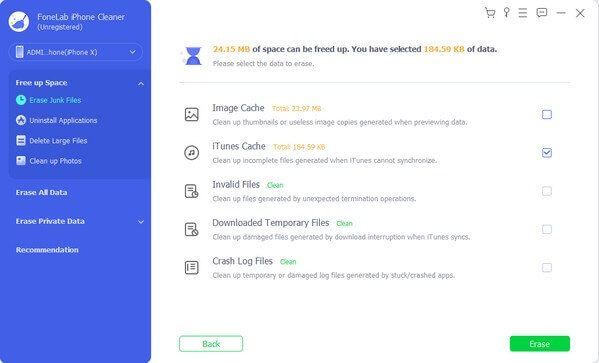
FoneLab iPhone Cleaner is the best iOS data cleaner which can easily erase all contents and settings or specific data on iPhone, iPad or iPod Touch.
- Clean unwanted data from iPhone, iPad or iPod touch.
- Erase data quickly with one-time overwriting, which can save you time for plenty of data files.
- It is safe and easy to use.
Part 4. FAQs about Clearing Facebook Cache on iPhone
1. Is it recommended to clear Facebook caches?
Yes, it is. Caches help to load the Facebook app faster since it saves information. However, when caches pile up and eat up your storage space, they can do more bad than good. In the long run, the accumulated caches will slow down your device because of the lack of storage. Thus, it is recommended to clear caches regularly and then to avoid this from happening.
2. Where do I find my Facebook caches on iPhone?
Unfortunately, finding and viewing your Facebook caches on your iPhone is impossible. There is no particular folder or location where they can be accessed. What you can do is clear the caches without viewing them on your iPhone. Try the methods listed above to clean your Facebook from caches and give it a better performance.
Thank you for running over this post. Surely, your iPhone will run more smoothly once you operate at least one of the methods in this article. It will also resolve issues like loading errors, outdated content, etc. Comply with the guidelines now to use your Facebook more efficiently.
FoneLab iPhone Cleaner is the best iOS data cleaner which can easily erase all contents and settings or specific data on iPhone, iPad or iPod Touch.
- Clean unwanted data from iPhone, iPad or iPod touch.
- Erase data quickly with one-time overwriting, which can save you time for plenty of data files.
- It is safe and easy to use.
