- Part 1. How to Back Up iPhone to an External Hard Drive with FoneLab iOS Data Backup & Restore
- Part 2. How to Backup iPhone to an External Hard Drive with Finder
- Part 3. Backup iPhone to External Drive with Windows File Explorer
- Part 4. Backup iPhone to an External Hard Drive with Adapter
- Part 5. FAQs about iPhone Backup to External Drive
Back Up iPhone to External Hard Drive in 4 Most Trusted Ways
 Updated by Bon Lewis / October 17, 2025 07:30
Updated by Bon Lewis / October 17, 2025 07:30Most of the time, we prefer to back up our iPhone files to have a copy in case of data loss. We use cloud storage for most of the backups. However, most of them have limited storage space in their free versions. You are required to purchase their plan to add additional storage. Another drawback of these cloud storage services is that they are prone to data breaches by hackers.
That's why other users back up iPhone to an external hard drive to store their data as an alternative. Would you like to give it a try as well? Let us show you the 4 effective ways to do it. Scroll down to discover them.


Guide List
- Part 1. How to Back Up iPhone to an External Hard Drive with FoneLab iOS Data Backup & Restore
- Part 2. How to Backup iPhone to an External Hard Drive with Finder
- Part 3. Backup iPhone to External Drive with Windows File Explorer
- Part 4. Backup iPhone to an External Hard Drive with Adapter
- Part 5. FAQs about iPhone Backup to External Drive
Part 1. How to Back Up iPhone to an External Hard Drive with FoneLab iOS Data Backup & Restore
The most effective way to back up an iPhone to an external drive is FoneLab iOS Data Backup & Restore. This tool can back up multiple data from your iPhone. It includes messages, contacts, call history, voicemail, notes, reminders, photos, audio, videos, voice memo, and more. The advantage of this tool is that it enables you to select the destination path for the backups on your computer.
FoneLab enables you to backup and restore iPhone/iPad/iPod without data loss.
- Backup and restore iOS data to your PC/Mac easily.
- Preview data in detail before you restore data from backups.
- Backup and restore iPhone, iPad and iPod touch data Selectively.
Additionally, it does not overwrite the old backups when a new backup is created. That's how convenient this tool is! You can follow the process by reviewing the steps below.
Step 1Visit the official website of FoneLab iOS Data Backup & Restore. Then, download, set up, and launch the tool on your computer. Please select the iOS Data Backup & Restore button from the first screen.
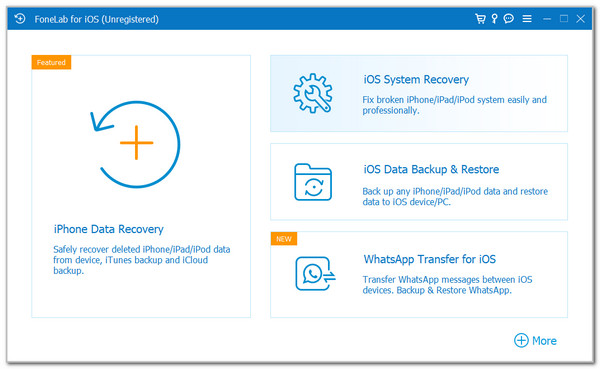
Step 2The two main functions of the tool will appear on the screen. Then, please choose the iOS Data Backup button from the left side to proceed. The interface will be replaced afterward.
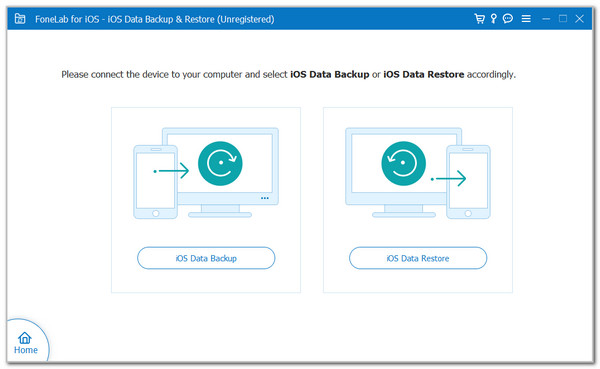
Step 3Get a USB cable and plug the iPhone into the computer. Then, select the Standard Backup or Encrypted Backup button from the screen. It depends on how you want to back up your iPhone data. Then, click the Start button to proceed. Select the data you prefer to back up and click the Next button at the center of the screen to start the backup process.
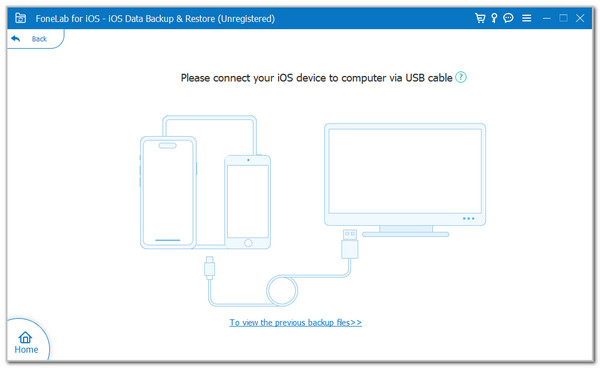
Part 2. How to Backup iPhone to an External Hard Drive with Finder
Finder can be used to back up your iPhone data. The good thing about it is that it can also be the way for the iPhone backup to an external drive. Its procedure requires you to move the backups folder to the external drive where you prefer to store them. The steps below will be your guide.
Step 1Plug the iPhone into your Mac using a USB cable, and then open Finder. This program is commonly placed on the Mac Dock. Click your iPhone name from the left side of the screen to see the folders and data it contains. Go to the Backups section and select the Manage Backups button. Later, click the Show in Finder button on the screen.
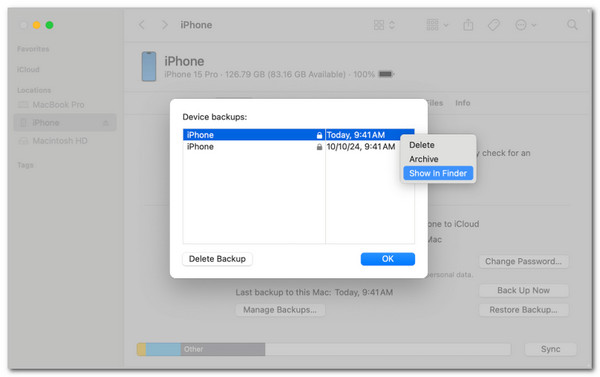
Step 2Click the backup folder in the window. Later, control-click the folder and choose the Copy button from the screen. From the main Finder interface, select the external hard drive where you want to back up your iPhone data. Then, control-click in the space of the drive and choose the Paste Item button.
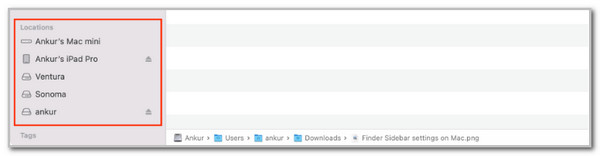
Part 3. Backup iPhone to External Drive with Windows File Explorer
The iPhone backup to external hard drive process can also be done on your Windows devices. The File Explorer is the program responsible for this process. It is almost identical to the Finder procedure. They differ only in the albums that can be accessed, as they have different operating systems. Let us guide you with this procedure from the steps below.
Step 1Plug the iPhone into your PC. After that, select the Search section at the bottom left of the screen. Search for the %appdata% keyword. Click Open to access the folder.
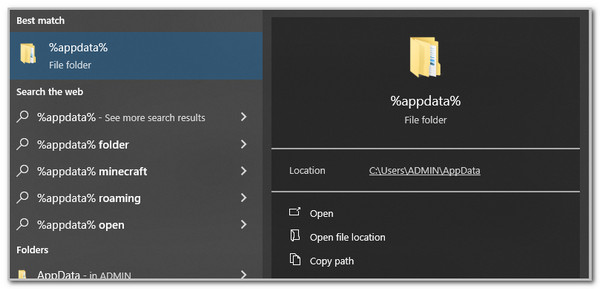
Step 2Then, the included folder from the location will appear. Open the Apple or Apple Computer folder to proceed. The included folder will appear. Please click and open the MobileSync button on the screen. You will see the Backup folder inside. Move this folder to the external hard drive of your choice. Then, the backup will be moved to this location.
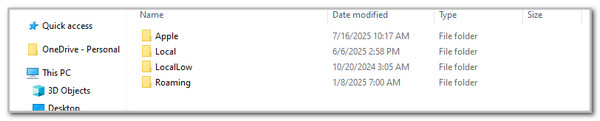
Part 4. Backup iPhone to an External Hard Drive with Adapter
Lastly, you can directly back up your iPhone data from an external hard drive by using an adapter. This adapter will serve as the connection for your iPhone and the external hard drive.
You only need to copy the files from the iPhone to your external hard drive. This procedure does not require a computer. The steps below will be your guide.
Step 1Insert the adapter for the iPhone into the specified device. Ensure that you plug it correctly to avoid issues. After that, plug the external hard drive into the adapter. Later, unlock the iPhone and open the Files app from the Home Screen. Please select the files you prefer to back up. Then, tap Share at the bottom left of the main interface.
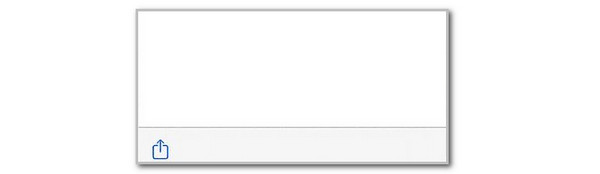
Step 2The list of folders where you can save the data will appear on the screen. Please choose the USB External Drive button from the list. The screen will be changed afterward. Please tap the Save button at the top right of the screen to save the data to the external hard drive.

Part 5. FAQs about iPhone Backup to External Drive
Can you back up iPhone to an external hard drive with encryption?
Yes. An encrypted backup can be made with an external hard drive. However, iPhone cannot make this process by itself. You can use Finder. Plug your iPhone into the Mac and open Finder. Then, select the iPhone name from the sidebar. Later, choose the Encrypt Local Backup button at the bottom right and set a password. Future backups will require this password for access.
Can I transfer all the data from my iPhone to an external hard drive?
No. You cannot store or transfer all the data from your iPhone to the external hard drive. There are limitations to this procedure. You can transfer most of your photos, videos, backups, contacts, and other files from the Files app. However, an external hard drive cannot receive iPhone settings, such as Home Screen layouts and others.
This article focuses on the 4 methods to back up an iPhone to an external hard drive. You can use FoneLab iOS Data Backup & Restore, Finder, Windows File Explorer, and an adapter. Which one do you find the best? We assume that it is the mentioned third-party tool! It has the quickest procedure for backing up your iPhone data to an external drive.
