- Part 1. Recover Deleted Instagram Photos on iPhone with FoneLab for iOS
- Part 2. Recover Deleted Instagram Photos on iPhone from iTunes Backup Files
- Part 3. Find Deleted Instagram Photos on iPhone from iCloud Backup
- Part 4. See Deleted Instagram Photos from Google Drive
- Part 5. FAQs about How to See Deleted Instagram Pictures
Recover Deleted Instagram Photos from iPhone - 4 Updated Methods
 Updated by Boey Wong / July 28, 2022 09:05
Updated by Boey Wong / July 28, 2022 09:05Can I recover permanently deleted photos on Instagram? I have Instagram app on iPhone, and the photos are gone. How to recover photos from iPhone Instagram?
As a convenient and popular instant message tool, Instagram is one of the most-used apps on iPhone, and it enables you to share memorable things, comment on others' stories, chat with someone you like, etc. As a result, you have saved many photos on your iPhone.
In this case, you might encounter your iPhone images gone without notifications. It might be caused by insufficient storage, bugs, mistaken deletion, etc.
However, this post will show you the most recommended solutions to get deleted Instagram photos back professionally through simple operations.


Guide List
- Part 1. Recover Deleted Instagram Photos on iPhone with FoneLab for iOS
- Part 2. Recover Deleted Instagram Photos on iPhone from iTunes Backup Files
- Part 3. Find Deleted Instagram Photos on iPhone from iCloud Backup
- Part 4. See Deleted Instagram Photos from Google Drive
- Part 5. FAQs about How to See Deleted Instagram Pictures
Part 1. Recover Deleted Instagram Photos on iPhone with FoneLab for iOS
Here, FoneLab iPhone data recovery is a professional program on computer to help you recover deleted data from device or backup files. All data are supported, including photos, contacts, messages, WhatsApp, etc. These lost data will be invisible to users, but still be stored on your device. And you can easily download it on Windows or Mac computer, then follow the clear instructions to finish the procedure.
With FoneLab for iOS, you will recover the lost/deleted iPhone data including photos, contacts, videos, files, WhatsApp, Kik, Snapchat, WeChat and more data from your iCloud or iTunes backup or device.
- Recover photos, videos, contacts, WhatsApp, and more data with ease.
- Preview data before recovery.
- iPhone, iPad and iPod touch are available.
Below is the demonstration of how to use FoneLab iPhone data recovery to recover deleted Instagram photos from iPhone.
Step 1Download and install FoneLab for iOS, run it and connect iPhone to computer.
Step 2Select iPhone Data Recovery > Recover from iOS Device. Click the Start Scan button.

Step 3It will scan your device and show you all available data after that. Under the Media tab, click App Photos.
Step 4Select the photos you want to restore, and click the Recover button.
These are the methods available for people who don’t have a backup file. What if you have a backup file? The following parts will show you how to restore iPhone data from backup.
Part 2. Recover Deleted Instagram Photos on iPhone from iTunes Backup Files
In the beginning, iTunes allows iPhone users to backup and restore iPhone data, and manage device as well. It is helpful if people have the custom to backup iPhone data using iTunes on the computer, then you can easily restore these data after that.
Well, you have 2 options to restore iPhone Instagram photos from iTunes backup files.
Option 1. Restore Deleted Instagram Photos from iTunes Backup Directly
If you are familiar with iTunes, you should know that iTunes requires you to erase all data from iPhone before getting the backup data back. But you can still choose this method if you have backed up iPhone data before.
Step 1Run iTunes on the computer and plug iPhone. Choose device icon > Summary.
Step 2In the Backups section, click the Restore Backup button.

Option 2. Restore Deleted Instagram Photos from iTunes Backup By FoneLab for iOS
If you don’t want to lose data on device or restore data selectively, you can also use FoneLab iPhone data recovery on the computer to access your iTunes backup data. It will scan your data from iTunes backup. Then you can restore data from it without losing data.
With FoneLab for iOS, you will recover the lost/deleted iPhone data including photos, contacts, videos, files, WhatsApp, Kik, Snapchat, WeChat and more data from your iCloud or iTunes backup or device.
- Recover photos, videos, contacts, WhatsApp, and more data with ease.
- Preview data before recovery.
- iPhone, iPad and iPod touch are available.
Step 1Choose iPhone Data Recovery > Recover from iTunes Backup Files.
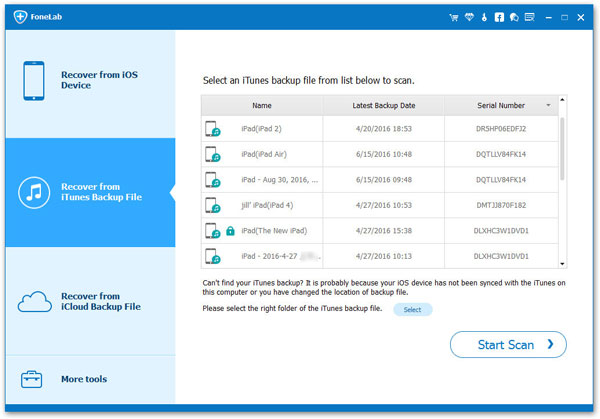
Step 2All backup files will be listed on the right side, select one from them and click the Start Scan button.

Step 3Click App Photos from the left side and find the photos you want to recovery. Click the Recover button finally.
Aside from iTunes, some iCloud fans prefer to use iCloud without a computer to manage iOS data wherever they are. Don’t worry, you can also learn how to restore deleted Instagram pictures from iCloud correctly.
Part 3. Find Deleted Instagram Photos on iPhone from iCloud Backup
Without a computer, iPhone users can also backup iPhone data and restore from backup files through Apple's official cloud service - iCloud. It is a powerful feature to help you manage iOS data. Instagram photos will also be saved to iCloud when you back up data, so you can restore what you want with it, too.
Option 1. Restore Deleted Instagram Photos from iCloud Backup Directly
You can restore iPhone photos from iCloud backup directly as below.
Step 1Reset iPhone through Settings app > General > Transfer or Reset iPhone > Reset All Content and Settings.
Step 2Set up iPhone by following the on-screen instructions, and select Restore from iCloud Backup when you see it.

Step 3Wait for a while, you backup files will be restored to iPhone.
Option 2. Restore Deleted Instagram Photos from iCloud Backup Using FoneLab for iOS
If you don’t want to lose data on device, try FoneLab iPhone data recovery to selectively restore iPhone data from iCloud backup file.
With FoneLab for iOS, you will recover the lost/deleted iPhone data including photos, contacts, videos, files, WhatsApp, Kik, Snapchat, WeChat and more data from your iCloud or iTunes backup or device.
- Recover photos, videos, contacts, WhatsApp, and more data with ease.
- Preview data before recovery.
- iPhone, iPad and iPod touch are available.
Step 1On the main interface, click iPhone Data Recovery > Recover from iCloud Backup.You will be asked to log into your iCloud account, and enter your account and passcode.

Step 2Select Photos > Start. Or you can also choose iCloud Backup instead.

Step 3Check photos you want to restore and click the Recover button.
Some might choose other cloud services like Google Drive to backup data, you can restore photos from cloud service on iPhone or computer accordingly.
Part 4. See Deleted Instagram Photos from Google Drive
Google Drive is another famous cloud service you can use on whatever mobile device you are using. You can download it from the official store or app market, log into your Google account and then back up photos, videos and others manually or automatically.
In your case, you can access Google Drive on a computer browser or iPhone, then follow the tutorial to see and restore deleted Instagram photos from Google Drive.
Step 1Open Google Drive app on iPhone or visit its official site on a browser, then log into your Google account.
Step 2Find your Instagram photos, then download and save them to iPhone or computer folder you want.
If you used other cloud services like OneDrive, Google Photos to back up your photos, you could also use similar steps to access your images and get them back.
Part 5. FAQs about How to See Deleted Instagram Pictures
Does Instagram keep deleted photos?
Yes, it keeps your data, including photos on the system, to help restore data when you want them.
How to recover deleted Instagram story?
Go to your profile, tap Your activity > Recently deleted. Then tap the photo, video, or story you'd like to restore or permanently delete. Select Restore button.
How to recover deleted Instagram photos on Instagram Android?
Open Instagram app on Android, tap menu icon > Settings > Account > Recently deleted. Choose the three-dot icon and Restore button finally.
That’s all you can perform to recover Instagram photos from iPhone. Using Apple ways or third-party programs can recover Instagram photos on iPhone easily. And FoneLab iPhone data recovery is recommended as you can do that with or without backup files. While Apple ways require a backup file. You can pick anyone from the above-mentioned methods now!
With FoneLab for iOS, you will recover the lost/deleted iPhone data including photos, contacts, videos, files, WhatsApp, Kik, Snapchat, WeChat and more data from your iCloud or iTunes backup or device.
- Recover photos, videos, contacts, WhatsApp, and more data with ease.
- Preview data before recovery.
- iPhone, iPad and iPod touch are available.
