Restore Backup on iPhone in 4 Most Recommended Practices
 Updated by Bon Lewis / October 17, 2025 05:00
Updated by Bon Lewis / October 17, 2025 05:00Good day! How to restore a backup on an iPhone? I desperately want to recover my iPhone data because I accidentally deleted it. Unfortunately, I am unsure how to retrieve the backups I made over the past few months. Can you assist me with this issue? Thank you!
Restoring your iPhone requires a backup before the process. Eyes here! This article outlines the 4 most effective practices for restoring your iPhone using backups. Have you lost your iPhone backup? Don’t worry. This post has a third-party tool that can recover your iPhone data without a backup. See the full details on how you can restore from a backup iPhone.
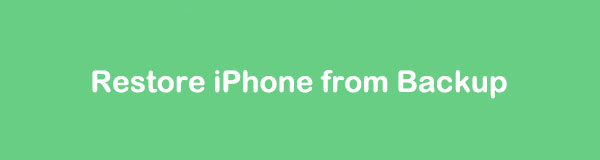

Guide List
Part 1. How to Restore iPhone from Backup with FoneLab iPhone Data Recovery
Numerous backup features and tools are available to restore your iPhone backups, such as iCloud and iTunes. Did you know that a third-party tool can do both? FoneLab iPhone Data Recovery is that tool! Another advantage is that the tool’s process is nearly identical to the original iTunes and iCloud processes. The tool features a straightforward interface for the restore procedure, which beginners will find convenient.
With FoneLab for iOS, you will recover the lost/deleted iPhone data including photos, contacts, videos, files, WhatsApp, Kik, Snapchat, WeChat and more data from your iCloud or iTunes backup or device.
- Recover photos, videos, contacts, WhatsApp, and more data with ease.
- Preview data before recovery.
- iPhone, iPad and iPod touch are available.
Besides iTunes and iCloud, this software can also recover directly from your iPhone with or without a backup. It can recover data from various scenarios, including water damage, faulty components, system issues, device malfunctions, forgotten passcodes, and more. The steps below will guide you on how to restore iPhone from backup after setup using this tool.
Step 1Go to the main website of FoneLab iPhone Data Recovery. After that, download it by choosing the Free Download button. Set up, install, and launch the software afterward. Finally, select the iPhone Data Recovery button on the left to see the features needed for the restore process.
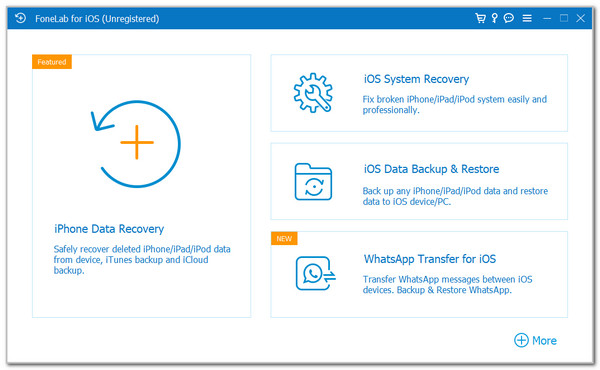
If you use the Recover from iOS Device option, plug your iPhone into the computer using a USB cable first to proceed. After that, click the Start Scan option in the center. Later, wait for the scan process to finish. Select the data you want to recover from the main interface, and then click the Recover button to restore it to your iPhone.
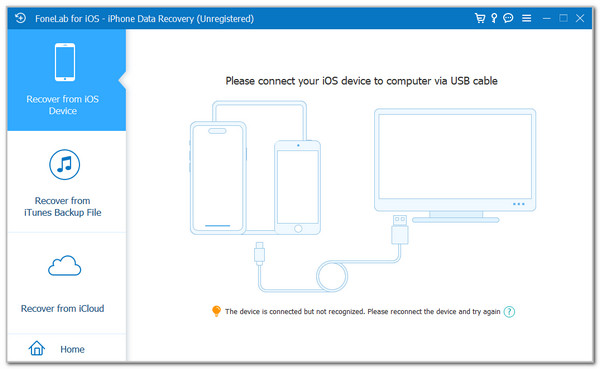
You can also click the Recover from iTunes Backup File button. Then, the tool will automatically scan the iTunes backup made from the computer. Please select your preferred backup from the list inside the table. Then, select the Start button at the bottom right to start restoring the iTunes backups to your iPhone.
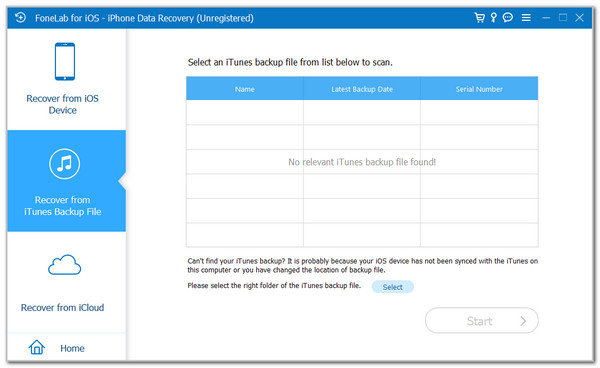
Lastly, click the Recover from iCloud button. You will see the sign-in interface on the right. Please enter the Apple ID and its password on the first screen. Click the Arrow button to sign in. Then, select the iCloud backup you will restore. Then, follow the on-screen instructions to start and complete the restore process.
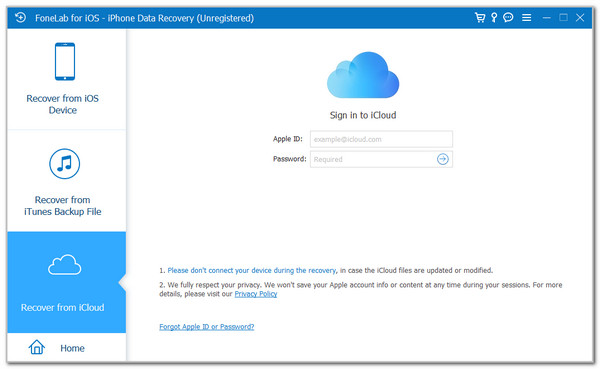
Part 2. How to Restore Backup on iPhone with iCloud
Backing up your iPhone data will be convenient with iCloud. It is the built-in cloud-based storage on your iPhone that allows you to restore backups. However, the restore procedure requires you to reset your iPhone to its factory settings. You need to perform a factory reset on your iPhone before the restore process. How to restore iPhone backup with iCloud? The steps below will be your guide.
Ensure that the iPhone has been reset to its factory settings. Then, set it up according to the required procedures until you see the Transfer Your Apps & Data screen. Select the From iCloud Backup button and sign in to the Apple ID account associated with the iCloud backup. Then, follow the on-screen instructions to complete the process.
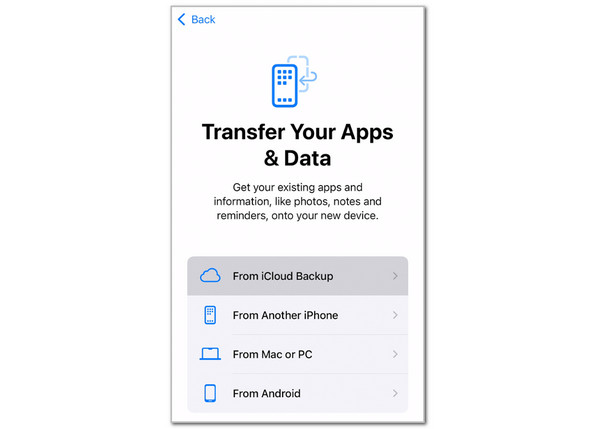
Part 3. How to Restore a Backup on iPhone with iTunes
iTunes is another program that can back up your iPhone. In fact, backing up your iPhone data with iTunes is a secure process. It allows you to add backup encryption settings to avoid unauthorized access. Please follow the steps below to restore these iTunes backups on your iPhone.
Step 1Open iTunes on a computer and connect the iPhone using a USB cable. After that, click the iPhone button at the top. Then, select the Summary button on the sidebar. The iPhone information will appear on the right.
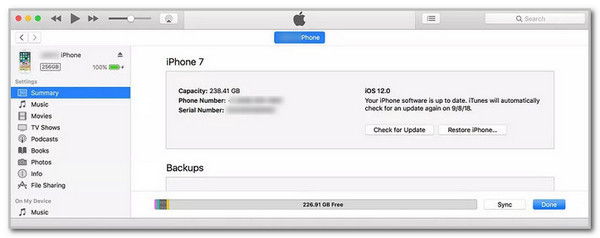
Step 2Click the Restore Backup button on the right. Later, choose a backup that you prefer to restore on your iPhone. Then, enter the encryption password if one is required. Start and complete the process by following the on-screen instructions.
Part 4. How to Restore iPhone Backup with Finder
Last but not least, Finder. It is primarily designed for the latest versions and models of Mac, enabling it to perform numerous functions on your data and Apple devices. Restoring a backup to your iPhone is one of the most common. How to restore a backup on iPhone with Finder? The steps below will be your best guide.
Open your Mac and access its Finder program. Next, please connect the iPhone to your Mac using a USB cable. Then, choose the iPhone name at the top left. Go to the Backups section and select the Restore Backup button at the bottom right. Choose a backup and enter the needed authentication. Follow the on-screen instructions to complete the process correctly.
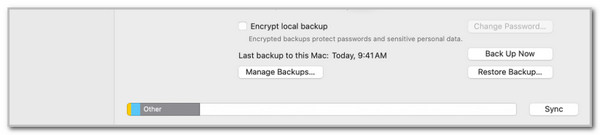
Part 5. FAQs about How to Restore iPhone from Backup
Can you restore an iPhone from a backup after setting it up with iCloud?
Discovering how to restore an iPhone from backup after setup with iCloud is attainable. However, you still need to perform a factory reset on your iPhone and complete the setup process before proceeding. Open your iPhone Settings application and choose the General button from the screen. Then, tap the Transfer or Reset iPhone button on the screen. Tap Erase All Content and Settings and authenticate the process to confirm.
Why can't I restore my iPhone?
Restoring your iPhone requires a pre-made backup from the tool or feature you use. For example, you are restoring the iPhone backup from iCloud. You cannot restore data from your iCloud account if no backups were made before the restore process. Additionally, there might be an incompatible iOS version on your iPhone. You should update it first to fix the issue and to be able to restore its backups from different tools or features.
In conclusion, the iPhone restores from backup in 4 ways. You may use iCloud, iTunes, Finder, and FoneLab iPhone Data Recovery. This article gives an in-depth overview of these methods for your convenience. Which one do you find the most helpful? We assume it is FoneLab iPhone Data Recovery, as it can restore backups or data directly from iPhone, iTunes, and iCloud. You can download the tool to explore its additional features.
