- Convert AVCHD to MP4
- Convert MP4 to WAV
- Convert MP4 to WebM
- Convert MPG to MP4
- Convert SWF to MP4
- Convert MP4 to OGG
- Convert VOB to MP4
- Convert M3U8 to MP4
- Convert MP4 to MPEG
- Embed Subtitles into MP4
- MP4 Splitters
- Remove Audio from MP4
- Convert 3GP Videos to MP4
- Edit MP4 Files
- Convert AVI to MP4
- Convert MOD to MP4
- Convert MP4 to MKV
- Convert WMA to MP4
- Convert MP4 to WMV
6 Best Windows Video Editing Software with A Detailed Guide
 Updated by Lisa Ou / March 01, 2024 16:30
Updated by Lisa Ou / March 01, 2024 16:30Does anyone have suggestions about the best software for video editing on Windows? I badly need it to edit our short film for school, but online editors are giving me difficulty. Thus, I want to rely on editing software instead. Please provide some effective and beneficial tools so I can start editing immediately. It would be greatly appreciated. Thank you in advance!
Video editors are among the most in-demand programs on a computer. Many use them for leisure or necessity, like the case above. Regardless, video editing is enjoyable and allows you to explore your creativity. Thus, installing reliable software is advantageous since you can access it anytime, unlike online software, which is only available if you have an internet connection. However, you must wonder what tool would be best for editing.
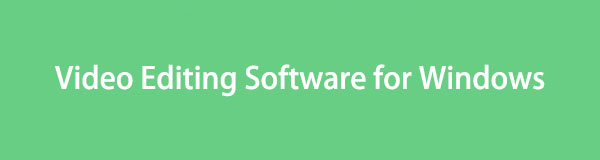
Fortunately, we have prepared the sought-after video editing tools for Windows in the following parts. Simply acquire the information and guidelines below, and your video editing concerns will immediately disappear. So, don't hesitate to check them out now.

Guide List
Part 1. Leading Video Editing Software for Windows
When tackling the leading video editors on Windows, FoneLab Video Converter Ultimate is among the programs that always come up in the discussion. It’s probably because of its beneficial features, allowing your videos to reach their best potential. With the program’s Toolbox interface, you can enjoy numerous basic and advanced editing functions, such as a video enhancer, merger, cropper, trimmer, speed controller, rotator, and more.
Video Converter Ultimate is the best video and audio converting software which can convert MPG/MPEG to MP4 with fast speed and high output image/sound quality.
- Convert any video/audio like MPG, MP4, MOV, AVI, FLV, MP3, etc.
- Support 1080p/720p HD and 4K UHD video converting.
- Powerful editing features like Trim, Crop, Rotate, Effects, Enhance, 3D and more.
Meanwhile, FoneLab Video Converter Ultimate offers other functions aside from the editors. It also has video and audio compressors that let you minimize the media’s file size, an image converter, a GIF maker, a watermark remover, etc. Moreover, this program is also a converter, as its name indicates. So, if your video can’t play on a certain device, you can quickly convert it into a supported format, thanks to the tool’s fast conversion speed.
Understand the user-oriented sample instructions below for using the best video editing software for Windows, FoneLab Video Converter Ultimate:
Step 1You can install FoneLab Video Converter Ultimate by getting a copy of its installer. To do that, head to the program’s main site and select Free Download on the page’s left area. When downloaded, launch the file, and the installation will immediately start, lasting for only around a minute. Once ready, run the editing tool on your Windows computer.
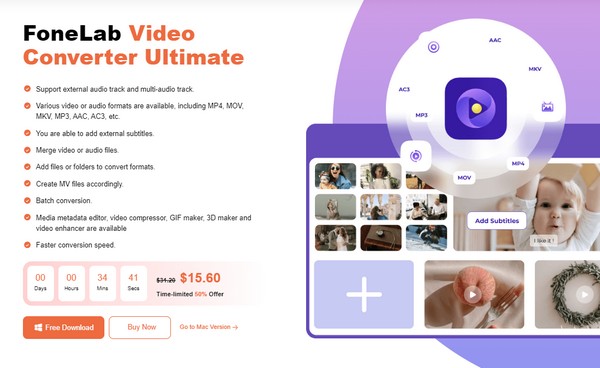
Step 2Launching the program on your first use will show the conversion feature on the prime interface. To see the editing functions, click Toolbox at the top section and pick the feature you desire to use. Afterward, select the Plus icon on the pop-up screen to choose and open your video from the computer folder and import it on the interface.
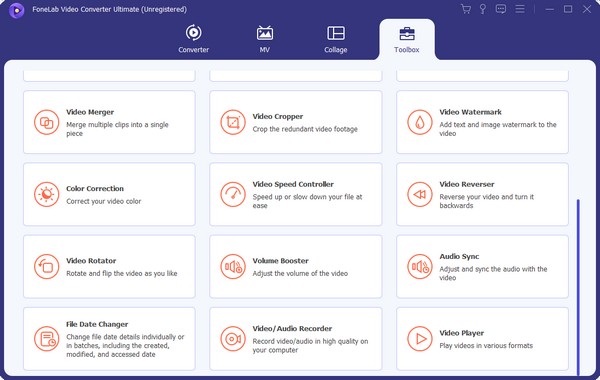
Step 3Let’s say you selected the Video Merger feature. Your chosen video’s preview will then be presented on the following interface. Thus, select the Plus icon on the lower section to add another video you wish to merge, then manage the other options. When ready, hit Export to save your newly edited video.
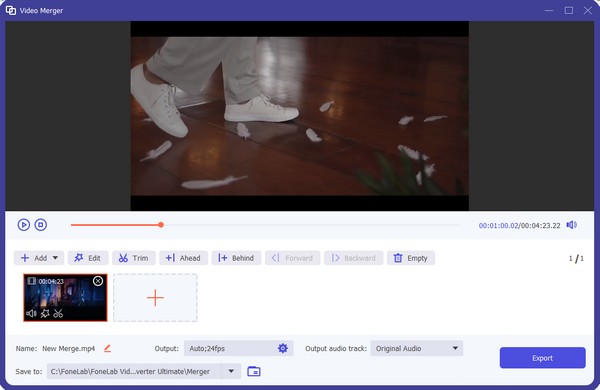
Video Converter Ultimate is the best video and audio converting software which can convert MPG/MPEG to MP4 with fast speed and high output image/sound quality.
- Convert any video/audio like MPG, MP4, MOV, AVI, FLV, MP3, etc.
- Support 1080p/720p HD and 4K UHD video converting.
- Powerful editing features like Trim, Crop, Rotate, Effects, Enhance, 3D and more.
Part 2. Top 5 Video Editing Software Alternatives for Windows
Following the steps of FoneLab Video Converter Ultimate are the 5 leading editing tools underneath. After wandering around different sites and platforms, we have finally assembled the most in-demand editing tools for Windows below, and you can trust that their effectiveness has already been guaranteed after thorough testing.
Top 1. PowerDirector
First on the list is PowerDirector, which is great for users of any skill level. Whether you’re a beginner, mid, or an expert in video editing, this tool will be beneficial once you install it on your Windows. That’s because its interface’s user-friendly design can be easily understood even if you’re not a pro, but at the same time, you can enhance your creativity thanks to its advanced features. Its well-known editing functions are transitions, effects, and more. Whether you’re a Youtuber, Tiktoker, vlogger, etc., it would be greatly helpful.
Heed to the secure process underneath to utilize one of the best Windows video editing software, PowerDirector:
Step 1The PowerDirector program file can be acquired on its official website through the Free Download or Buy Now button. Once saved, use it for the editing tool’s installation, then ensure to set it up and its requirements to launch its interface without problems.
Step 2Next, open the file folder where the video you wish to edit is stored, then drag it into the program’s interface to import. When it’s presented in the preview, begin editing using the features around and click the Save icon when done to export the video.
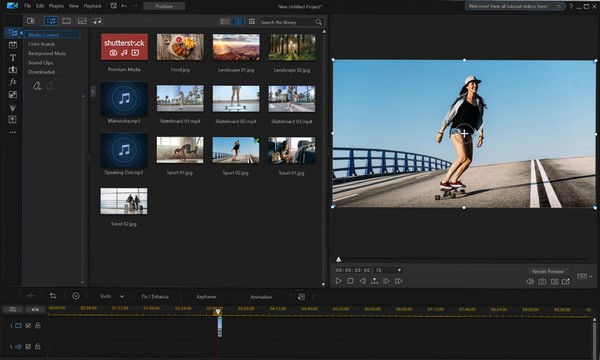
Top 2. Adobe Premiere Pro
Adobe Premiere Pro, on the other hand, is mostly used by professionals. It offers several basic and advanced features, allowing you to enjoy more editing processes to improve the video. From basic trimming, cropping, etc., to mixing music, this program can provide almost anything you want on a video editing program. However, since it is mainly built for professional editing, expect it has advanced features that beginners might not quickly comprehend; thus, the learning curve can be high.
Be guided by the undemanding guidelines below to use the program for video editing for Windows, Adobe Premiere Pro:
Step 1Hit the Free Trial or Buy Now button on the Adobe Premiere Pro’s primary website. This way, its file will be downloaded, which you will use to install the tool. Accept the requirements when prompted, and expect it to launch on your computer shortly.
Step 2The interface has an area where you can drop your video, so import it through it. Then, manage the timeline and editing functions afterward to enhance and save the video.
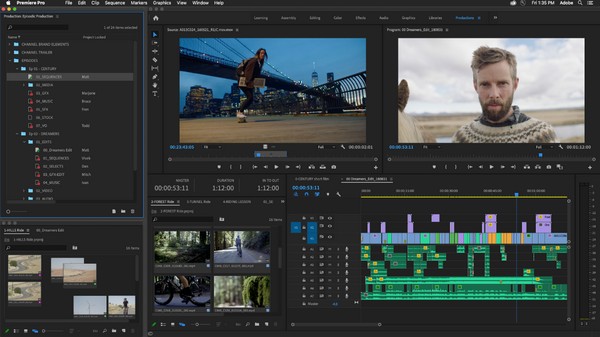
Aside from the learning curve, this tool's price is another drawback. Of course, its greatness and efficiency are not free, and the cost is quite expensive. Depending on the plan, its pricing ranges from $20.99 to $79.99. Thus, it may not be worth it for basic or quick use.
Top 3. OpenShot
Another sought-after video editing software for a Windows computer is OpenShot. It is an open-source editor with essential features for basic editing, including trimming, video effects, animation, slow motion, and more. Compared to the previous suggestions, this tool is more suitable for beginners since it has a simpler user interface that can be easily navigated. But although its editing functions are limited, it is still free, making it perfect for users who only need a video editor for necessary occasions. Besides, it can be quickly installed on a PC.
Observe the effortless procedure underneath to utilize the best free video editing software for Windows, OpenShot:
Step 1Select Download on the main OpenShot page to acquire the program file and install it on your Windows computer. As usual, ensure you allow the permissions for the editing software to run smoothly.
Step 2Drag and drop your video on the program interface’s left box, then open it on the timeline for the video to preview. Next, use the basic editing functions above the timeline, and when satisfied, click the Export icon to save your video.
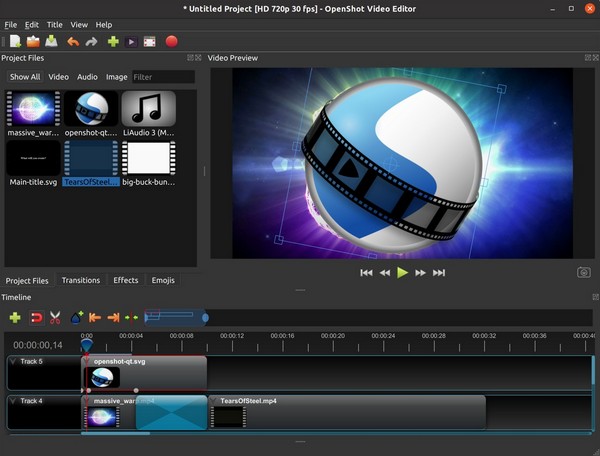
OpenShot is known for its simplicity and is mainly used for basic editing. Thus, it may not be suitable if you’re trying to explore your editing skills since it lacks advanced features. Also, another problem you may encounter is its performance. It sometimes lags or works slowly when editing large video files, especially on older or less powerful computers.
Video Converter Ultimate is the best video and audio converting software which can convert MPG/MPEG to MP4 with fast speed and high output image/sound quality.
- Convert any video/audio like MPG, MP4, MOV, AVI, FLV, MP3, etc.
- Support 1080p/720p HD and 4K UHD video converting.
- Powerful editing features like Trim, Crop, Rotate, Effects, Enhance, 3D and more.
Top 4. Lightworks
Lightworks is a popular video editor, especially for professional users. It introduces itself as an easy-to-use pro editor that allows users to enjoy advanced but convenient editing features. It has been around since 1989 and has been used in many movie productions, making it a stand out. Meanwhile, Lightworks offers free and paid versions, but like other programs, its free version is limited to only a few basic functions. Moreover, its interface is customizable, allowing you to arrange your workspace according to your preferences.
Imitate the painless directions below to use the video editing software on Windows, Lightworks:
Step 1Like the previous parts, you need the Lightworks installer, which can be acquired by pressing Start Editing for Free on its main page. Then, select your preferred plan, may it be the free or paid version. Later, you can run it on your desktop.
Step 2Once running, import your video on the program interface’s designated area, then arrange the clips in the timeline. After that, begin editing using the features and save it later.
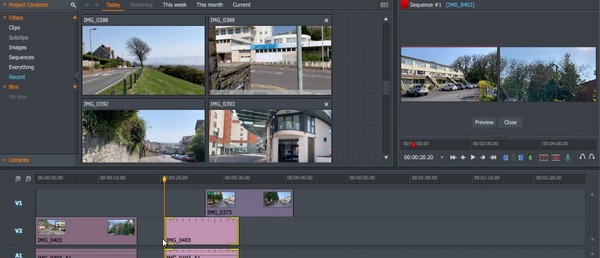
Like the other tools, Lightworks also has a fair share of disadvantages, including its limited export options in the free version. It can also be demanding regarding system resources since it requires a powerful computer to work smoothly. If not, you will likely encounter performance issues, especially when working on larger projects.
Top 5. Shotcut
Shotcut is also quite well-known in video editing. It is an open-source, free, cross-platform editing program you can benefit from once it’s installed on your Windows computer. It supports several media formats; thus, compatibility issues will be among the least of your problems when saving video edits on this program. You will enjoy its simple and advanced features, including color grading tools, effects and filters, overlays, transitions, and more. Furthermore, its intuitive interface will make it easier for you to navigate the program.
Conform to the manageable steps below to utilize one of the best free video editing software for Windows:
Step 1Head to Shotcut’s home page and select the Click to Download option to save its installer. Following that, install the program and approve its requirements to run.
Step 2Import your video into the editor’s interface, then proceed with the editing process using its functions. When done, press the Save button to export.
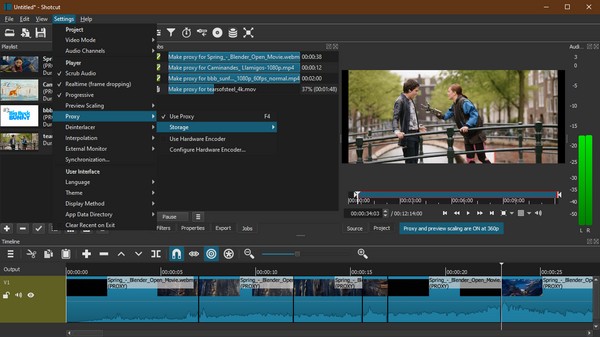
Since Shotcut is best known for leveling up from being a beginner, it is mostly suitable for advanced users ready to improve their editing skills further. Hence, be aware of the steep learning curve you may face as a first-time editor if you pick this editor.
Video Converter Ultimate is the best video and audio converting software which can convert MPG/MPEG to MP4 with fast speed and high output image/sound quality.
- Convert any video/audio like MPG, MP4, MOV, AVI, FLV, MP3, etc.
- Support 1080p/720p HD and 4K UHD video converting.
- Powerful editing features like Trim, Crop, Rotate, Effects, Enhance, 3D and more.
Part 3. FAQs about Video Editing Software for Windows
Which is the best Windows laptop for video editing?
Regarding Windows laptops for video editing, Dell Alienware m16 R1 is the most recommended. It provides plenty of processing power to complete tasks like video editing smoothly.
What do most YouTubers use to edit videos?
Among the frequently used editing programs for YouTubers are Adobe Premiere Pro, Shotcut, and the other suggested programs in this article, as they offer many advantages.
Video Converter Ultimate is the best video and audio converting software which can convert MPG/MPEG to MP4 with fast speed and high output image/sound quality.
- Convert any video/audio like MPG, MP4, MOV, AVI, FLV, MP3, etc.
- Support 1080p/720p HD and 4K UHD video converting.
- Powerful editing features like Trim, Crop, Rotate, Effects, Enhance, 3D and more.
The editing programs above are the most efficient editors to navigate on a Windows computer. Hence, choose what you think is suitable for your level and install it now.
