How to Recover Voice Memos from iCloud in 3 Easy Different Ways
 Updated by Valyn Hua / May 30, 2023 09:05
Updated by Valyn Hua / May 30, 2023 09:05Are you one of the individuals who likes listening rather than reading? You may be using voice memos on your phone for your notes. They are beneficial, especially when you are multitasking. You can do other work or school tasks while listening to voice memos.
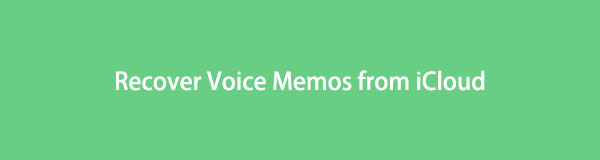
But it is heartbreaking if you lose them on your iPhone. If that happens, calm down because this post will bring them back to your phone if you have iCloud backups. You will see iCloud voice memo recovery techniques that do not require professional skills. Are you ready to listen again to your voice memos after the process? Take a glance at the methods below.

Guide List
Part 1. Recover Voice Memos from iCloud with FoneLab iPhone Data Recovery
FoneLab iPhone Data Recovery is designed to recover data with or without a backup. This iCloud voice memo recovery tool does not require connecting your phone to the computer. You only need to sign in or log in to the iCloud account you used to back up your voice memos on iPhone. Also, this software can recover data from iTunes backup.
With FoneLab for iOS, you will recover the lost/deleted iPhone data including photos, contacts, videos, files, WhatsApp, Kik, Snapchat, WeChat and more data from your iCloud or iTunes backup or device.
- Recover photos, videos, contacts, WhatsApp, and more data with ease.
- Preview data before recovery.
- iPhone, iPad and iPod touch are available.
Furthermore, this tool supports several recoverable scenarios. It includes accidental deletion, device stuck, and more. The data that it can recover are Instagram photos, audio files, contacts, videos, notes, and more. In addition, this software can recover voice memos from all iOS devices and versions.
The steps for iCloud voice memo retrieval using this software are available below.
Step 1Download FoneLab iPhone Data Recovery. You only need to click the Free Download button. After that, please click the Downloaded File at the bottom and set it up. On the next window, click the Install icon or button. The computer will launch the software afterward.
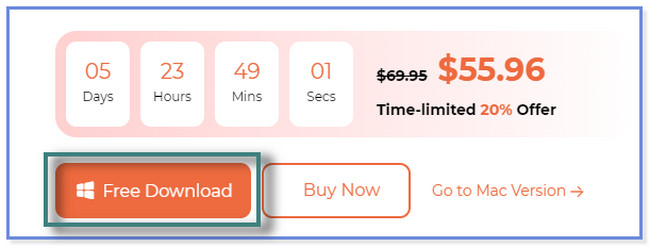
Step 2Select the iPhone Data Recovery button on the left side. After that, you will see the 3 recovery features of the tool. Click the Recover from iCloud button.
Bonus Tip: If you do not have backups for your voice memos, please choose the Recover from iOS Device button. And if you only have backups from iTunes, click the Recover from iTunes Backup File button.
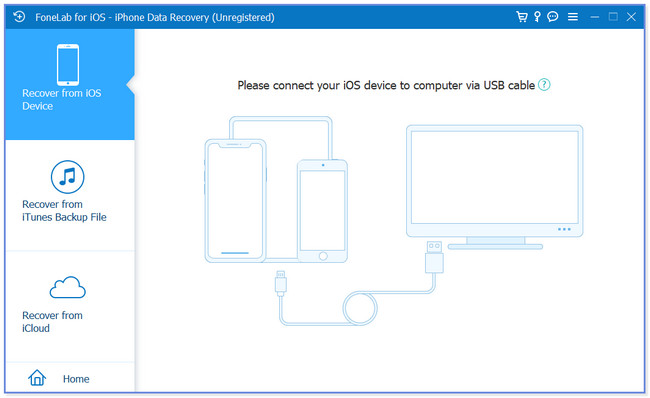
Step 3Log in to your iCloud account—type in your Apple ID and its Password on the designated boxes. After that, the software will verify your account. It will direct you to the recovery interface afterward.
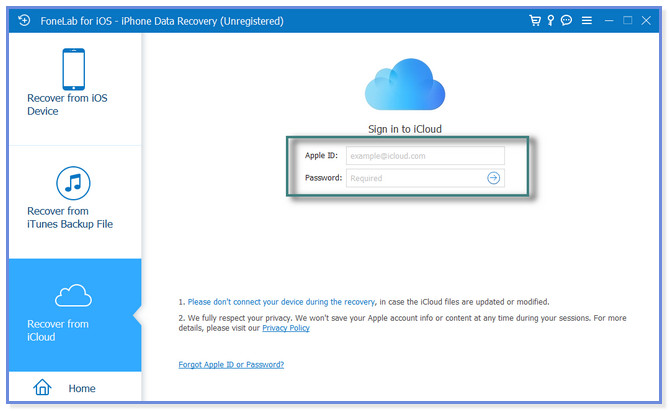
Step 4You can recover on iCloud backup by clicking its button. Click the Start button. The software will scan your data. After that, choose the voice memos you want to recover. Select the Recover button afterward.
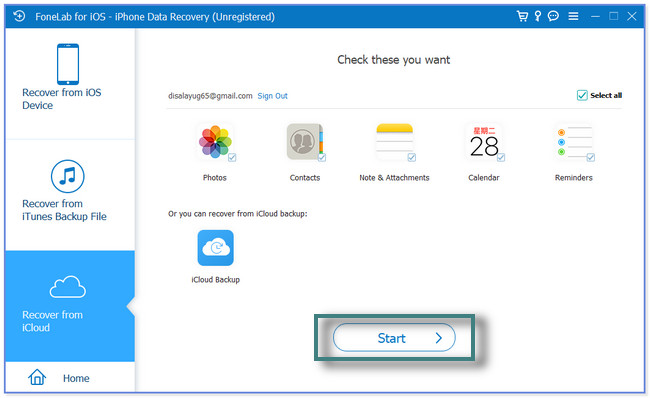
FoneLab iPhone Data Recovery gives all you need to recover or restore voice memos from iCloud backup. Also, there are other methods for the process. You can use the iCloud official website or restore iCloud backup via an iPhone factory reset. But some will require you to delete all the contents on your iPhone. Please proceed to learn more information.
With FoneLab for iOS, you will recover the lost/deleted iPhone data including photos, contacts, videos, files, WhatsApp, Kik, Snapchat, WeChat and more data from your iCloud or iTunes backup or device.
- Recover photos, videos, contacts, WhatsApp, and more data with ease.
- Preview data before recovery.
- iPhone, iPad and iPod touch are available.
Part 2. Recover Voice Memos from iCloud Official Website
You can access iCloud on your phones and computer if you have saved them on iCloud Drive. But they only have the same procedures and steps for recovering your voice memos. For recovering voice memos from iCloud using its website, it only allows you to download them.
If you retrieve them using your computer, you must transfer the voice memos to your phone afterward. You can use a USB cable to perform that.
Do you want to use the iCloud official website to recover your voice memos? Please view the tutorial below.
Step 1Please visit the official website of iCloud, which is icloud.com, on your computer. The webpage will load depending on the speed of your internet connection. A cloud icon will interfere with the screen. Click the Sign In button at the center.
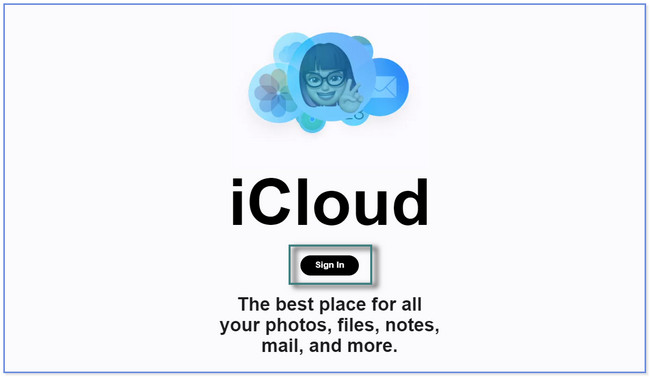
Step 2The Sign In with Apple ID screen will appear on your computer. The first requirement it will ask for is the Apple ID of the account. After that, the Password. Please click the Arrow-Right button to log in to your iCloud account.
Note: Please sign in with the account you used for backing up your voice memos.
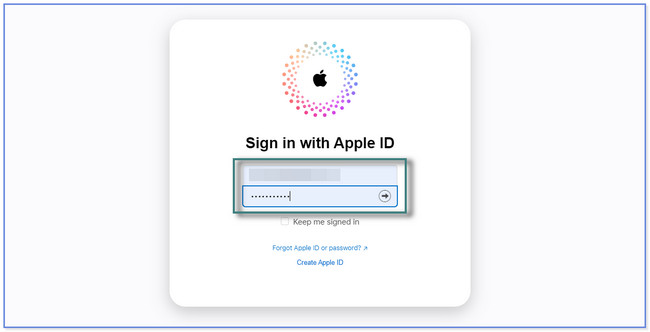
Step 3If you add two-factor authentication to your iCloud account, it will ask for it. Follow the onscreen instruction to verify your account. Afterward, you will see the data on your screen that iCloud supports. Please click the Drive section at the top.
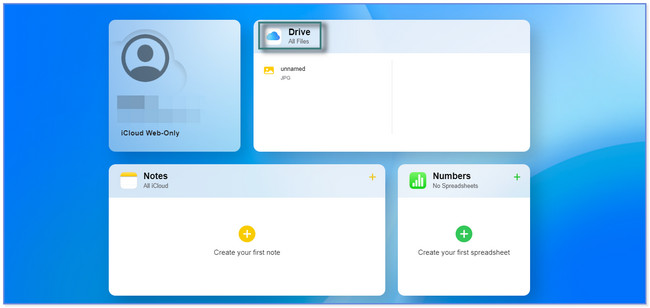
Step 4On the computer screen's left side, you will see the albums of your files. Locate the folder where you save or upload the Voice Memos. After that, please click the Voice Memos you want to recover. At the top, click the b icon to download the files on your computer.
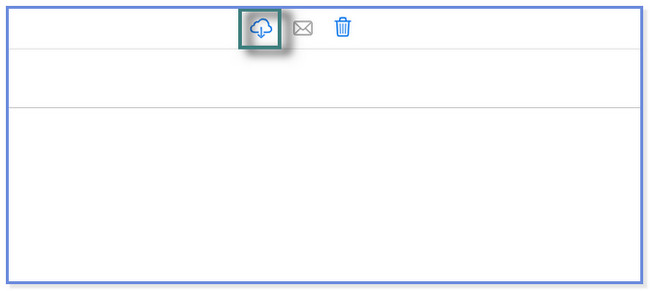
Part 3. Recover Voice Memos from iCloud via Factory Reset
This technique is last on the list because it will ask or require you to delete all the data on your iPhone. It contains a lot of processes and consumes too much of your time. But don’t worry. We will show you a step-by-step tutorial about it. Secure your data first by backing them up before you perform this method.
How to recover voice memos from iCloud backup via factory reset? It's time to know it by scrolling down below.
Step 1Open the Settings icon of the iPhone by tapping it. Please swipe down and locate the General button and tap it.
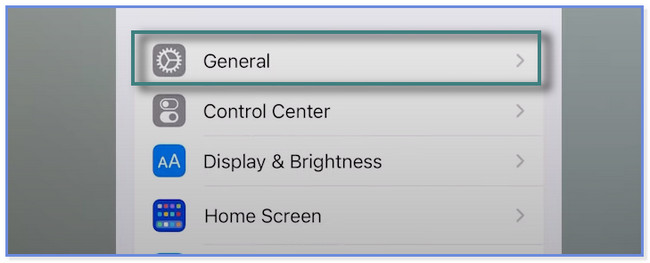
Step 2Please swipe down to see more options on your screen. After that, tap the Transfer or Reset iPhone button at the bottom. The phone will warn you about the action you will take. Please read the instruction. After that, tap the Erase All Content and Settings button. Afterward, tap the button again to confirm the action.
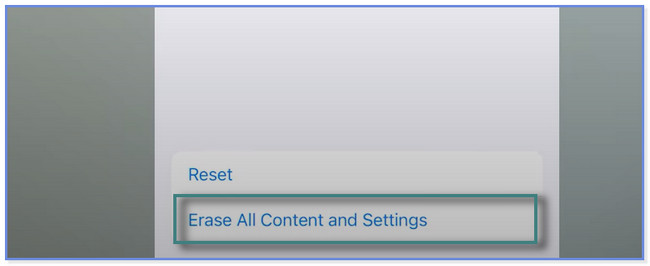
Part 4. FAQs about How to Recover Voice Memos from iCloud
1. Does deleting a voice memo on iPhone delete it from iCloud?
Luckily, no. Deleting a voice memo on iPhone does not delete it from iCloud. That's why backing up your data regularly on your phone is recommended. Whatever happens to your files, you can recover them in a few minutes using their backups.
2. Does the iPhone voice memo have a time limit?
No. Voice memo on your iPhone does not have a time limit. It is one of its top features because you can record or capture as long as you want. But it still depends on the iPhone's internal storage. The phone will only record based on the capacity of its storage space. The more storage space, the longer the phone can record. But if you run out of storage, it will warn you and stop the recording automatically.
This post shows you 3 different possible ways to retrieve deleted voice memos from iCloud. But FoneLab iPhone Data Recovery stands out. It can recover data with or without a backup. Are you interested in this software? Please download it now on your computer!
With FoneLab for iOS, you will recover the lost/deleted iPhone data including photos, contacts, videos, files, WhatsApp, Kik, Snapchat, WeChat and more data from your iCloud or iTunes backup or device.
- Recover photos, videos, contacts, WhatsApp, and more data with ease.
- Preview data before recovery.
- iPhone, iPad and iPod touch are available.
