iOS Data Rescue: Recover Lost Data Without Backup
 Posted by Boey Wong / Jan 06, 2021 09:00
Posted by Boey Wong / Jan 06, 2021 09:00 I accidently deleted all my photos from my iPhone 7 Plus. Lots of photos (pictures of my cute little son) are lost! Could you guys leave me some suggestions, how to recover lost data on iPhone? PS: I don't think I have any backups.
Lots of people may delete files of iOS devices (iPhone, iPad, iPod) by mistake but can't find an effective way to get deleted files back for various reasons, for example: never sync their devices with iTunes.
1. Tips about iTunes
Since many users don't know much about iTunes, I would love to share some useful tips to new fish.
Q: What Is iTunes?
A: iTunes is a media player, media library, online radio broadcaster, and mobile device management application developed by Apple Inc.
Q: What Is iTunes Used For?
A: iTunes is used to play, download, and organize digital audio, videos, as well as other types of media available on the iTunes Store on PC and Mac. It also helps users manage their iOS device data.
Q: What Can Users Do Through iTunes Store?
A: Through the iTunes Store, users can purchase and download music, videos, TV shows, audio books, podcasts and movies. The iTunes Store is also available on the iPhone, iPad, and iPod Touch.
Q: How to Back Up iOS Device Using iTunes?
A: Check below simple guide to back up with iTunes.
Step 1Open iTunes and connect your device to your computer.
Step 2If a messages asks for your device passcode or to Trust This Computer, follow the onscreen steps. If you forgot iPhone passcode, here is another guide.
Step 3Select your iPhone when it appears in iTunes.
Step 4Click Back Up Now. When it is finished, you can see if the backup created successfully on the Summary screen in iTunes.
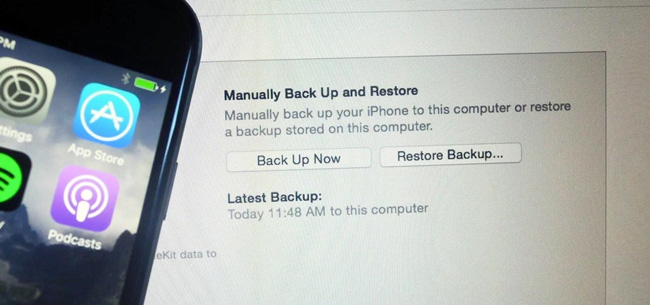
Q: Where Are iTunes Backups Stored?
A: Read my previous post to find the iTunes backup location on PC and Mac.
Q: What Does iTunes Backup Include?
A: iTunes Backup Includes
- - Photos and images
- - Media Files
- - Application data
- - Settings
- - Memos, Calendar and Bookmark
- - Others
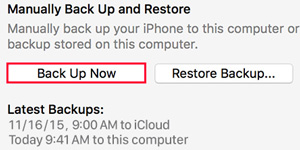
Q: What An iTunes Backup Doesn't Include?
A: iTunes Backup Does Not Include
- - Content from the iTunes and App Stores, or PDFs downloaded directly to iBooks (You can back up this content using Transfer Purchases in iTunes.)
- - Content synced from iTunes, like imported MP3s or CDs, videos, books, and photos
- - Photos already stored in the cloud, like My Photo Stream, and iCloud Photo Library
- - Touch ID settings
- - Apple Pay information and settings
- - Activity, Health, and Keychain data (To back up this content, you'll need to use Encrypted Backup in iTunes.)
Q: What Is iCloud?
A: iCloud securely stores your photos, videos, documents, music, apps, etc and keeps them updated across all your devices. It lets you easily share pictures, locations and more with friends and family. What's more, you can even use iCloud to help you find your device if you lose it.
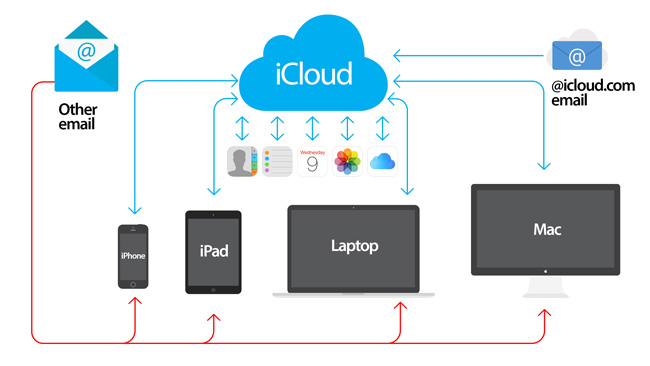
Q: What iCloud Backs Up?
A: iCloud Backs Up
- - App data
- - Apple Watch backups
- - Call history
- - Device settings
- - Health data
- - HomeKit configuration
- - Home screen and app organization
- - iMessage, text (SMS), and MMS messages
- - Photos and videos on your iPhone, iPad, and iPod touch1
- - Purchase history from Apple services, like your music, movies, TV shows, apps, and books2
- - Ringtones
- - Visual Voicemail password (requires the SIM card that was in use during backup)
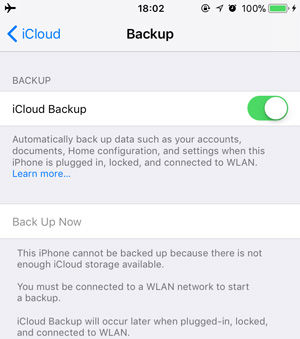
Q: What Doesn't iCloud Back Up?
A: iCloud Does Not Back Up
- - Data that's already stored in iCloud, like Contacts, Calendars, Notes, My Photo Stream, and iCloud Photo Library
- - Data stored in other cloud services, like Gmail and Exchange mail
- - Apple Pay information and settings
- - Touch ID settings
- - iCloud Music Library and App Store content (If it's still available in the iTunes, App, or iBooks Store, you can tap to re-download your already purchased content.)
Q: How to Back Up iPhone Using iCloud?
A: Follow our previous post to backup iPhone to iCloud.
Now, let's get back to the topic:
It is easy to restore iPhone from backup if you have one (iTunes backup or iCloud backup). But that's really a hard task to recover lost data without backup. Unfortunately, bad things happen every now and then. Many unexpected reasons lead to your iOS data being lost: software corruption, password lockout, water or moister damage, physical damage, wrong deletion, etc.
2. Restore iPhone from Backup
However, a third-party iOS data recovery tool called FoneLab iPhone Data Recovery is the best friend of Apple fans which can help them recover lost data effciently, safely and selectively! This software enables iPhone/iPad/iPod users to recover lost or deleted data in 11 file styles including photos, contacts, SMS, etc. from iOS devices completely!
With FoneLab for iOS, you will recover the lost/deleted iPhone data including photos, contacts, videos, files, WhatsApp, Kik, Snapchat, WeChat and more data from your iCloud or iTunes backup or device.
- Recover photos, videos, contacts, WhatsApp, and more data with ease.
- Preview data before recovery.
- iPhone, iPad and iPod touch are available.
Besides, with the help of it, extracting or restoring specific item from iTunes and iCloud backup becomes possible and easy. So you are lucky enough to read this article if you are still making an effor to find sulotions on retrieving deleted files from iPhone/iPad/iPod.
Please keep reading to learn how this FoneLab iPhone Data Recovery works!
Step 1Download and install the software on your computer with the above link accordingly. It will automatically launch once the process completes. Choose iPhone Data Recovery on the interface.

Step 2Choose Recover from iOS Device after your device is detected by the program. And then click Start Scan.

Step 3The scanning result will be listed in groups. check whatever content from the left column to preview details on the right pane. Select the specific items you want to recover and click Recover to save them on the computer.

Note:
If you are using iPhone 4/3GS, iPad 1 or iPod touch 4, this software requires you to download a plug-in and follow the steps below to enter the scanning mode.
1. Hold your device and click "Start Scan".
2. Press and hold the Power and Home buttons at the same time for exact 10 seconds.
3. Release Power button and keep the Home button pressed for another 15 seconds.
This is all about how to restore iPhone without backup. Please let me know if you have any question.
With FoneLab for iOS, you will recover the lost/deleted iPhone data including photos, contacts, videos, files, WhatsApp, Kik, Snapchat, WeChat and more data from your iCloud or iTunes backup or device.
- Recover photos, videos, contacts, WhatsApp, and more data with ease.
- Preview data before recovery.
- iPhone, iPad and iPod touch are available.

