How to Record Voice on Laptop without and with Microphone Easily
 Posted by Lisa Ou / Nov 01, 2022 16:00
Posted by Lisa Ou / Nov 01, 2022 16:00Are you a music lover? If yes, you must be curious about how to record songs on laptop. When you go to a friend's house, a cafe, a park, or wherever you can do your homework, you won't always be lucky enough to find access to the Internet. And that feels dissatisfying if you are the type who listens to music all the time. Hence, you must want to find a way to save your favorite songs on your laptop, so you can listen to them anytime without having to worry about connecting to an Internet connection.

Knowing how to record audio can benefit you in so many ways. Not only will you be able to save the songs you want, but you can record your own voice to add to the track as well. Or, if you are an aspiring composer, you can record your song by singing while playing your own instruments using an excellent recording tool. Indeed, music is a part of many people's lives. So imagine if you can have the ability to record and save any music that you like on your laptop. You will have the freedom to listen to your favorite song anytime and anywhere.
That said, we tried different methods we could find on several platforms. Then we put together the ones that topped the list. The post below is the finest tools and methods to help you record music, voice, songs, and any audio on your laptop. Continue reading to learn more about them.

Guide List
Part 1. How to Record Audio on Laptop with FoneLab Screen Recorder
Let us start with the leading tool to record songs on your laptop. FoneLab Screen Recorder allows you to record any audio, including songs, voice, radio, phone calls, and more. Many people prefer to use this tool as it produces high-quality outputs that make their recordings competent. In addition, FoneLab Screen Recorder has the capability to cancel microphone noise and enhance it. Aside from that, it has an editing feature that lets you cut, clip, etc., the audio. And the best part is that it does not only record audio. You can also record your laptop's screen from the tool's name. Hence, you can include the visual of your audio with its video recorder features.
FoneLab Screen Recorder allows you to capture video, audio, online tutorial, etc on Windows/Mac, and you can easily customize size, edit the video or audio, and more.
- Record video, audio, webcam and take screenshots on Windows/Mac.
- Preview data before saving.
- It is safe and easy to use.
Be guided by the steps below to find out how to record song on laptop with the FoneLab Screen Recorder:
Step 1Explore the FoneLab Screen Recorder's official site. Click the orange Free Download button with the Windows icon to download the installer file. If your computer is Mac, click the Go to Mac version option to save the software's version on Mac. Afterward, open the file to start the process of installation. Make sure you agree to the Privacy Policy, then wait for a little bit while the config installation is pending. Then launch FoneLab Screen Recorder on your computer.
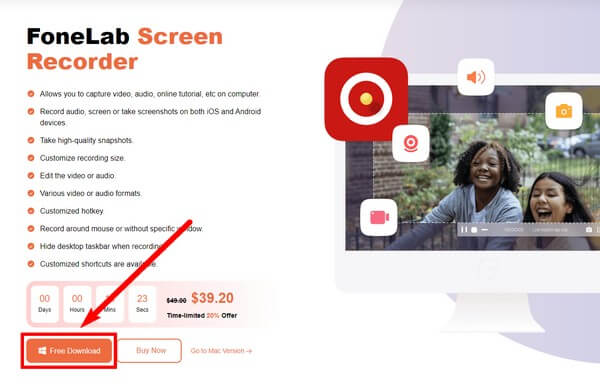
Step 2The FoneLab Screen Recorder main interface contains the features of the tool. You can customize the software on the menu according to your preferred Skin, Display, Language, and more. At the bottom, you may also choose Auto Stop, Task Schedule, and Record Watermark options. Once you are satisfied, click the Audio Recorder tab to record any type of audio on your laptop.
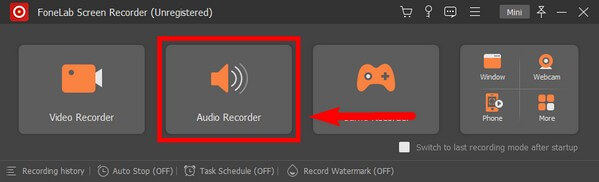
Step 3In your first use of the feature, the program will provide you with on-screen guides to help you better understand how the audio recorder works. Read them carefully for a smooth recording process.
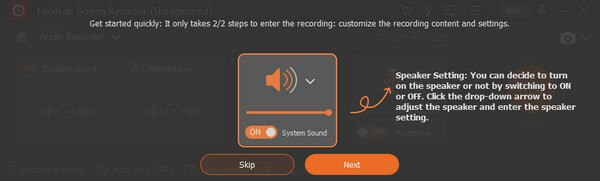
Step 4Adjust the volume of the system sound and microphone based on your audio recording needs. Then click the REC button at the right end of the interface to start recording a song, music, voice, etc., on your laptop.
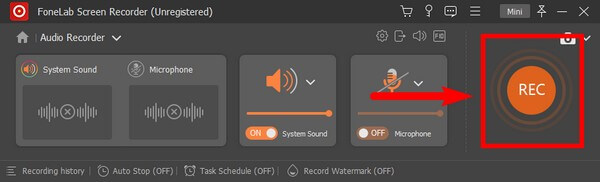
Step 5Afterward, click the red square button once you are done recording. Then you can finally save the audio on your laptop and listen to it anytime you want.
It will also be a nice tool if you would like to know how to record music on laptop with a microphone because it enables you to record background music and your own voice at the same time.
FoneLab Screen Recorder allows you to capture video, audio, online tutorial, etc on Windows/Mac, and you can easily customize size, edit the video or audio, and more.
- Record video, audio, webcam and take screenshots on Windows/Mac.
- Preview data before saving.
- It is safe and easy to use.
Part 2. How to Record Audio on Laptop with Game Bar Feature
You may also use the Game Bar feature on your laptop to record audio.
Be guided by the steps below to find out how to record song on laptop with Game Bar feature:
Step 1Head to your laptop's Settings and search "xbox" on the search bar above. On the pop-up suggestions, select Enable Xbox Game Bar.
Step 2Press the Windows logo + G on your keyboard for the Game Bar controls to show up. Go to its Settings and select Capturing. Enable the All option on the Audio to Record section to enable all audio recordings. Then press the Windows key + G again to hide the controls.
Step 3Open the audio you want to record. Then press the Windows key + Alt + R to start the recording. Lastly, press the same keys again to stop recording. You will then see a "Game clip recorded" pop-up on the screen, indicating that the audio recording is saved.
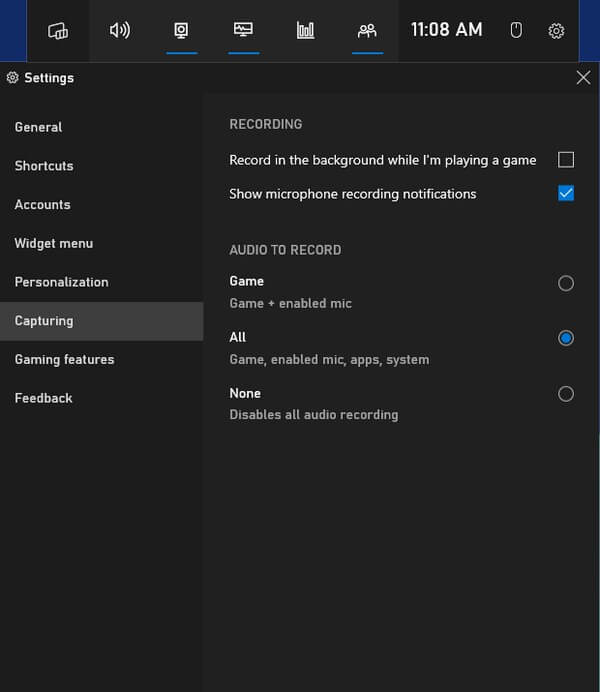
FoneLab Screen Recorder allows you to capture video, audio, online tutorial, etc on Windows/Mac, and you can easily customize size, edit the video or audio, and more.
- Record video, audio, webcam and take screenshots on Windows/Mac.
- Preview data before saving.
- It is safe and easy to use.
Part 3. How to Record Audio on Laptop with An Online Tool
Rev Online Voice Recorder is an online tool that lets you download MP3 by audio recording. However, the quality may not be as good as the FoneLab software as it does not have a noise-cancellation and microphone enhancement feature.
Be guided by the steps below to find out how to record song on laptop with Rev Online Voice Recorder:
Step 1Access the Rev Online Voice Recorder website, rev.com/onlinevoicerecorder.
Step 2Click the red Record button at the center of the tool's page to start recording the audio.
Step 3Select the Pause button, then click Preview. Lastly, select the download icon to save the audio recording on your laptop.
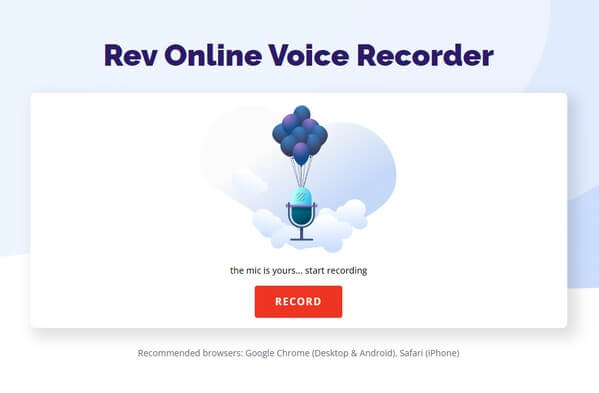
FoneLab Screen Recorder allows you to capture video, audio, online tutorial, etc on Windows/Mac, and you can easily customize size, edit the video or audio, and more.
- Record video, audio, webcam and take screenshots on Windows/Mac.
- Preview data before saving.
- It is safe and easy to use.
Part 4. FAQs about Audio Recorders on A Laptop
Is Rev Online Voice Recorder secure?
Yes, it is. It is mentioned on the website that this online tool doesn't collect the user's recordings or upload anything to their servers. Hence, the recordings made are accessible only to the user. Same with the FoneLab Screen Recorder, which produces much better quality.
How long can you record audio on the Game Bar feature?
You can record audio on Game Bar for up until 30 minutes. But after 30 minutes, the recording will automatically stop.
Can FoneLab Screen Recorder record audio from games?
Yes, it can. Not only can FoneLab Screen Recorder record audio, but it can even video record your whole gameplay. You can also take snapshots if you want. And aside from games, songs, and other audio, it lets you record webcams, video tutorials, your phone's screen, and many more.
That is all for recording audio on a laptop. No matter what type of recorder you need, you can find almost everything in the all-in-one tool, FoneLab Screen Recorder.
FoneLab Screen Recorder allows you to capture video, audio, online tutorial, etc on Windows/Mac, and you can easily customize size, edit the video or audio, and more.
- Record video, audio, webcam and take screenshots on Windows/Mac.
- Preview data before saving.
- It is safe and easy to use.
