Leading iPhone Photo Sticks with A Completed Guide
 Posted by Lisa Ou / Jan 08, 2024 09:00
Posted by Lisa Ou / Jan 08, 2024 09:00 What is the best photo stick for iPhone? I noticed my device running slower than usual since we took several photos while on vacation. Thus, a friend suggested I buy a photo stick to store my pictures. This way, the storage won't affect my iPhone's performance even if I take several photos. Can someone suggest the leading photo sticks for an iPhone? Thanks!
Is this your first time to use a photo stick? If so, the information you must figure out about this will be discussed in this article, so stick around. A photo stick is a storage device that lets you back up your photos and videos. By plugging it into your iPhone, you can effortlessly transfer the pictures you wish to back up or store in the photo stick, making it advantageous.
However, how will you ensure the photo stick you purchase is effective? Well, worry no more, as this post introduces you to the finest photo sticks in store for you. The following parts contain the most recommended ones and their details to help you pick better. Also, a bonus program will be presented to assist you in further situations you may face later.
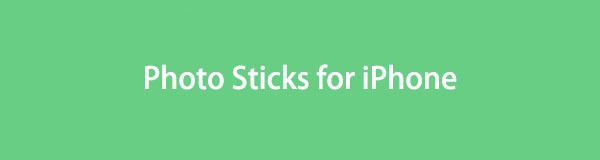

Guide List
Part 1. Best Photo Sticks for iPhone
After thorough research from several stores worldwide, here are the most in-demand photo sticks many rely on. Every option contains the necessary information regarding the product and details to help you familiarize yourself with it better. We also made sure to include only the ones that have been proven so you won’t waste time, money, and effort buying them. That said, scroll through the best iPhone photo sticks below.
iDiskk MFi Certified Photo Stick
The iDiskk MFi Certified Photo Stick is the most suggested photo stick for iPhone users. It works and connects to all iPhone models and an iPad, iPod Touch, Mac, and PC. It can back up your photos within moments and supports encryption for privacy.

Specs:
- Brand: iDiskkk
- Storage Capacity: 128 GB, 256 GB, 512 GB, 1TB
- Hardware Interface: USB 3.0, lightning port
- Read/write speed: 80/40 MB per second
Pros:
- Multiple storage capacity options.
- It supports several file formats.
- It protects files’ privacy through encrypted protection.
- Fast file transfer.
Cons:
- Its iDiskkk app sometimes encounters issues.
JDTDC MFi Certified Photo Stick
Another photo stick you can purchase is the JDTDC MFi Certified Photo Stick. Like the previous product, this device supports high-speed transfer, letting you store or back up the photos on your iPhone. It also has multiple advantages that will be good for your files.

Specs:
- Brand: JSL JDTDC
- Memory Storage Capacity: 128 GB or 512 GB
- Hardware Interface: USB 3.0, lightning port
- Read/write speed: 80/40 MB per second
Pros:
- It is very durable, thanks to its sturdy design.
- It has an easily navigated folder hierarchy.
- It can transfer files quickly.
- It supports numerous file formats.
Cons:
- This photo stick is compatible only with Apple devices.
- Its app receives poor reviews from time to time.
Both products above can be used by attaching the photo stick to the iPhone port. Then, copy and paste the files from your device to your chosen photo stick through the Files app. Or, install the designated app for photo stick transfer, depending on the product you will use.
Part 2. Bonus Tip - Backup Program You Must Not Miss
Meanwhile, if you can’t afford a photo stick or, for some reason, you don’t feel like buying it, here’s our suggestion. If you have a computer, install FoneLab iOS Data Backup & Restore. It is a backup program that helps users back up their data to the computer instead of using a photo stick or other backup drive. With a USB cable, you can navigate the tool to store or back up photos, messages, audio files, etc., from your iPhone to the computer.
FoneLab enables you to backup and restore iPhone/iPad/iPod without data loss.
- Backup and restore iOS data to your PC/Mac easily.
- Preview data in detail before you restore data from backups.
- Backup and restore iPhone, iPad and iPod touch data Selectively.
It can back up quickly and is beneficial when you’re running out of iPhone storage or want to protect your data. Aside from that, FoneLab iOS Data Backup & Restore lets you have many backup versions without overwriting. It supports iOS 26 and older, so you don’t have to worry about your iPhone system compatibility. Moreover, once you restore your data, this program lets you preview them in detail to ensure you select and recover the correct files.
Treat the hassle-free directions underneath as an example for backing up iPhone data to the computer with the FoneLab iOS Data Backup & Restore program:
Step 1Head to the official FoneLab iOS Data Backup & Restore website using your browser. The Free Download button will be in the lower left area, so click it for the tool installer to download. Once saved, open it through the Downloads folder, then process the installation. Less than a minute will pass before it finishes, so launch the program afterward.
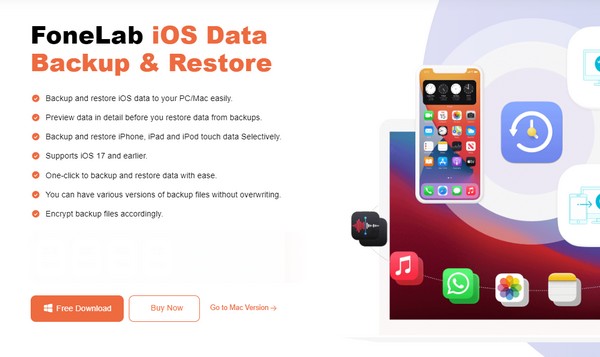
Step 2When the initial interface shows the program features, select the iOS Data Backup & Restore tab in the right middle section. The iOS Data Backup and iOS Data Restore features will then be exhibited. Choose iOS Data Backup, then link your iPhone to your computer through a lightning cable. This way, the program can read the device’s data.
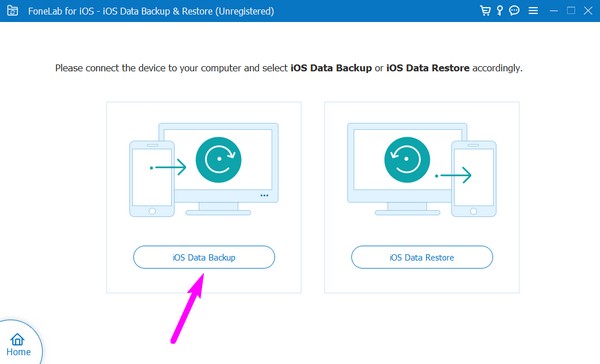
Step 3When your iPhone is linked, pick Standard or Encrypted backup, then hit Start. Your data types will then display, so check the ones you have to back up. The file types include Photos, App Photos, App Audio, Calendar, Call History, Contacts, App Documents, Messenger & Attachments, and more. Afterward, click Next at the interface’s bottom.
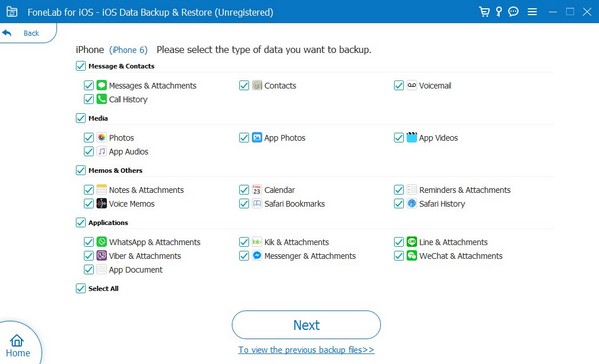
Step 4A dialogue box containing the backup options will pop up. Click the three-dotted icon at the end of the Backup Files field, then choose your desired backup file path or location when the folders appear. Once chosen, select the Backup tab in the lower section of the dialogue box to move and back up your selected iPhone data to the computer.
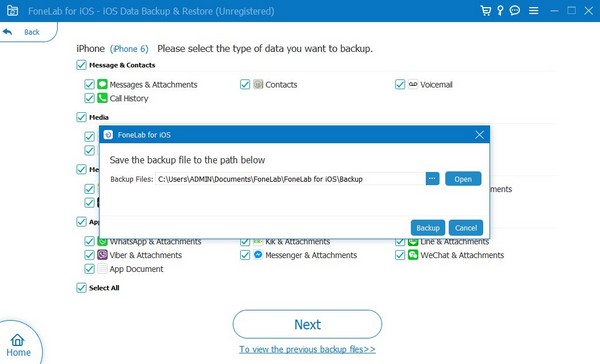
FoneLab enables you to backup and restore iPhone/iPad/iPod without data loss.
- Backup and restore iOS data to your PC/Mac easily.
- Preview data in detail before you restore data from backups.
- Backup and restore iPhone, iPad and iPod touch data Selectively.
Part 3. FAQs about Photo Stick for iPhone
1. Do photo sticks work on an iPhone?
Yes, they do. Unlike other USB drives, many photo sticks support a lightning connector that you can plug into an iPhone port. Thus, you are free to use them for data backup, especially since it's very convenient to connect them to the device. If you'd like some recommendations regarding photo sticks, we encourage you to scan the page above and check out the best ones. We assure you that the provided information and details are enough to help you pick.
2. Are iPhone photo sticks worth buying?
Yes, they are, especially if you need more device storage. But if you only need to back up a few files or a few storage spaces, it is also recommended to use your computer instead. Store the data on your computer through the FoneLab iOS Data Backup & Restore in Part 2, and your problem will be solved within minutes. The guidelines are already included above, so use them correctly to guarantee a high success rate.
Thanks for hanging around in this article until the end. Trust that everything above is well-researched, and if you have more concerns, navigate to the FoneLab iOS Data Backup & Restore site.
FoneLab enables you to backup and restore iPhone/iPad/iPod without data loss.
- Backup and restore iOS data to your PC/Mac easily.
- Preview data in detail before you restore data from backups.
- Backup and restore iPhone, iPad and iPod touch data Selectively.
