Leading Phone Recorders with Hassle-free Guidelines
 Posted by Valyn Hua / Dec 05, 2023 16:00
Posted by Valyn Hua / Dec 05, 2023 16:00Greetings! I need a voice recorder on my phone to save my conversation with my school project partner later. Can anyone please suggest an effective and quality recorder? I often forget things, so it would greatly help me review the instructions and information we will discuss about the project. Thanks to anyone who will answer; you are appreciated.
If you have been looking for recording techniques on your mobile phone, you have entered the right place. The ability to record is a common feature on several devices, as people often use it when needed or even at random times. It may be for a phone call or conversation. Or you may only want to record your voice for a certain reason, such as singing. Regardless, a suitable recorder will surely be available in every situation, so see the methods below.


Guide List
Part 1. How to Record Phone through Built-in Recorder
How to Record Phone through Android Built-in Recorder
Almost, if not all, Android phones provide a built-in recorder feature or app. If you don’t often explore your Android and have never needed to record, you may not have opened the app yet. But surely, you have probably seen or passed through it on the app screen. The app recorder on Android devices is often called a Sound or Voice Recorder. Thus, it is very quick to find, especially since no installation is needed to navigate it.
FoneLab Screen Recorder allows you to capture video, audio, online tutorial, etc on Windows/Mac, and you can easily customize size, edit the video or audio, and more.
- Record video, audio, webcam and take screenshots on Windows/Mac.
- Preview data before saving.
- It is safe and easy to use.
Note the user-friendly steps below to use the pre-installed phone recorder app for Android:
Step 1View the app page on your Android phone, then find the Voice or Sound Recorder app by wiping through the screen. Once found, tap it to launch the recorder’s interface.
Step 2The record button will display right away when the app runs. Hence, tap it, then ensure your device microphone is near the audio, conversation, call, etc., you intend to record. Once satisfied, select the stop button to save your recording.
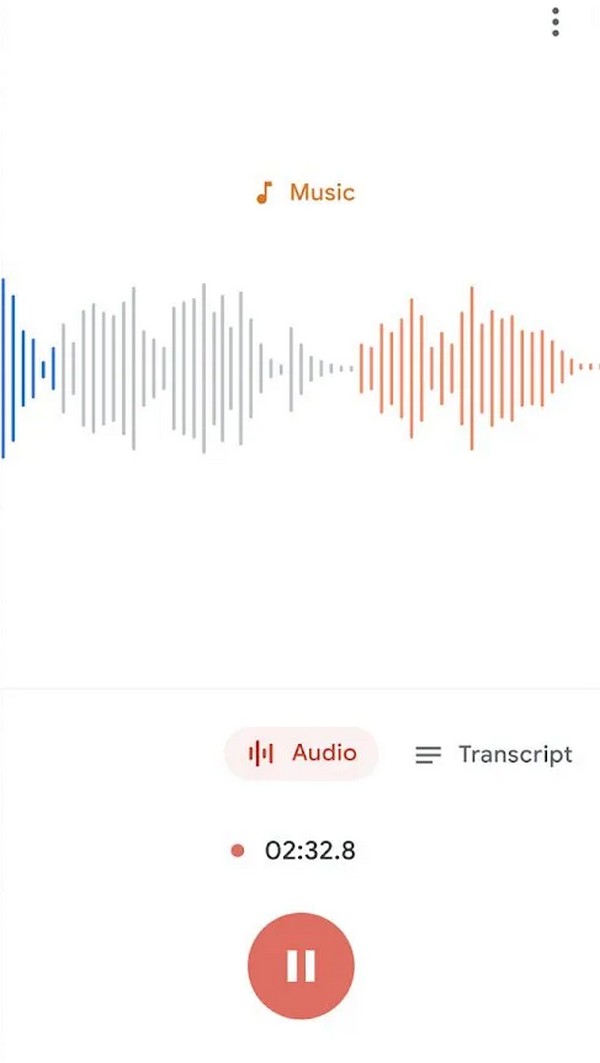
The built-in recorder is accessible and convenient to use but has limitations. Since it is a free and basic app, you can’t expect it to give more than its primary function. It can only be used as a regular recorder with no special features whatsoever that could improve the output.
FoneLab Screen Recorder allows you to capture video, audio, online tutorial, etc on Windows/Mac, and you can easily customize size, edit the video or audio, and more.
- Record video, audio, webcam and take screenshots on Windows/Mac.
- Preview data before saving.
- It is safe and easy to use.
How to Record Phone via iPhone Built-in Recorder
Meanwhile, iPhone and other iOS devices also offer a pre-installed recording app like the previous part, but this time, it is called the Voice Memo app. This app’s primary function is to record notes, but it is mostly used for recording various activities, such as conversations, singing, and practicing a speech. Voice Memo is also hassle-free to navigate and almost the same as the built-in recorder on Android. However, it only has basic features; if you’re recording a phone call, a separate device must be used for the call.
Imitate the effortless procedure underneath to utilize the pre-installed and free phone call recorder for iPhone:
Step 1Unlock your iPhone to view the Home screen, then swipe through the apps to locate the Voice Memo app. Once found, tap it to display the app interface.
Step 2The All Recordings section will automatically be shown. You will see the circle Record icon on the lower area, so hit it. The app will then start recording right away.
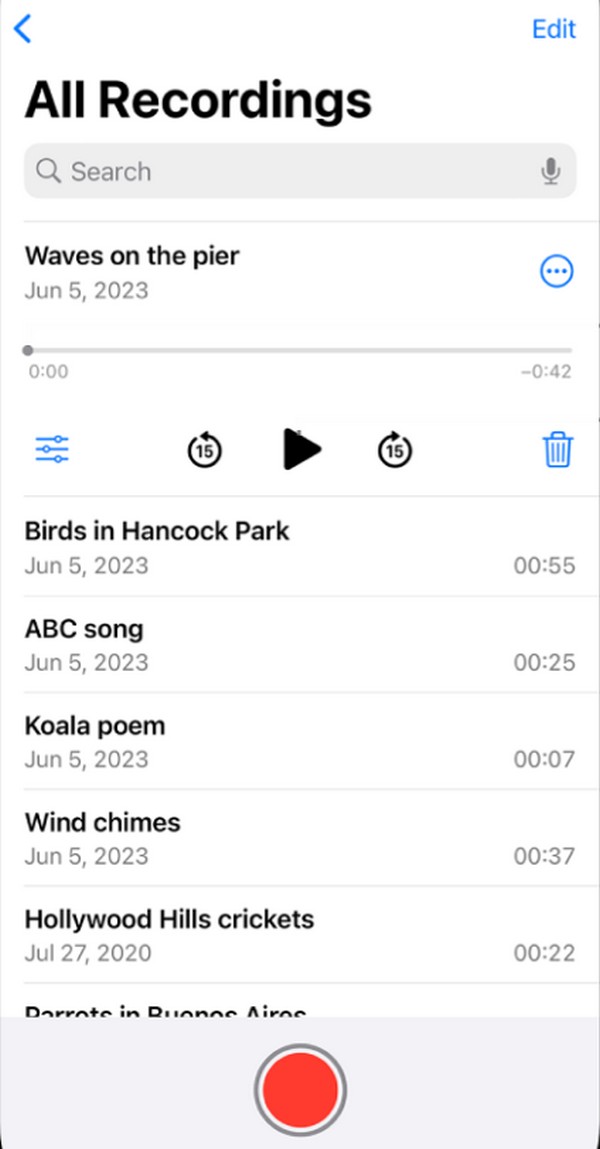
Part 2. How to Record Phone with FoneLab Screen Recorder
On the other hand, if you prefer a phone recorder available for Android and iPhone, use the FoneLab Screen Recorder on a computer. This tool is an all-in-one recorder with several advantages, so it’s perfect if you’re looking for a program that can give you several benefits. For instance, its mic enhancement and noise-cancellation features can improve your recordings by making them sound cleaner. Also, it can record system sound and microphone, unlike other apps.
FoneLab Screen Recorder allows you to capture video, audio, online tutorial, etc on Windows/Mac, and you can easily customize size, edit the video or audio, and more.
- Record video, audio, webcam and take screenshots on Windows/Mac.
- Preview data before saving.
- It is safe and easy to use.
Aside from that, you can also use it for other purposes, like recording and saving videos, gameplays, creating tutorials, and more. It’s not only for recording audio but for videos and other activities on your iPhone, Android, and computer screens as well. You can expect that the more you explore the program, the more you will discover its advantageous features.
Perceive the manageable process below to use the computer, Android and iPhone recorder, FoneLab Screen Recorder:
Step 1Open a browser and go directly to the official FoneLab Screen Recorder page. Once the Free Download tab is seen, select it to obtain the installer file. Then, open it and manage the installation. It will only last a few seconds, and you can start the program afterward.
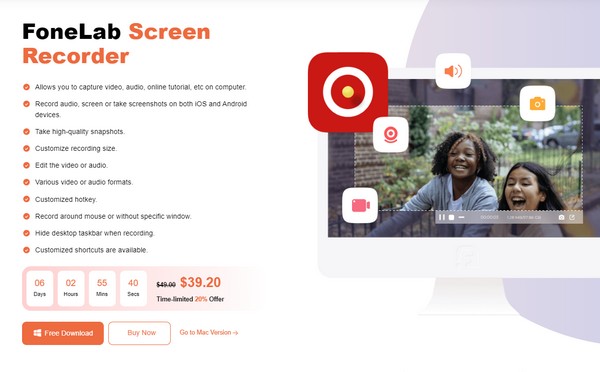
Step 2Select the small Phone Recorder box on the rightmost side when you reach the primary interface. Afterward, pick your device type on the following interface: iOS or Android Recorder. The next screen will show the instructions for connecting your device to the program. Conform to the on-screen instructions, and your iPhone screen will be displayed on the computer.
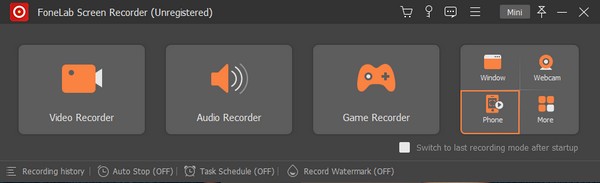
Step 3Before recording, set up the options under the preview screen on the program interface. Depending on your preference, you may choose to record only the audio or include your phone screen. When ready, click Record at the bottom to start recording.
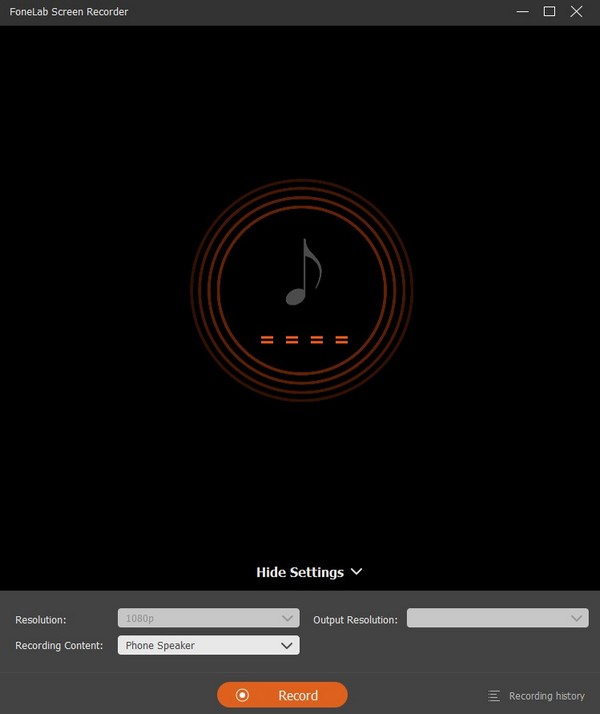
FoneLab Screen Recorder allows you to capture video, audio, online tutorial, etc on Windows/Mac, and you can easily customize size, edit the video or audio, and more.
- Record video, audio, webcam and take screenshots on Windows/Mac.
- Preview data before saving.
- It is safe and easy to use.
Part 3. How to Record Phone Using A Third-party App
Installing a third-party app is also effective for recording on your mobile phone. Among the available apps you can get is the Easy Voice Recorder Pro app. As its name indicates, it is an easy and simple recorder that allows you to record audio, voice, conversation, and more quickly. Its paid version includes stereo recording, volume boost, etc. Also, it supports Bluetooth mics. It is best for people who only need a recorder for basic use, and note that it’s only on Android.
Bear in mind the worry-free directions underneath to utilize the phone recorder app, Easy Voice Recorder Pro:
Step 1Get to the Play Store on your Android phone and use the search feature to find the Easy Voice Recorder Pro app. Next, set up its installation, then run the recorder afterward.
Step 2Like the previous apps, the Record button will immediately be presented on the initial interface. Thus, tap it when you’re ready to record. When done, hit Stop to save the recording.
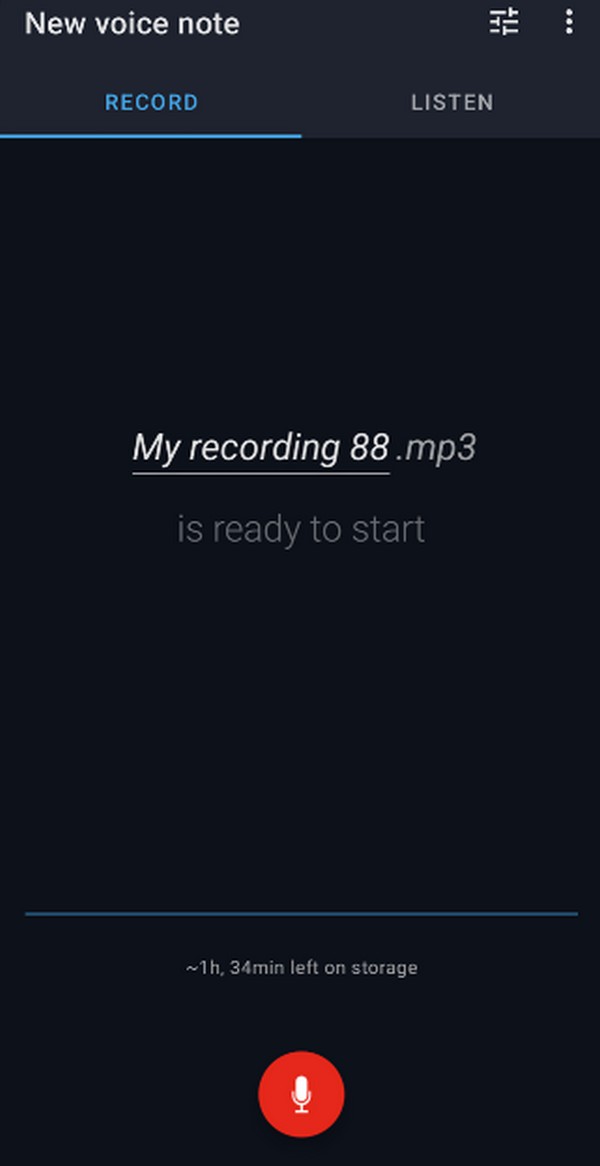
However, if you only intend to use the free version, expect to encounter multiple ads while navigating the app. Also, since it is a simple recorder, you can’t use it to record phone calls.
In the same way, you can also find some third-party tools from App Store if you are an iPhone user.
Part 4. FAQs about Phone Recorders
Can I record other people's phone calls?
Maybe you can if you find your way. But it is definitely not allowed to record a phone call you are not included in. If you are not engaging in the conversation and recording the call without the participants knowing, you are performing illegal wiretapping or eavesdropping.
1. What is the best free phone call recorder?
If you choose from the recommendations in this article, the best technique is the built-in phone call recorder on the device. During the call, the record button automatically displays on the screen, so click it to record.
2. Can I record phone calls on my phone?
Yes, you can if you choose the appropriate method. Android phones and other devices provide a built-in phone recording feature you can use. Or, find and install apps designated to record phone calls.
Thanks for your trust in the suggested recording techniques in this article. If you need further assistance regarding your devices, visit the FoneLab Screen Recorder site quickly.
FoneLab Screen Recorder allows you to capture video, audio, online tutorial, etc on Windows/Mac, and you can easily customize size, edit the video or audio, and more.
- Record video, audio, webcam and take screenshots on Windows/Mac.
- Preview data before saving.
- It is safe and easy to use.
