Easily erase all contents and settings on iPhone, iPad or iPod completely and permanently.
- Clear iPhone Junk Files
- Clear iPad Cache
- Clear iPhone Safari Cookies
- Clear iPhone Cache
- Clear iPad Memory
- Clear iPhone Safari History
- Delete iPhone Contacts
- Delete iCloud Backup
- Delete iPhone Emails
- Delete iPhone WeChat
- Delete iPhone WhatsApp
- Delete iPhone Messages
- Delete iPhone Photos
- Delete iPhone Playlist
- Delete iPhone Restrctions Passcode
How to Free Up Space on iPad in Best Ways of 2023
 Updated by Lisa Ou / Oct 18, 2021 14:20
Updated by Lisa Ou / Oct 18, 2021 14:20iPad is one of the most used equipment as alternatives for a laptop device, it performs and offers features like what you can do with a laptop. It can be used for business meetings, online classes, and professional gamings where you can store your important data and files. Even so, if you are using your iPad frequently, it consumes space on your iPad’s memory storage. But even though your iPad models and versions come with a generous amount of storage space, it is still more likely prone to storage memory issues. These issues can damage your iPad causing it to downgrade its performance. Having that said, let us proceed on how to free up space on the iPad to solve these issues.
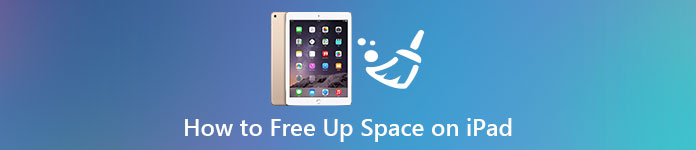

Guide List
FoneEraser for iOS is the best iOS data cleaner which can easily erase all contents and settings on iPhone, iPad or iPod completely and permanently.
- Clean unwanted data from iPhone, iPad or iPod touch.
- Erase data quickly with one-time overwriting, which can save you time for plenty of data files.
- It is safe and easy to use.
Part 1. Why You Need to Free Up Space on iPad
When you are spending too much time using your iPad, it will certainly cause problems with your device that leads to slow and unwanted performance. Every activity that you operate on your iPad occupies space, especially when you are running heavy and big-file applications. This pre-occupied space in your iPad’s storage is maybe in the form of app cache, website cookies, and other junk files. With that, it is important to know how to get rid of these issues before it causes severe damages to your iPad.
To give you a hint why you need to free up space on your iPad, here is the essential information you can pay attention to for a better user experience:
- When your iPad is at its fully loaded capacity there are problems and functions that your iPad might not allow you to perform. You would not be able to utilize its full functions such as taking photos, syncing media files, installing new apps and operating system updates, and doing anything else that requires storage space. That is why you need to free up your iPad to operate its full function, otherwise it will be just a nonsense device since you cannot use most of its impressive features.
- Freeing your iPad will help optimize your iPad’s storage memory that will make your iPad more efficient and run faster. The more free space in your device the more functional it is.
- Lastly, as there is a lot of free space on your iPad, you will be able to maximize the use of it. You can store as many as necessary files that you want to store on your iPad without any worries of affecting its overall performance.
Part 2. How to Free Up Space on iPad
1. Offload App on iPad
There are many ways on the iPad that you can do to free up your device storage memory. They are all available for your convenience and you can do it in any way you want. Below are steps on how to free up space on the iPad without deleting apps:
Offload Applications. One of the best ways to free up your iPad’s storage space is by offloading applications. This will delete its program data but keep any documents or settings associated with it on your iPhone. You need to Offload as frequently as possible to free up your device space and help enhance its performance. Below are the simple steps on how to offload an application:
Step 1Go to your iPhone Settings App. Then click the General panel on the interface.
Step 2Scroll down then see for iPad storage.
Step 3Wait for the device to load and scroll down to see the iPad application. Then click the application you want to offload.
Step 4After that, it will give you another interface where you can find the Offload App button. Just click it and confirm the offloading of the app.
Step 5Wait to load. When done, check the App size and Document & Data if it has changed. Then just click the Reinstall App button.
Note that when apps on your iPad are offloaded, their icons remain on the Home screen, but a small iCloud Download icon will appear beside their names. Tap the icon of an app that has been offloaded and it will download automatically from the App Store, only if it is available and your iPad is connected to the internet.
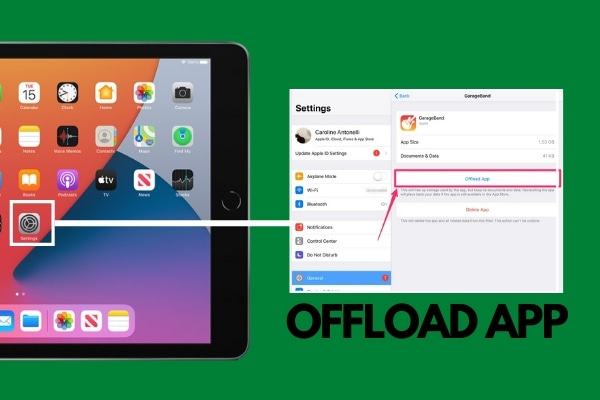
2. Clear Unnecessary Files on iPad
When you clear unnecessary files such as unwanted photos, videos, unwanted music tracks, and albums will help you to free up and maximize your iPad’s storage. You can do this by directly deleting them from the photos and music app or you can clear unnecessary files by clearing its RAM. Clearing your iPad’s RAM will also clear cookies and caches which are unnecessary on your device. Below are the simple steps to follow:
For iPad without Home button:
Step 1Go to your iPad Settings. Scroll down and click Accessibility.
Step 2Press Touch and turn on AssistiveTouch. After that, go to your Home Settings.
Step 3You have to press Volume Down, Volume Up, and then hold the Power button.
Step 4Instead of sliding it to power off, press the AssistiveTouch and hold the Home button. If it brings to the unlock screen then you did the clearing process right.
For iPad with Home Button:
Step 1Hold the Power/Wake button.
Step 2When the slide to power off pops up on the screen, press and hold down your Home button.
Step 3After a second, if it brings you to the lock screen interface on your iPad, then your device is now cleared of its RAM.
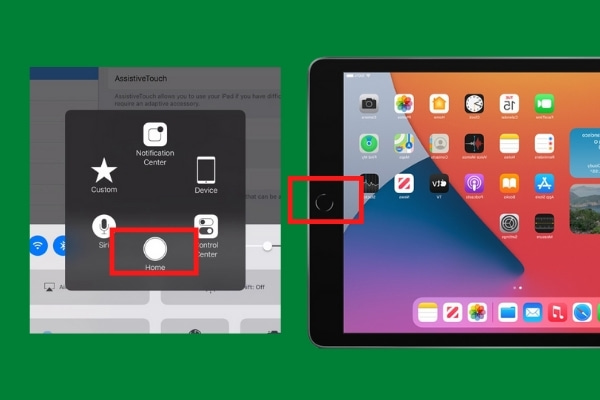
3. How to Free Up Space on iPad Using FoneEraser for iOS
There are many available ways to free up your iPad’s storage. But the best way to do it is with the use of FoneEraser for iOS. It is the best iOS data cleaner that offers you erasing level options that you can erase files on your device. It also allows you to free up some space on your device for enhanced performance. Besides, it can be installed and used in windows or mac computers. Below are the steps to follow:
FoneEraser for iOS is the best iOS data cleaner which can easily erase all contents and settings on iPhone, iPad or iPod completely and permanently.
- Clean unwanted data from iPhone, iPad or iPod touch.
- Erase data quickly with one-time overwriting, which can save you time for plenty of data files.
- It is safe and easy to use.
Step 1Download FoneEraser for iOS and install it on your computer. Then open the software to see its interface.

Step 2Connect your iPad to the computer via a USB charging cable. Make sure that it is connected to the computer.

Step 3After that click Free Up Space, click the Erase button then proceed to Erase Junk Files.
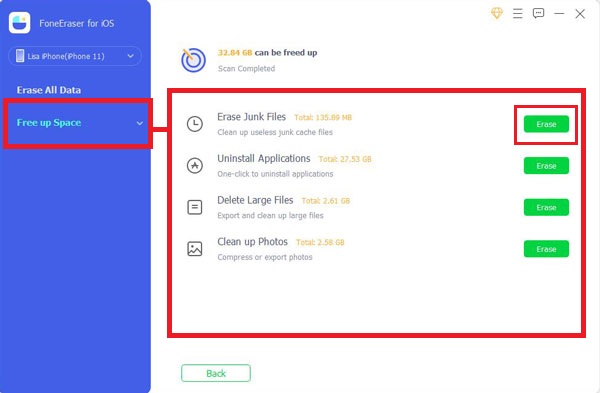
Step 4Then check the boxes that correspond to the junk files you want to delete. Before proceeding, make sure and double-check the item you will delete, then click the Erase button.

FoneEraser for iOS is the best iOS data cleaner which can easily erase all contents and settings on iPhone, iPad or iPod completely and permanently.
- Clean unwanted data from iPhone, iPad or iPod touch.
- Erase data quickly with one-time overwriting, which can save you time for plenty of data files.
- It is safe and easy to use.
Part 3. FAQs about Freeing Up Space on iPad
1. Why is my iPad always in full storage?
No matter how large your iPad memory storage has, it still can be overloaded. You may have noticed that the applications, photos and videos and other files on your iPad may not take up much space, but the app's data do. Basically, it is the application's unnecessary gathered files or cache and cookies are the reason why your iPad is always in full condition.
2. How do I check my iPad's storage?
If you want to check your iPad's storage, there is an easy way to do it. You will just go to your iPad's Settings app, then scroll down to the General panel. After that, tap the iPad Storage. Go and check its status if it needs to be optimized. Mostly, your iPad provides you a data representation that will make it easy for you to assess your storage.
3. Can I add GB (Gigabyte Storage) on my iPad?
It is not possible to add GB (Gigabyte Storage) on an iPad. Almost all of the Apple products do not support this function. The operating system does not support upgrading its internal storage. It restricts all users to upgrade their internal memory or hardware. If you want to add space on your iPad, you can just free it up using various tools that are available above.
Conclusion
Improving your user experience with your iPad does not have to be crucial, using the solutions mentioned above, it will just be easy for you to solve it. You do not have to spend too much to buy a high-end storage iPad, you just have to know how to maximize what you have. By maximizing, we mean that is all about how to free up space on the iPad. It is recommended that you can use tools like FoneEraser for iOS as it helps you remove unnecessary junk files without data loss or erase all data accordingly to free up iPad space. Download and have a try now!
FoneEraser for iOS is the best iOS data cleaner which can easily erase all contents and settings on iPhone, iPad or iPod completely and permanently.
- Clean unwanted data from iPhone, iPad or iPod touch.
- Erase data quickly with one-time overwriting, which can save you time for plenty of data files.
- It is safe and easy to use.
