Easily erase all contents and settings on iPhone, iPad or iPod completely and permanently.
- Clear iPhone Junk Files
- Clear iPad Cache
- Clear iPhone Safari Cookies
- Clear iPhone Cache
- Clear iPad Memory
- Clear iPhone Safari History
- Delete iPhone Contacts
- Delete iCloud Backup
- Delete iPhone Emails
- Delete iPhone WeChat
- Delete iPhone WhatsApp
- Delete iPhone Messages
- Delete iPhone Photos
- Delete iPhone Playlist
- Delete iPhone Restrctions Passcode
How to Wipe iPhone for Trade-in [4 Proven and Tested Methods]
 Posted by Lisa Ou / April 18, 2024 09:00
Posted by Lisa Ou / April 18, 2024 09:00 Good day! I was planning to trade my iPhone for another because I want to upgrade it since the owner does not want it anymore. My brother is at our house today to visit my kids. He suggested that I wipe the iPhone data stored because I will trade my iPhone, and it will have a new owner. In this case, the new owner cannot access my information and data. Can you help me wipe the iPhone data? Thank you so much in advance.
Wiping the data on your iPhone is a crucial method you can use. This is because it will delete all the data stored on your iPhone. But how will you process your iPhone if you prefer to? See the leading methods that we have prepared for you below.
![How to Wipe iPhone for Trade-in [4 Proven and Tested Methods]](/images/iphone-cleaner/how-to-wipe-iphone-for-trade-in/how-to-wipe-iphone-for-trade-in.jpg)

Guide List
Part 1. How to Wipe iPhone for Trade-in through Settings
First, you should use the built-in Settings app on your iPhone to wipe the stored data. Actually, this method is the easiest one you could ever perform. It will not require additional tools, wiring, cables, or other accessories from other methods. However, unlike other ways, this built-in feature of the iPhone will delete all the data stored, and it will not allow you to choose only your preferred data to be deleted. Do you want to learn how to erase iPhone for trade-in using the built-in tool? Please see the details below. Move on.
Step 1Go to the Settings app of your iPhone and choose the General button among all the buttons you see on the screen. You will be directed to a new interface afterward. Later, please choose the Transfer or Reset iPhone button afterward. You will see the feature for deleting all the stored data on your iPhone afterward.
Step 2At the bottom section, please tap the Erase All Content and Settings button. The iPhone will require you to verify the action, and you only need to follow the prompted instructions.
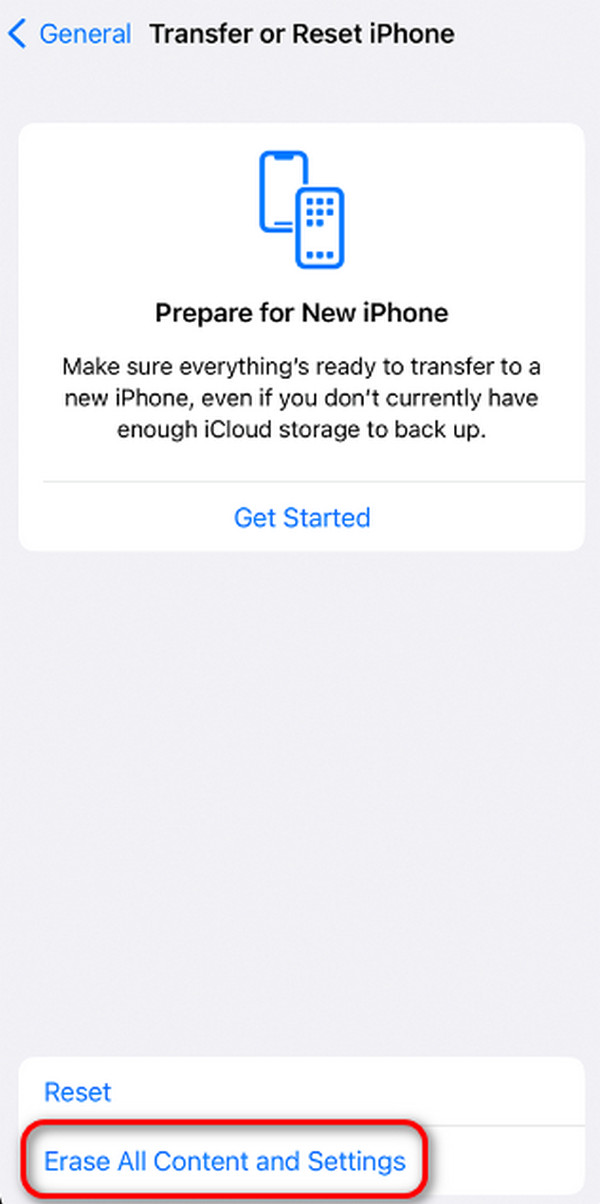
FoneLab iPhone Cleaner is the best iOS data cleaner which can easily erase all contents and settings or specific data on iPhone, iPad or iPod Touch.
- Clean unwanted data from iPhone, iPad or iPod touch.
- Erase data quickly with one-time overwriting, which can save you time for plenty of data files.
- It is safe and easy to use.
Part 2. How to Wipe iPhone for Trade-in through Find My
Find My feature is a built-in tool that you can use to trace your Apple devices, such as iPhones, Macs, AirPods, iPads, and more. The good thing is that it can also delete all the data on your iPhone. In addition, this process can be done with another iPhone or iPad because you only need to enter the Apple ID that you log in to the iPhone you will wipe. Do you want to use the Find My feature to erase all the content on your iPhone? Please see the detailed steps below and follow them accordingly to learn how do you wipe an iPhone. Move on.
Step 1Open the Find My app on your iPhone to access the feature. Alternatively, you can access the mentioned feature on the iCloud website. You only need to search for the icloud.com website. You only need to enter the Apple ID information to log in.
Step 2Click the Devices section and select the iPhone device you want to wipe. After that, many options will be shown on the screen. Among all of them, please choose the Erase This Device button.
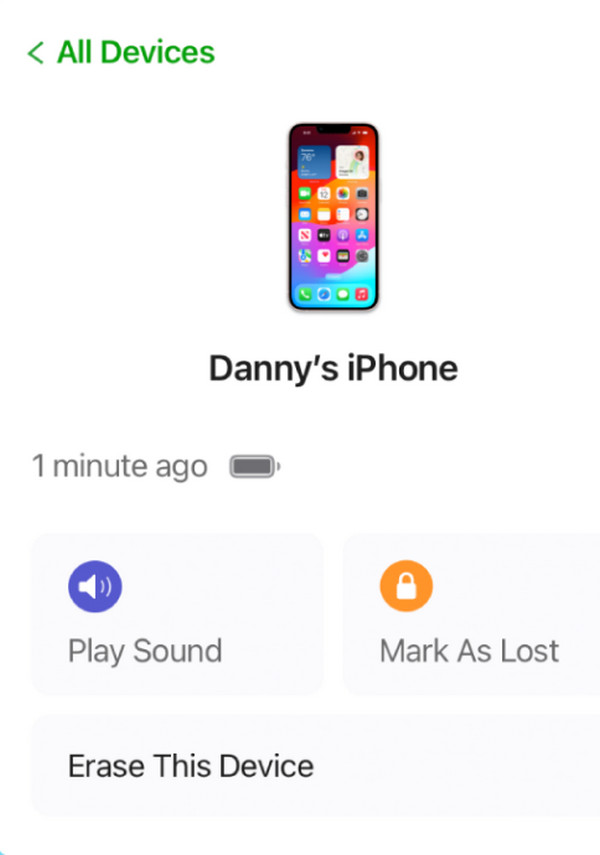
Part 3. How to Wipe iPhone for Trade-in through iTunes/Finder
The iTunes restoring process is also recommended to delete all the data stored on your iPhone. In this section, you can use a wireless or USB connection to plug your iPhone into the plug your iphone to computer. However, iTunes can only be accessed from the earlier versions of the macOS and Windows operating systems.
The good thing is that you can use Finder as an alternative to the latest versions of macOS because they have almost the same process. They only differ a little on their available buttons. Do you want to know how to use iTunes or Finder to delete all the data on your iPhone? Please view the detailed steps below to learn how to wipe your iPhone. Move on.
Step 1Plug your iPhone into a computer through a USB cable. Later, click the iPhone name icon, and you will see more options on the right. Please click the Restore iPhone button.
Step 2A confirmation dialog will be shown on the screen. Please choose the Restore button afterward.
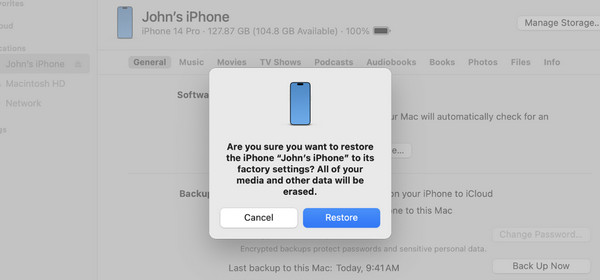
Part 4. How to Wipe iPhone for Trade-in with FoneLab iPhone Cleaner
A third-party tool can also be used to wipe the iPhone. FoneLab iPhone Cleaner is one of the software you can use. Aside from deleting all the contents on your iPhone, it can also free up space and delete large or junk files. It also supports the Preview feature you can use before you delete the files. If so, you will be sure of the data you will delete if you only delete junk files. See how to use this tool to wipe iPhone for trade-in. Move on.
FoneLab iPhone Cleaner is the best iOS data cleaner which can easily erase all contents and settings or specific data on iPhone, iPad or iPod Touch.
- Clean unwanted data from iPhone, iPad or iPod touch.
- Erase data quickly with one-time overwriting, which can save you time for plenty of data files.
- It is safe and easy to use.
Step 1Get the software and launch it on the computer. After that, plug your iPhone into the compatible computer. Later, choose the Erase All Data button on the main interface.
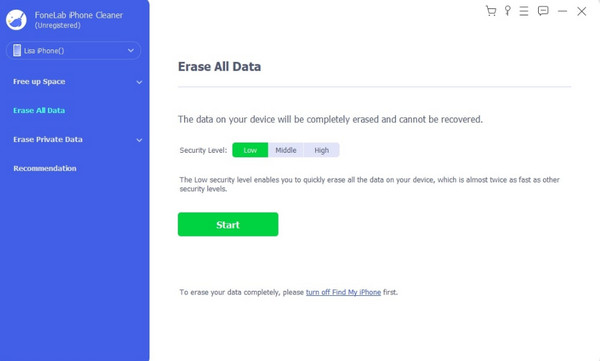
Step 2Please ensure that the Find My feature on your iPhone is turned off. If not, you can follow the onscreen instructions on how to do that.
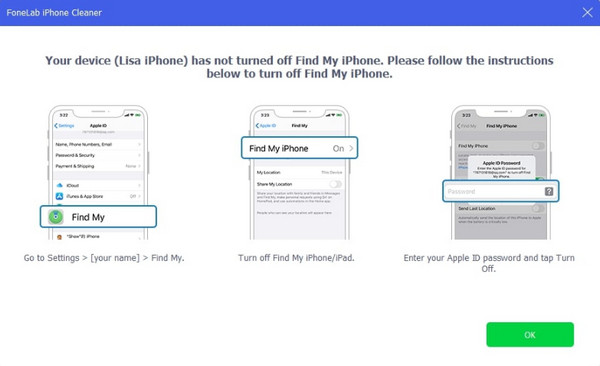
Step 3Click the Start button on the right afterward. Later, please confirm the erasing procedure that the software will process. Please type the 0000 code on the software using the computer keyboard. Later, click the Erase button among all the buttons on the screen.
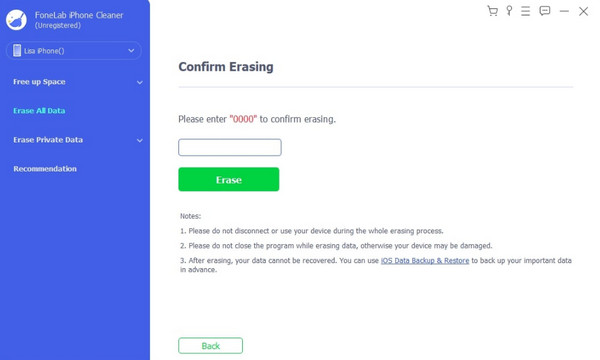
FoneLab iPhone Cleaner is the best iOS data cleaner which can easily erase all contents and settings or specific data on iPhone, iPad or iPod Touch.
- Clean unwanted data from iPhone, iPad or iPod touch.
- Erase data quickly with one-time overwriting, which can save you time for plenty of data files.
- It is safe and easy to use.
Part 5. FAQs about How to Wipe iPhone for Trade-in
1. Why should I wipe my iPhone before trading it in?
You must wipe your iPhone data before trading it in because the new owner will have access to your data. If so, confidential information will be revealed, and if the new owner is interested in them, they may be a threat to your privacy and safety. The scenario mentioned is one reason you should wipe the iPhone before trading in.
2. Do I need to backup my iPhone before wiping it?
It is not required to back up your iPhone before wiping it, but it is recommended. It is not to lose the data you delete during the wiping process. You can use cloud-based storage, like iCloud and Google Drive. Once you need the files, you can bring them back to your iPhone by downloading or restoring them.
That's how you wipe iPhone clean! This post introduces the 4 leading methods for deleting all the iPhone data. Among all of them, FoneLab iPhone Cleaner is the most convenient. This is because you can delete all the data on your iPhone in a few seconds. Do you have more questions? Leave them in the comment section below. Thank you!
FoneLab iPhone Cleaner is the best iOS data cleaner which can easily erase all contents and settings or specific data on iPhone, iPad or iPod Touch.
- Clean unwanted data from iPhone, iPad or iPod touch.
- Erase data quickly with one-time overwriting, which can save you time for plenty of data files.
- It is safe and easy to use.
