- Unlock Apple ID
- Bypass iCloud Activation Lock
- Doulci iCloud Unlocking Tool
- Factory Unlock iPhone
- Bypass iPhone Passcode
- Reset iPhone Passcode
- Unlock Apple ID
- Unlock iPhone 8/8Plus
- iCloud Lock Removal
- iCloud Unlock Deluxe
- iPhone Lock Screen
- Unlock iPad
- Unlock iPhone SE
- Unlock Tmobile iPhone
- Remove Apple ID Password
How to Unlock iPad Passcode without Computer Efficiently
 Updated by Disa Rivera / July 25, 2025 05:00
Updated by Disa Rivera / July 25, 2025 05:00How do I unlock my iPad if I forgot the password without a computer or iTunes? I recently changed my passcode, so I haven't mastered it yet. The problem is that I didn't use the iPad for a few days, causing me to forget it. A friend said I can still unlock it using iTunes on a computer, but I don't have one. Can anybody please suggest other methods instead? Thanks in advance.
When an Apple user forgets their device passcode, such as iPad, iPod Touch, iPhone, etc., the usual solution Apple offers is the iTunes program. As you notice on the locked device's screen, it usually displays a message saying it must link to iTunes. However, a computer is necessary for this method, and not all users are privileged to have one. What would be a good alternative?
Wander no more because the most effective techniques for unlocking or handling your iPad passcode without a computer are below. Continue reading, and once you understand each part, unlocking your device will be effortless, especially with the step-by-step guidelines. Aside from that, each method's description will help you pick the most suitable process for your iPad.
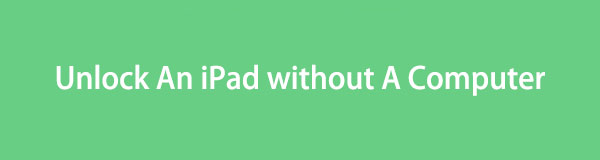

Guide List
Part 1. How to Unlock iPad Passcode without Computer through Erase iPad
Aside from linking to iTunes through a computer, you may use the Erase iPad option on the lock screen to unlock your iPad. As you may have seen, the Security Lockout or iPad Unavailable screen emerges after attempting to enter too many incorrect passcodes. Then, the Erase iPad appears on the lower section, letting you delete the device, including the passcode to unlock it. However, although it is the most convenient method since the process is direct, be aware that it has requirements you must first meet before the device allows you to perform it. First, your Apple ID must be logged in, and second, the iPad must be linked to an internet network.
Comply with the user-oriented instructions below to grasp how to unlock iPad passcode without computer or iTunes through Erase iPad:
Step 1First, ensure your iPad is on the Security Lockout or Unavailable screen. If not, attempt more incorrect passcodes until the screen shows the Erase iPad tab. Then, tap it.
Step 2When the Erase All Content & Settings screen appears, pick Erase iPad below again. Afterward, enter your Apple ID passcode for authentication, and the iPad will reset, deleting everything, including the screen passcode.
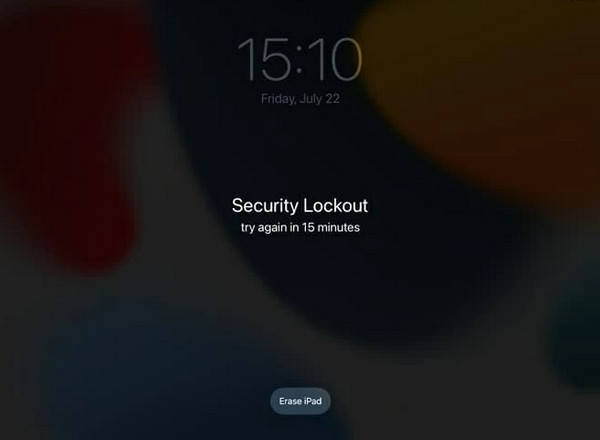
What if the Erase iPad option didn't appear on your lock screen? It must only mean your device model doesn't support it. Unfortunately, this option can only be found on iPadOS 15.2 and later. If your iPad runs an earlier version, this method won't be appropriate for your device. Instead, refer to the following section, as it has different requirements that you can meet.
Part 2. How to Unlock iPad Passcode without Computer on Find My Page
Meanwhile, you may also use one of Apple's services, Find My, to unlock the passcode on your iPad without the help of a computer. It has its page on the iCloud website, so you must only access it to enjoy its device management options, like the Erase iPad. Yes, you read that right. Like the previous method, this page offers the option to delete everything on the device, freeing your iPad from its passcode. On the other hand, although Find My's process is not directly on the device, it is still advantageous, as it lets you unlock your iPad remotely. So, even if you don't have it physically, simply managing the device on the Find My page will help you unlock it easily.
Act according to the unchallenging process below to determine how to unlock an iPad without a computer on the Find My page:
Step 1On your browsing program, access iCloud's primary website. It will immediately ask for your Apple credentials to log in, so input them in the text fields. Next, pick the Find My section.
Step 2Once you're on the page's interface, click All Devices above to view the linked Apple devices. Then, opt for your locked iPad. After that, the Erase iPad option will be among the ones displayed on the screen, so choose it to erase and unlock the device.
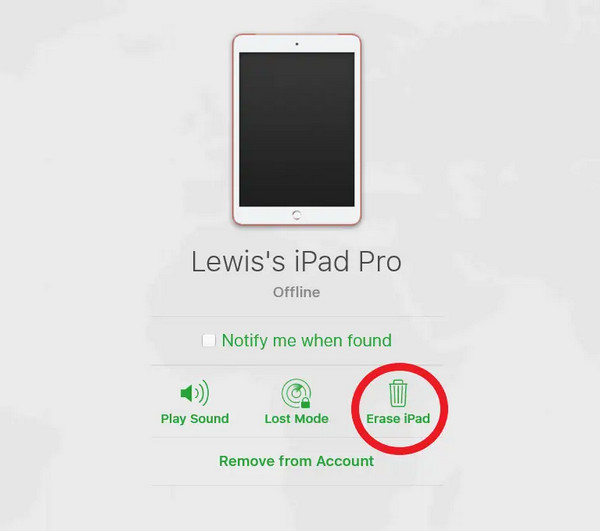
As you can see, this method also requires your Apple account credentials, like the last part. Without it, it won't let you access the iCloud and Find My page, so ensure you prepare the needed account details to sign in. However, if you still can't meet the requirements, borrowing a computer to unlock your iPad with a professional tool might be best, as discussed below.
Part 3. Bonus - Unlock iPad Passcode with Computer Using FoneLab iOS Unlocker
If you can find a way to use a computer, we strongly suggest using FoneLab iOS Unlocker to handle your iPad lock. As its name indicates, it is a reliable unlocking program for iOS and iPadOS devices, so trust its Wipe Passcode function to unlock your iPad. Even if you don't have prior technical knowledge, this program will effortlessly allow you to eliminate the passcode you may have forgotten from the iPad. The model or version of your device also doesn't matter.
FoneLab iOS Unlocker can handle almost, if not all, iPadOS and iOS versions and models, making it more flexible than other unlocking solutions. You can also count on the tool's user-friendly features and straightforward interface design to make the process more painless. Aside from that, if your device experiences other lock or password problems, its different functions, including Remove Apple ID, Screen Time, Bypass iCloud Activation Lock, etc., are there to help.
FoneLab Helps you unlock iPhone screen, Removes Apple ID or its password, Remove screen time or restriction passcode in seconds.
- Helps you unlock iPhone screen.
- Removes Apple ID or its password.
- Remove screen time or restriction passcode in seconds.
View the trouble-free directions underneath as a model to unlock your iPad passcode with a computer using FoneLab iOS Unlocker:
Step 1Use a reliable browser to visit the main FoneLab iOS Unlocker site. It will immediately show you a Free Download tab on the left page, so select it to acquire the tool's installer and automatically save it in your Downloads. When ready, install the program and click Start later.
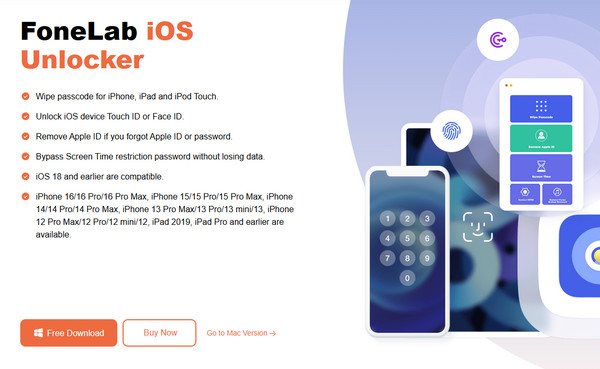
Step 2After your desktop launches the prime interface, select the Wipe Passcode function on the upper portion and tick Start. Afterward, connect your iPad via a lightning cable, and when the interface shows your device info, confirm if they're correct before ticking Start below.
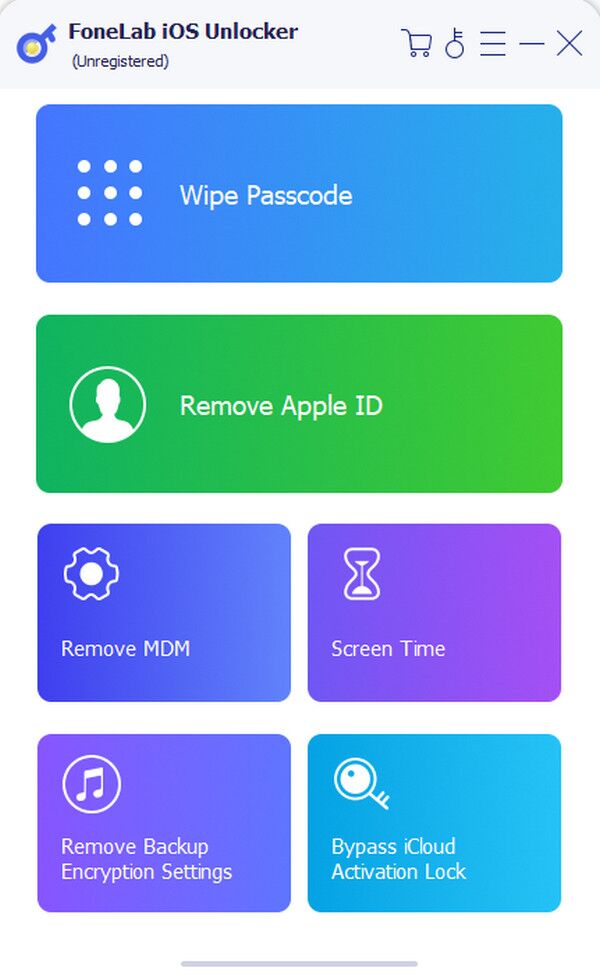
Step 3Next, let the firmware package download. An Unlock option will appear later, so click it to display the following screen. Then, input 0000 in the provided text field. Finally, opt for the Unlock option next to it when done. Your iPad will then reset and unlock afterward.
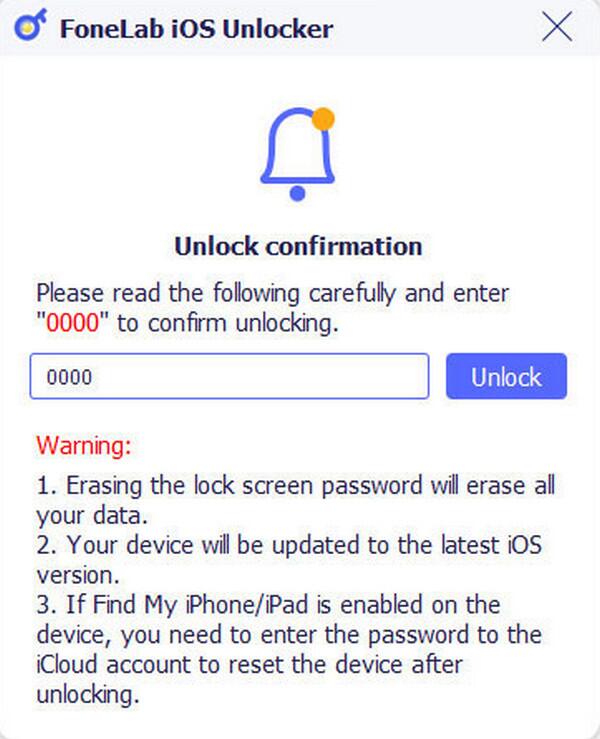
Part 4. FAQs about How to Unlock iPad Passcode without Computer
How to unlock iPad passcode without computer or iTunes or iCloud?
Use the Part 1 method in this article. If you don't have a computer to navigate unlocking processes, like iTunes, or can't access iCloud, the Erase iPad option would be a good alternative.
Can I unlock my iPad without losing its content?
Unfortunately, you can't. All available methods, whether official or professional, require a reset or device deletion. Thus, unlocking your iPad without losing its content won't be possible.
That is everything to know when unlocking or handling the iPad passcode without the help of a computer. Try them, and we guarantee you will unlock the device.
