- Unlock Apple ID
- Bypass iCloud Activation Lock
- Doulci iCloud Unlocking Tool
- Factory Unlock iPhone
- Bypass iPhone Passcode
- Reset iPhone Passcode
- Unlock Apple ID
- Unlock iPhone 8/8Plus
- iCloud Lock Removal
- iCloud Unlock Deluxe
- iPhone Lock Screen
- Unlock iPad
- Unlock iPhone SE
- Unlock Tmobile iPhone
- Remove Apple ID Password
The Reliable Guide on How to Change iPhone Passcode
 Updated by Disa Rivera / July 25, 2025 08:30
Updated by Disa Rivera / July 25, 2025 08:30Maintaining iPhone security must start with adding a passcode to its lock screen. This security lock feature is not permanent. Changing it in the long run is possible, especially if you suspect someone else knows your current lock screen passcode. It could also be for other privacy reasons.
Do you often feel the need to refresh your iPhone passcode for added security? Let this article guide you! It serves as a step-by-step guide to teach you how to change password on iPhone conveniently. In addition, some might not remember the device's current lock screen passcode. Additional information is also offered about it. Full details will be discovered as you scroll below.


Guide List
Part 1. What Passcode Can Be Set Up on iPhone
Are you familiar with all the iPhone passcodes that can be set up? If not, do not skip this section. Each iPhone passcode or lock type has its own functionalities. Before deciding which lock type to replace the current one, it is recommended to compare their security percentage strength. The table will break down their convenience.
| Lock Type | Security Percentage Strength |
| 6-digit Numeric Code | Medium |
| 4-digit Numeric Code | Low |
| Alphanumeric Code | High |
| Touch ID | Very High |
| Face ID | Very High |
Part 2. How to Change Passcode on iPhone
The iPhone passcode is well-explained in the previous section. Now, let's move on to the correct steps for carrying out the process. Before that, let us give you some quick information about the method that will be used. You can only change passcode on iPhone in one way. You'll need to go through the Settings app to do this.
By default, this technique requires the current passcode of the iPhone. You probably want to know why. To answer that question, Apple requires this verification procedure to avoid unauthorized access to the device. It ensures that the rightful owner can only make changes to the iPhone security settings.
Below are the steps that can be your reliable guide to changing your iPhone passcode. Please perform them correctly for the best results.
Step 1Please navigate to the Settings application, which can be found on the iPhone Home Screen section. The app button resembles a gear, which will be your hint. Then, the options list will appear on the iPhone screen. Tap the Face ID & Passcode button or Touch ID & Passcode button. It depends on the biometric lock type available on the said device.
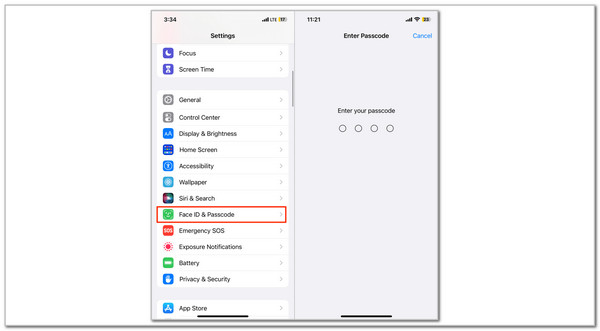
Step 2The iPhone will need you to enter the current passcode it contains. Ensure that the passcode is correct to continue with the procedure. Then, tap the Change Passcode button on the main interface. When prompted, please re-enter the iPhone passcode and choose the lock type passcode you prefer.
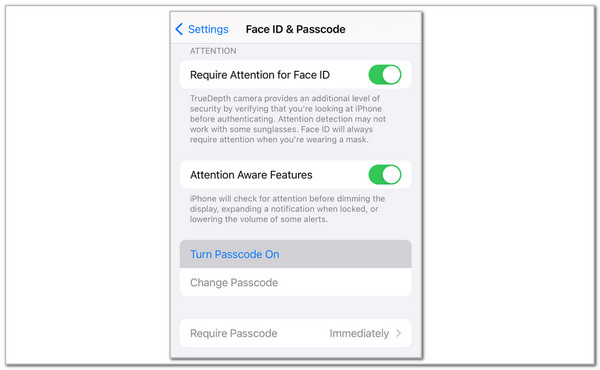
Step 3Please enter the new passcode again to confirm it. Once the passcodes are matched, they will automatically be applied to your iPhone as its lock screen passcode.
The method above is the only way to change your iPhone passcode, as mentioned. What will you do if the iPhone passcode is unknown? This post has answers and methods that you can use as you scroll below.
Part 3. How to Remove Passcode on iPhone Without Passcode
The earlier procedure can't be carried out without the iPhone's lock screen passcode. This section will guide you on how to unlock your iPhone without the passcode. In this case, you can set or change password iPhone afterward by following the previous section. See the 2 quick methods below.
FoneLab Helps you unlock iPhone screen, Removes Apple ID or its password, Remove screen time or restriction passcode in seconds.
- Helps you unlock iPhone screen.
- Removes Apple ID or its password.
- Remove screen time or restriction passcode in seconds.
1. FoneLab iOS Unlocker
A forgotten passcode has rendered the iPhone inaccessible. FoneLab iOS Unlocker will help you regain access to the iPhone by wiping its passcode. Besides the forgotten iPhone lock screen passcode, other scenarios are also supported by the software unlocking process. It includes a second-hand iPhone without a passcode, which is disabled after several attempts, and a Face/Touch ID that is not working. Please be informed that the software's procedure will delete the data that your iPhone stores. The steps below will show you how to use the tool.
Step 1Download the tool from its website. Click Free Download, set up, and launch it to access it.

Step 2Please select Wipe Passcode from the options list to see features related to your procedure. Then, plug the iPhone into your computer and click Start to proceed.
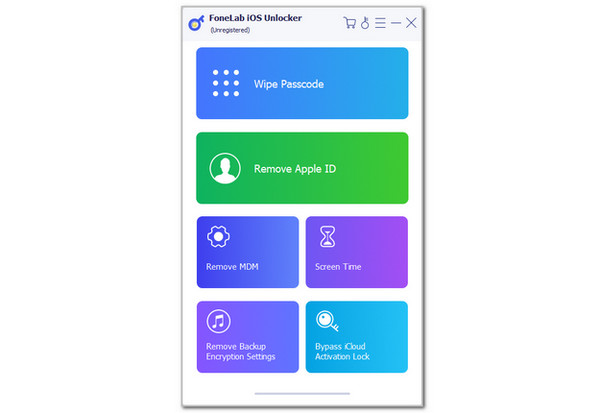
Step 3The screen will show you a new interface. Click Unlock. Then, enter 0000 from the screen and click Unlock again to start unlocking your iPhone.
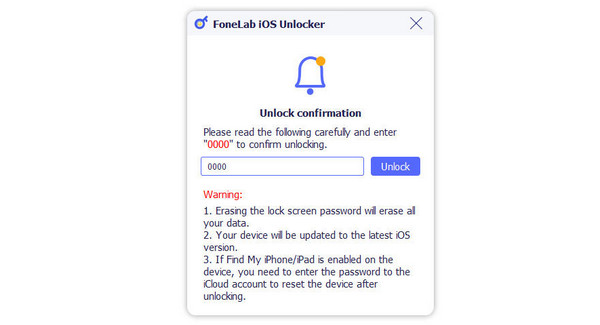
2. iCloud Find My
Apple offers a cloud storage service designed to keep your data updated, safe, and accessible to all the devices they offer, which is iCloud. It has the Find My feature, which remotely traces, locks, and erases your iPhone or other Apple devices. The said feature is accessible to every device because it has a website. Another good thing about this service is that you can also use it to back up your data from all of your Apple devices. Apple ID is the only requirement. See how to operate its website to unlock your iPhone.
Open the Find My website associated with iCloud. Then, click Sign In at the center of the screen. Enter the Apple ID phone number, email, and password. Click the Arrow to sign in. After that, the map screen will be revealed. Go to the All Devices section at the top left, and the associated devices will appear. Choose the iPhone you want to erase and click Erase This Device. Enter the Apple ID to confirm.
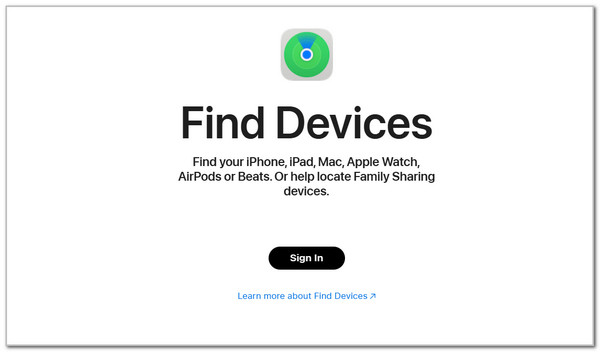
Part 4. FAQs about How to Change Passcode on iPhone
Why doesn't iPhone have a pattern lock?
Pattern lock is commonly used on Android phones. You might wonder why it is not accessible on your iPhone. According to Apple, the iPhone's manufacturer, pattern lock is not a secure lock type that can be set up on your device. It can easily be guessed if you leave traces on the iPhone screen after entering the pattern lock.
Is there a password vault on iPhone?
Like other devices, iPhone has a password vault for your accounts, where you can save credentials, called iCloud Keychain. The good thing about it is that Apple turns it into an application called Password. It is commonly used to have faster logins on your iPhone accounts. However, some find it not secure when someone knows their device passcode. In addition, the iPhone lock screen passcode may not be included in the supported account passcodes it may contain.
To summarize, this post helps to change iPhone password. It serves as your comprehensive guide for the procedure to achieve it quickly. In addition, there are additional methods and information about the topic. These are methods to help you remove the iPhone lock screen passcode when the passcode is unknown. FoneLab iOS Unlocker is included! If you have more questions, comment below. Thank you!
