- Unlock Apple ID
- Bypass iCloud Activation Lock
- Doulci iCloud Unlocking Tool
- Factory Unlock iPhone
- Bypass iPhone Passcode
- Reset iPhone Passcode
- Unlock Apple ID
- Unlock iPhone 8/8Plus
- iCloud Lock Removal
- iCloud Unlock Deluxe
- iPhone Lock Screen
- Unlock iPad
- Unlock iPhone SE
- Unlock Tmobile iPhone
- Remove Apple ID Password
Practical Guide on How to Reset Locked iPad Easily
 Updated by Bon Lewis / July 04, 2025 07:30
Updated by Bon Lewis / July 04, 2025 07:30Can anyone explain how to reset an iPad when locked out? It's been months since I last used my iPad because a relative borrowed it for school. So, when I attempted to enter my passcode multiple times, it locked me out. Is there a way to reset it, even if the iPad is locked? I also want to clear its data for cleaning and achieve better performance. Please suggest anything. Thanks.
Have you been locked out of your iPad due to too many incorrect passcode attempts? This case is normal because Apple ensures that no other users can access the device besides the rightful owner. The only issue is that you will also struggle to open it if you have forgotten the passcode you have set. After all, it is the iPad's primary way to authenticate your identity as the owner.
Luckily, you may still reset and unlock your iPad, even without the passcode. If you'd like to give your device a fresh start, it's not a problem because the parts below will discuss the strategies you can use to reset your locked iPad. Official and professional methods are available; browse and perform your favored process. Besides, step-by-step directions are already given to assist.
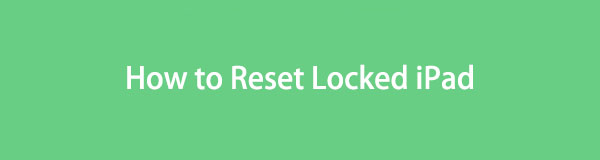

Guide List
Part 1. How to Reset A Locked iPad on Find My Page
Since you can't access your iPad, managing it through an Apple service, like Find My would be the perfect solution. If this function is enabled on your device, you can easily access its page through the iCloud website and enjoy the management options. Among them is the Erase iPad selection, which, as its name indicates, erases everything on the device, including the screen passcode. Hence, it is the perfect method, as it simultaneously resets and unlocks your iPad. Aside from that, even beginners can maneuver its page, thanks to its user-oriented design. It is not a problem if it's your first time seeing the Find My page since its functions are easy to use.
Accept the safe procedure below to determine how to factory reset a locked iPad on the Find My page:
Step 1See iCloud's official website first, then use your Apple credentials to sign in when prompted. Once the homepage materializes, continue to the Find My page and hit All Devices.
Step 2The menu will show your linked devices immediately, so opt for your locked iPad. The following display will then reveal its options; thus, tick Erase iPad and maneuver the prompts for authentication. The service will erase your iPad afterward, including the passcode.
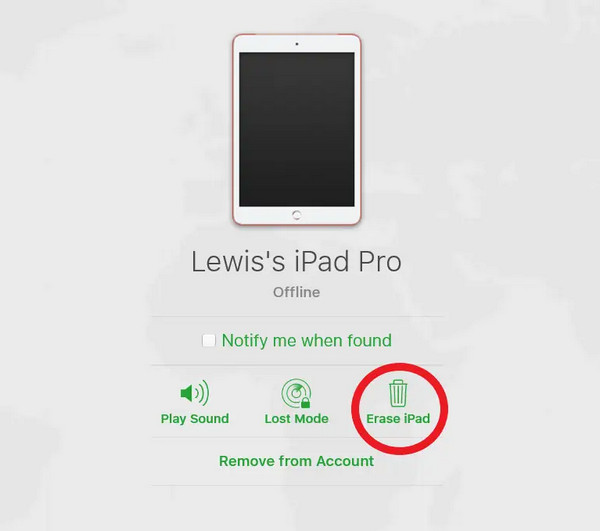
As mentioned, this method is perfect if the Find My function is enabled on your iPad. However, if not, you won't be able to access this feature's management options, including Erase iPad. Thus, the Find My page won't be the appropriate solution. Advancing to the next part would be best.
FoneLab Helps you unlock iPhone screen, Removes Apple ID or its password, Remove screen time or restriction passcode in seconds.
- Helps you unlock iPhone screen.
- Removes Apple ID or its password.
- Remove screen time or restriction passcode in seconds.
Part 2. How to Reset A Locked iPad with FoneLab iOS Unlocker
FoneLab iOS Unlocker is a professional tool that unlocks or handles different password concerns on iPadOS and iOS devices. If it's your first time hearing about it, consider yourself lucky because you have finally found the answer to many lock problems on your device. But in this case, this program's Wipe Passcode function is what you must rely on because, as its name indicates, it can eliminate that passcode, stressing you out on the iPad, letting you reaccess the device.
Technical difficulties also won't be present if you choose FoneLab iOS Unlocker. That's because its developers ensured it would cater even to beginners, letting you navigate its user-friendly interface smoothly, even at first use. Aside from that, you can count on the other features, such as Remove Apple ID, Bypass iCloud Activation Lock, Remove MDM, Screen Time, and more. They are readily accessible in the program when you encounter related concerns later.
FoneLab Helps you unlock iPhone screen, Removes Apple ID or its password, Remove screen time or restriction passcode in seconds.
- Helps you unlock iPhone screen.
- Removes Apple ID or its password.
- Remove screen time or restriction passcode in seconds.
Recognize the straightforward steps below as a sample to reset locked iPad with FoneLab iOS Unlocker:
Step 1Get into FoneLab iOS Unlocker's page first, and when the Free Download option is displayed on the left portion, click it. This way, the installer will proceed to the Downloads section. It won't be long until the file is ready, so open it and run the installation. When done, expect and choose Start to launch the program.
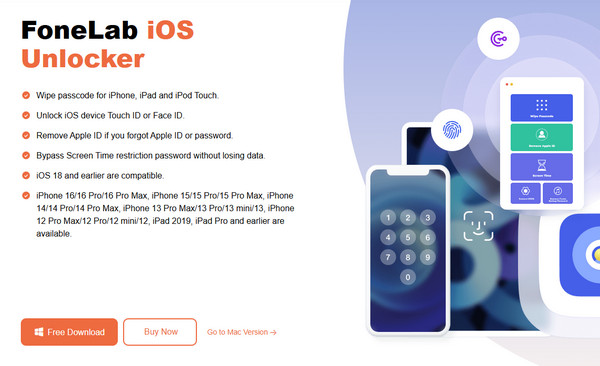
Step 2Hit Wipe Passcode when the primary interface is revealed and click Start next. You will then be required to attach your iPad with the help of a USB cable. Then, when the program recognizes the connection, check if the device's info on the next display is correct and tick Start.
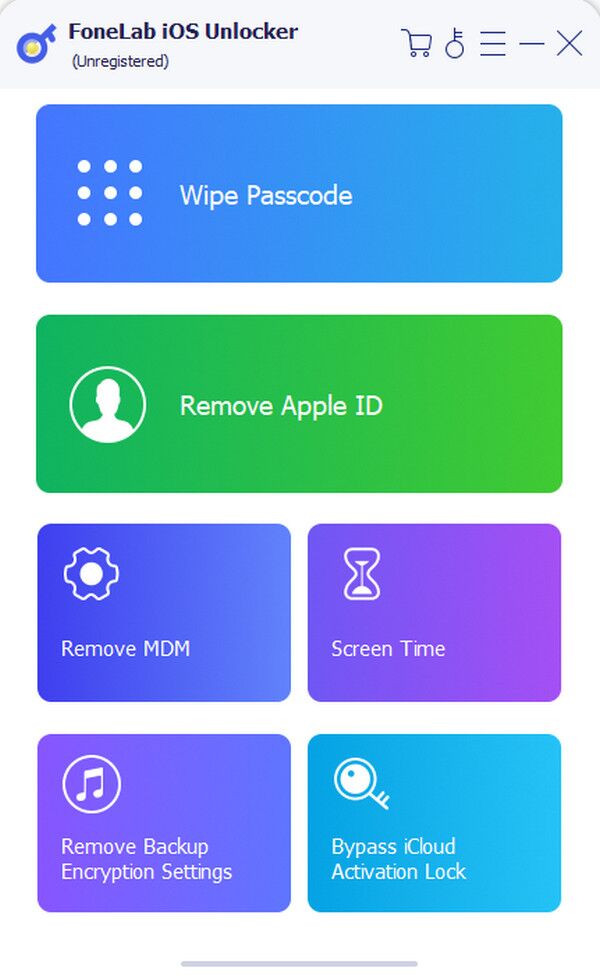
Step 3The needed firmware package will immediately download on the following interface. Wait for it to finish and choose Unlock below. Finally, enter 0000 in the emerging text field before ticking the Unlock tab beside it to wipe your iPad passcode.
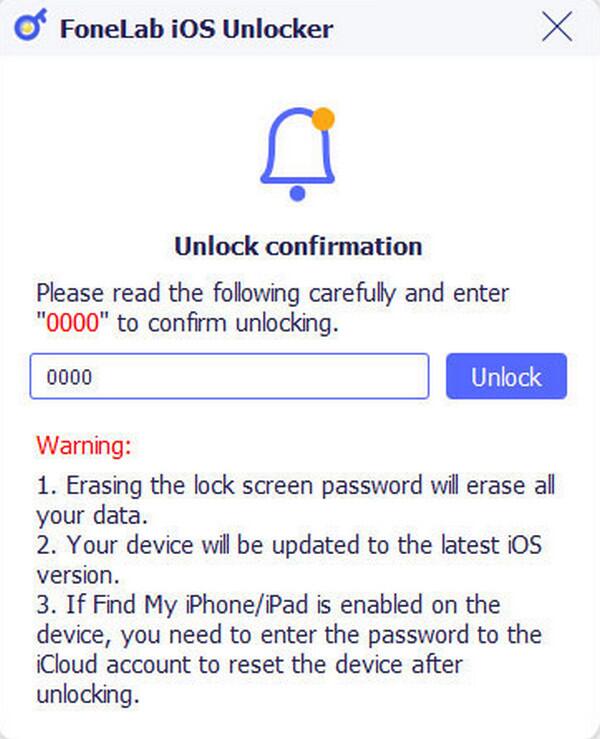
Besides unlocking, this program will reset the iPad at the same time. Hence, you can enjoy your device's fresh start once you finish the unlocking procedure with FoneLab iOS Unlocker.
FoneLab Helps you unlock iPhone screen, Removes Apple ID or its password, Remove screen time or restriction passcode in seconds.
- Helps you unlock iPhone screen.
- Removes Apple ID or its password.
- Remove screen time or restriction passcode in seconds.
Part 3. How to Reset A Locked iPad via Recovery Mode
Meanwhile, recovery mode is Apple's popular mode for troubleshooting. If you encounter issues on your iPad or other Apple device, such as a forgotten passcode, slow performance, defective apps, lagging, etc., booting the device into recovery mode usually fixes the problem. Meanwhile, in this case, this mode offers a Restore option that allows you to return the iPad to its factory defaults, which also erases everything. Hence, it will unlock and reset your device at once with the help of the Finder or iTunes program. You must only press the right button combination, and the device will quickly welcome you to recovery mode. The process also won't be complicated.
Emulate the user-friendly guide below to grasp how to factory reset an iPad that is locked via recovery mode:
Step 1Open your computer's iTunes or Finder, then attach your iPad with the help of a USB cable. Once recognized, put the iPad in recovery mode by pressing the correct buttons.
Put iPad without Home key in recovery mode: Press your iPad's Volume Up key, then the Volume Down key. Afterward, long-press the Power key until you see the recovery screen.
Put iPad with Home key in recovery mode: Press and hold the iPad's Top and Home buttons concurrently. When the recovery screen emerges, release both.
Step 2iTunes or Finder will recognize your iPad once it is in recovery mode, showing the Restore option. Click it and continue with the prompts until the device resets and unlocks.
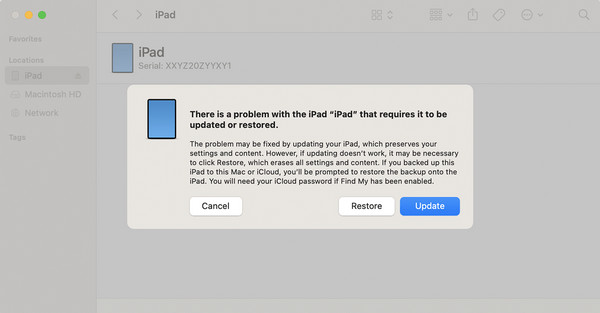
Please remember that you may only access iTunes on Windows computers or earlier macOS versions. So, if your computer runs a later macOS, Finder will be readily available instead.
FoneLab Helps you unlock iPhone screen, Removes Apple ID or its password, Remove screen time or restriction passcode in seconds.
- Helps you unlock iPhone screen.
- Removes Apple ID or its password.
- Remove screen time or restriction passcode in seconds.
Part 4. FAQs about How to Reset A Locked iPad
Can you factory reset a locked iPad without an Apple ID?
Yes, you can. Besides Find My, other solutions above, especially FoneLab iOS Unlocker, can reset your locked iPad without your Apple ID.
What if I don't have a computer to reset the locked iPad?
Use the Part 1 method, Find My, on your mobile browser instead. Its page and options will be available even if you only do the process on your mobile device.
Resetting a locked iPad can be easily done with the right strategies. Thus, understand the content above and use the processes correctly to address your concern.
FoneLab Helps you unlock iPhone screen, Removes Apple ID or its password, Remove screen time or restriction passcode in seconds.
- Helps you unlock iPhone screen.
- Removes Apple ID or its password.
- Remove screen time or restriction passcode in seconds.
