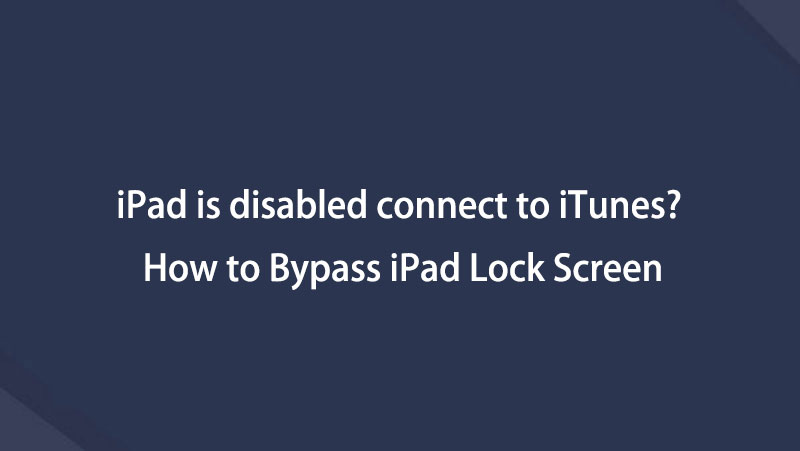- Unlock Apple ID
- Bypass iCloud Activation Lock
- Doulci iCloud Unlocking Tool
- Factory Unlock iPhone
- Bypass iPhone Passcode
- Reset iPhone Passcode
- Unlock Apple ID
- Unlock iPhone 8/8Plus
- iCloud Lock Removal
- iCloud Unlock Deluxe
- iPhone Lock Screen
- Unlock iPad
- Unlock iPhone SE
- Unlock Tmobile iPhone
- Remove Apple ID Password
Efficient Guide to Resolve iPad Disabled Connect to iTunes
 Updated by Disa Rivera / June 10, 2025 09:00
Updated by Disa Rivera / June 10, 2025 09:00Hi! Please instruct me on how to connect an iPad to iTunes when disabled. I attempted too many incorrect passcodes on my iPad and didn't realize until it showed a disabled message. Now, the screen instructs me to connect to iTunes, but I do not know how to do it. Will it resolve my passcode problem? Whether or not it will, please guide me in resolving the disabled problem.
If you attempt to enter an incorrect passcode too many times on your iPad, iPhone, or other device, it will be disabled, locking you out. Then, if you notice, the screen will ask you to connect it to iTunes, but you must wonder what it means. Well, this only indicates that the iPad is now locked and disabled, and you can only resolve it by linking it to the iTunes program.
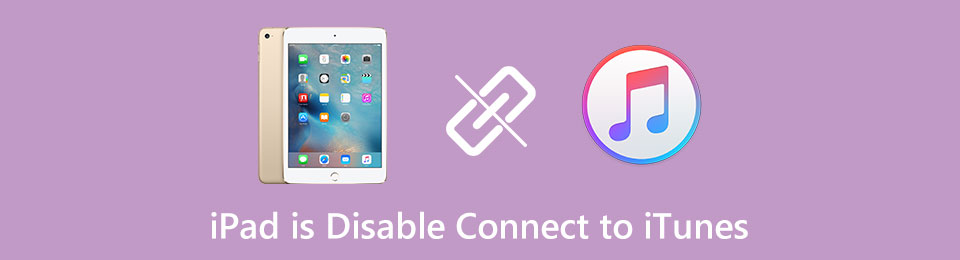
Why? iTunes will help restore the device to its factory defaults, erasing all its data, settings, and other content. Then, the iPad's screen passcode will also be erased, saving you from being locked out. Thus, we prepared the correct procedure to connect the iPad to your iTunes in the following parts. Aside from that, we also encourage you to check the alternatives afterward.

Guide List
Part 1. What to Do When iPad is Disabled Connect to iTunes
As mentioned, you must attach your iPad to the iTunes program when such an instruction appears on the screen after attempting too many incorrect passcodes. The only requirement is a lightning cable; the computer program will recognize your device later. Then, perform the correct restoration process, as instructed below, to restore your iPad to its defaults, removing all the content and settings, including your passcode. Meanwhile, iTunes isn’t the only program you can use with this process, since Finder is more appropriate if your computer runs a later macOS version. Only rely on iTunes if you use Windows or an older macOS. Choose the available one.
Heed the painless instructions below to understand what to do and how to connect to iTunes when an iPad is disabled:
Step 1Start by initializing iTunes or Finder on your computer, then attach the iPad with the help of a lightning cable. When ready, boot the iPad to recovery mode, depending on its model.
Put iPad without a Home key to recovery mode: Press and instantly release the Upper Volume key, then do the same to the Down Volume key. Next, long-press the Power key and hold it until the screen exhibits recovery mode.
Put iPad with a Home key to recovery mode: Press the Power and Home keys simultaneously and hold them until the recovery screen emerges.
Step 2Later, a Restore selection will be on your iTunes or Finder interface. Tick it to restore your iPad to its defaults, resolving the disabled issue.
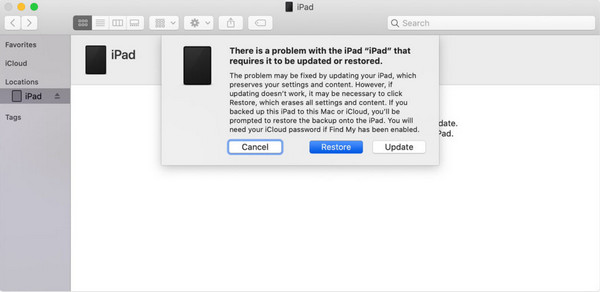
Aside from connecting to iTunes, you can resolve the disabled iPad problem using other methods, which you might find more manageable and efficient. Thus, please check them in the succeeding part and perform the solution you feel more comfortable with.
Part 2. Prominent iTunes Alternatives to Unlock A Disabled iPad
After testing various strategies and programs, we finally gathered the top solutions below for unlocking a disabled iPad. Whether looking for effectiveness or convenience, you won’t be disappointed with the processes below. All you must do is pick the method you prefer.
Option 1. Unlock A Disabled iPad with FoneLab iOS Unlocker
The first and leading alternative to iTunes for unlocking a disabled iPad is the FoneLab iOS Unlocker program. You may not have heard about it yet, but once you explore its functions and experience its efficiency, this tool will be among your fixed options when facing lock or other password-related problems. That’s because it offers features like Wipe Passcode that can save you from being locked out of your iPadOS. That’s right! This tool can wipe your iPad passcode.
Whether or not you remember your current screen passcode, FoneLab iOS Unlocker can help eliminate it from your device, removing the lock and letting you reaccess the iPad. You also don’t need to struggle with complex procedures because this program is built for every possible user, especially beginners. That doesn’t end there. If you face other concerns later, such as the iCloud activation lock, Screen Time restriction, etc., this tool offers a suitable function to help.
FoneLab iOS Unlocker helps you wipe passcode, remove Apple ID and screem time passcode with ease.
- Wipe passcode for iPhone, iPad and iPod Touch.
- Remove Apple ID if you forgot Apple ID or password.
- Bypass Screen Time restriction password without lossing data.
Identify the convenient process underneath as an alternative pattern for resolving the iPad disabled cannot connect to iTunes with FoneLab iOS Unlocker:
Step 1Acquire the unlocker’s installer when you access FoneLab iOS Unlocker’s website with the Free Download tab. When the file is ready in your Downloads, double-click it for the installation, then hit Start when it materializes afterward.
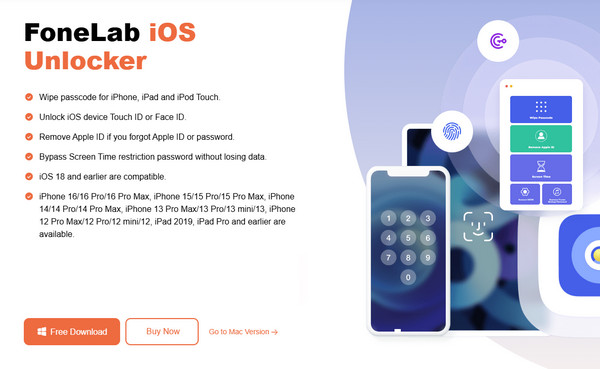
Step 2Select Wipe Passcode immediately when the tool’s main interface emerges, then opt for the next Start button. This way, the following display will appear, instructing you to link your iPad using a lightning cable. Afterward, check and confirm if your device details are correct.
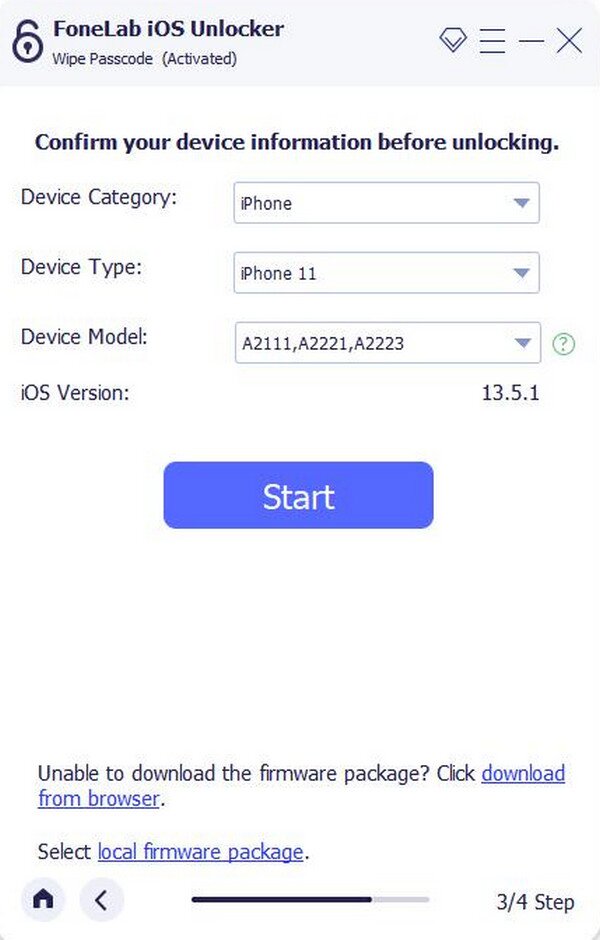
Step 3If so, click Start below to download the firmware package. Choose Unlock, then input 0000 in the text field on the following display. Once ready, hit Unlock beside it to let the program wipe your iPad passcode, resolving your disabled issue.
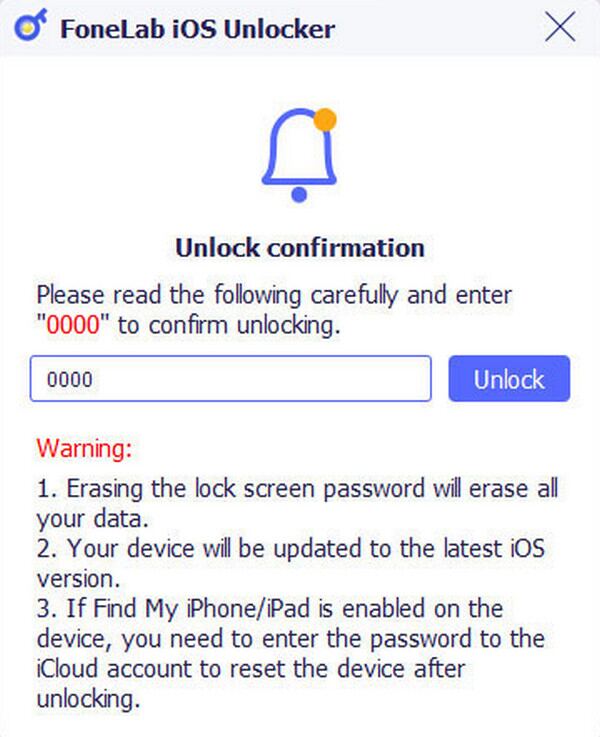
FoneLab iOS Unlocker helps you wipe passcode, remove Apple ID and screem time passcode with ease.
- Wipe passcode for iPhone, iPad and iPod Touch.
- Remove Apple ID if you forgot Apple ID or password.
- Bypass Screen Time restriction password without lossing data.
Option 2. Unlock A Disabled iPad through The iCloud Website
Meanwhile, iCloud is among, if not the most popular Apple services worldwide. Users can access it and enjoy various features, including Find My, which offers different management options for Apple devices. Hence, enter its website, and you will find an Erase iPad option, allowing you to delete all the device’s settings and content, including the passcode. Like the previous techniques, your iPad will unlock once you complete this process, and you can finally re-access it. On the other hand, Find My’s page on the iCloud website has an intuitive design, so it’s not a problem if it’s your first time accessing it. You will understand the options effortlessly.
Note the unexacting operation below to learn the alternative iPad disabled fix without iTunes, which is the iCloud website:
Step 1Navigate to your browser and enter iCloud’s site. When asked, log in using your Apple ID details, then go to the Find My section once you reach your iCloud homepage.
Step 2Next, choose All Devices on the Find My page and select your disabled iPad’s name. Once the succeeding display shows the options, click Erase iPad to resolve the disabled issue.
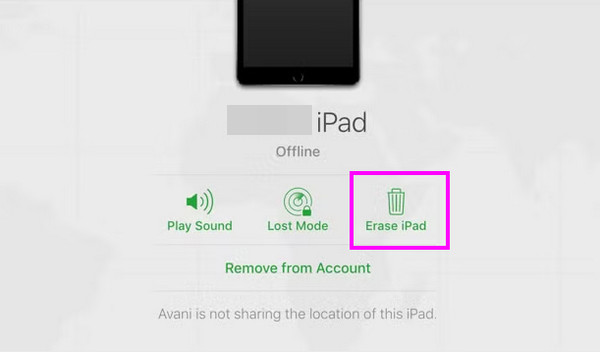
Unfortunately, this procedure doesn’t contain as many solutions as the previous strategy. So, if you encounter other password or lock concerns on your iPad again later, you may have to rely on a different platform to resolve them. But if you prefer an all-in-one solution, which you can depend on every time, installing the FoneLab iOS Unlocker tool would be a great idea.
FoneLab iOS Unlocker helps you wipe passcode, remove Apple ID and screem time passcode with ease.
- Wipe passcode for iPhone, iPad and iPod Touch.
- Remove Apple ID if you forgot Apple ID or password.
- Bypass Screen Time restriction password without lossing data.
Part 3. FAQs about iPad is Disabled Connect to iTunes
1. Is there a way to fix an iPad is disabled connect to iTunes fix without restore?
Yes, there is. Besides the iTunes restore option, another fix to resolve your disabled iPad problem is the FoneLab iOS Unlocker. See it in Part 2, Option 1, for more details.
2. Can I fix an iPad that is disabled without a computer?
Yes, you can. Use the iCloud website and erase the iPad from its Find My section. You can access it via a mobile browsing app; thus, a computer won't be necessary.
FoneLab iOS Unlocker helps you wipe passcode, remove Apple ID and screem time passcode with ease.
- Wipe passcode for iPhone, iPad and iPod Touch.
- Remove Apple ID if you forgot Apple ID or password.
- Bypass Screen Time restriction password without lossing data.
A disabled iPad caused by too many incorrect passcode attempts won't be much of a concern if you follow the appropriate strategies, like the ones above.
Below is a video tutorial for reference.