- Unlock Apple ID
- Bypass iCloud Activation Lock
- Doulci iCloud Unlocking Tool
- Factory Unlock iPhone
- Bypass iPhone Passcode
- Reset iPhone Passcode
- Unlock Apple ID
- Unlock iPhone 8/8Plus
- iCloud Lock Removal
- iCloud Unlock Deluxe
- iPhone Lock Screen
- Unlock iPad
- Unlock iPhone SE
- Unlock Tmobile iPhone
- Remove Apple ID Password
Painless Guide on How to Unlock An iPad without iTunes
 Updated by Disa Rivera / July 04, 2025 08:30
Updated by Disa Rivera / July 04, 2025 08:30Hello! I'm struggling to learn how to unlock my iPad without iTunes. Before, whenever I forgot my passcode, I only relied on iTunes through recovery mode, which easily helped me. However, I can no longer use it since I upgraded my computer to the latest macOS version. So, I hope somebody can lend me a hand and provide suggestions for unlocking my iPad. Thank you!
Has your iPad been locked due to a forgotten passcode? If so, simply guessing it won't let you off the hook. If you attempt to do so, your problem will only worsen since the iPad might only get disabled. Hence, the initial solution Apple offers is connecting your device to iTunes, which you may see on the locked iPad screen. However, what if you can't access it for a specific reason?
Perhaps, like the situation above, your computer runs a later macOS version, in which iTunes is unavailable. On the other hand, the program is facing issues that stop you from using it. Luckily, you entered the right article containing multiple ways to unlock an iPad. Browse each part, and we guarantee your device will be unlocked in no time. Simply use the provided guidelines.
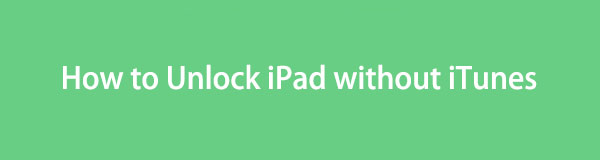

Guide List
Part 1. How to Unlock iPad without iTunes with FoneLab iOS Unlocker
If iTunes is unavailable, our initial alternative is FoneLab iOS Unlocker. It is an efficient tool for dealing with different locks and forgotten passcodes on iOS and iPadOS devices. So, it is no longer surprising that you can also use it to remove the passcode from your iPad and unlock it without a problem. The iPad's model and version also don't matter since this program supports almost all, even with iPhones and iPod Touches. Thus, feel free to use it on all your devices.
FoneLab Helps you unlock iPhone screen, Removes Apple ID or its password, Remove screen time or restriction passcode in seconds.
- Helps you unlock iPhone screen.
- Removes Apple ID or its password.
- Remove screen time or restriction passcode in seconds.
After all, it doesn't take technical skills and knowledge to maneuver FoneLab iOS Unlocker. You only need a simple understanding since the features are designed to be hassle-free. Aside from that, it provides a user-oriented interface design that lets first-time users or beginners grasp the operations, even without a background in the program. This tool's capabilities don't stop there. Its Remove Apple ID feature, Screen Time, and more can be accessed to fix more issues later.
Discern the user-oriented operation underneath as a sample of how to unlock iPad without iTunes with FoneLab iOS Unlocker:
Step 1Open a browser to use it to enter the FoneLab iOS Unlocker website. The Free Download button will then be visible on the homepage; thus, click it and obtain the installer in your Downloads section. After the download is complete, run the file to install the unlocker. Once it finishes, the Start button will emerge, so select it to launch the tool.
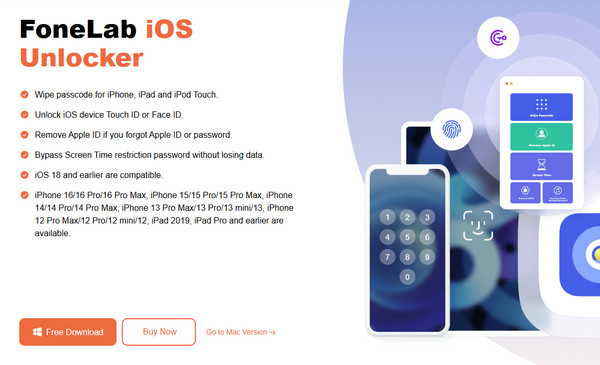
Step 2On the key interface, select Wipe Passcode and immediately click the Start button when it materializes. Next, link your locked iPad using a USB cable as the interface prompts. The program will then display your device details. Hence, verify everything is accurate before clicking the Start button in the lower section.
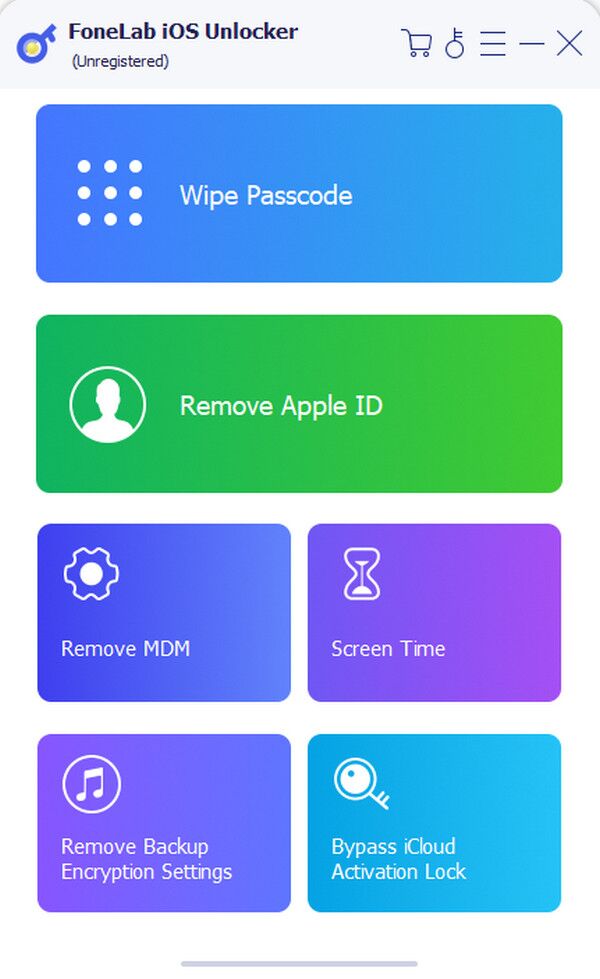
Step 3The tool will download the necessary firmware next, so wait until it is complete. Then, select the following Unlock option below. Enter the needed code 0000 in the provided field on the next interface, then click Unlock on the right to remove the lock from your iPad.
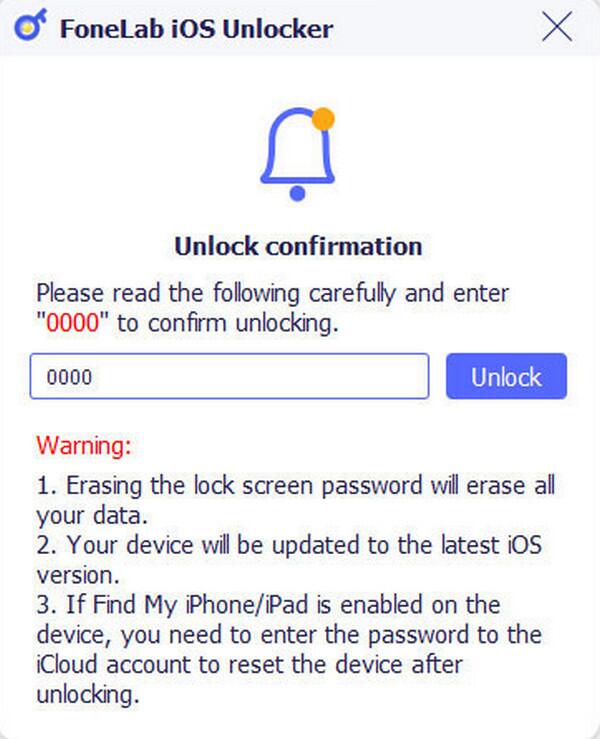
FoneLab Helps you unlock iPhone screen, Removes Apple ID or its password, Remove screen time or restriction passcode in seconds.
- Helps you unlock iPhone screen.
- Removes Apple ID or its password.
- Remove screen time or restriction passcode in seconds.
Part 2. How to Unlock iPad without iTunes through Finder
Finder is the second alternative you can count on if you can't access iTunes. As mentioned, the program may be unavailable because you use a computer running the latest macOS version. That's because Windows and earlier macOS users were the only ones who could access it. So, in this case, Finder is the program you must try. It works the same way as iTunes since it is Apple's official replacement for the device management program. Like iTunes, it has a Restore option, which allows you to restore the device to its defaults, including erasing everything along with the passcode. So, access it through recovery mode to unlock the iPad successfully.
Take to heart the simplified instructions below to learn how to unlock a locked iPad without iTunes through Finder:
Step 1Launch Finder using your macOS, then attach the locked iPad with a lightning cable. Once you're ready, it's time to access recovery mode by pressing the correct key combination.
Access recovery mode on iPad without the Home key: Press your iPad's Upper and Lower Volume buttons quickly and sequentially. Then, long-press the Power button right after until the device screen presents the recovery mode.
Access recovery mode on iPad with the Home key: Press and let your finger stay on the Power and Home buttons until the recovery screen is revealed on your iPad.
Step 2Finder will detect when your iPad boots to recovery mode, displaying the Update and Restore options on the interface. Thus, pick Restore to erase and unlock your iPad passcode.
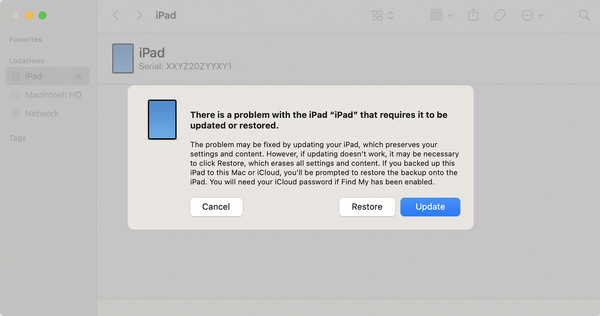
Unfortunately, iTunes may not have worked because of its unavailability. It may be due to issues that Finder can also encounter. If so, the process above also won't be able to help you. Thus, below is another way to unlock your iPad with the passcode you may have forgotten.
FoneLab Helps you unlock iPhone screen, Removes Apple ID or its password, Remove screen time or restriction passcode in seconds.
- Helps you unlock iPhone screen.
- Removes Apple ID or its password.
- Remove screen time or restriction passcode in seconds.
Part 3. How to Unlock iPad without iTunes on iCloud Website
As you know, iCloud is among, if not the most, popular services provided by Apple. Accessing its website will let you notice its features, including Find My, iCloud Drive, photos, and more. In this case, you can focus on Find My, as it has the Erase iPad option needed to delete all content and settings on the device, including your passcode. Your iPad will unlock once you complete the process, even if you don't connect it to iTunes. After all, the main advantage of iCloud's Find My feature is that it allows you to manage the device remotely. So, you may unlock the iPad without physically having it. Aside from that, the feature's interface can easily be comprehended.
Imitate the uncomplicated navigation below to unlock a disabled iPad without iTunes on the iCloud website:
Step 1Initially, access iCloud's official site using your trusted browser. Its initial page will prompt you to log in, so use your Apple credentials to proceed. Afterward, advance to the Find My page and click its All Devices tab.
Step 2Next, choose your locked iPad from the selections; its options will materialize on the following page. Hence, select Erase iPad and go through the authentication process to delete the device's content, including the passcode.
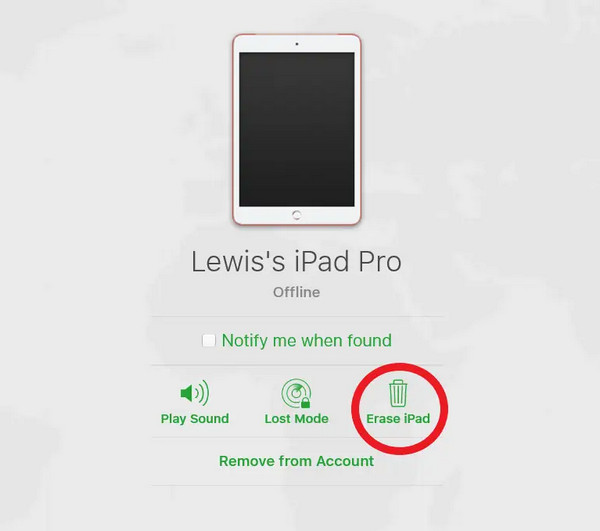
FoneLab Helps you unlock iPhone screen, Removes Apple ID or its password, Remove screen time or restriction passcode in seconds.
- Helps you unlock iPhone screen.
- Removes Apple ID or its password.
- Remove screen time or restriction passcode in seconds.
Part 4. FAQs about How to Unlock iPad without iTunes
What if I forgot my iCloud password?
Unfortunately, you won't be able to use the Part 3 method, which requires logging in. In this case, we suggest referring to the Part 1 method, which doesn't have such requirements.
Can I protect my data when unlocking my iPad?
Sadly, there is no way to secure your current iPad data. Your only choice is to restore your backup if you saved one.
Accessing your locked iPad is not a problem with the unlocking procedures we suggest above. Simply ensure you use them correctly for success.
FoneLab Helps you unlock iPhone screen, Removes Apple ID or its password, Remove screen time or restriction passcode in seconds.
- Helps you unlock iPhone screen.
- Removes Apple ID or its password.
- Remove screen time or restriction passcode in seconds.
