- Unlock Apple ID
- Bypass iCloud Activation Lock
- Doulci iCloud Unlocking Tool
- Factory Unlock iPhone
- Bypass iPhone Passcode
- Reset iPhone Passcode
- Unlock Apple ID
- Unlock iPhone 8/8Plus
- iCloud Lock Removal
- iCloud Unlock Deluxe
- iPhone Lock Screen
- Unlock iPad
- Unlock iPhone SE
- Unlock Tmobile iPhone
- Remove Apple ID Password
How to Remove Restrictions on iPhone: MDM and Screen Time Removal
 Updated by Lisa Ou / April 08, 2025 16:30
Updated by Lisa Ou / April 08, 2025 16:30Good day! My friend and I have been discussing the limitations our iPhones give for the past few days. Some of our iPhone apps and features are inaccessible. We determined that her iPhone has an MDM profile, and mine has enabled the Screen Time feature. I do not know what they are. Can you help us? Thank you in advance!
MDM and Screen Time are both restriction features that your iPhone offers. However, there is a massive difference in their functions and how to eliminate them. This post will instruct you how to remove restrictions on iPhone, such as MDM and Screen Time. Additional pieces of information will also be listed for your convenience.
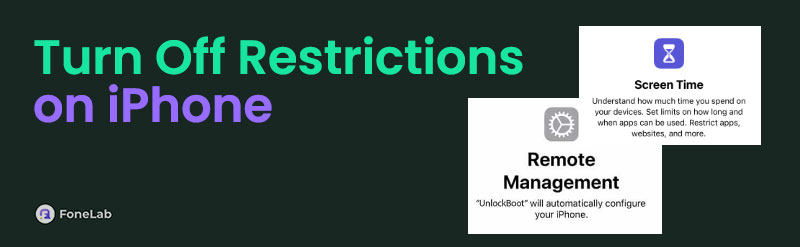

Guide List
Part 1. What is Screen Time
Different people, including kids, can use Apple devices like iPhones. Screen Time feature is basically made for them. It is also called the Parental Controls feature that your iPhone and other Apple devices contain.
Screen Time limits you from accessing different features and apps on your iPhone. It can limit limited and specific applications on your iPhone, but not all. You can also set a schedule for the screen time of the selected apps. In this case, there will be a timer where the individual using the iPhone will have a limited time using a specific application.
The mentioned feature can also block explicit content that is unsuitable for children. It can also control your iPhone privacy settings and prevent the users from deleting applications on the said Apple device.
FoneLab Helps you unlock iPhone screen, Removes Apple ID or its password, Remove screen time or restriction passcode in seconds.
- Helps you unlock iPhone screen.
- Removes Apple ID or its password.
- Remove screen time or restriction passcode in seconds.
Part 2. What is Mobile Device Management
Some companies use iPhone or other devices to let employees operate some of their tasks or outputs. Mobile Device Manager (MDM) is used for this kind of situation. Companies create a profile to manage the iPhone’s functionalities. Besides the workplace, this feature can also be used for schools or universities. The profile set for Mobile Device Management limits the users from accessing multiple features and functionalities on their iPhones.
MDM can block the auto-lock changes on your iPhone. In addition, it also prevents app installations or removals. The most common features that are disabled when the MDM is turned off are FaceTime and AirDrop.
Part 3. How to Turn Off Restrictions on iPhone
The MDM and Screen Time restrictions are convenient for some scenarios. However, some of you might want to remove or turn them off for some valid actions. You might have bought a second-hand iPhone, and the owner forgot to remove the mentioned restrictions. Whatever the reasons are, this section will instruct you how to turn off restrictions on iPhone, such as MDM and Screen Time.
FoneLab Helps you unlock iPhone screen, Removes Apple ID or its password, Remove screen time or restriction passcode in seconds.
- Helps you unlock iPhone screen.
- Removes Apple ID or its password.
- Remove screen time or restriction passcode in seconds.
Turn Off Screen Time
Turning off the Screen Time feature is essential and can be done in seconds or minutes, depending on how you memorize your iPhone interface. This procedure requires your iPhone Settings app. In addition, ensure that you know the Screen Time restriction passcode. If not, you cannot complete the turning-off procedure for the mentioned restriction feature. Please follow the steps below to turn off the iPhone Screen Time.
Step 1Open and unlock your iPhone to access it. Then, tap the Settings app to see its supported features. Tap the Screen Time button on the list, and its features will be shown. At the bottom, please tap the Turn Off Screen Time button, and a new interface will appear.
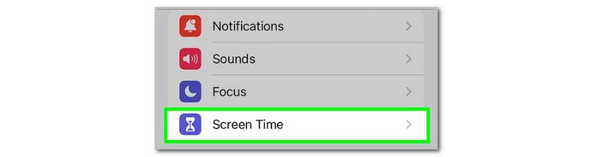
Step 2Enter the Screen Time passcode to complete the verification. Then, confirm the Screen Time removal by tapping the Turn Off Screen Time button.
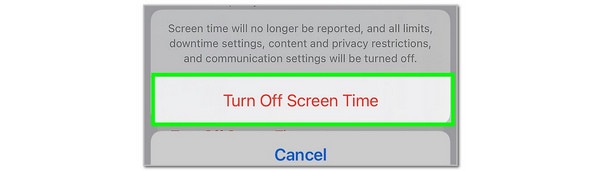
Remove MDM
Now, let’s proceed in removing the MDM restriction on your iPhone. Ensure that you have the Mobile Device Management account to complete the procedure. Please imitate the steps below to learn how to do that.
Open your iPhone Settings application and tap the General button to continue. After that, please choose the Device Manage button on the screen and tap the MDM Profile section. Later, the MDM profile information will be shown on the screen. Tap the Remove Management button afterward. Enter the account credentials if needed.
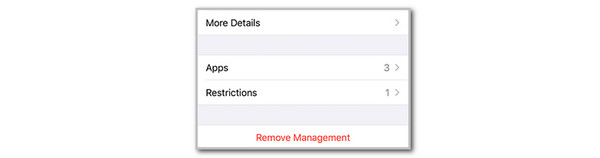
Use FoneLab iOS Unlocker
However, there are instances where you forget the account credentials or passcodes of the restrictions on your iPhone. Discover FoneLab iOS Unlocker! This tool can teach you how to turn off restrictions on iPhone without password, such as MDM or Screen Time. It safely bypasses the mentioned restrictions from multiple iOS versions and models. The good thing about this tool is that it can also help you wipe the iPhone passcode, remove the Activation Lock, and more. To discover more about the tool, perform the steps below.
FoneLab Helps you unlock iPhone screen, Removes Apple ID or its password, Remove screen time or restriction passcode in seconds.
- Helps you unlock iPhone screen.
- Removes Apple ID or its password.
- Remove screen time or restriction passcode in seconds.
Step 1Go to FoneLab iOS Unlocker’s main website. Click Free Download to get it. Then, set up and launch it on your computer.

Step 2The tool will show you the 6 main functions it can offer. Please click the Screen Time button or Remove MDM option.
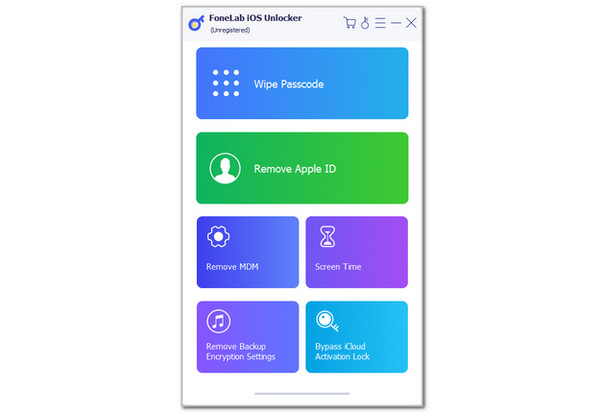
Step 3The plugging interface will be shown. Get a USB cable to perform it on your iPhone and computer. Then, follow the on-screen instructions for the Screen Time and Remove MDM features of the tool. It will guide you on how to perform them through its screen.
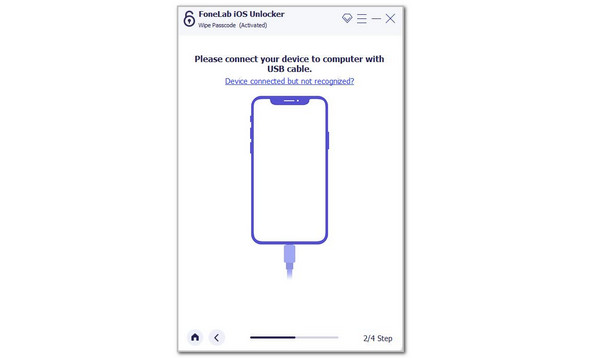
FoneLab Helps you unlock iPhone screen, Removes Apple ID or its password, Remove screen time or restriction passcode in seconds.
- Helps you unlock iPhone screen.
- Removes Apple ID or its password.
- Remove screen time or restriction passcode in seconds.
Part 4. FAQs about How to Turn Off Restrictions on iPhone
Why can't I turn off restrictions on my iPhone?
Turning off the restrictions on your iPhone requires the account credentials associated with them. You might have accidentally forgotten the account credentials if you cannot turn them off. If that's not the case, there could be a software bug or glitch on your iPhone. If you encounter this issue, you must troubleshoot your iPhone immediately to eliminate the malfunction. The best troubleshooting way to perform is to restart or reboot your iPhone.
How do I unrestrict an app on my iPhone without turning off the Screen Time?
As mentioned in this post, the Screen Time feature can restrict multiple applications. The good thing is that you can unrestrict a specific app without turning it off on your iPhone. You only need to open the iPhone Settings application and swipe down on the screen. Then, tap the Screen Time button and choose the Content & Privacy Restrictions option on the main interface. Later, select the Allowed Apps section. The list of apps will be shown; you only need to toggle on the slider for the specific app you want to access.
That's all about how to turn restrictions off on iPhones! This post includes the 2 most used restrictions on your iPhone, such as MDM and Screen Time. We hope you had a smooth procedure for turning them off with this article's guide. In addition, FoneLab iOS Unlocker is also included to remove your iPhone Screen Time and MDM without the account credentials. Do you have more questions about the main topic in this post? Leave them in the comment section at the end. Thank you!
FoneLab Helps you unlock iPhone screen, Removes Apple ID or its password, Remove screen time or restriction passcode in seconds.
- Helps you unlock iPhone screen.
- Removes Apple ID or its password.
- Remove screen time or restriction passcode in seconds.
