Easily erase all contents and settings on iPhone, iPad or iPod completely and permanently.
- Clear iPhone Junk Files
- Clear iPad Cache
- Clear iPhone Safari Cookies
- Clear iPhone Cache
- Clear iPad Memory
- Clear iPhone Safari History
- Delete iPhone Contacts
- Delete iCloud Backup
- Delete iPhone Emails
- Delete iPhone WeChat
- Delete iPhone WhatsApp
- Delete iPhone Messages
- Delete iPhone Photos
- Delete iPhone Playlist
- Delete iPhone Restrctions Passcode
How to Delete iMessages on iPhone, iPad, and Mac Easily
 Posted by Lisa Ou / May 08, 2024 09:00
Posted by Lisa Ou / May 08, 2024 09:00 Good day! My work's provided iPhone, iPad, and Mac are running out of internal storage space. One of the reasons is that there are countless iMessages stored on it about business proposals, employee concerns, and more. I checked them a while ago, and these iMessages data almost consume half of the internal storage! Can you help me discover how to delete iMessages on Apple devices? Thank you so much in advance!
iMessages are essential for different aspects of your work or school but become inconvenient once they consume too much of your storage space. Deleting them is the best way to resolve that issue with the help of the approaches in this post. See how by scrolling down below.
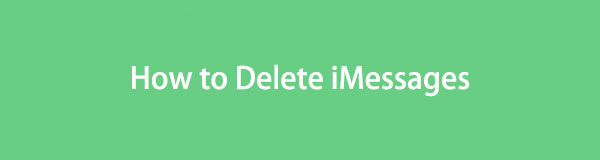

Guide List
Part 1. How to Delete iMessages on iPhone/iPad
Deleting iMessages on iPhone and iPad have the same procedures and buttons; that’s why they are combined in this section. Please see the methods you may use for them listed below. Move on.
FoneLab iPhone Cleaner is the best iOS data cleaner which can easily erase all contents and settings or specific data on iPhone, iPad or iPod Touch.
- Clean unwanted data from iPhone, iPad or iPod touch.
- Erase data quickly with one-time overwriting, which can save you time for plenty of data files.
- It is safe and easy to use.
Option 1. Use Messages App
Primarily or by default, the iMessages will be stored on the Messages app because it is the built-in app responsible for the text messages on your iPhone and iPad. The good thing about this app is that it allows you to delete single or multiple iMessages simultaneously. It depends on how many of the stored data you will be deleting. Please see below how to do that by following the detailed steps.
Step 1Tap the Messages app on your iPhone by tapping its icon. All of the conversations stored on your iPhone will be shown. It can be the conversations from the registered or unknown senders. After that, tap the conversation where you want to delete some iMessages.
Step 2Press the iMessages you want to eliminate in the conversation and select others you want to delete. Options will be posted at the bottom of the main interface. Then, tap the Delete button or Trash icon at the bottom left to delete the iMessages.
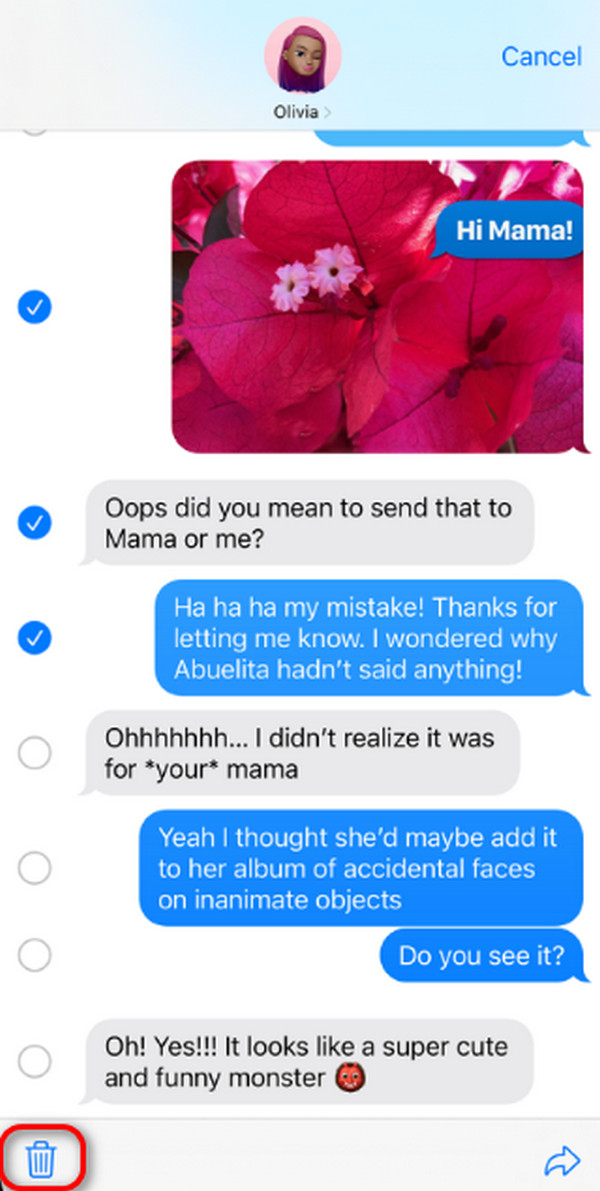
Option 2. Use iCloud
The iMessages on your iPhones or iPads can be backed up instantly on iCloud. If that’s the case, it only means the iMessages can be stored on the mentioned cloud-based storage. Do you know how to delete iMessages from iCloud? If not, please follow the detailed steps below to execute them for the best results.
Step 1View the icons and options on the Settings app of your iPhone or iPad. Then, tap the Account Name at the top of the main interface. The account information will be shown on the screen. Please tap the iCloud button, then choose the Messages button among all of them.
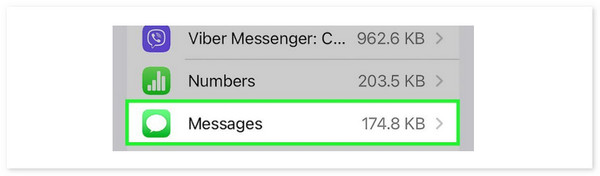
Step 2Tap the Manage Storage button under the iCloud section. Later, tap the Disable & Delete button to delete the iMessages on your iPhone and iPad.
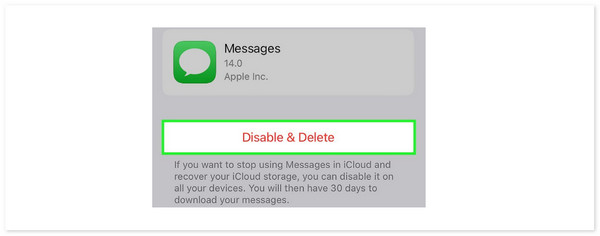
Option 3. Use FoneLab iPhone Cleaner
Aside from the built-in ways of cloud-based storage, using FoneLab iPhone Cleaner is recommended for discovering how to permanently delete iMessages. It is a third-party tool that offers 3 erasing modes for deleting your stored data on iPhone and iPad, like iMessages. It includes the Free Up Space, Erase All Data, and Erase Private Data features. Each feature has its sub-tools that can help you with the processes.
Please note that deleting the iMessages with this tool will delete all the stored data on your iPhone and iPad. It is recommended that backups be made for the essential data stored on them. Please follow the detailed steps to see how FoneLab iPhone Cleaner deletes the mentioned data type. Move on.
FoneLab iPhone Cleaner is the best iOS data cleaner which can easily erase all contents and settings or specific data on iPhone, iPad or iPod Touch.
- Clean unwanted data from iPhone, iPad or iPod touch.
- Erase data quickly with one-time overwriting, which can save you time for plenty of data files.
- It is safe and easy to use.
Step 1Tick the Free Download icon on the official website of the main interface. After that, click the Downloaded File and set it up. Later, the computer will launch it automatically and start the process.

Step 2Connect the iPhone or iPad to a compatible computer using a lightning or USB cable. After that, choose the security level you prefer. You can select the Low, Middle, and High options. Later, please click the Start button to continue with the procedures.
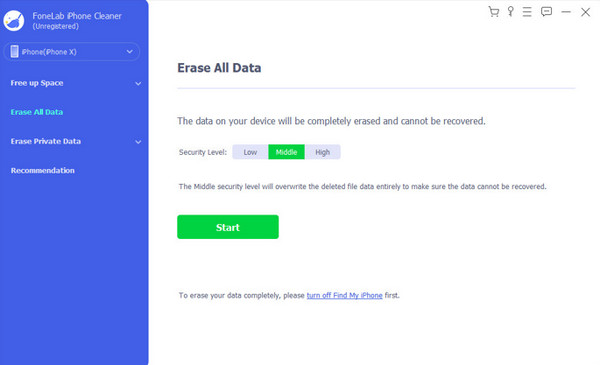
Step 3The software will require you to turn off the Find My feature on your iPhone or iPad. You may follow the onscreen instructions on how to do that. Then, tick the OK icon at the bottom right corner of the main interface. You will be directed to a new window afterward.
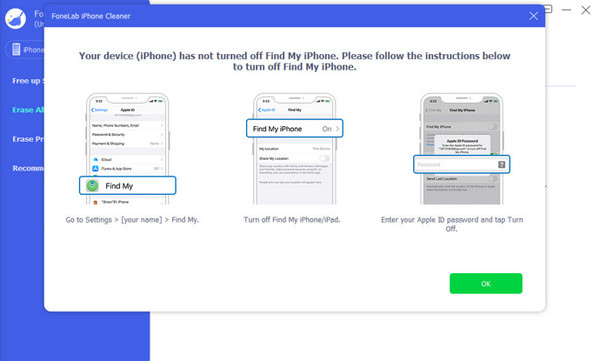
Step 4The tool will require you to enter the 0000 code into the onscreen instruction before it erases all the contents on your iPhone or iPad. After that, please click the Erase button under the box to confirm the action. The erasing procedure will start immediately, and you only need to wait for it to end. After the procedure, please safely unplug the iPad or iPhone from the computer.
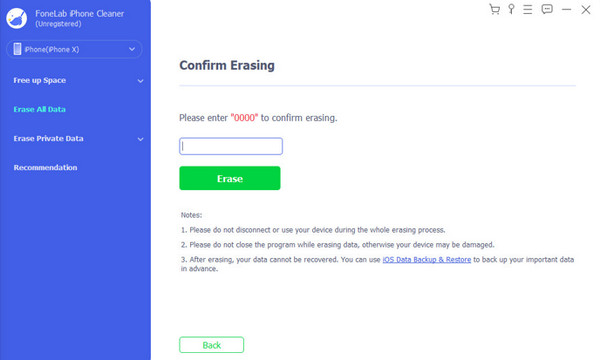
FoneLab iPhone Cleaner is the best iOS data cleaner which can easily erase all contents and settings or specific data on iPhone, iPad or iPod Touch.
- Clean unwanted data from iPhone, iPad or iPod touch.
- Erase data quickly with one-time overwriting, which can save you time for plenty of data files.
- It is safe and easy to use.
Part 2. How to Delete iMessages on Mac
Here’s a quick guide on how to delete multiple iMessages on Mac! Like iPhones and iPads, Macs have the Messages app for storing the iMessages they receive. See their differences in the process by following the detailed steps below. Move on.
Step 1Open the Messages app at the bottom of the main interface. The conversations stored on the mentioned app will be posted on the left. Please locate the conversation where the iMessages you want to delete are included. After that, the contents and data will be shown on the right.
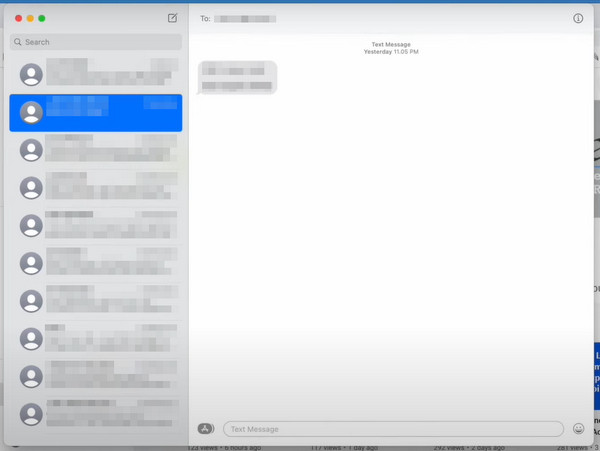
Step 2Please right-click the conversation on the left side of the main interface, and options will be shown on the screen. After that, click the Delete Conversation button to eliminate the iMessages on the Mac.
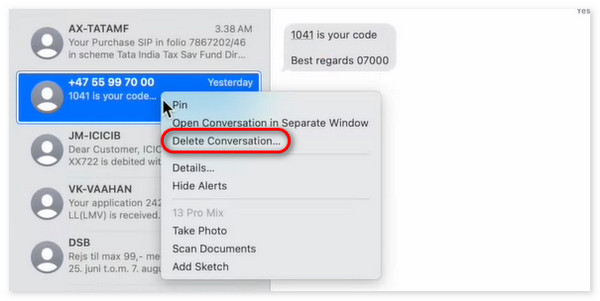
Alternatively, you can also try FoneLab Mac Sweep if you want to clear junk files, large folder, similar photos, etc.

With FoneLab Mac Sweep, you will Clear system, email, photo, iTunes junk files to free up space on Mac.
- Manage similar photos and dulplicate files.
- Show you the detailed status of Mac with ease.
- Empty trash bin to get more storage.
Part 3. FAQs about How to Delete iMessages
1. Can I recover deleted iMessages?
Yes. Recovering the deleted iMessages on your iPhone and other Apple devices is possible if they have backups. You can use their restoring processes, like iTunes, iCloud, and Finder. The good news is that a third-party tool can recover iMessages data without a backup, FoneLab iPhone Data Recovery.
2. Does deleting iMessages delete them from the recipient's device?
No. Deleting the iMessages on your iPhone or other Apple devices will not be deleted on the recipient's device. The messages will only be deleted once the recipient eliminates them on their devices. If not, they will remain on the Apple devices based on their time interface setup.
In conclusion, discovering how to delete iMessages on MacBook, iPhone, and iPad is quick. The easiest methods you may perform are posted in this article with detailed instructions. In addition, you will see the best tool for deleting iMessages and other data on your iPhone: FoneLab iPhone Cleaner. If you have more questions about the issue, please leave them in the comment section below to join our discussion.
FoneLab iPhone Cleaner is the best iOS data cleaner which can easily erase all contents and settings or specific data on iPhone, iPad or iPod Touch.
- Clean unwanted data from iPhone, iPad or iPod touch.
- Erase data quickly with one-time overwriting, which can save you time for plenty of data files.
- It is safe and easy to use.
