- Convert AVCHD to MP4
- Convert MP4 to WAV
- Convert MP4 to WebM
- Convert MPG to MP4
- Convert SWF to MP4
- Convert MP4 to OGG
- Convert VOB to MP4
- Convert M3U8 to MP4
- Convert MP4 to MPEG
- Embed Subtitles into MP4
- MP4 Splitters
- Remove Audio from MP4
- Convert 3GP Videos to MP4
- Edit MP4 Files
- Convert AVI to MP4
- Convert MOD to MP4
- Convert MP4 to MKV
- Convert WMA to MP4
- Convert MP4 to WMV
Top-Notch FLV Video Editors with Easy and Efficient Guide
 Updated by Lisa Ou / Feb 15, 2023 16:30
Updated by Lisa Ou / Feb 15, 2023 16:30FLV or Flash Video is a video format created by Adobe Systems. It is supported by Adobe Flash Player and Adobe Air for transmitting audio and videos across the internet. But if you put a video many people could see, you'd probably want to improve your FLV video. With powerful editing tools, you can use many techniques to make the video more engaging to the viewers. Especially if it is a school or marketing project where your career is at stake. However, with all the video editing programs on the internet, it's hard to pick which will help you make your video file stand out. What will you do in this situation, then?

Luckily, you have just found the ideal article to help you choose. After trying and assessing various internet tools, we put together the most influential FLV editors. We made sure to include the ones many people highly recommend. So that you can create the best FLV video using the leading tools and methods. Start gaining the information below to start the editing process.

Guide List
Part 1. Best .flv Editor - FoneLab Video Converter Ultimate
FoneLab Video Converter Ultimate is often the most mentioned program when discussing the most practical editing tool. It is trusted by many because of the great editing features it offers. Different from other programs, this tool contains video functions that most don’t have. One example is the video reverser, which is not often seen in other programs. More of its features include a video trimmer, enhancer, cropper, merger, screen controller, and more.
Video Converter Ultimate is the best video and audio converting software which can convert MPG/MPEG to MP4 with fast speed and high output image/sound quality.
- Convert any video/audio like MPG, MP4, MOV, AVI, FLV, MP3, etc.
- Support 1080p/720p HD and 4K UHD video converting.
- Powerful editing features like Trim, Crop, Rotate, Effects, Enhance, 3D and more.
Conform to the hassle-free directions below to edit .flv files using the best editor, FoneLab Video Converter Ultimate:
Step 1Acquire FoneLab Video Converter Ultimate’s installer file on its official site. You can save it on your computer by pressing the Free Download button on the lower-left portion. Subsequently, install the program after permitting it to make changes to your device. Then start running it on your computer.
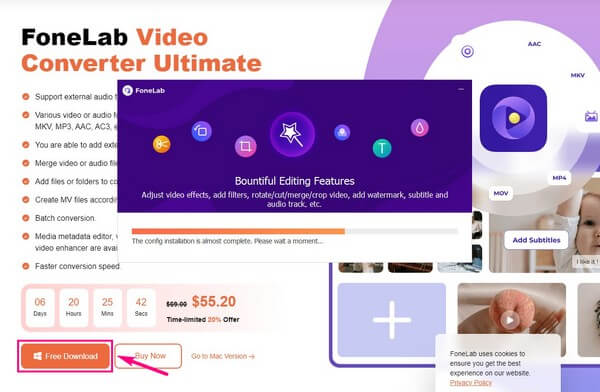
Step 2FoneLab Video Converter Ultimate’s primary interface will welcome you with its converting feature. You can see its editing functions by going to the other sections. Near the Converter at the top, you can choose the MV, Collage, and Toolbox for editing purposes.
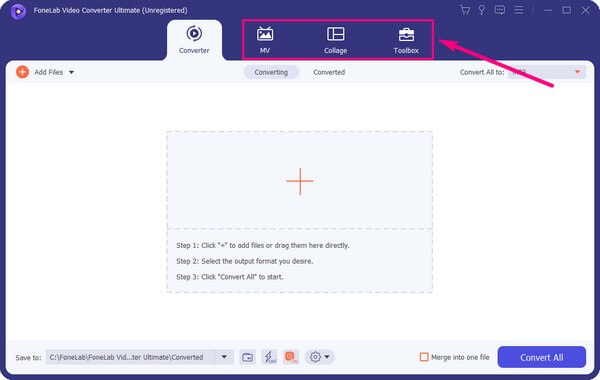
Step 3Most of the program’s editing functions are on the Toolbox. Aside from the features mentioned above, the video rotator, enhancer, watermark, and color correction are available for your FLV video.
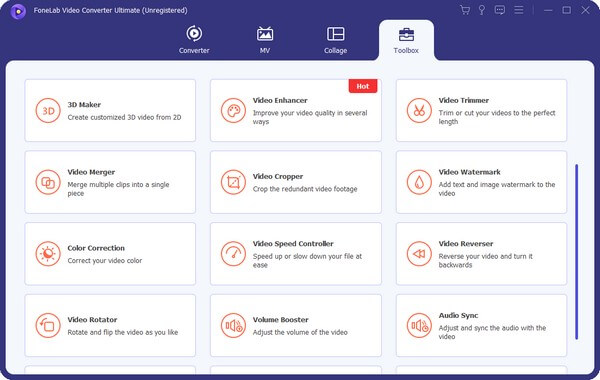
Step 4You only need to click each box when using any editing function. A plus symbol will then appear on the following interface. Click it to select your FLV video and import it into the program. After that, edit the video and save it once you’re satisfied with your creation.
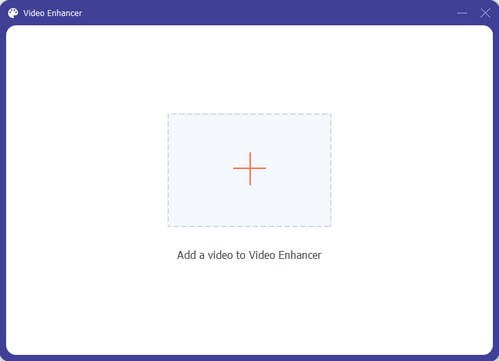
Part 2. Top 3 .flv Editors
Now that you know the most powerful FLV editor, it’s time to discover the Top 3 third-party and online programs that follow it. Trust that all these tools are safe, and you can rely on them whenever you need an editor for your video.
Top 1. Movavi Video Editor
Movavi Video Editor is a third-party program that is known for doing excellent work in editing FLV videos. Similar to the method above, it is easy to operate as well. Because of its straightforward interface, beginners won’t have difficulty utilizing it. However, this tool’s easiness comes with basic editing features. This means it has several limitations, so it can only offer you the basics.
Conform to the directions below to obtain knowledge about the FLV file editor, Movavi Video Editor:
Step 1Install Movavi Video Editor and run it on your computer. Once it launches, import the FLV file into the program by clicking the folder icon at the top-left corner.
Step 2Use the editing features you see on the interface to edit the FLV. You may trim your video, apply text, graphics, special effects, and more. You can also add audio or sound effect depending on your preferences.
Step 3When done, review all the changes and edits you have made by playing the preview on the left side of the screen. Lastly, hit the Export button to save the newly-edited FLV video on your computer.

Top 2. Clideo Video Editor
Clideo Video Editor is an online tool that lets you edit FLV videos smoothly. It provides multiple editing features that can enhance many video formats online. But like other online programs, this method is not applicable offline. You need a stable internet connection during the whole process to utilize its features.Or, you might lose the changes you’re making.
Conform to the directions below to obtain knowledge about the .flv video editor, Clideo:
Step 1Direct to Clideo Video Editor’s homepage and click the Get Started tab at the center.
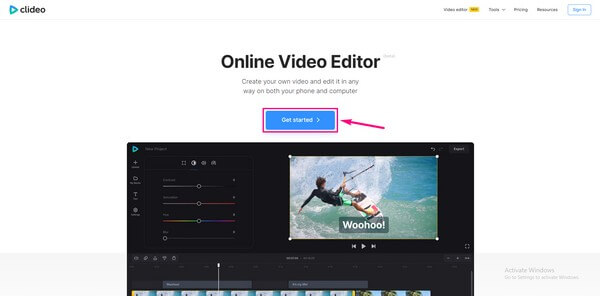
Step 2On the left area of the page, click the Upload button inside the box. Following that, click Choose files. Select the FLV video from your file folder when it shows up to import it into the program’s page.
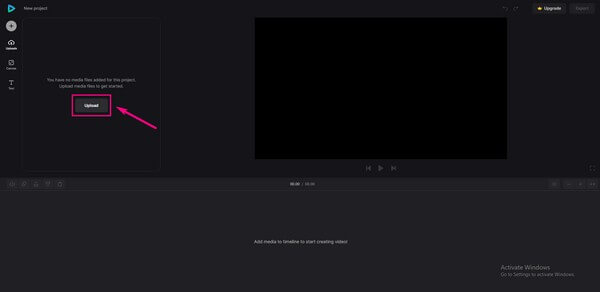
Step 3Start editing the video with the editing features available on Clideo’s page. The preview will be on the left so that you can check your work. Aftward, click the Export tab on the top-right corner and download the video to your computer.
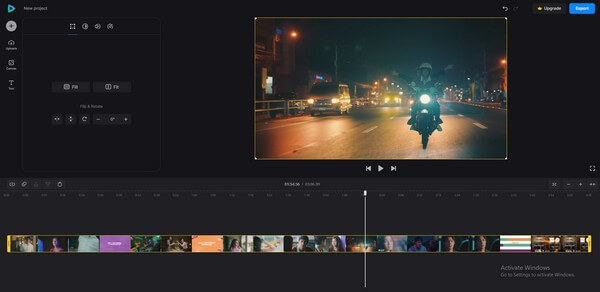
Video Converter Ultimate is the best video and audio converting software which can convert MPG/MPEG to MP4 with fast speed and high output image/sound quality.
- Convert any video/audio like MPG, MP4, MOV, AVI, FLV, MP3, etc.
- Support 1080p/720p HD and 4K UHD video converting.
- Powerful editing features like Trim, Crop, Rotate, Effects, Enhance, 3D and more.
Top 3. Veed FLV Video Editor
Veed FLV Video Editor is another online program for editing FLV easily and quickly. Its advantage is that you don’t need to download or install anything to enjoy its features. On the other hand, some reviews say it sometimes crashes for different reasons.
Conform to the directions below to obtain knowledge about the .flv editor, Veed:
Step 1Head to Veed Video Editor’s official page. On the center of the screen, hit the Choose FLV tab. Then click Upload a File on the following page.
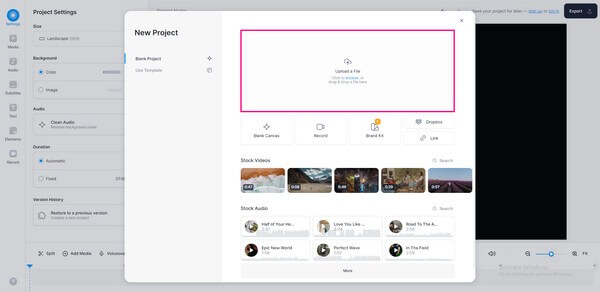
Step 2When the FLV file is uploaded, use the editing functions on the left part of the page. Adjust, change, and add any option you want for the video.
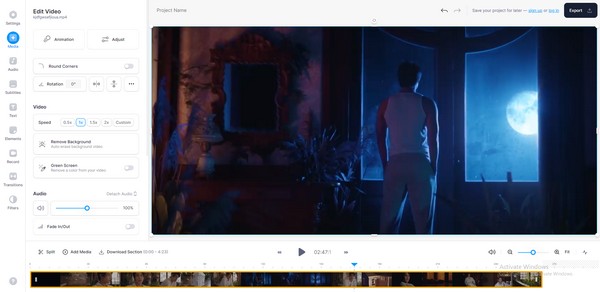
Step 3Once finalized, press the Export tab and download the edited file.
Video Converter Ultimate is the best video and audio converting software which can convert MPG/MPEG to MP4 with fast speed and high output image/sound quality.
- Convert any video/audio like MPG, MP4, MOV, AVI, FLV, MP3, etc.
- Support 1080p/720p HD and 4K UHD video converting.
- Powerful editing features like Trim, Crop, Rotate, Effects, Enhance, 3D and more.
Part 3. FAQs about FLV Editors
1. Can you upload a 1 GB FLV file on Clideo?
Unluckily, you can't. Clideo has a limitation of 500 MB for every project. Hence, importing and editing a 1 GB file on its website is impossible. If you need a tool that doesn't have this limitation, you can try the FoneLab Video Converter Ultimate instead.
2. Is Movavi free?
No, it's not. It has a free trial, but only to an extent. Movavi's free version also puts a watermark on its users' video outputs. You need to purchase the paid version if you want to remove it.
3. Does FoneLab Video Converter Ultimate have a watermark?
No, it doesn't have. One of FoneLab Video Converter Ultimate's good traits is that no watermark will be compelled in your outputs unless you want it. Most tools you see online may input a watermark, logo, or program when you use their services, but this is not the case. Using FoneLab, you can comfortably maneuver its editing features without worrying about unnecessary watermarks on your FLV files.
Video Converter Ultimate is the best video and audio converting software which can convert MPG/MPEG to MP4 with fast speed and high output image/sound quality.
- Convert any video/audio like MPG, MP4, MOV, AVI, FLV, MP3, etc.
- Support 1080p/720p HD and 4K UHD video converting.
- Powerful editing features like Trim, Crop, Rotate, Effects, Enhance, 3D and more.
Choosing the best FLV video editor can be tricky, as each editing tool has its own uniqueness. But if you want to go with the most advantageous option, don't hesitate to try the FoneLab Video Converter Ultimate.
