- Unlock Apple ID
- Bypass iCloud Activation Lock
- Doulci iCloud Unlocking Tool
- Factory Unlock iPhone
- Bypass iPhone Passcode
- Reset iPhone Passcode
- Unlock Apple ID
- Unlock iPhone 8/8Plus
- iCloud Lock Removal
- iCloud Unlock Deluxe
- iPhone Lock Screen
- Unlock iPad
- Unlock iPhone SE
- Unlock Tmobile iPhone
- Remove Apple ID Password
Factory Reset iPhone 6 in 5 Efficient Ways Efficiently
 Updated by Lisa Ou / March 31, 2021 16:30
Updated by Lisa Ou / March 31, 2021 16:30How to factory reset an old iPhone 6 for your kids as a game console? When you still have the passcode, you can erase all the content and settings to restore iPhone to factory settings. But what should you do if you forgot the passcode and Apple ID? Just learn more about the 5 workable ways to factory reset iPhone 6/6s/6 Plus from the article.


Guide List
1. How to Factory Reset iPhone 6/6s/6 Plus without Password
When you need to factory reset a locked iPhone 6 without a passcode, FoneLab iOS Unlocker is a powerful way to remove the Apple limits. It enables you to wipe passcode for iPhone, unlock iOS Touch ID/Face ID, bypass Screen Time restrictions, and more.
- Remove 4-digit passcode, 6-digit passcode, Touch ID, or Face ID.
- Factory reset a disabled or locked iPhone 6 without a passcode.
- Remove Apple ID if you forgot Apple ID or password for iPhone 6.
- Support iPhone 16 or earlier than models with the latest iOS version.
FoneLab Helps you unlock iPhone screen, Removes Apple ID or its password, Remove screen time or restriction passcode in seconds.
- Helps you unlock iPhone screen.
- Removes Apple ID or its password.
- Remove screen time or restriction passcode in seconds.
Step 1Download and install FoneLab iOS Unlocker, you can launch the program on your computer and choose the Wipe Passcode option. Connect your iPhone to the computer with the original USB cable.

Step 2Confirm your device information before unlocking and click the Start button. It will download the firmware package to fix the problems and remove the restrictions on your iPhone 6 accordingly.

Step 3After that, you can click the Unlock button to factory reset the iPhone directly without a passcode. When you remove the screen-locked passcode on your iPhone, all the data and settings will be erased.

It is also helpful for people who want to know how to factory reset iPhone 6 plus without password or reset iPhone without Apple ID.
2. 4 Ways to Restore iPhone 6/6s/6 Plus to Factory Settings
Way 1: How to Factory Reset iPhone 6 via Settings
It is the default way to factory-reset iPhone 6, when you have the passcode of the iPhone, you can backup data to iCloud or iTunes beforehand. Then follow the process to restore your iPhone 6 to factory settings.
Step 1Tap the Settings app on your iPhone and choose the General option. Select the Reset option and tap on the Erase Content and Settings option to restore the iPhone 6 to factory settings.
Step 2Click on the Erase button to confirm the process and enter the Apple ID and password to erase the files on iPhone. It takes a few minutes to factory reset the iPhone 6.
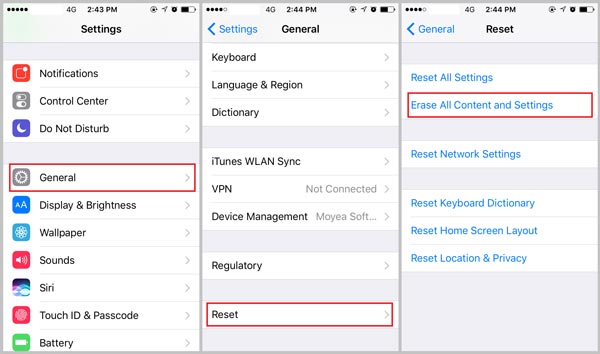
Way 2: How to Factory Reset iPhone 6 with iTunes
iTunes is another way to factory reset your iPhone 6/6s/6 Plus, you need to connect your iPhone to a computer via the original USB cable. It enables you to backup the files and restores the iPhone to its original status.
Step 1Once you have connected the iPhone to the computer, iTunes will launch automatically. Click the device icon on the iTunes interface and choose the iPhone 6.
Step 2If you have already backed up the desired files, you can click the Restore iPhone button from the Summary panel. Then click the Restore icon again to restore the iPhone to factory settings.
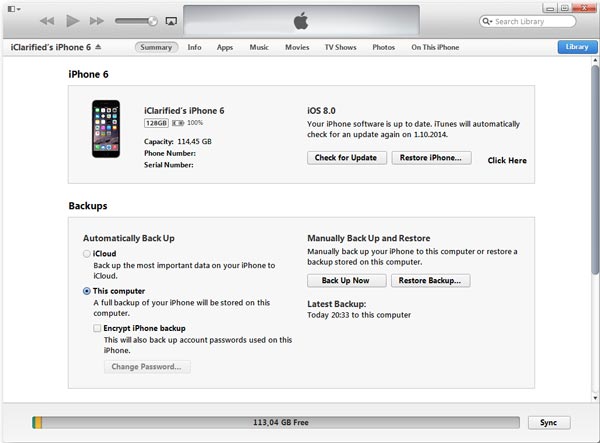
Way 3: How to Reset iPhone to Factory Settings Remotely
If you need to reset a lost iPhone to factory settings, you have to make sure you have already enabled the Find My iPhone feature on the iPhone. It will remove files and lock the iPhone to protect your privacy.
Step 1Go to iCloud.com and log in to the account with Apple ID and password. Scroll down to locate the Find My iPhone option to reset iPhone to factory settings.
Step 2Tap the All Devices option and select the lost iPhone 6. Click on the Erase iPhone button to factory reset your iPhone 6. Then the contents of the lost iPhone will be removed.
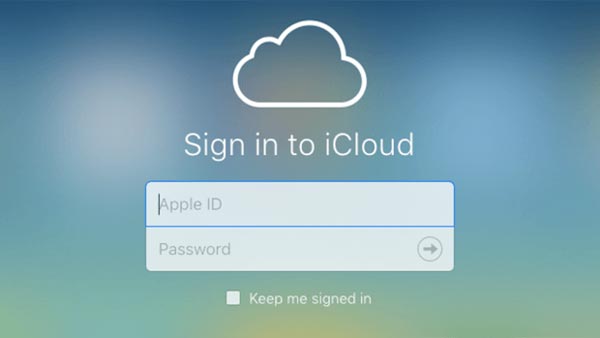
When the iPhone 6 fails to work, you can use the Recovery Mode to factory reset your iPhone 6 and fix the problems. It will update your iPhone to the latest iOS version and preserve your content and settings.
Step 1Connect the iPhone to a computer via the original USB cable. When iTunes launch automatically, press the Home button and Power button until the white Apple logo appears.
Step 2Continue pressing these two buttons until you see the Connect to iTunes icon show up to enter the Recovery Mode. Then choose the Restore button to restore iPhone 6 to factory settings.
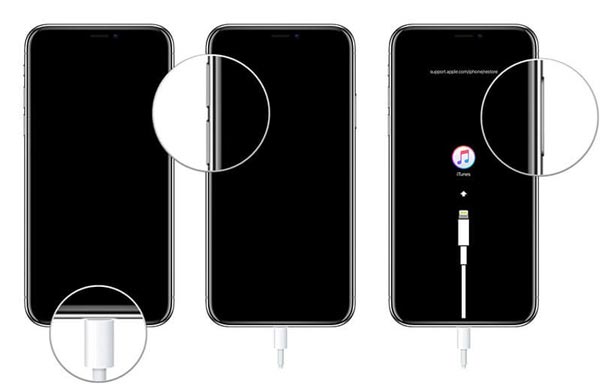
Note: You should also learn how to bypass iPhone 6 passcode without Siri.
3. FAQs about How to Factory Reset iPhone
Reset All Settings V.S. Delete All Content And Settings
The Reset All Settings option deletes all your personalized settings from your device to its initial settings. But the Delete All Contents and Settings option removes personal data, settings, contacts, notes, photos, and other information to the factory settings for iPhone 6.
Why I Cannot Use the Factory Reset iPhone Using Recovery Mode?
Be sure that you have the correct Apple ID and password. You will need this information for device activation during the first installation stage that comes after the software installation process. Or else, you have to remove the Apple ID or call Apple Customer Service for help.
When Do You Need to Factory Reset an iPhone 6?
When there is a glitch on your iPhone, such as crash, screen freezes, iPhone disabled, improper function, and more. Of course, you should also factory reset the iPhone if there is a virus, reset the iPhone, or even need to sell the old iPhone 6.
Conclusion
When you need to factory reset iPhone 6/6s/6 Plus, you can learn more about the 5 most efficient ways from the article. When you need to restore the iPhone 6 without a passcode, FoneLab iOS Unlocker should be the ultimate way you should try, especially when you have no idea about the original Apple ID and password.
FoneLab Helps you unlock iPhone screen, Removes Apple ID or its password, Remove screen time or restriction passcode in seconds.
- Helps you unlock iPhone screen.
- Removes Apple ID or its password.
- Remove screen time or restriction passcode in seconds.
