- Part 1: Bypass iPhone 6 Passcode without Siri via iPhone Unlocker
- Part 2: Bypass iPhone 6 Passcode without Siri via iTunes
- Part 3: Bypass iPhone 6 Passcode without Siri via iCloud
- Part 4: Bypass iPhone 6 Passcode without Siri via Recovery Mode
- Part 5: FAQs of Bypassing iPhone 6 Passcode without Siri
- Unlock Apple ID
- Bypass iCloud Activation Lock
- Doulci iCloud Unlocking Tool
- Factory Unlock iPhone
- Bypass iPhone Passcode
- Reset iPhone Passcode
- Unlock Apple ID
- Unlock iPhone 8/8Plus
- iCloud Lock Removal
- iCloud Unlock Deluxe
- iPhone Lock Screen
- Unlock iPad
- Unlock iPhone SE
- Unlock Tmobile iPhone
- Remove Apple ID Password
4 Ways to Bypass iPhone 6 Passcode without Siri (including iOS 14)
 Updated by Lisa Ou / March 29, 2021 16:30
Updated by Lisa Ou / March 29, 2021 16:30Unlocking iPhone with Siri is an iOS bug for iOS 10.3.2 and iOS 10.3.3 users. You can unlock iPhone 6 without data loss by triggering Siri. However, there are many failed attempts of bypassing the iPhone 6 password with Siri. Even though you can get into a locked iPhone with Siri, the iPhone 6 password forgotten problem still exists.
If you want to bypass iPhone 6 passcode without Siri, you just come to the right place. This article introduces 4 alternative ways to bypass the lock screen on iPhone 6. Thus, you can unlock a locked or disabled iPhone 6 with higher success rates. Not only iOS 10 users but also iOS 11/12/13/14 users can bypass iPhone passcode without Siri here.


Guide List
1. Bypass iPhone 6 Passcode without Siri via iPhone Unlocker
FoneLab iOS Unlocker is capable to bypass the iPhone passcode on all iOS versions. You can get into a locked or disabled iPhone 6 without entering the passcode. Even though the iPhone 6 screen is not responding or broken, you can bypass the forgotten iPhone 6 passcode without Siri. Compared with common iPhone passcode removal tools, you can get the highest success rate to unlock iPhone 6 screen passcode without Siri.
- Remove password from iPhone 6.
- Overcome the Siri limitations on iPhone unlocking.
- Bypass all locked, disabled, and broken screens on iPhone 6 and other iPhones.
- Support iOS 5/6/7/8/9/10/11/12/13/14.
FoneLab Helps you unlock iPhone screen, Removes Apple ID or its password, Remove screen time or restriction passcode in seconds.
- Helps you unlock iPhone screen.
- Removes Apple ID or its password.
- Remove screen time or restriction passcode in seconds.
Below is how to bypass iPhone 6 passcode without siri.
Step 1Free download, install, and launch FoneLab iOS Unlocker. Choose Wipe Passcode on the main interface. Then plug iPhone into the computer via a lightning USB cable.

Step 2Check and confirm your iPhone 6 information before unlocking. If everything is okay, click Start to download the firmware package.

Step 3Click Unlock to remove and bypass iPhone 6 passcode without Siri on iOS 26 and earlier versions. Keep your iPhone connected until the iPhone unlocking process is over.

2. Bypass iPhone 6 Passcode without Siri via iTunes
iTunes can be a good alternative for iPhone 6 passcode retrieval. If you have synced iPhone 6 with iTunes before, you can restore iPhone to remove the screen lock passcode. Make sure you use a trusted computer. By restoring iPhone with a previous backup file, you can unlock iPhone with iTunes.
Step 1Run the latest iTunes version. Plug iPhone 6 into the computer you have synced before.
Step 2iTunes detects the connected iPhone 6 automatically. Click Restore iPhone on the Summary page.
Step 3Click Restore to confirm. Choose a backup file to bypass iPhone 6 password by restore.

3. Bypass iPhone 6 Passcode without Siri via iCloud
If you have enabled Find My iPhone, you can use iCloud to unlock iPhone 6 screen password. By erasing and restoring the iPhone from an iCloud backup, you can remove the screen lock from iPhone 6 without Siri.
Step 1Visit the iCloud Find My iPhone page on another phone or computer.
Step 2Sign in to your iCloud account with Apple ID and password.
Step 3From the All Devices list, choose iPhone 6 as the target device.
Step 4Choose Erase iPhone to erase all iPhone files and settings.
Step 5Restore iPhone with the latest iTunes or iCloud backup file.
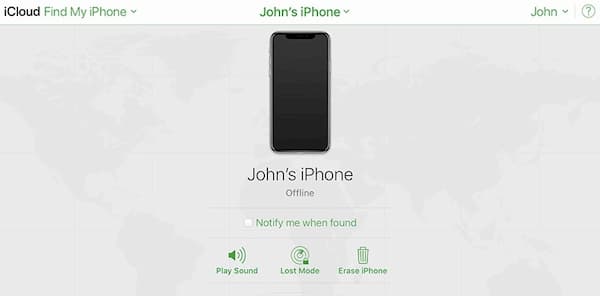
4. Bypass iPhone 6 Passcode without Siri via Recovery Mode
By putting iPhone 6 into the recovery mode, you can restore iPhone and remove the forgotten iPhone 6 password. Some unsaved files will be lost. If you have backed up iPhone with iTunes a few days ago, you can bypass iPhone 6 passcode through the recovery mode.
Step 1Plug iPhone 6 into the computer with a lightning USB cable. Then open iTunes.
Step 2Hold and press the Power and Home button on iPhone 6 simultaneously. Keep pressing until the Connect to iTunes icon appears. It means iPhone 6 is in recovery mode.
Step 3Click Restore to restore iPhone 6 with iTunes. As a result, you can remove iPhone 6 passcode without Siri.
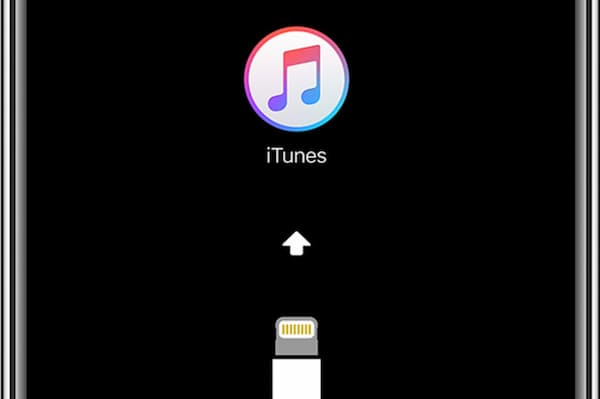
5. FAQs of Bypassing iPhone 6 Passcode without Siri
Can you unlock a disabled iPhone with a password?
No. If you are notified with iPhone is disabled connect to iTunes, you need to use a third-party iPhone unlocker to unlock a disabled iPhone. Even though you try to unlock iPhone with the correct password, it does not work.
How to bypass iPhone 6 passcode for free?
You can use Siri, iTunes, recovery mode and iCloud Find My iPhone to unlock disabled iPhone 6. However, you need to figure out different restrictions before unlocking iPhone 6. If you want to get a higher success rate, FoneLab iOS Unlocker can be your good choice.
Can you bypass iPhone 6s passcode with Siri?
Yes. You can use all the above iPhone unlocking methods to unlock a disabled or locked iPhone 6s. It is also supported to remove the passcode from iPhone 6s without Siri on iOS 14/13/12/11 with FoneLab iOS Unlocker. If hey Siri is not working, you should look for another ways to solve your problem.
All in all, you can get 4 other tools to bypass iPhone 6 passcode without Siri. No matter which method you choose, you can get into a locked iPhone 6 without entering the passcode. Some iPhone passcode removals may cause data loss. Thus, you need to be careful before bypassing iPhone 6 password with no Siri.
FoneLab Helps you unlock iPhone screen, Removes Apple ID or its password, Remove screen time or restriction passcode in seconds.
- Helps you unlock iPhone screen.
- Removes Apple ID or its password.
- Remove screen time or restriction passcode in seconds.
