- Convert AVCHD to MP4
- Convert MP4 to WAV
- Convert MP4 to WebM
- Convert MPG to MP4
- Convert SWF to MP4
- Convert MP4 to OGG
- Convert VOB to MP4
- Convert M3U8 to MP4
- Convert MP4 to MPEG
- Embed Subtitles into MP4
- MP4 Splitters
- Remove Audio from MP4
- Convert 3GP Videos to MP4
- Edit MP4 Files
- Convert AVI to MP4
- Convert MOD to MP4
- Convert MP4 to MKV
- Convert WMA to MP4
- Convert MP4 to WMV
Trusted Methods to Rotate Video in Facebook Effortlessly
 Updated by Lisa Ou / Feb 22, 2023 16:30
Updated by Lisa Ou / Feb 22, 2023 16:30How to rotate a video on Facebook? I did a live stream recently and noticed the video was sideways when I posted it on Facebook. A few of my friends told me they're having difficulty watching it. Please, someone, help me correct the direction of my screen. Thanks!
If you wonder if it's possible to rotate a video you posted on Facebook, the answer is yes. Sometimes, people don't notice the video they post is not in the right screen orientation. This happens for a couple of reasons, whether the video you uploaded is a live stream, a recording, or something you downloaded from the internet. For instance, you recorded a video with your phone in portrait mode but are holding it horizontally. Or maybe, it's the other way around. Perhaps, you are supposed to record in widescreen, but you're holding the phone straight up. This is one of the most common situations.

Due to this, you certainly need a tool or method to rotate and correct the screen orientation of your video on Facebook. But the question is, where will you find the perfect method? Well, good news. You don't need to waste your time exploring the internet for this matter. For the reason that this article will list the tools and techniques to rotate the video, you posted on Facebook. Trust that they are the most reliable and effective we've tried while testing several programs on the internet. Kindly acquire the knowledge below to test them out yourself.

Guide List
Part 1. How to Rotate Video on Computer with FoneLab Video Converter Ultimate
If you ask people who often use video editors about a powerful editing program, they would immediately recommend FoneLab Video Converter Ultimate. This program can rotate almost any video, including your Facebook post, in a moment. It supports nearly all popular video formats, so you won’t have difficulty working on them with this tool. The after you rotate the video, you can enjoy its other editing features to improve your video further. Besides the rotator, its other features include a video trimmer, reverser, speed controller, cropper, and more. Don't forget its key feature, the video converter. Basically, FoneLab Video Converter Ultimate enables you to do several things in one place. And best of all, it is compatible with both Mac and Windows.
Video Converter Ultimate is the best video and audio converting software which can convert MPG/MPEG to MP4 with fast speed and high output image/sound quality.
- Convert any video/audio like MPG, MP4, MOV, AVI, FLV, MP3, etc.
- Support 1080p/720p HD and 4K UHD video converting.
- Powerful editing features like Trim, Crop, Rotate, Effects, Enhance, 3D and more.
Pay attention to the trouble-free steps below to gain knowledge on how to rotate a video in Facebook with FoneLab Video Converter Ultimate:
Step 1Get the program’s software file on FoneLab Video Converter Ultimate’s website. Click Free Download, then after, select the file to start installing the program. You can choose your preferred installation language before hitting the Install button. You can start the video rotator on your computer when the process completes.
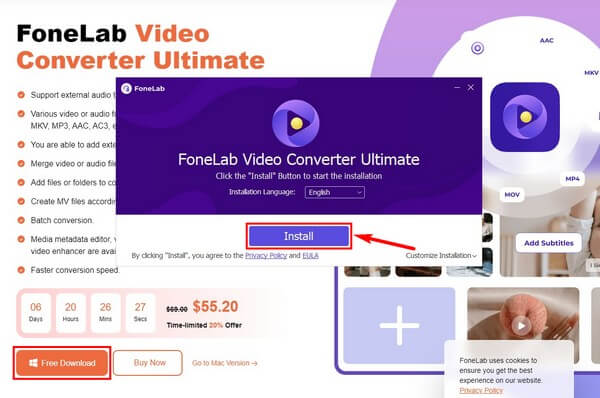
Step 2Download the video you want to rotate on Facebook. Then you will enter the program with the converting feature as the primary interface. To get to the rotator, you must click the Toolbox option from the menu on the upper portion.
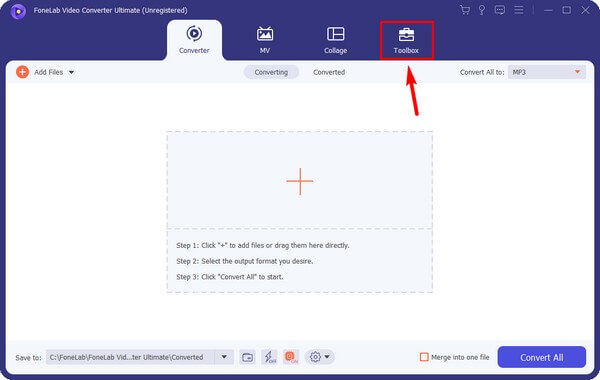
Step 3Once you access the Toolbox, scroll down until you see the Video Rotator feature. Click it, then select the Facebook video from the Download folder to import it into the program.
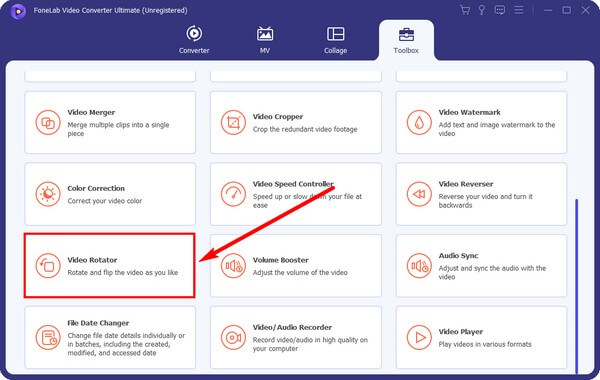
Step 4The before and after of the video will be displayed on the program’s interface. Use the Rotation buttons to correct the orientation of your video. You can rotate it to the right or left or flip it vertically or horizontally. When done, hit the Export tab on the down-right corner of the interface. The process mostly takes less than a minute and will save automatically on your computer. You can reupload the video on Facebook afterward.
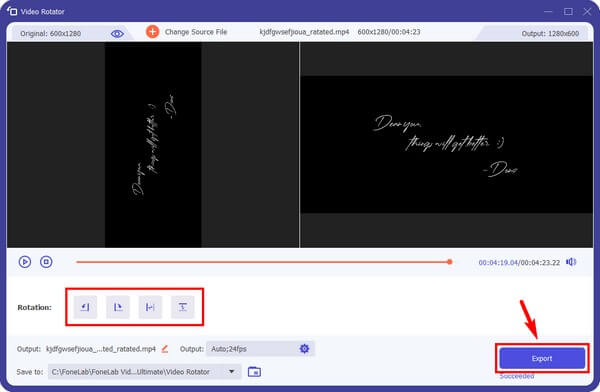
Video Converter Ultimate is the best video and audio converting software which can convert MPG/MPEG to MP4 with fast speed and high output image/sound quality.
- Convert any video/audio like MPG, MP4, MOV, AVI, FLV, MP3, etc.
- Support 1080p/720p HD and 4K UHD video converting.
- Powerful editing features like Trim, Crop, Rotate, Effects, Enhance, 3D and more.
Part 2. How to Rotate Video on Facebook
Meanwhile, you can also rotate the video on the Facebook website itself. This is the most convenient method if you don’t want to delete and reupload the post. Or if you don’t have time to install other tools. However, this method allows you to rotate the video without any bonus features. Unlike installing other programs to have more options for enhancing the Facebook video.
Pay attention to the trouble-free steps below to gain knowledge on how to rotate a Facebook video:
Step 1Access the Facebook website and head to your account’s profile. Locate the video you want to rotate and view it.
Step 2At the bottom of the video, click Options from the following choices. When the Options menu appears, select Rotate Left or Rotate Right to correct the orientation of the video.
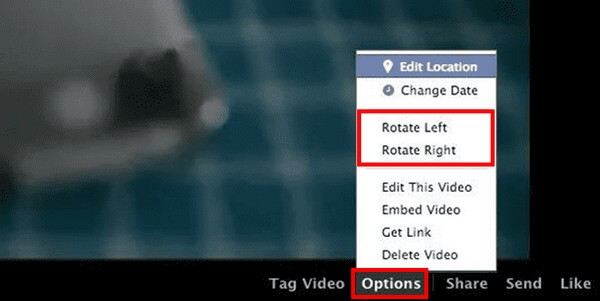
Part 3. How to Rotate Video on iPhone or Android with The Third-party Apps
If you are not using a computer, third-party apps are also available on mobile phones. Take InShot Video Editor, for example. This app works on both iPhone and Android phones. Depending on your device, you can get it on the Google Play Store or App Store. InShot Video Editor can easily rotate your Facebook videos, but it doesn’t have advanced features like converting and compressing like the other video editing programs.
Pay attention to the trouble-free steps below for rotating videos on Facebook with the third-party app InShot Video Editor:
Step 1Launch the Play or App Store and search for the InShot Video Editor. If you’re using iPhone, click the Get button. Then click the Install button if you’re using Android, on the other hand.
Step 2Start the app on your phone, then import the Facebook video into the app. On the lower portion of the interface, tap the rotate icon until you get the correct orientation of the video. After that, save and reupload the video on Facebook.
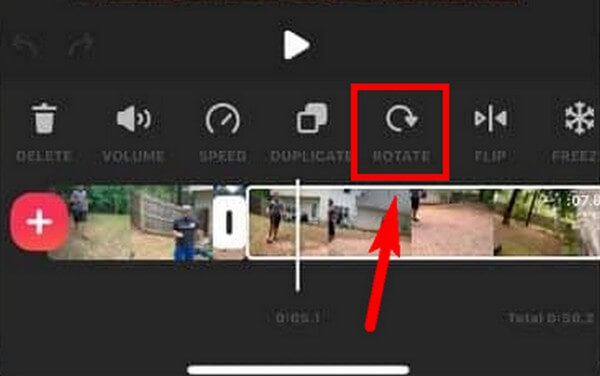
Video Converter Ultimate is the best video and audio converting software which can convert MPG/MPEG to MP4 with fast speed and high output image/sound quality.
- Convert any video/audio like MPG, MP4, MOV, AVI, FLV, MP3, etc.
- Support 1080p/720p HD and 4K UHD video converting.
- Powerful editing features like Trim, Crop, Rotate, Effects, Enhance, 3D and more.
Part 4. FAQs about Facebook Video Rotators
Is there a watermark on InShot?
Yes, there is. InShot Video Editor adds a watermark on the users' video output no matter what they think about it. If you want to remove the InShot watermark, you need to purchase a subscription, which requires a monthly payment.
Why is my video sideways on Facebook when I post live streams?
The reason must be your device's screen orientation. Note that you must set your screen to landscape mode when recording widescreen video. Then set it on portrait if you're holding it straight. If you were not able to do this when you posted your live-stream videos on Facebook, this must be why they are sideways.
Can FoneLab Video Converter Ultimate merge Facebook videos?
Yes, it can. After rotating your Facebook video in the correct screen orientation, you can merge it with another video. FoneLab Video Converter Ultimate has a video merging feature that lets you combine two or more videos and save them as one. You only need to download the Facebook videos on your computer. Merge them using this program, then reupload the output file on Facebook.
Rotating a Facebook video is easy, but it's up to you to use more advanced programs to improve the video. If you do want to, FoFoneLab Video Converter Ultimate is highly recommended.
Video Converter Ultimate is the best video and audio converting software which can convert MPG/MPEG to MP4 with fast speed and high output image/sound quality.
- Convert any video/audio like MPG, MP4, MOV, AVI, FLV, MP3, etc.
- Support 1080p/720p HD and 4K UHD video converting.
- Powerful editing features like Trim, Crop, Rotate, Effects, Enhance, 3D and more.
