- Convert AVCHD to MP4
- Convert MP4 to WAV
- Convert MP4 to WebM
- Convert MPG to MP4
- Convert SWF to MP4
- Convert MP4 to OGG
- Convert VOB to MP4
- Convert M3U8 to MP4
- Convert MP4 to MPEG
- Embed Subtitles into MP4
- MP4 Splitters
- Remove Audio from MP4
- Convert 3GP Videos to MP4
- Edit MP4 Files
- Convert AVI to MP4
- Convert MOD to MP4
- Convert MP4 to MKV
- Convert WMA to MP4
- Convert MP4 to WMV
How to Convert MP4 to MP3 in 4 Reliable Approaches
 Updated by Lisa Ou / August 08, 2025 07:30
Updated by Lisa Ou / August 08, 2025 07:30Good day! Can you teach me how the MP4 convert to MP3? I need to know the procedure because we need to add the audio from our videos. I hope you can help us with this matter. Thank you in advance!
The MP4 to MP3 conversion is commonly performed when individuals want to extract the audio from the video file. They might use them for background music or other purposes. In addition, they might want to save storage space on their devices since MP3 contains a smaller file size compared to MP4. Whatever your reason is, we got your back! This article contains the 4 easiest approaches for the MP4 to MP3 convert process. See their full details below.
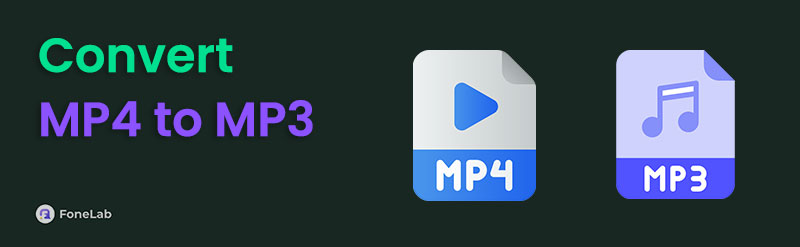

Guide List
Part 1. How to Convert MP4 to MP3 with FoneLab Video Converter Ultimate
Third-party tools can be used to discover how to convert a MP4 to MP3. FoneLab Video Converter Ultimate is a reliable one. It can also indeed convert other video and audio files. It includes MP4, MOV, MKV, MP3, AAC, AC3, etc. What makes this third-party tool more convenient is that it can convert video or audio files quickly. The reason is that it supports a fast conversion speed. In addition, this tool allows you to edit the files before the conversion. Discover how to convert MP4 to MP3 on Mac and Windows with the tool below.
Video Converter Ultimate is the best video and audio converting software which can convert MPG/MPEG to MP4 with fast speed and high output image/sound quality.
- Convert any video/audio like MPG, MP4, MOV, AVI, FLV, MP3, etc.
- Support 1080p/720p HD and 4K UHD video converting.
- Powerful editing features like Trim, Crop, Rotate, Effects, Enhance, 3D and more.
Step 1Download the tool from its website by clicking the Free Download button on the screen. Please set up the downloaded file afterwards and choose the Install button from the small box to launch the software on your computer. Later, the tool’s first interface will appear on the screen. Please click the Converter tab at the top left of the screen. The import interface will be the focus.
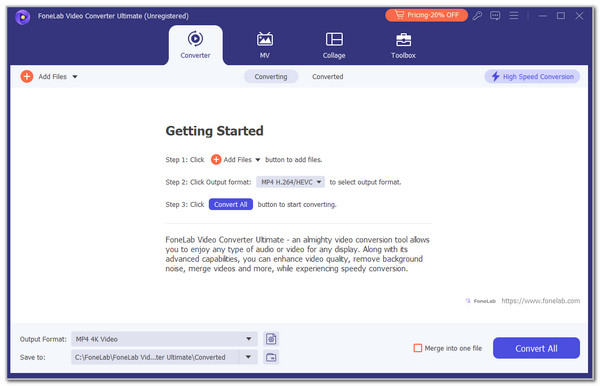
Step 2Open your computer album and locate the MP4 file you need to convert to MP3. Drag and drop them to the computer to import them. Alternatively, you may click the Add Files button in the top left corner, and the computer album will appear. Choose the MP4 files to import. Then, the file preview will appear at the top.
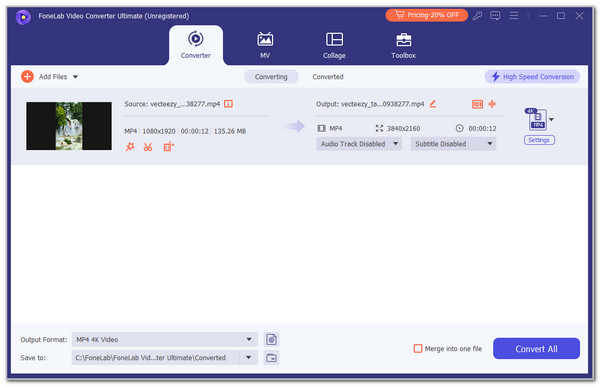
Step 3You can edit the MP4 files' settings or quality before the conversion. You only need to click the Wand button under its name. Then, a new window will appear. You may use the simple editing tools on the screen to edit the file. Click the OK option at the bottom right to apply the changes.
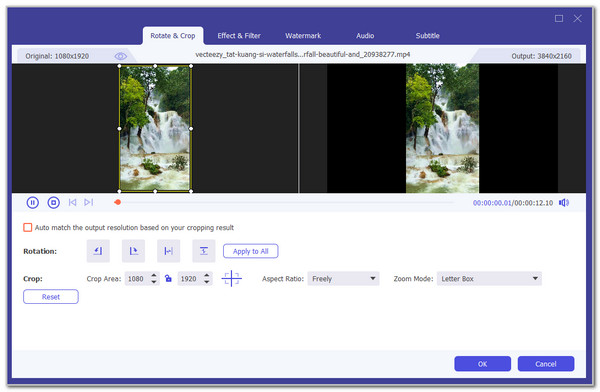
Step 4Go to the Output Format section and select MP3 from the Audio tab. Please click the Convert All button at the bottom right. Then, the conversion will start immediately. Please wait for the procedure to be complete and keep the MP3 file on your computer.
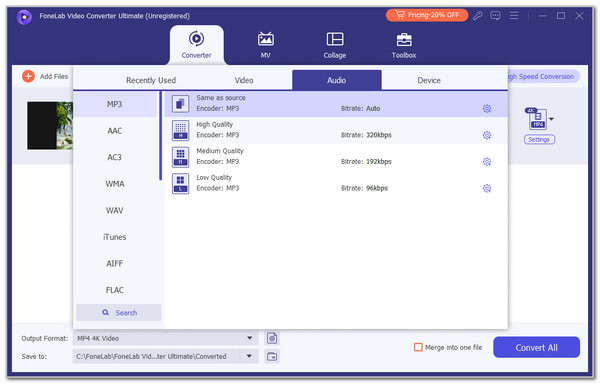
Part 2. How to Convert MP4 to MP3 with iTunes
iTunes is a program that is known for its multiple functionalities. It can manage your music, sync Apple devices' data, restore backups, and more. The good thing is that you can also use it to convert files. It is available on Windows and Mac. Discover how to convert MP4 to MP3 in iTunes with the steps below.
Step 1Open the iTunes program and choose the Edit button at the top left. Drop-down options will be prompted, and you only need to click the Preferences button. The General Preferences window will appear. Click the General tab and select the Import Settings button. Go to the Import Using button on the small window and choose the MP3 Encoder button. Click the OK option to apply the changes afterwards. Click the OK button on the other window to finalize.
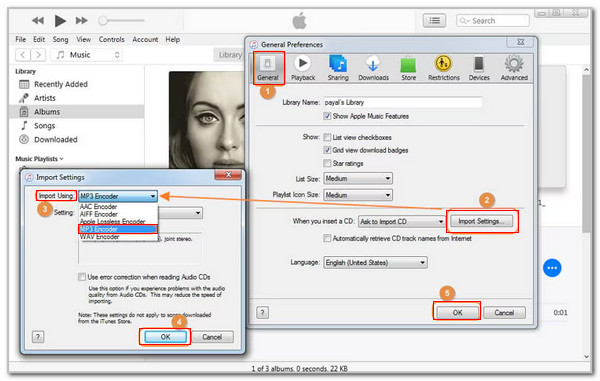
Step 2Go to the Library section and select the MP4 file you need to convert. You can also click the File option at the top left and select the Add File to Library button to import the MP4 file. Next, click the File button at the top left, and drop-down options will appear. Click the Convert button, and the side options will be prompted. Click the Create MP3 Version button to start the conversion.
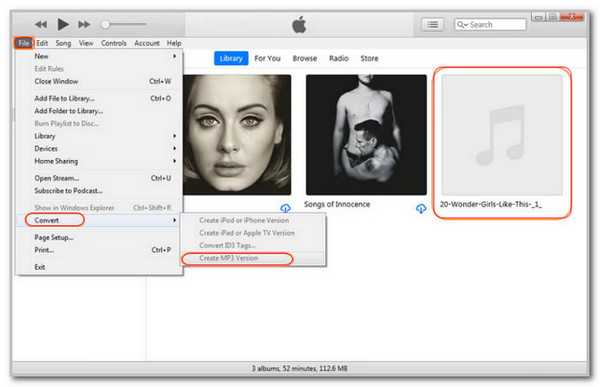
Part 3. How to Convert MP4 to MP3 with Audacity
Audacity is known for its open-source and free service. It supports multiple functionalities for your audio files, including editing, recording, and especially converting. It supports MP4, MP3, AIFF, FLAC, and more. Convert MP4 to MP3 on Audacity using the steps below.
Step 1Download Audacity on your computer. After that, click the Edit tab at the top left and choose the Preferences button from the drop-down list. After that, click the Libraries button on the sidebar and choose the Download button. You will be prompted to the FAQs web page of Audacity. Choose the Download for 64-bit Windows button and download the FFmpeg file. Set up the downloaded file afterwards.
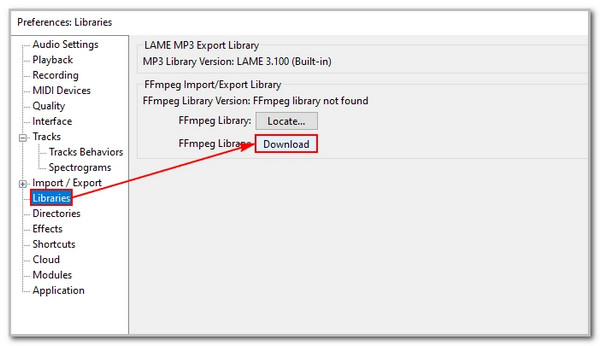
Step 2Go back to the Audacity main screen. After that, click the File tab at the top and choose the Open button from the list. After that, import the MP4 file. Then, select the File button again and choose the Export Audio button from the drop-down options. Click the Browse option and choose the MP4 Files button from the Format section. Finally, click the Export option to convert the MP4 files to MP3.
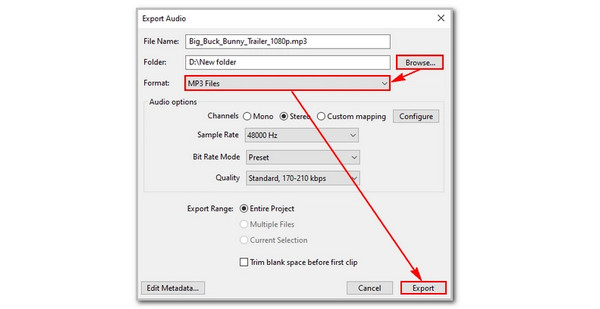
Part 4. How to Convert MP4 to MP3 with VLC Media Player
VLC is another media player that organizes and manages your device's media files, such as videos and audio. This tool may also convert them to your desired formats. It includes MP4, MKV, AVI, WMV, FLV, WebM, MP3, and more. Convert MP4 to MP3 on VLC with the detailed steps below.
Step 1Access the VLC Media Player on a computer and navigate to the Media tab at the top left of the screen. A drop-down list will appear, and choose the Convert/Save button from the screen. A small window will be prompted on the main interface, and you only need to click the Add button on the right.
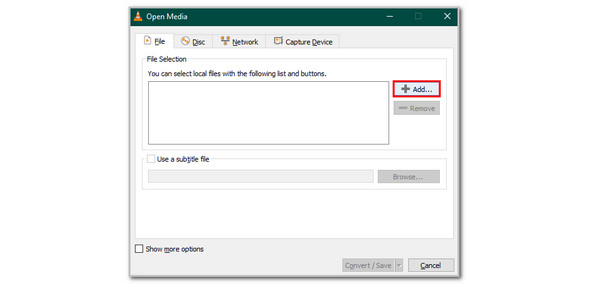
Step 2Please choose the MP4 file you need to convert to import it into the tool. Then, choose the Convert/Save button at the bottom right. The Convert window will appear on the screen, and click the Encapsulation section. Select the MP3 button from the list and choose the Save option to apply the changes. Click the Start selection to start the conversion.
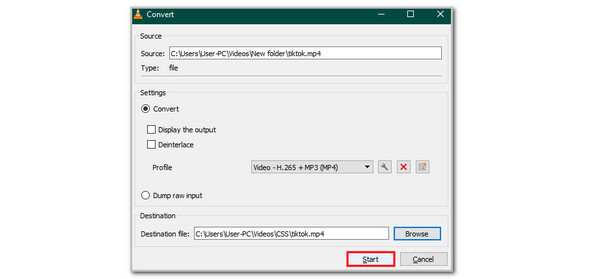
Part 5. FAQs about How to Convert MP4 to MP3
What is the safest MP4 to MP3 converter?
FoneLab Video Converter Ultimate is our recommended safest third-party tool to convert from MP4 to MP3. We consider it because it does not ruin your converted audio or video files.
Is it illegal to convert MP4 to MP3?
Yes. However, it still depends on the purpose for which you convert them. You must be the rightful owner of the MP4 files that you convert. If not, you must use them for legal purposes.
This post has shown the 4 leading ways on how to convert an MP4 to MP3. FoneLab Video Converter Ultimate is included. It is the best tool to perform the process. Leave comments below if you have more questions.
