- Convert AVCHD to MP4
- Convert MP4 to WAV
- Convert MP4 to WebM
- Convert MPG to MP4
- Convert SWF to MP4
- Convert MP4 to OGG
- Convert VOB to MP4
- Convert M3U8 to MP4
- Convert MP4 to MPEG
- Embed Subtitles into MP4
- MP4 Splitters
- Remove Audio from MP4
- Convert 3GP Videos to MP4
- Edit MP4 Files
- Convert AVI to MP4
- Convert MOD to MP4
- Convert MP4 to MKV
- Convert WMA to MP4
- Convert MP4 to WMV
Top 2 Methods to Convert 3GP to MOV with An Excellent Guide
 Posted by Lisa Ou / Feb 09, 2023 17:00
Posted by Lisa Ou / Feb 09, 2023 17:00A 3GP file is a media file that can be saved in a video and audio container format created by the 3rd Generation Partnership Project or 3GPP. People who prefer smaller file sizes or want to save storage space will choose to download this video format. It is also good when uploading files online since it only uses small amounts of data. In addition, it transfers faster and smoother because of its size. However, this is also why others want to convert 3GP to other formats. Smaller size means lower quality and resolution. Hence, it's not the ideal format for editing videos. Meanwhile, a MOV file is the complete opposite of this.
MOV is a common video format created by Apple, and QuickTime mainly uses it on Apple devices. Individuals who want an ideal format for editing prefer this because of its higher quality despite its larger size. However, not all videos are available in this format. Sometimes, you need to convert 3GP to MOV to achieve high-quality video. Thankfully, you can find several tools online to help convert the 3GP videos. And below are the best 2 programs for people who often use this type of tool. After trying out various converters, check out the finest methods with an excellent guide for a successful conversion.
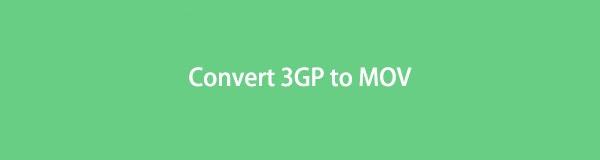

Guide List
Part 1. Convert 3GP to MOV with FoneLab Video Converter Ultimate
The top video-converting program that automatically comes to people's minds is the FoneLab Video Converter Ultimate. Among the other tools, this converter easily stands out the most because of the quality it can provide for your videos. Many people who use this tool rely on its incredible features every time, and it's not hard to figure out why. Aside from the program's main function, people keep returning to this converter because of its additional features. This includes making a collage, MV, and its Toolbox containing several helpful user functions. And with FoneLab Video Converter Ultimate, you can convert your 3GP file to MP4, MKV, AVI, and more. Not to mention it can also convert images and audio to almost any popular format you desire.
Video Converter Ultimate is the best video and audio converting software which can convert MPG/MPEG to MP4 with fast speed and high output image/sound quality.
- Convert any video/audio like MPG, MP4, MOV, AVI, FLV, MP3, etc.
- Support 1080p/720p HD and 4K UHD video converting.
- Powerful editing features like Trim, Crop, Rotate, Effects, Enhance, 3D and more.
Comply with the hassle-free directions below to obtain knowledge about the top 3GP to MOV converter, FoneLab Video Converter Ultimate:
Step 1Grab FoneLab Video Converter Ultimate for free from its official site. The Free Download tab is located on the left area of the page. Once the download is completed, you can install it after allowing the program to make changes to your device. When the installation begins, you will see its features previewing on the screen. Start running the program on your computer when done.
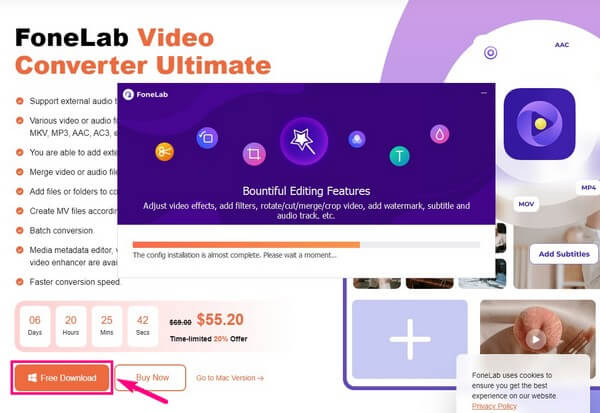
Step 2Import your 3GP video file into the designated area on the program's main interface. You have the option to click the box at the center and choose the file from the folder that will pop up. Or, as another option, open the file folder first, then drag the 3GP file into the center box.
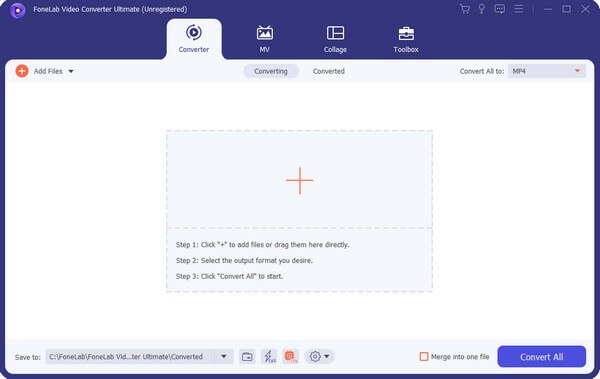
Step 3View the supported video formats by hitting the drop-down menu bar on the top-right corner of the interface. On the left column, click the MOV from the list to set up more options for the format. Choose the video resolution and quality based on your preferences.
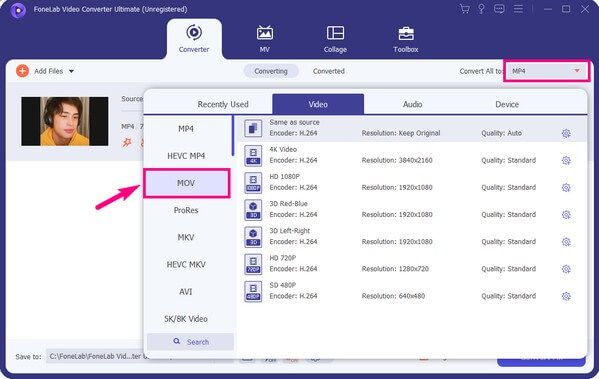
Step 4Before converting the video, you might want to try the program's additional features. One of them is the Video Enhancer. You can access it by clicking the palette icon under the video file's name and information. You can upgrade the video resolution, optimize its brightness and contrast, remove dirt-like video noises, and stabilize shaky videos by ticking the checkboxes. Once you have decided on the options you want to check, hit the Apply to All button.
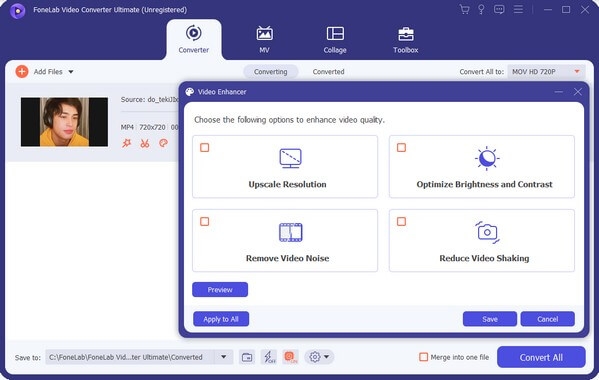
Step 5When you're ready to convert the video, choose the folder location for the output on the Save to menu. Rename the file if you want, then finally, hit the Convert All tab on the lower right portion of the interface to convert your 3GP video to MOV.
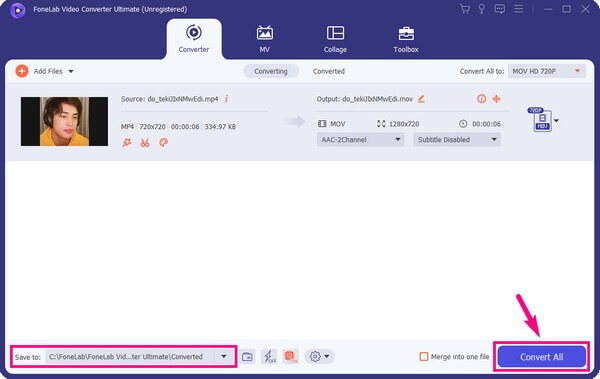
Video Converter Ultimate is the best video and audio converting software which can convert MPG/MPEG to MP4 with fast speed and high output image/sound quality.
- Convert any video/audio like MPG, MP4, MOV, AVI, FLV, MP3, etc.
- Support 1080p/720p HD and 4K UHD video converting.
- Powerful editing features like Trim, Crop, Rotate, Effects, Enhance, 3D and more.
Part 2. Convert 3GP to MOV Online
Apart from third-party tools, various converting tools are also available online. One of which is Zamzar. It is a free converter and video compressor developed by Mike and Chris Whyley in 2006. Like other online programs, the good thing about this converter is that you don't need to download or install anything to utilize it. Also, it can convert other file types like audio, images, eBooks, and PDFs. Unfortunately, this tool is not always a ray of sunshine, as it has some drawbacks. First, it's not as secure as the program above, so data theft threats are possible. It can also perform slowly sometimes, especially when converting a large file.
Comply with the succeeding directions below to obtain knowledge on how to convert 3GP to MOV with the online converting tool, Zamzar:
Step 1Access the official converting site of Zamzar. In the first step, click the Choose Files tab and select the 3GP video from the folder. If the file is not on your computer, click the down arrow and choose the file from URL, Google Drive, Dropbox, etc. Note that the maximum file size you can upload is 50MB.
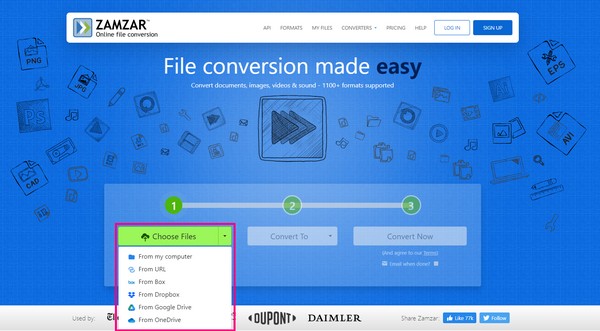
Step 2The upload will take more or less a minute, depending on the file size and internet connection. When the 3GP video file is uploaded successfully, hit the Convert To tab this time, then choose MOV from the supported video formats.
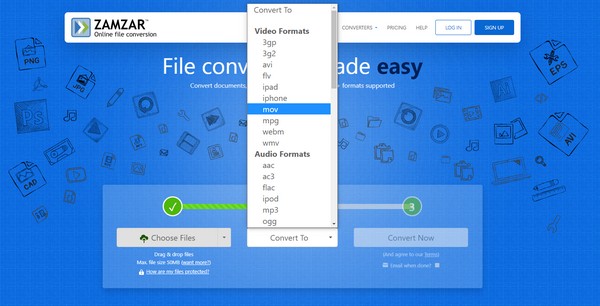
Step 3Lastly, select the Convert Now button to begin the conversion process. Once it's done, you can finally download the file to save on your computer. You will see the Download tab on the following page after converting.
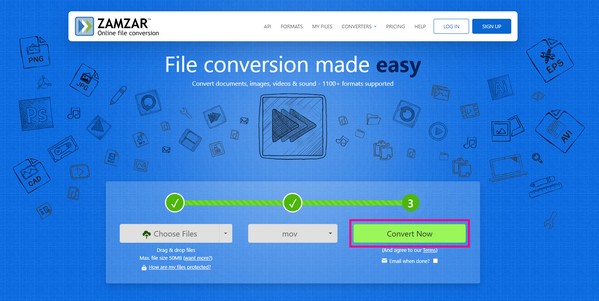
Video Converter Ultimate is the best video and audio converting software which can convert MPG/MPEG to MP4 with fast speed and high output image/sound quality.
- Convert any video/audio like MPG, MP4, MOV, AVI, FLV, MP3, etc.
- Support 1080p/720p HD and 4K UHD video converting.
- Powerful editing features like Trim, Crop, Rotate, Effects, Enhance, 3D and more.
Part 3. FAQs about 3GP to MOV Converters
Question 1. Is Zamzar easy to use?
Yes, it is. Most online converters are easy to use, and that includes Zamzar. The instructions are already on one page, and you only need to follow each step to convert successfully. However, you might only be disappointed because of its limitations, such as the file size and the few available file formats. If you prefer a converter with an easy-on-the-eyes interface and almost unlimited features, you can try the FoneLab Video Converter Ultimate on computer.
Question 2. Are MOV video files higher in quality or MP4?
The MOV file format is higher in quality than MP4. MP4 videos are compressed to make them smaller, while MOV videos are usually higher in both resolution and size. Hence, MOV files are more effective than other formats when it comes to editing.
Question 3. Does FoneLab Video Converter Ultimate have a watermark?
No, it doesn't. FoneLab Video Converter Ultimate doesn't put watermarks on its video outputs. Unlike other converters, you don't need to worry about any unnecessary logo displayed on your video once you're done converting with this tool. But if you want to put a watermark, it is still possible. This converter lets you customize your own watermark if you want to put it in your video.
Video Converter Ultimate is the best video and audio converting software which can convert MPG/MPEG to MP4 with fast speed and high output image/sound quality.
- Convert any video/audio like MPG, MP4, MOV, AVI, FLV, MP3, etc.
- Support 1080p/720p HD and 4K UHD video converting.
- Powerful editing features like Trim, Crop, Rotate, Effects, Enhance, 3D and more.
After reading this article, you can trust that all the methods and tools included are tested and effective. You can find more of these methods and solutions for your video concerns by visiting the FoneLab Video Converter Ultimate website.
