- Convert AVCHD to MP4
- Convert MP4 to WAV
- Convert MP4 to WebM
- Convert MPG to MP4
- Convert SWF to MP4
- Convert MP4 to OGG
- Convert VOB to MP4
- Convert M3U8 to MP4
- Convert MP4 to MPEG
- Embed Subtitles into MP4
- MP4 Splitters
- Remove Audio from MP4
- Convert 3GP Videos to MP4
- Edit MP4 Files
- Convert AVI to MP4
- Convert MOD to MP4
- Convert MP4 to MKV
- Convert WMA to MP4
- Convert MP4 to WMV
How to Convert MP4 to WebM: 3 Effortless Approaches
 Updated by Lisa Ou / October 25, 2024 16:30
Updated by Lisa Ou / October 25, 2024 16:30Hi! We planned to create a video greeting for our friends who will tie the not this month. We captured our messages for them. I checked the videos and saved them to MP4. However, some of our friends prefer to play only their messages in audio. We have decided to convert the MP4 to WebM files in this case. Please assist me with my concern. Thank you in advance!
The conversion of your MP4 files to WebM turns your video files into audio. This article will show you the 3 approaches to do that effortlessly. In addition, additional information will be served. See them as you continue browsing this article.
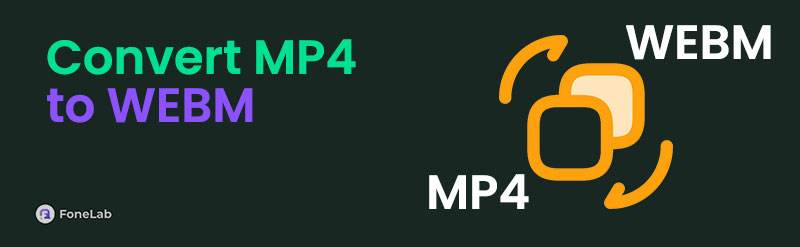

Guide List
Part 1. MP4 vs. WebM
MP4 is a video format. In contrast, WebM can store audio and video files. However, it is mostly used for audio storing processes. The good thing about these file formats is that they deliver high-quality files. Regarding providing quality for a lower bitrate, WebM is ahead in points. In addition, it has minimal buffering and delays for streaming services.
Moreover, WebM is ahead of MP4 when it comes to licensing. MP4 requires licensing fees for commercial or personal use because of its codec. In contrast, WebM is open-source. This means that no licensing fees need to be paid because they are free. It is one of the main reasons why MP4 is often converted to WebM.
Part 2. Convert MP4 to WebM with FoneLab Video Converter Ultimate
It is time to convert MP4 to WebM. It is recommended that FoneLab Video Converter Ultimate be used for the conversion procedure. This tool can add multi-audio tracks and external audio tracks to your files. In addition, it supports batch conversion. You can convert multiple MP4 files and turn them into WebM files simultaneously, and the process will only last for a few seconds.
Video Converter Ultimate is the best video and audio converting software which can convert MPG/MPEG to MP4 with fast speed and high output image/sound quality.
- Convert any video/audio like MPG, MP4, MOV, AVI, FLV, MP3, etc.
- Support 1080p/720p HD and 4K UHD video converting.
- Powerful editing features like Trim, Crop, Rotate, Effects, Enhance, 3D and more.
Moreover, it has a Toolbox feature consisting of multiple additional tools. It includes the Video Enhancer, 3D Maker, GIF Maker, Video Compressor, and Media Metadata Editor tools. Also, it supports countless file formats, such as MOV, MP4, WebM, MKV, AC3, AAC, and MKV. See how to use FoneLab Video Converter Ultimate below.
Step 1Visit the official page of FoneLab Video Converter Ultimate. Then, click Free Download on the main interface to start the downloading process. Set up the file afterward and click Install on the newly popped-up dialog box. Later, the software launch procedure will be automatic.

Step 2Find the MP4 videos you prefer to convert on your computer. Then, click Add Files at the top left of the screen. Later, the computer albums will appear. Select the MP4 files to import them to the software. Alternatively, you can drag and drop them for a faster procedure.
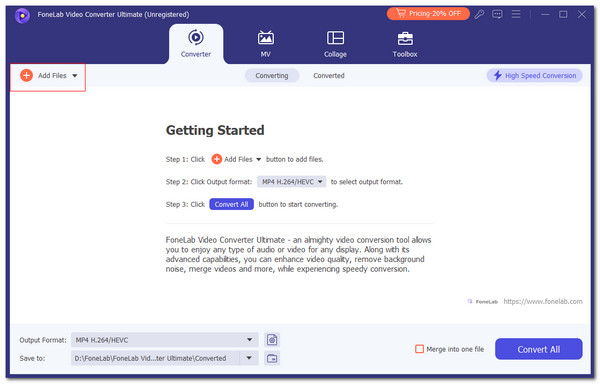
Step 3The MP4 files will appear on the screen. Choose Output Format at the bottom left corner. Then, a new dialog box will appear. Select Video at the top and choose WebM on the left side of the main interface. Later, please select the quality you prefer for the file to apply the customizations. Finally, click Convert All at the bottom right to start the MP4 to WebM conversion.
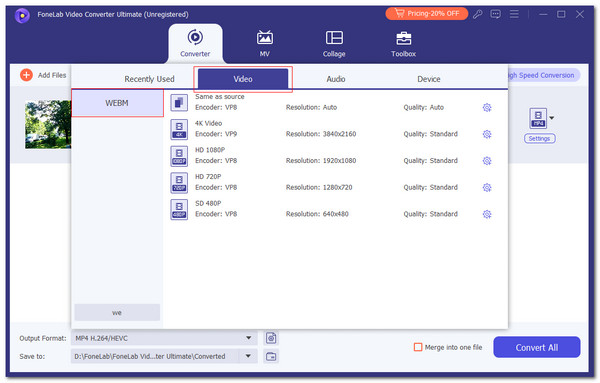
Video Converter Ultimate is the best video and audio converting software which can convert MPG/MPEG to MP4 with fast speed and high output image/sound quality.
- Convert any video/audio like MPG, MP4, MOV, AVI, FLV, MP3, etc.
- Support 1080p/720p HD and 4K UHD video converting.
- Powerful editing features like Trim, Crop, Rotate, Effects, Enhance, 3D and more.
Part 3. Convert MP4 to WebM with Online Tool
Online tools are also accessible for converting MP4 to WebM. ZAMZAR Online File Conversion is the most widely used and trusted. This online tool deletes the MP4 files you converted into WebM after 24 hours. After the mentioned time frame, the program will not save them anywhere. Your files are safe; no one can access them except you.
However, this online tool only allows you to process files that do not exceed 50MB. You need to purchase their plan to exceed the file size limit. The tool supports various platforms, including BBC, Netflix, Discovery, and Microsoft. Please see how to use this online program for the MP4 to WebM conversion.
Step 1Please enter the ZAMZAR Online File Conversion website. After that, click Choose Files at the top left of the main interface. The computer album will be shown on the screen, and choose the MP4 files you prefer to convert to import them.
Step 2Choose the WebM file format at the center of the tools afterward. Then, click Convert Now at the top right. The conversion will start immediately; you only need to wait a few minutes to complete it.
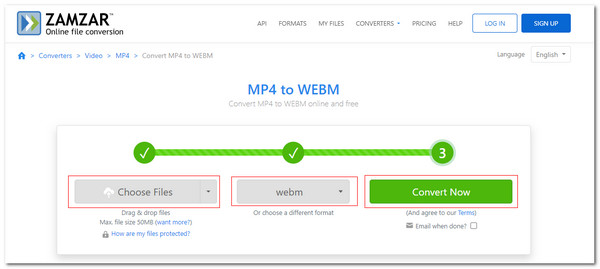
Video Converter Ultimate is the best video and audio converting software which can convert MPG/MPEG to MP4 with fast speed and high output image/sound quality.
- Convert any video/audio like MPG, MP4, MOV, AVI, FLV, MP3, etc.
- Support 1080p/720p HD and 4K UHD video converting.
- Powerful editing features like Trim, Crop, Rotate, Effects, Enhance, 3D and more.
Part 4. Convert MP4 to WebM with App on Mobile Phone
You can also convert MP4 to WebM on your iPhone and Android using the VidSoftLab Video Converter app. It has various video and audio tools that can be used for the conversion procedure. It includes Video Converter, SlowMotion, Reverse Video, Compress Video, and more. However, some of the app's functionalities are limited to premium users. Do you want to use this app for the MP4 to WebM conversion? See the steps below.
Step 1Get the app on your iPhone or Android and open it to start the process. It will require permission to access your audio and video files. Tap Allow All to let the app scan the files. Then, choose Video Converter at the top left of the screen.
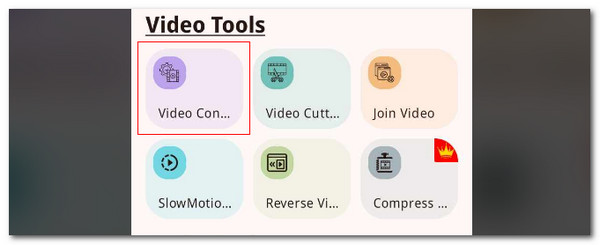
Step 2The app will show you the video and audio files stored on your device. Then, select the MP4 files you prefer to convert. Then, tap Format and choose WebM on the list. Finally, the app will convert the MP4 files to WebM afterward. Save the product on your device afterward.
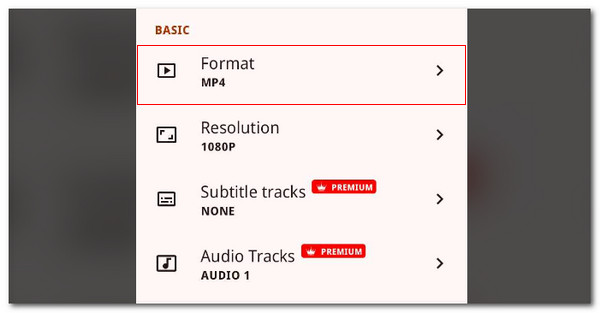
Video Converter Ultimate is the best video and audio converting software which can convert MPG/MPEG to MP4 with fast speed and high output image/sound quality.
- Convert any video/audio like MPG, MP4, MOV, AVI, FLV, MP3, etc.
- Support 1080p/720p HD and 4K UHD video converting.
- Powerful editing features like Trim, Crop, Rotate, Effects, Enhance, 3D and more.
Part 5. FAQs about Convert MP4 to WebM
What are the disadvantages of WebM?
WebM is not as common as MP4. MP4 is one of your device's most used and supported video formats. In contrast, WebM is limited to hardware support. This means some devices do not support the audio file format mentioned. In addition, it cannot be played for some famous applications in this generation.
Is it safe to open WebM files?
By default, opening your WebM files on your device is safe. However, the mentioned audio formats can be transferred or stored from different destination paths. It will only be dangerous if you get the WebM and open it from untrusted sources. In addition, it might also be dangerous if you receive them from people you do not know. It is recommended to be sure where you get the WebM files to be safe in opening them.
We hope you learned a lot about converting MP4 to WebM. We expect you to become a professional using the mentioned conversion procedure. This article has shown the 3 best ways for the MP4 to WebM conversion. FoneLab Video Converter Ultimate is the best! It has advanced yet easy-to-use conversion features. Do you have more questions about the topic? Let us know! You can comment on them below. Thank you!
