- Part 1. Unlock Device If You Can't Remember iPad Passcode with iTunes/Apple Devices or Finder
- Part 2. How to Remove iPad Passcode via FoneLab iOS Unlocker
- Part 3. How to Unlock iPad Pascode without Computer Using Find My
- Part 4. Unlock Device If You Can't Remember iPad Passcode through Erase iPad
- Part 5. Comparison Table
- Part 6. FAQs about Can't Remember iPad Passcode
- Unlock Apple ID
- Bypass iCloud Activation Lock
- Doulci iCloud Unlocking Tool
- Factory Unlock iPhone
- Bypass iPhone Passcode
- Reset iPhone Passcode
- Unlock Apple ID
- Unlock iPhone 8/8Plus
- iCloud Lock Removal
- iCloud Unlock Deluxe
- iPhone Lock Screen
- Unlock iPad
- Unlock iPhone SE
- Unlock Tmobile iPhone
- Remove Apple ID Password
4 Notable Ways to Resolve Forgot iPad Passcode
 Updated by Disa Rivera / November 27, 2025 07:30
Updated by Disa Rivera / November 27, 2025 07:30Hi! I forgot my iPad passcode and need help accessing it. I haven't used the device for months, but I realized I can use it for work after being employed. My problem is that I can no longer recall its passcode, so I genuinely hope somebody here is knowledgeable enough to give some suggestions about how to remove passcode from iPad. Any advice will greatly help. Thanks in advance.
Failing to remember a device passcode, whether iPadOS, iOS, or Android, is a struggle for all users for obvious reasons. Since the passcode is the key to accessing devices, you won't be able to use or do various features and activities on your iPad if you don't remember it. Hence, it can be considered the most significant information you must never forget on your Apple device.
However, some situations are inevitable, and almost, if not all, people are bound to forget their device passcode at least once. Thus, different unlocking solutions have been developed to cater to such cases, helping users unlock their iPads even if they can't remember their passcodes. If you face this, don't worry; you can refer to the unlocking solutions in the upcoming parts below.
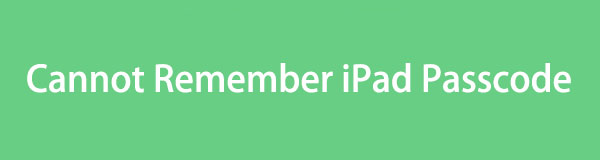

Guide List
- Part 1. Unlock Device If You Can't Remember iPad Passcode with iTunes/Apple Devices or Finder
- Part 2. How to Remove iPad Passcode via FoneLab iOS Unlocker
- Part 3. How to Unlock iPad Pascode without Computer Using Find My
- Part 4. Unlock Device If You Can't Remember iPad Passcode through Erase iPad
- Part 5. Comparison Table
- Part 6. FAQs about Can't Remember iPad Passcode
Part 1. Unlock Device If You Can't Remember iPad Passcode with iTunes/Apple Devices or Finder
If you can't remember your iPad's passcode but still attempt incorrect ones, you may face the iPad Unavailable screen after multiple tries. Then, a message saying "connect to iTunes" will appear below, prompting you to link your device with a cable. If you're unaware, the Finder, Apple Devices, or iTunes program is Apple's leading solution for unlocking the iPad when you can't remember or recall its passcode. So, you must only follow its prompts and required options to unlock your device without the passcode. Meanwhile, the application you need depends on your computer: use Finder on a Mac (macOS Catalina 10.15+), the Apple Devices app on a Windows PC, or iTunes if you're on an older Mac (macOS Mojave or earlier) or a PC without the Apple Devices app. Use the suitable one on your computer.
Mirror the straightforward guides below if you can't remember iPad password to unlock the device with iTunes or Finder:
Step 1First, initialize iTunes or Finder on your desktop before linking your iPad with a lightning cable. Then, enter recovery mode based on the correct key combination when everything is set.
For iPhones without a Home button: Press and quickly let go of your iPad's Volume Up key and immediately do the same to the Volume Down key. Then, hold down the Power key until your screen shows the recovery mode.
For iPhones with a Home button: At once, hold down the Power and Home buttons. The recovery screen will appear later, so release them then.
Step 2Once the recovery mode is recognized, click the emerging Restore option on the main interface. It will simply confirm your decision before restoring and unlocking the iPad.
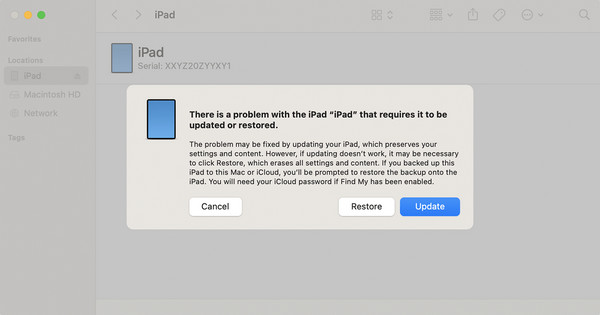
Unfortunately, this method doesn't immediately work for some users due to various factors. Your program may be outdated, facing unknown issues, etc. So, if you also face a problem and find it a hassle, don't hesitate to proceed to the next solution immediately. It may be more appropriate for your devices, and you may find it more convenient than the others.
Part 2. How to Remove iPad Passcode via FoneLab iOS Unlocker
FoneLab iOS Unlocker is suitable if you prefer a solution that is not only known for its efficiency but also for being user-friendly. Since handling an iPad passcode you can't remember may seem technical, let this program's Wipe Passcode feature help to make the unlocking process more painless. As the name suggests, it will wipe or eliminate the forgotten passcode to let you unlock and reaccess your iPad without a problem. You can even rely on its effortless procedure.
That is right. With FoneLab iOS Unlocker's user-oriented function and interface, wiping the passcode you can't remember will be smooth, especially with the help of the on-screen labels and descriptions. That's not everything. The other unlocking features, like Screen Time, Bypass iCloud Activation Lock, Remove Apple ID, etc., are prepared to help you with later concerns. Once you acquire this tool, it can immediately bypass or eliminate all these locks.
FoneLab Helps you unlock iPhone screen, Removes Apple ID or its password, Remove screen time or restriction passcode in seconds.
- Helps you unlock iPhone screen.
- Removes Apple ID or its password.
- Remove screen time or restriction passcode in seconds.
Recognize the secure directions underneath as a model to resolve your can't remember iPad passcode problem via FoneLab iOS Unlocker:
Step 1Initially, obtain FoneLab iOS Unlocker's installer by ticking Free Download on its primary site. The file will quickly be moved to the Downloads section, so when it's ready, launch it and install the program. You can open and use it once you click the Start button later.
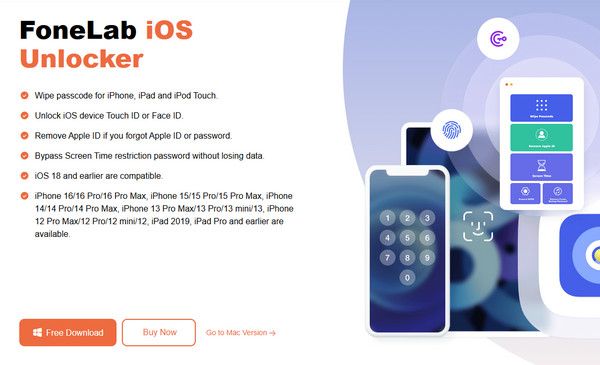
Step 2Once the unlocker's key interface is shown, it's time to pick the Wipe Passcode from the features. A Start tab will quickly follow on the next display, so click it and attach your iPad as the on-screen instructions command. Use a functional lightning cable for the tool to recognize it.
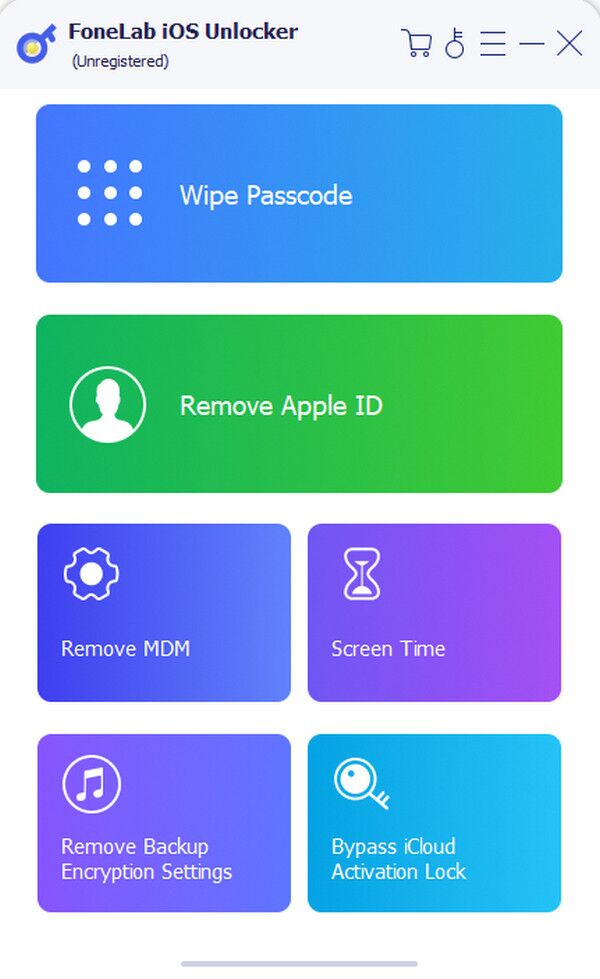
Step 3After connecting, the iPad's information will be displayed. Confirm if all the details are correct by hitting Start below. Then, wait until the essential firmware package downloads. Once done, enter 0000 inside the text field and click the Unlock button on the right to complete.
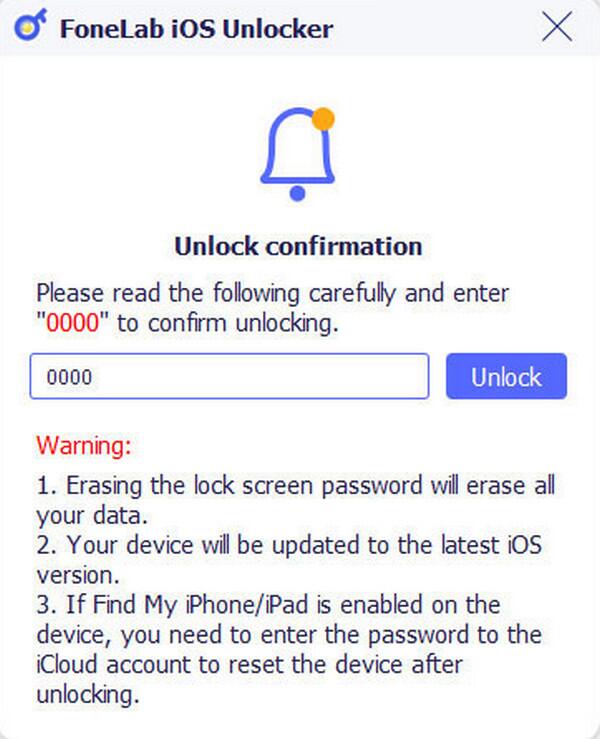
Part 3. How to Unlock iPad Pascode without Computer Using Find My
If you enabled Find My feature beforehand, you might have noticed that it is one of Apple's leading services in mobile device management. If you access its designated page, you will enjoy its options, including Erase iPad, which allows device content and settings deletion. It is the button you must opt for, as it will also erase the passcode you can't remember from your iPad, unlocking the device. After all, Find My's page is easily accessible on the iCloud website, and its interface isn't too complicated. All users, even beginners, can easily grasp the options, even at first use. This method is ideal when you don't have computer access but have another device with internet connection.
Conform to the appropriate steps below to unlock iPad passcode without computer using Find My:
Step 1Reach the iCloud site first, then input your Apple credentials in the provided text fields. After signing in, find and access the Find My page and click its All Devices tab above.
Step 2The devices linked to your account will appear next, so click the iPad for which you can't remember the passcode. When its options are shown, tick Erase iPad and use the following prompts for authentication, erasing the device and its passcode.
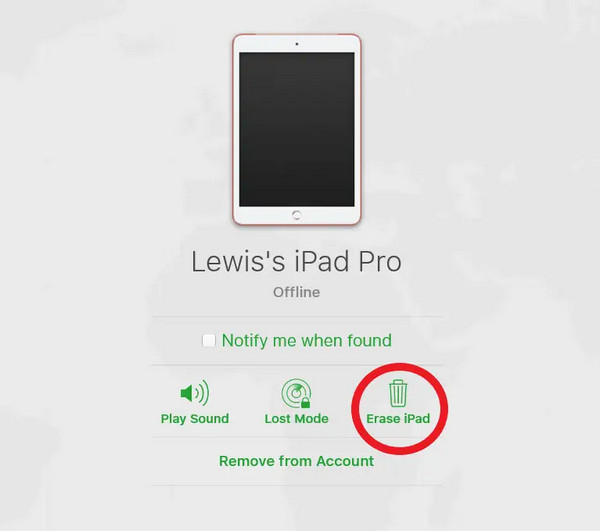
Before you can access Find My, it must first be enabled on your iPad. If not, the device won't be included in your devices list on the Find My page, preventing you from accessing the necessary option. In this case, the other unlocking strategies in this article will be more appropriate.
Part 4. Unlock Device If You Can't Remember iPad Passcode through Erase iPad
Aside from the "connect to iTunes" message, an Erase iPad option will also be offered on the iPad Unavailable lock screen after too many incorrect passcode attempts. It is in the lower part of the lock interface, and you may easily tap it to start the unlock procedure. Apple introduced a self-service erase feature in iPadOS 15.2 that allows you to reset your device directly from lock screen. However, although it has the most direct process, please remember that it comes with considerable requirements. Unlike iTunes, removing the iPad passcode you can't recall with this method requires you to be connected to an internet network.
Adhere to the uncomplicated navigation below if I can't remember my iPad passcode to unlock it through Erase iPad:
Step 1Even if you can't remember the passcode, attempt incorrect ones multiple times until the Erase iPad option appears on the iPad Unavailable screen. Then, tap it to proceed.
Step 2Once the lock screen asks for your Apple account password, input it in the text field to verify your identity and confirm the decision. Later, your iPad will be erased and unlocked.
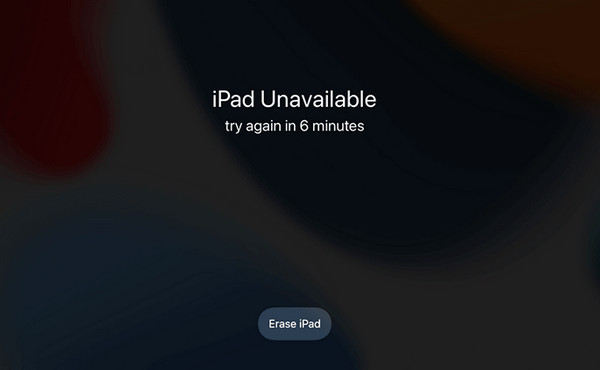
Besides the requirements, your iPadOS version may also prevent you from using this strategy. Unfortunately, the Erase iPad option can only be found on devices running iPadOS 15.2 and later. So, if your iPad isn't included in the devices that support this feature, trying one of the previous methods would be best, especially the proven tool, FoneLab iOS Unlocker.
Part 5. Comparison Table
| Method | Requirements | Computer Needed | Difficulty |
|---|---|---|---|
| iTunes/Apple Devices/Finder | Computer, cable | Yes | Medium |
| FoneLab Unlocker | Computer, cable | Yes | Easy |
| Find My | Pre-enabled, internet | No | Easy |
| Erase iPad | iPadOS 15.2+, internet | No | Very Easy |
Part 6. FAQs about Can't Remember iPad Passcode
Can I reset my locked iPad if I can't remember the passcode?
Yes, you can. Use the methods above if you want to reset your iPad but can't remember its passcode. Besides unlocking, they also reset or wipe everything from the device.
What if my iPad says it is disabled?
Whether your iPad lock screen has an "iPad Unavailable," "iPad is Disabled," or "Security Lockout" message, no worries. The processes in this article will still work to unlock the device.
You will no longer struggle with the iPad passcode you can't remember because multiple solutions are offered for unlocking. Use them correctly to resolve your concerns.
