- Unlock Apple ID
- Bypass iCloud Activation Lock
- Doulci iCloud Unlocking Tool
- Factory Unlock iPhone
- Bypass iPhone Passcode
- Reset iPhone Passcode
- Unlock Apple ID
- Unlock iPhone 8/8Plus
- iCloud Lock Removal
- iCloud Unlock Deluxe
- iPhone Lock Screen
- Unlock iPad
- Unlock iPhone SE
- Unlock Tmobile iPhone
- Remove Apple ID Password
3 Prominent Methods to Unlock iPad without Apple ID
 Updated by Disa Rivera / June 10, 2025 09:00
Updated by Disa Rivera / June 10, 2025 09:00Can you only unlock an iPad with Apple ID? If so, I might fail to access my device because I don't know its Apple ID credentials. It's my first time having an Apple device, and I purchased it second-hand, so I'm unsure how to unlock it without the last owner's Apple ID. Can anybody inform me if there are other ways to unlock my iPad? Your help would be very appreciated.
If you wonder if the only way to unlock your iPad is through its Apple ID, the fortunate answer is no. In fact, the Apple ID logged into the device isn't the primary key to unlocking an iPad. So, you can now be at ease because there is a much easier method to unlock and access the iPad. To learn them, read the succeeding parts containing the effective ways to unlock your device.
We prepared the essential information about each method so that you can pick which solution suits your device situation the most. Then, enjoy the step-by-step procedures to unlock your iPad, even without an Apple ID conveniently. Meanwhile, besides the primary strategy to unlock, other professional ways are also available to help if you can't unlock the iPad smoothly.
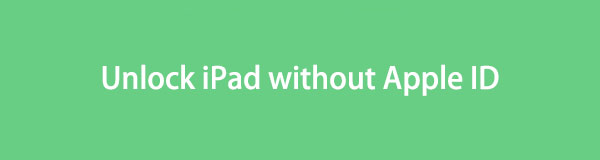

Guide List
Part 1. How to Unlock iPad without Apple ID Using Screen Passcode
The device screen passcode is the primary key to unlock an iPad or even iPhone, iPod Touch, and other Apple devices. Hence, you don’t need the Apple ID or its password to complete this process. If you only recently purchased the device, you may have noticed that it prompted you to enter a 6-digit code during the initial setup. The device has set it as your screen passcode, which you must use to unlock the iPad afterward. Meanwhile, if you bought your device second-hand, you can ask the previous owner for the passcode. Once you figure out the iPad’s passcode, its screen will quickly let you enter it on the lock screen for the unlocking process.
Mimic the secure directions below to learn how to unlock iPad without Apple ID free using the screen passcode:
Step 1First, press your iPad’s Power button, and its lock screen will immediately emerge.
Step 2Simply enter the iPad passcode using the keypad on the screen. When done, your device will automatically unlock, letting you access its functions.
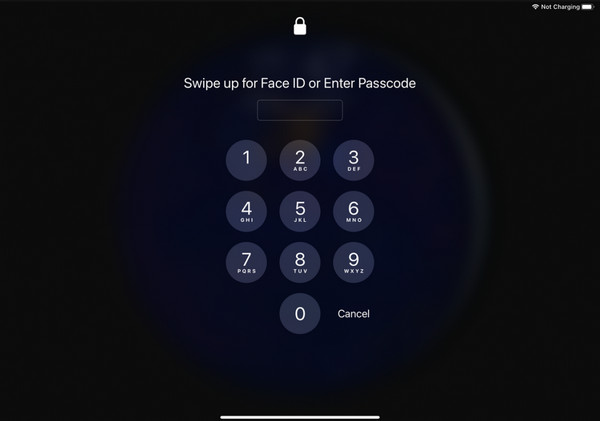
Have you forgotten your iPad’s screen passcode? Or if it’s second-hand, did the device seller forget to give it to you? In this case, providing the passcode to unlock your iPad would be impossible. Fortunately, the program below is capable of resolving your concern. Check it out.
Part 2. How to Unlock iPad without Apple ID with FoneLab iOS Unlocker
FoneLab iOS Unlocker is the primary solution for several users who are dealing with Apple device locks. It offers a Wipe Passcode feature that can eliminate your iPad, iPhone, or iPod Touch passcode, unlocking it without a problem. Hence, don’t be reluctant to rely on it, especially since you don’t need advanced knowledge to maneuver its features. Even as a beginner, it will be hassle-free to understand its procedures with the help of the tool’s intuitive interface with guides, labels, etc.
Meanwhile, several devices can be unlocked by FoneLab iOS Unlocker, as it supports almost all iPadOS or iOS versions and models. So, you can guarantee it will be worth installing the tool, especially when you discover its other features you can use when you run into other concerns. For instance, the Screen Time feature is available if you want to remove its restrictions but can’t provide the password. Besides, Bypass Activation Lock, Remove Apple ID, etc., are available.
FoneLab Helps you unlock iPhone screen, Removes Apple ID or its password, Remove screen time or restriction passcode in seconds.
- Helps you unlock iPhone screen.
- Removes Apple ID or its password.
- Remove screen time or restriction passcode in seconds.
Perceive the unchallenging navigation below to grasp how to unlock an iPad without Apple ID and password with FoneLab iOS Unlocker:
Step 1Go to FoneLab iOS Unlocker’s page in your browser, and a Free Download will immediately appear. Click it to let the installer be saved in your Downloads section or folder. When the file is ready, initialize it and set up the tool accordingly. The program will install afterward, so wait until your desktop shows the Start tab. Then, click it to begin.
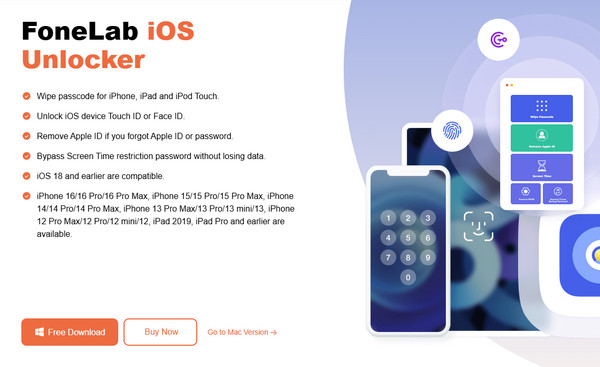
Step 2Next, opt for the Wipe Passcode feature on the initial interface and click Start on the following display. After that, do as instructed: link your iPad to the tool through a lightning cable. When done, confirm if your device’s information on the following display is correct. Then, hit the Start tab underneath.
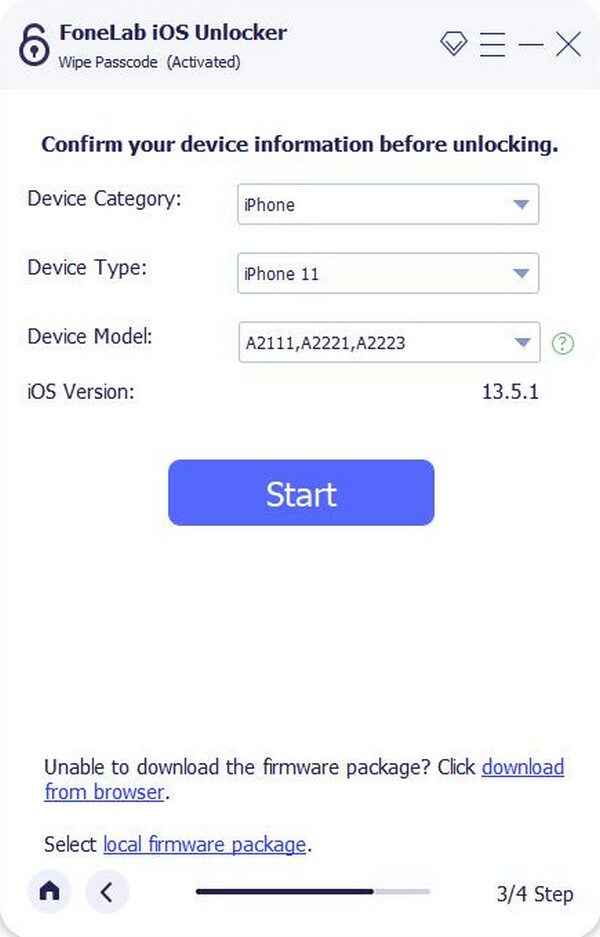
Step 3The firmware package will automatically download afterward. Wait until it is complete, and click the Unlock tab below. After that, input 0000 in the last interface’s text field before clicking the Unlock button beside it. The tool will then wipe the passcode to unlock your iPad.
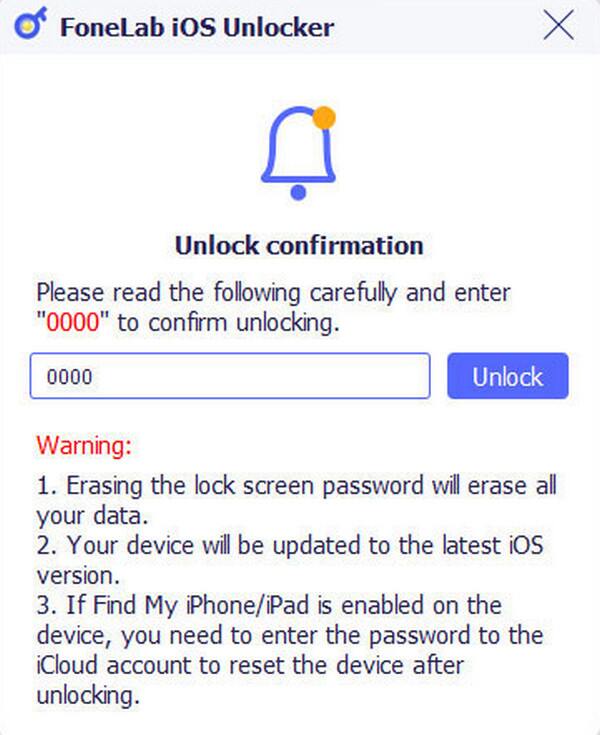
What if you have already unlocked the iPad but still can’t use all its functions because you don’t know the password of its current Apple ID? Perhaps your iPad’s previous owner didn’t log out of their Apple ID, so you must reset it first to enjoy all the device’s functions and services. Thus, we included a competent tool below, which can remove the Apple ID you don’t use from your iPad.
Part 3. Bonus Tip - Remove An Apple ID You No Longer Use from Device
As mentioned, FoneLab iOS Unlocker also has a Remove Apple ID function. Hence, it is the perfect solution to access everything on your iPad after unlocking it. Like the passcode wiping process, removing the Apple ID with this program is hassle-free. You must only manage a few navigations, and the Apple ID you no longer use will efficiently be removed from the device. Besides, you no longer have to install the tool if you have already used the previous feature. Since you have already acquired it, you must only follow the correct steps to achieve your goal.
FoneLab Helps you unlock iPhone screen, Removes Apple ID or its password, Remove screen time or restriction passcode in seconds.
- Helps you unlock iPhone screen.
- Removes Apple ID or its password.
- Remove screen time or restriction passcode in seconds.
Identify the beginner-friendly guide underneath as a model to remove an Apple ID you no longer use from the device with FoneLab iOS Unlocker:
Step 1Launch FoneLab iOS Unlocker on your desktop and choose Remove Apple ID when its initial interface appears. Afterward, attach your iPad via a lightning cable to the computer tool.
Step 2Once connected, the interface will exhibit further instructions, so abide by them until you complete the process. Then, the unlocker will remove the Apple ID from your iPad.
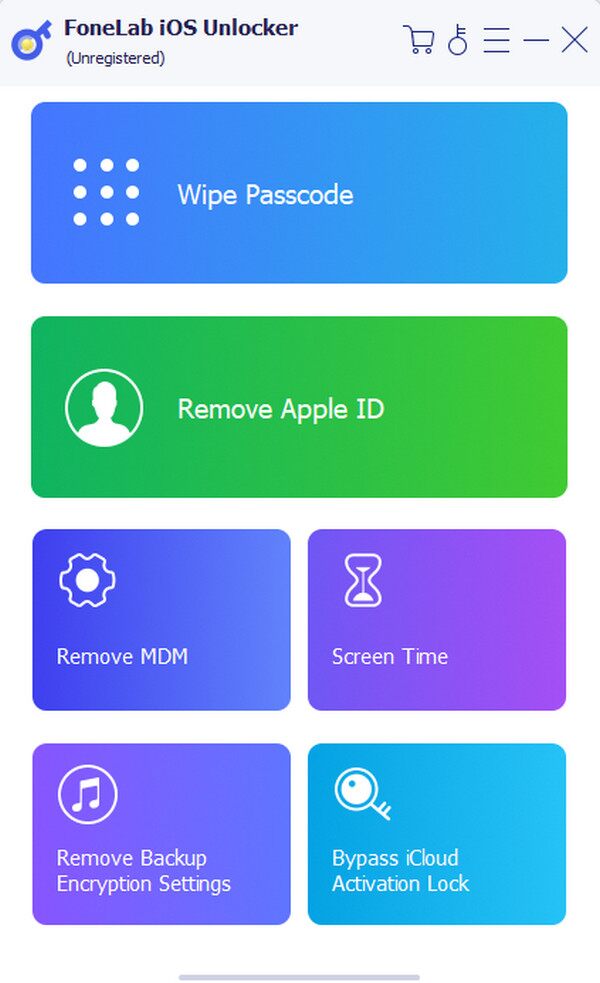
FoneLab Helps you unlock iPhone screen, Removes Apple ID or its password, Remove screen time or restriction passcode in seconds.
- Helps you unlock iPhone screen.
- Removes Apple ID or its password.
- Remove screen time or restriction passcode in seconds.
Part 4. FAQs about How to Unlock iPad without Apple ID
Can I unlock Apple ID on iPad?
Yes, you can. If your Apple ID is locked because of too many incorrect password attempts, you may unlock it by resetting the account password on your Apple device.
Will my data be erased if I unlock my iPad without the Apple ID?
It depends on the strategy you will use. If you plan to unlock your iPad through its screen passcode, you won't have to worry because it won't erase your data.
Unlocking your iPad without the Apple ID is not a problem, especially with the recommended ways above. You must only perform them correctly to resolve your concern.
FoneLab Helps you unlock iPhone screen, Removes Apple ID or its password, Remove screen time or restriction passcode in seconds.
- Helps you unlock iPhone screen.
- Removes Apple ID or its password.
- Remove screen time or restriction passcode in seconds.
