- Convert AVCHD to MP4
- Convert MP4 to WAV
- Convert MP4 to WebM
- Convert MPG to MP4
- Convert SWF to MP4
- Convert MP4 to OGG
- Convert VOB to MP4
- Convert M3U8 to MP4
- Convert MP4 to MPEG
- Embed Subtitles into MP4
- MP4 Splitters
- Remove Audio from MP4
- Convert 3GP Videos to MP4
- Edit MP4 Files
- Convert AVI to MP4
- Convert MOD to MP4
- Convert MP4 to MKV
- Convert WMA to MP4
- Convert MP4 to WMV
The Leading Video Collage Maker and 4 Alternatives
 Updated by Lisa Ou / July 25, 2023 16:30
Updated by Lisa Ou / July 25, 2023 16:30Hi! We are required to make a video about online classes for our performing subject. I do not have any idea how to make it. Not until my groupmates suggested that collaging our videos while having discussions was the best. However, I do not know how to collage videos. Can you help me? Thank you so much in advance!
If you are not experienced with video collage, take this post as a guide. We will show you the leading tool that you can use with its 4 alternatives. Choose the easiest tool for you by scrolling down below.
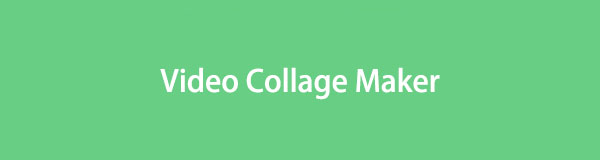

Guide List
Part 1. Best Video Collage Maker - FoneLab Video Converter Ultimate
FoneLab Video Converter Ultimate is the most user-friendly tool you will ever use as a video collage maker. This tool is recommended for a beginner like you! We will prove to you why by listing its features below.
Video Converter Ultimate is the best video and audio converting software which can convert MPG/MPEG to MP4 with fast speed and high output image/sound quality.
- Convert any video/audio like MPG, MP4, MOV, AVI, FLV, MP3, etc.
- Support 1080p/720p HD and 4K UHD video converting.
- Powerful editing features like Trim, Crop, Rotate, Effects, Enhance, 3D and more.
- The tool will not ruin the original quality of your videos.
- You can add images between videos.
- It offers pre-made themes for your videos to add effects to them.
- You can adjust each of your video’s volume and set their fade-in and fade-out effects.
- If your computer does not support the video format, you can convert them using the tool’s converter. It supports many video formats, which include MP4, MOV, and more.
- It has a video converter, media metadata editor, video compressor, GIF maker, 3D maker, and more.
There are more features that you can discover about this tool. You only need to spend your time exploring it. Anyway, we have prepared a detailed tutorial on how you will use this collage video maker. Proceed.
Step 1Go to the official website of this software and click the Free Download button. After that, please wait for the downloading process to end. Set it up and install it on your computer afterward.
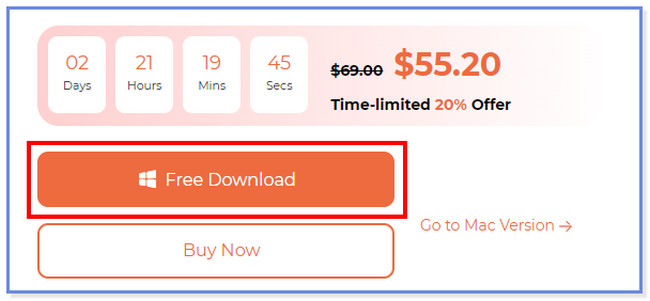
Step 2On the main interface, please click the Collage button at the top. You will see the editing tools of the software under the videos.
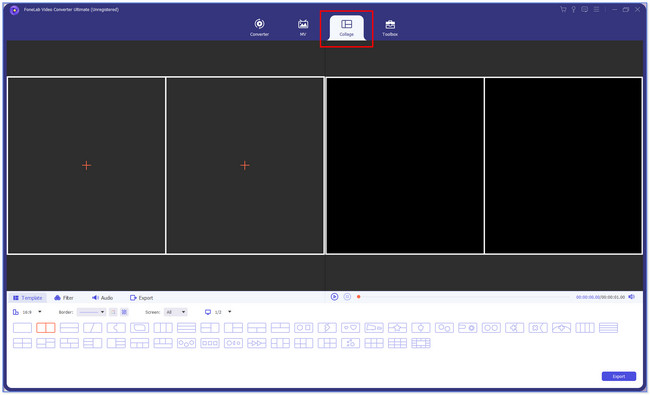
Step 3Choose the Template you prefer for your videos. Click the Plus icon at the left of the tool. After that, the File Manager will appear on your screen. Choose the videos you want to merge and click the Open button afterward.
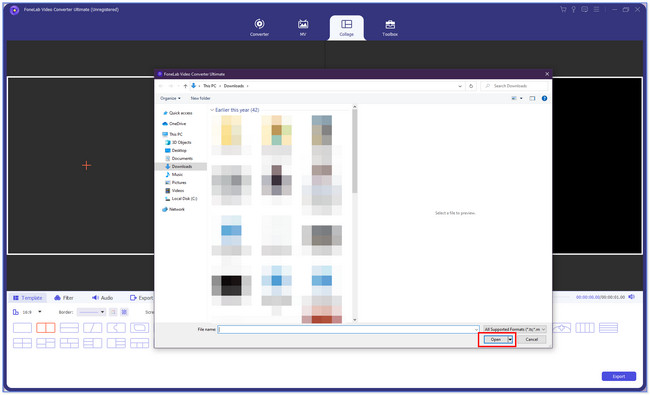
Step 4You will see your videos on the right and left side of the tool. The original video will show up on the left. And the preview will be on the right. You can edit the videos, depending on your preference. You can click the Filter button for that. You can also adjust the volume of the videos by choosing the Audio section on the left. After that, please save your video by clicking the Export button. Later, please keep it in the computer folder you prefer.
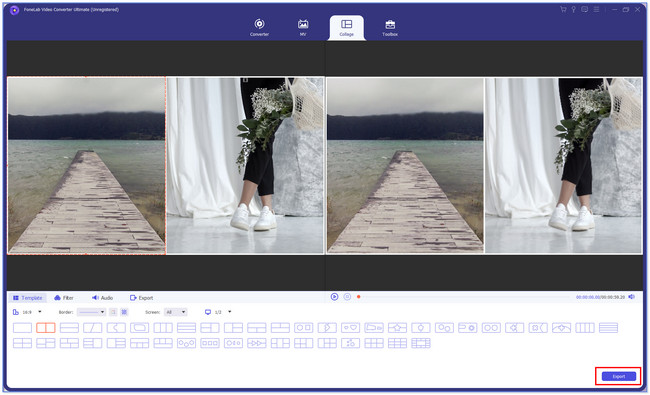
Video Converter Ultimate is the best video and audio converting software which can convert MPG/MPEG to MP4 with fast speed and high output image/sound quality.
- Convert any video/audio like MPG, MP4, MOV, AVI, FLV, MP3, etc.
- Support 1080p/720p HD and 4K UHD video converting.
- Powerful editing features like Trim, Crop, Rotate, Effects, Enhance, 3D and more.
Part 2. 4 Leading Video Collage Maker Alternatives
Let's discover the other 4 leading video collage maker alternatives without further ado. Please see them below.
Alternative 1. Canva
Canva is a tool that you can use to collage your videos. You can have it on your Android phones, iPhones, and computers. It has templates pre-made templates that you can use. However, you need to create an account before you can use it. Also, Canva can delete your account anytime out of nowhere. In this case, all of your saved videos will vanish. Anyway, see the quick tutorial below on how to use Canva for collaging videos.
Search for the canva.com website and sign up for free. Click Create A Design at the top and choose the Video Collage button. Choose a template for your videos on the left side. After that, upload your video and edit them. To save the video, click the Share button at the top.
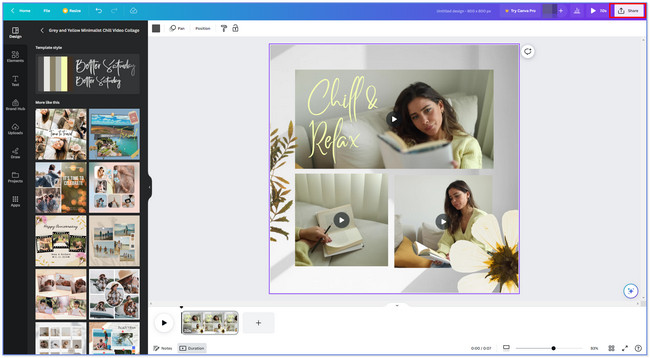
Alternative 2. InVideo
InVideo is an online tool that is designed for collaging videos. It also offers pre-designed templates for your videos and requires you to sign up. The signing-up process will take a lot of time for you. The web page is very slow to load, showing you an error message consecutively.
Also, the tool limits you to upload only 200MB and below videos. Anyway, see how this online tool works below.
Search the invideo.io website on your computer. After that, please choose the video templates you prefer on its main interface. After that, click the Use Templates button. Click the Cloud icon on the left and upload your videos. Edit your video depending on your preference. After that, save the video by clicking the Share button at the top.
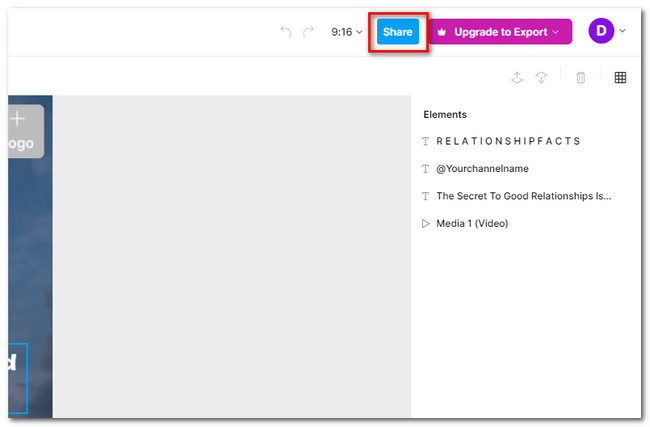
Alternative 3. VEED.IO
VEED.IO has a clean interface that can entice your eyes to collage your videos. However, this tool contains a complex tool that will be difficult to use if you are a beginner. Also, its pre-made templates are not free. You need to pay a particular amount for each of them. Anyway, you can see the VEED.IO tutorial below.
On VEED.IO’s official website, please click the Use Template button on the left. After that, choose the template that you want for your videos. After that, sign up to create an account. Select a payment for the tool and click Continue to proceed. Edit the video depending on your preference and save it afterward. To do that, click the Done button at the top.
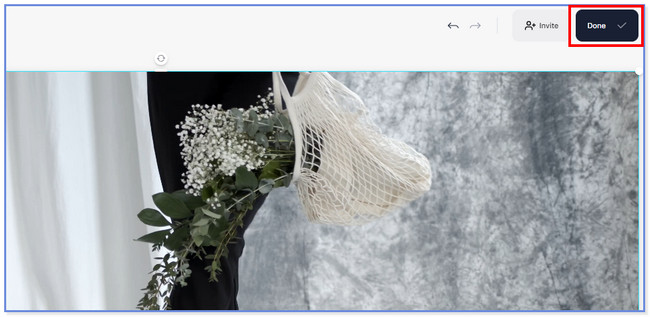
Alternative 4. Kapwing
Kapwing has many editing features that can help you collage your videos. However, you will have difficulties using it if you are a novice. In addition, this tool lags every second. Because of this issue, you will have trouble controlling your computer mouse. If so, you’ll spend so much time using this tool.
Please see the tutorial below on how Kapwing works to collage videos.
Click the Make A Collage button on the Kapwing official website. After that, click the Templates button at the bottom left. Later, add all the videos you prefer by clicking the Arrow Up button at the top. Later, save the video by clicking the Share button at the top right.
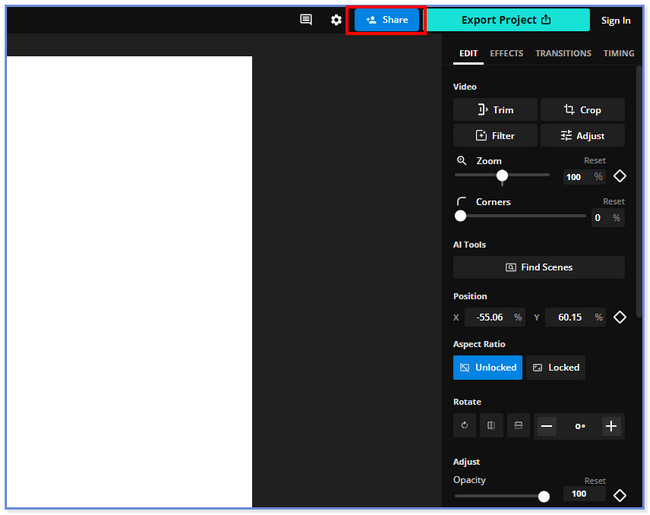
Video Converter Ultimate is the best video and audio converting software which can convert MPG/MPEG to MP4 with fast speed and high output image/sound quality.
- Convert any video/audio like MPG, MP4, MOV, AVI, FLV, MP3, etc.
- Support 1080p/720p HD and 4K UHD video converting.
- Powerful editing features like Trim, Crop, Rotate, Effects, Enhance, 3D and more.
Part 3. FAQs about Video Collage Maker
How do I make a video collage in Google Photos?
Sadly, you cannot make a video collage on Google Photos. You cannot even perform basic edits on your videos. You can only move the video into different folders, back them up, and more.
How to make a video collage on Instagram?
Open your Instagram app icon and tap the Profile with Plus icon at the top left of the main interface. After that, tap the Reels button on the bottom right of the app. You will see many options for your video on your screen. Please choose the Video Layout you prefer. Later, add the videos on it by tapping the Album icon on the bottom left.
How do you make a video with pictures on Facebook?
You can only add a picture to the video as its thumbnail. And there’s no way you can add it to the video as its part. If you want to know it:
- Go to the Facebook website on your computer and click the Photo/Video icon.
- Add the video and click the Edit button at the top.
- Click the Change Thumbnail and Upload Image button.
- Choose the thumbnail photo you prefer and upload it.
- Save the video afterward.
We hope you enjoyed using the FoneLab Video Converter Ultimate and its alternatives. If you have queries, please get in touch with us, and we'll be happy to assist you with your concerns.
Video Converter Ultimate is the best video and audio converting software which can convert MPG/MPEG to MP4 with fast speed and high output image/sound quality.
- Convert any video/audio like MPG, MP4, MOV, AVI, FLV, MP3, etc.
- Support 1080p/720p HD and 4K UHD video converting.
- Powerful editing features like Trim, Crop, Rotate, Effects, Enhance, 3D and more.
