- Convert AVCHD to MP4
- Convert MP4 to WAV
- Convert MP4 to WebM
- Convert MPG to MP4
- Convert SWF to MP4
- Convert MP4 to OGG
- Convert VOB to MP4
- Convert M3U8 to MP4
- Convert MP4 to MPEG
- Embed Subtitles into MP4
- MP4 Splitters
- Remove Audio from MP4
- Convert 3GP Videos to MP4
- Edit MP4 Files
- Convert AVI to MP4
- Convert MOD to MP4
- Convert MP4 to MKV
- Convert WMA to MP4
- Convert MP4 to WMV
Subtitle Edit [Full Guide You Must Consider Browsing]
 Updated by Lisa Ou / November 28, 2024 16:30
Updated by Lisa Ou / November 28, 2024 16:30Hi, guys! I have submitted the video for our campaign, which includes subtitles to let foreign people see our platform. The video is about global warming, which our world is experiencing. However, my senior checked the video and said some subtitles were incorrect. She says that minor issues were seen, including typographical errors. Can you teach me to use Subtitle Edit? Any recommendations will help. Thank you so much in advance!
Subtitles are indeed helpful in understanding other languages, especially if the video is from an international audience. It is to understand their dialog or content. However, if you are an uploader and experience subtitle errors, your content might be misleading or can't be understood. This article will help you edit your subtitles on videos. Please scroll down for more info.
![Subtitle Edit [Full Guide You Must Consider Browsing]](/images/video-converter-ultimate/subtitle-edit/subtitle-edit.jpg)

Guide List
Part 1. How to Use Subtitle Edit
Subtitle Edit online or program is very popular for editing subtitles from videos. It contains various features for the subtitles on your videos, including their synchronization, translation, and other factors that can be added or adjusted to your video subtitles. This program is available online on Windows and Mac. The good thing about this program is that it shows the preview right away while you are still editing the video subtitles. In this case, you will immediately know the differences you've made for the video.
However, this program is designed for professionals. Beginners will have difficulty operating it because of the tools it includes for editing your video subtitles. Don't worry. We will guide you on performing a Subtitle Edit download. You can use it below by imitating the detailed steps we have provided.
Step 1Visit the official website for Subtitle Edit. You can also download it on your computer to use it offline. After that, you'll see the main interface of the tool. Please choose the Video button at the top left of the main interface. Drop-down options will be shown, and select the upload procedure you prefer. Later, a small dialog box will be displayed. Click the Browse button and choose the videos for which you want to edit the subtitle to import them.
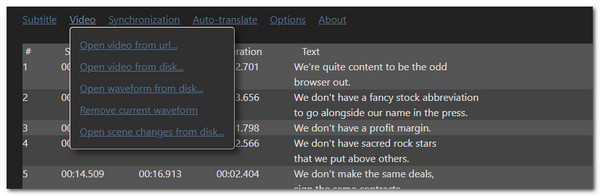
Step 2You will see the video thumbnail at the bottom of the main interface. Please choose the video for which you prefer to edit the subtitle. Then select the 1 button at the top left of the main inter. Type the subtitle in the empty box under the subtitle list. Once done, please click the Subtitle button at the top left. Drop-down options will be shown on your screen, so choose the Save/Download button. This action will save the edited video subtitle on your computer.
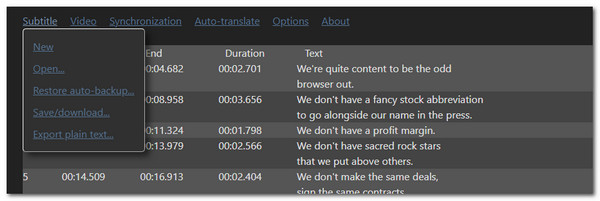
Part 2. Subtitle Edit Alternatives
Subtitle Edit is far from perfect, depending on the users' needs when editing subtitles. You might be looking for a feature the mentioned program doesn't contain. This section will show some of the leading alternatives to Subtitle Edit. See them as you scroll down below.
1. FoneLab Video Converter Ultimate
FoneLab Video Converter Ultimate is the best alternative to Subtitle Edit because it is available on your Mac and Windows. The best thing about this tool is that it is available offline. It only means you do not need an internet connection to operate it. Aside from adding subtitles to your videos, it also lets you use its other advanced editing features. It includes adding watermarks, adding text, adjusting effects, adding filters, cropping, trimming, and more.
Video Converter Ultimate is the best video and audio converting software which can convert MPG/MPEG to MP4 with fast speed and high output image/sound quality.
- Convert any video/audio like MPG, MP4, MOV, AVI, FLV, MP3, etc.
- Support 1080p/720p HD and 4K UHD video converting.
- Powerful editing features like Trim, Crop, Rotate, Effects, Enhance, 3D and more.
Moreover, the offline tool supports many video formats from your computer. MP4, MOV, MKV, AVI, MXF, M4V, OGV, 3GP, and TS are some of them. Please see below how to use FoneLab Video Converter Ultimate.
Step 1Go to the tool's official website. Click Free Download on the main interface to download it on your computer. Later, set up the downloaded file and click Install to launch it.

Step 2Click MV at the top of the main interface to see the tool's editing features. You only need to click Plus at the bottom left corner to let the computer album be shown on the screen. Choose the videos for which you want to edit the subtitles by clicking them. Alternatively, you can drag and drop them for a quick import process.
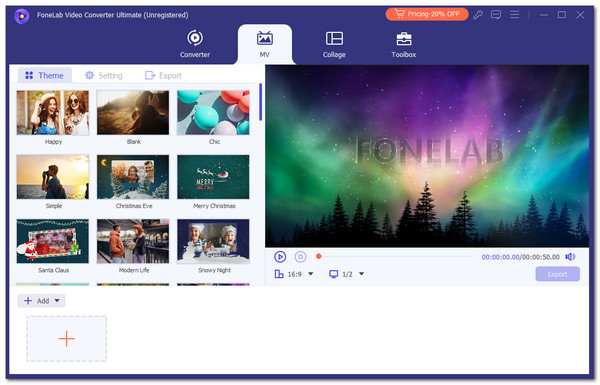
Step 3Click Edit at the bottom left. Then, a small window will appear. Click Subtitle at the top right and edit the video subtitles. Then, click OK to save the changes. Finally, click Export.
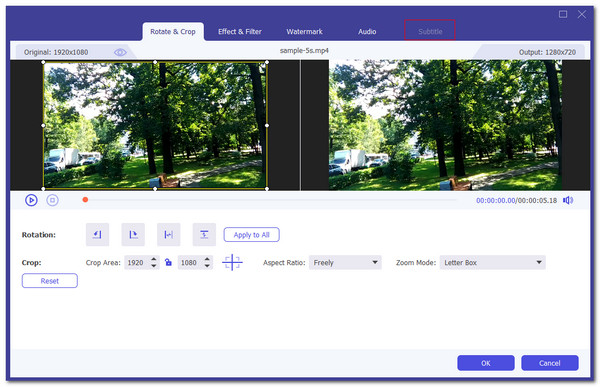
Video Converter Ultimate is the best video and audio converting software which can convert MPG/MPEG to MP4 with fast speed and high output image/sound quality.
- Convert any video/audio like MPG, MP4, MOV, AVI, FLV, MP3, etc.
- Support 1080p/720p HD and 4K UHD video converting.
- Powerful editing features like Trim, Crop, Rotate, Effects, Enhance, 3D and more.
2. Happy Scribe
Suppose there’s an offline tool. Happy Scribe is one of them. However, the accuracy of the subtitles depends on the translation you have used. It includes the Automatic Subtitles, Human-made Subtitles, and Human-made Translated Subtitles features. See below for instructions on how to use this online tool.
Step 1Go to the tool’s main website. Then, click Get Started to go to the login page. Log in or sign up to your account. Complete the required information afterward. Click Create at the top right. Import the video files and the subtitles.
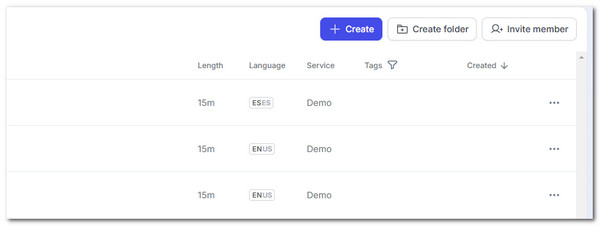
Step 2Use the tool’s editing features to edit the video. In addition, it operates the subtitle editing features it contains. Finally, click Export at the top right to save the file on your computer.
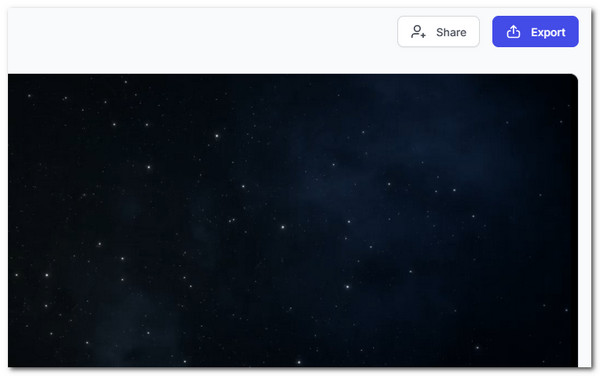
Video Converter Ultimate is the best video and audio converting software which can convert MPG/MPEG to MP4 with fast speed and high output image/sound quality.
- Convert any video/audio like MPG, MP4, MOV, AVI, FLV, MP3, etc.
- Support 1080p/720p HD and 4K UHD video converting.
- Powerful editing features like Trim, Crop, Rotate, Effects, Enhance, 3D and more.
Part 3. FAQs about Subtitle Edit
1. Is Subtitle Edit safe?
The safety of the Subtitle Edit depends on the situation. Having subtitle edit is safe if you download it on the official website that offers it. However, crack versions are available online, and you can get or download them. The said websites are way too risky compared to the official website. The reason is that the manufacturer is unknown, and the downloaded file might contain sneaky viruses or malware that can ruin your device or stored data.
2. Is CapCut free for subtitles of videos?
CapCut is one of the most used programs for video editing in this generation because it is associated with some famous social media platforms. The said program is indeed available to edit your subtitles. Before editing or adding the subtitles using Capcut, it is free. However, this functionality is no longer usable as the program evolves and becomes popular. You need to purchase the program's premium plan to use it.
3. Who needs subtitles?
Subtitles are not required for all the videos that will be uploaded online or on social media. However, if you plan to upload your video, especially movies, it is recommended to add subtitles to let other countries or foreigners understand the movie content and dialog. In addition, adding subtitles will help accessibility for hearing impairments in different individuals.
This article concerns the Subtitle Edit for Mac, Windows, and online. It provides a full guide on how to use it for beginners and professionals. The good thing about it is that it also introduces alternatives for the program. The most effective and best one is FoneLab Video Converter Ultimate. Do you have more questions about the topic? Please let us know by putting them at the end of this post. Thank you so much.
Video Converter Ultimate is the best video and audio converting software which can convert MPG/MPEG to MP4 with fast speed and high output image/sound quality.
- Convert any video/audio like MPG, MP4, MOV, AVI, FLV, MP3, etc.
- Support 1080p/720p HD and 4K UHD video converting.
- Powerful editing features like Trim, Crop, Rotate, Effects, Enhance, 3D and more.
