Leading Screen Recorder for RuneScape and its 3 Alternatives
 Posted by Lisa Ou / Nov 10, 2022 16:00
Posted by Lisa Ou / Nov 10, 2022 16:00RuneScape is a role-playing multiplayer game that you can play online. It supports many platforms, such as Windows, macOS, Linux, Android, and iOS. This online game can be a quality time for your friends and family. Aside from that, users can practice their social skills in this game. In line with that, players can play with many people with different behaviors in every game. In addition, some people do live video streaming online.
On the other hand, others upload their gameplay tutorials for RuneScape to have more views. Are you interested in recording your gameplay on RuneScape? This article assures the readers to provide some excellent software for screen recording RuneScape. Scroll down below to learn the steps of each tool.
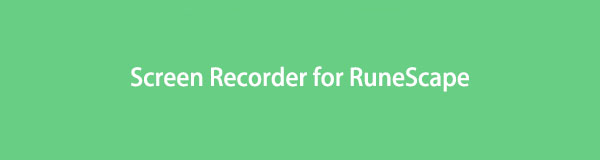

Guide List
Part 1. Best RuneScape Recorder - FoneLab Screen Recorder
FoneLab Screen Recorder has many features for screen recording online games. Such as the records system and microphone voice while recording. For that reason, users can show their faces on the video. Moreover, it can record their voices while playing the game. In that case, this software is an efficient tool for recording your gameplay on RuneScape. In addition, it can serve as the RuneScape mouse recorder because it can record the game mouse on the screen. If you do not know the steps about screen recording your gameplay, here are the steps that this article prepares for you. All you have to do is follow FoneLab Screen Recorder’s reliable steps.
FoneLab Screen Recorder allows you to capture video, audio, online tutorial, etc on Windows/Mac, and you can easily customize size, edit the video or audio, and more.
- Record video, audio, webcam and take screenshots on Windows/Mac.
- Preview data before saving.
- It is safe and easy to use.
Step 1To use FoneLab Screen Recorder on your computer, download it. Search for the software online. After that, click the Free Download button on the left side corner of the main interface. Once you download the tool, do the WinRar setup, install it, and, most importantly, launch it.
Note: Click the Go to Mac Version if you are using a Mac device for recording RuneScape.
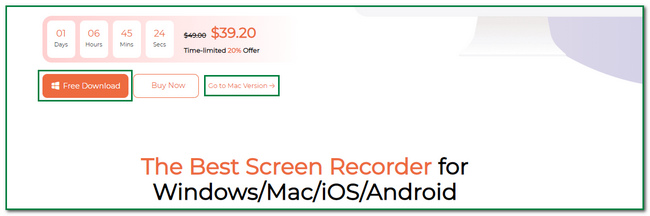
Step 2After launching, the tool will show its video, audio, and gaming recording tools. If you will going to record RuneScape, you must click the Game Recorder button. In this case, you will see features for computer games.
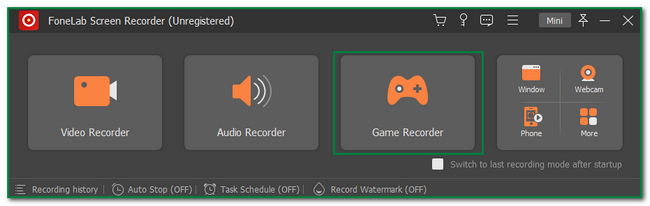
Step 3Before you start the recording, click the Select the Game button on the left side of the tool. For this reason, users will choose the window that they will record. For this instance, choose the Runescape game.
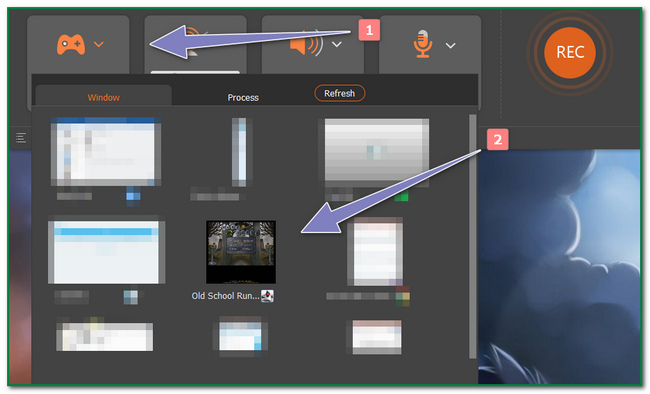
Step 4Once you choose the RuneScape game, launch it with the screen recorder. After that, you can now click the REC Circle button on the right side of the software to start recording your gameplay.
Note: You can also minimize this tool if you want. All you need to do is to tick the Mini button on the top right corner of the software.
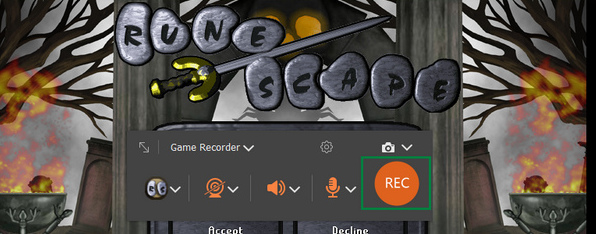
Step 5Once you want to stop recording the screen, click the Red Dot button of the tool. Once you click it, there will be a pop-up on the screen, which is the video. To save it on the device, click the Done button on the bottom right corner of the tool.
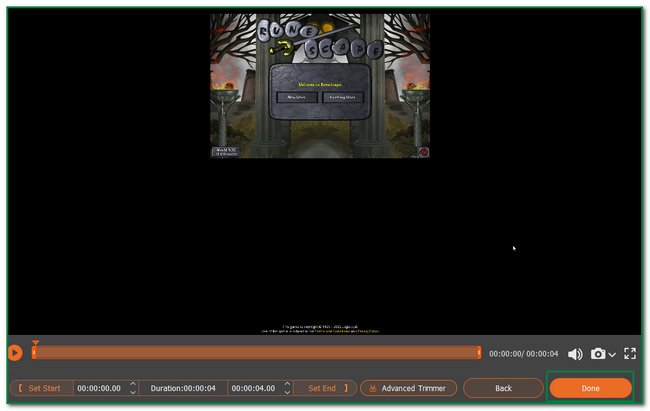
FoneLab Screen Recorder allows you to capture video, audio, online tutorial, etc on Windows/Mac, and you can easily customize size, edit the video or audio, and more.
- Record video, audio, webcam and take screenshots on Windows/Mac.
- Preview data before saving.
- It is safe and easy to use.
Part 2. Top 3 RuneScape Recorder Alternatives
Aside from FoneLab Screen Recorder, there are other fantastic screen recorders for Runescape. They are also easy and quick to use. You will not need to seek professional help. These are safe to use and practical. Users need to do is to follow the instructions and steps accordingly. This article section will assure the reader or searcher to solve their problem in screen recording RuneScape. The following are some of the screen recorders that you can utilize to record your screen.
Option 1. Joyoshare VidiKit
Joyoshare VidiKit is software for screen recording. In this software, you can also cut, compress, merge, and convert videos quickly. It also supports removing and adding watermarks to your video after recording the screen. On the other hand, this software has many options in its settings. Examples are the primary record, record time, and cursor section. In this case, users will have confused about how to modify them. There are tendencies they will seek professional help. However, here are the steps for capturing your RuneScape gameplay using Joyoshare VidiKit.
Step 1Download the Joyoshare VidiKit by searching it on the internet. After downloading, set up the tool, install and launch it to record the RuneScape game. Once you have found the software, click the Record button on the left-right corner of the main interface. Lastly, tick the Screen Record button to start the recording.
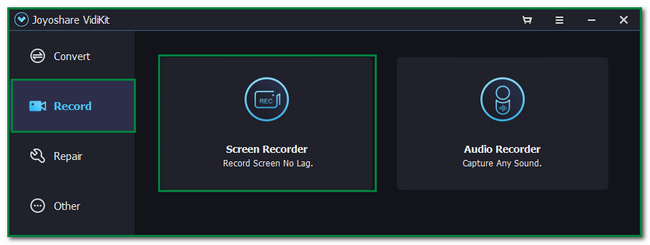
Step 2Launch the RuneScape game. After that, you can customize the tool depending on your preference. On the left side, select the window you want to record. Once the screen is ready for recording, click the REC button on the right side of the tool to start the recording.
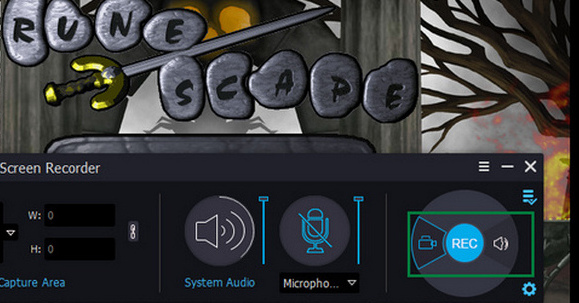
Step 3To stop recording the screen for RuneScape, click the Box button on the lower part of the tool. The device will save the video automatically on the device you are using.
FoneLab Screen Recorder allows you to capture video, audio, online tutorial, etc on Windows/Mac, and you can easily customize size, edit the video or audio, and more.
- Record video, audio, webcam and take screenshots on Windows/Mac.
- Preview data before saving.
- It is safe and easy to use.
Option 2. Bandicam
Bandicam can record internet videos, audio, social media platforms, and computer games in full resolution. Aside from that, it can record the screen while you are using a microphone or webcam. On the other hand, many of the tools of this software do not have labels. Users need to click first the buttons of the software to see their functions. In this case, users will consume more time. However, here are the steps for recording RuneScape gameplay using Bandicam.
Step 1Download Bandicam online. Once you download it, you need to set up the tool, install it and launch it. After that, the software’s interface will pop up on the computer screen. Click the Game Controller icon on the top to customize the tool.
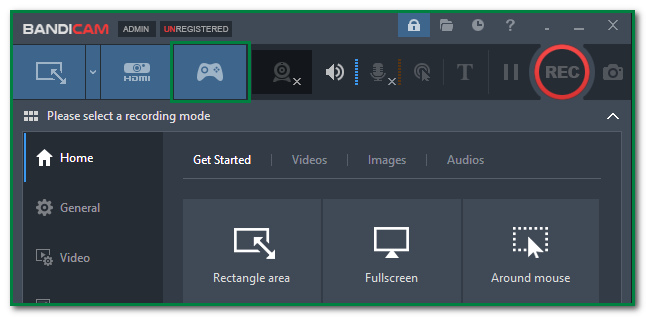
Step 2Before starting the recording, users must select the window they want to record. In this case, choose the RuneScape game. Once you customize the tool, click the Red Circle Dot button on the upper part of the main interface to start recording your gameplay.
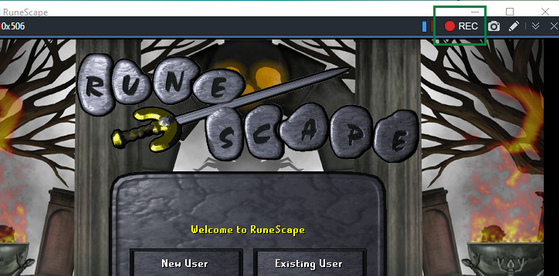
Step 3After recording, click the Red Box button of the tool to stop recording your screen. The software will save the video, and you must locate or find it to keep it on your device.
FoneLab Screen Recorder allows you to capture video, audio, online tutorial, etc on Windows/Mac, and you can easily customize size, edit the video or audio, and more.
- Record video, audio, webcam and take screenshots on Windows/Mac.
- Preview data before saving.
- It is safe and easy to use.
Option 3. EaseUS RecExperts
EaseUS RecExperts is a recording tool that can record any side of the computer screen. It has many advanced features. It can record gameplay for online games like RuneScape. On the other hand, users only limited time for their video. They can only do the screen recording for two minutes because it is for a free trial. However, here are the steps to record your screen on RuneScape using EaseUS RecExperts.
Step 1Download EaseUS RecExperts online. After that, download the software, do the WinRar setup, install it and launch it with the RuneScape game. Once you have found the tool, you will see the tool’s interface. Click the Game Controller icon on the left side and customize the software.
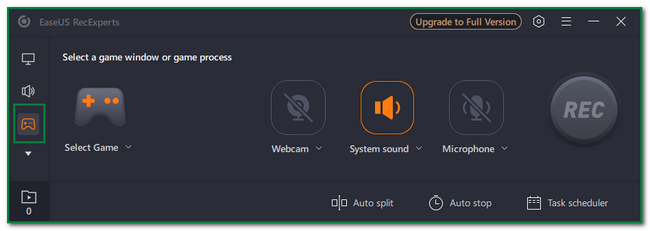
Step 2On the left side of the tool, click the Select the Game button and select the window for RuneScape.
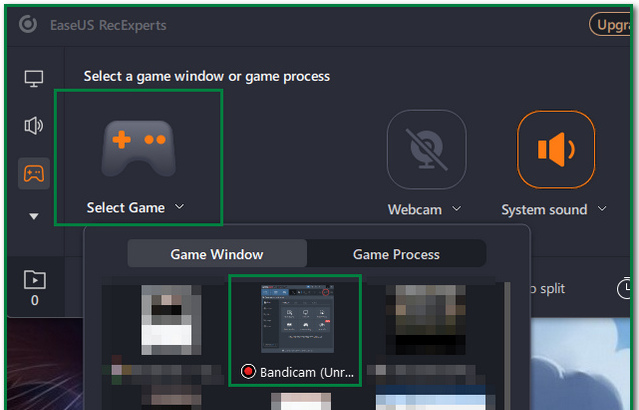
Step 3To start recording your RuneScape gameplay, click the Circle REC button on the right side of the tool. You can click the Red Box button on the recording tool to stop the recording session.
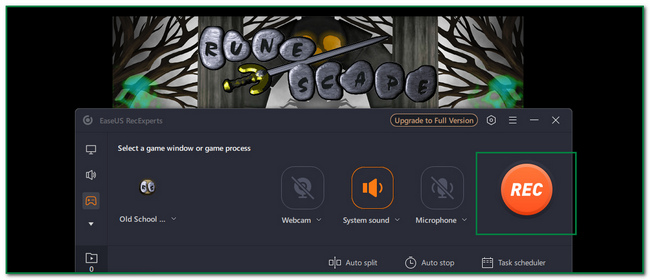
FoneLab Screen Recorder allows you to capture video, audio, online tutorial, etc on Windows/Mac, and you can easily customize size, edit the video or audio, and more.
- Record video, audio, webcam and take screenshots on Windows/Mac.
- Preview data before saving.
- It is safe and easy to use.
Part 3. FAQs about Screen Recording RuneScape
1. Does RuneScape cost money to play?
No, RuneScape is free to use online. You can spend money if you want to buy something in the game shop. On the other hand, you do not need to pay if you do not purchase something like a membership in the game.
2. How do people make real money on RuneScape?
Currently, there are no ways to make real money on RuneScape. The only thing possible to do is sell your account to other people. You can level up your account and do that.
FoneLab Screen Recorder allows you to capture video, audio, online tutorial, etc on Windows/Mac, and you can easily customize size, edit the video or audio, and more.
- Record video, audio, webcam and take screenshots on Windows/Mac.
- Preview data before saving.
- It is safe and easy to use.
This article is all about the top 4 screen recorders for RuneScape. All of the recorders have a guide about how to use them. In addition, it also introduces the FoneLab Screen Recorder and its steps to record RuneScape. If you want to experience the fantastic features of all this software, download them now and use them.
