Terrific Methods on How to Record Voice-Over with Music Effortlessly
 Posted by Lisa Ou / Feb 03, 2023 16:00
Posted by Lisa Ou / Feb 03, 2023 16:00Many kids or teenagers want to be a singer someday. One of the techniques they do to practice is to record voice-over with music. For example, if you want to practice the song's high notes, you will sing the lyrics with the music. Aside from that, you can use the technique of recording your voice to see if there is an improvement. To do that, you will need to learn how to add voice-over to screen recording.
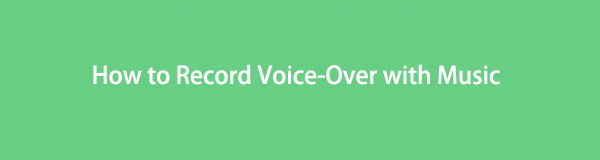
There are many ways to do that, depending on your device. However, you can use FoneLab Screen Recorder if you use mobile phones or computers. If you are interested in learning about their process, read this article seriously.

Guide List
Part 1. How to Record Voice While Playing Music with FoneLab Screen Recorder
Recording your voice with music is difficult. You will need a screen recorder tool that can record your voice clearly, and FoneLab Screen Recorder is the tool you can use. This software can capture your voice without other noises in the background. For this reason, you can hear your voice audibly. It has many unique features that can enhance your audio experience utilizing this tool. By the end of this part of the article, you will know them. Follow the steps below to have the best outcome for your recording. Move on.
FoneLab Screen Recorder allows you to capture video, audio, online tutorial, etc on Windows/Mac, and you can easily customize size, edit the video or audio, and more.
- Record video, audio, webcam and take screenshots on Windows/Mac.
- Preview data before saving.
- It is safe and easy to use.
Step 1To have the FoneLab Screen Recorder on your computer, click the Free Download button on the main interface. After that, wait for the downloading process to finish. Click the file of the downloaded tool and set it up. Install > Launch > Run it immediately to start the recording on your voice with music.
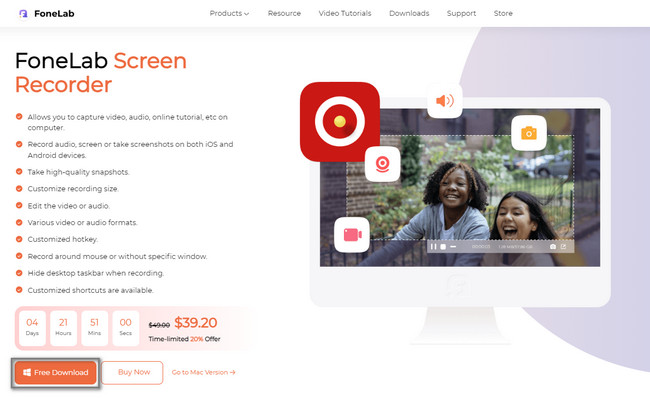
Step 2At the middle part of the screen recorder, click the Audio Recorder mode. The software will give you features that are related to the audio recording. You can also use the unique features of this tool by clicking and setting them up. Examples include Recording History, Auto Stop, Task Schedule, and Watermark features.
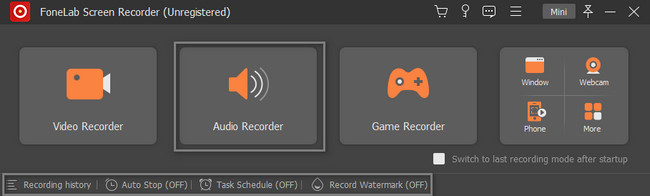
Step 3To capture your voice with the music, you need to turn on the System Sound and Microphone of the software. In this case, you will have the chance to use the music of the computer and your voice on the recording. To start the recording process, play the music in the background and click the REC button.
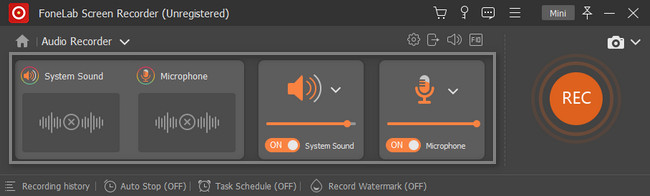
Step 4Stop the recording by clicking the Red Box button. After that, click the Done button to save the recorded audio on the computer folders.
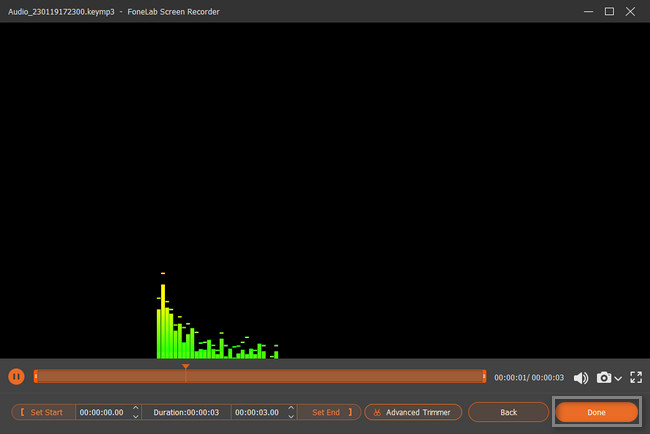
FoneLab Screen Recorder allows you to capture video, audio, online tutorial, etc on Windows/Mac, and you can easily customize size, edit the video or audio, and more.
- Record video, audio, webcam and take screenshots on Windows/Mac.
- Preview data before saving.
- It is safe and easy to use.
Part 2. How to Record Voice While Playing Music Online
Many screen recorders are available online, but most cannot record your voice while playing music. In this case, they can only record the system sound or only your voice. Fortunately, this article found the best online screen recorder to record your voice-over with music. Screen Capture is a free online recorder tool you do not have to download. You can use it by only visiting their official page. Once you see its interface, you will see its features for recording your screen and voice. You only need to use them accordingly. Read the detailed steps for this tool below to have a smooth experience.
Step 1Go to the official website of Screen Capture Free Online Screen Recorder. You will see its easy and unique features. To learn more about this tool, you can read its guide below, the recording features. Play the music in the background, then click the Start Recording button. Do not forget to check the boxes for the Microphone and Sound tools.
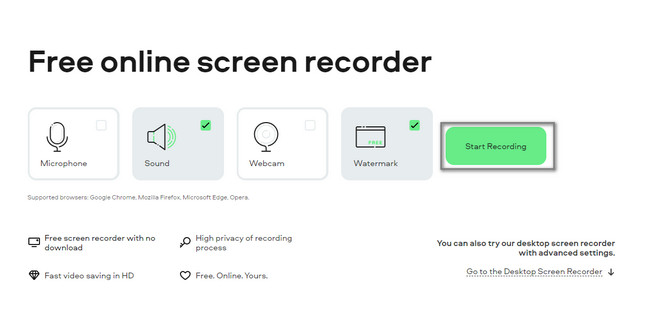
Step 2There will be a pop-up window. Choose what to share on the options it will give under the Chrome Tab, Window, and Entire Screen. Once you click the window, you will see its preview on the right side of the tool. Do not forget to check the box of the Share Tab Audio button. Lastly, click the Share button at the bottom of the online tool.
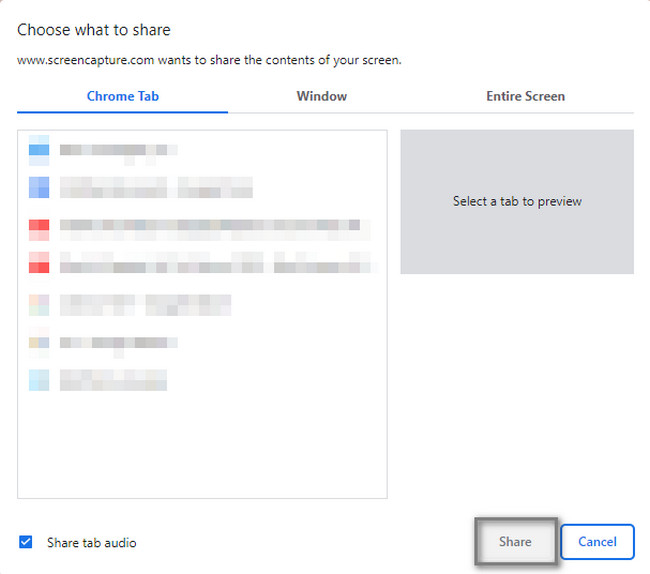
Step 3On the right side of the tool, you will see the progress of your recording. Once you stop the recording process, click the Stop Recording button to end the session.
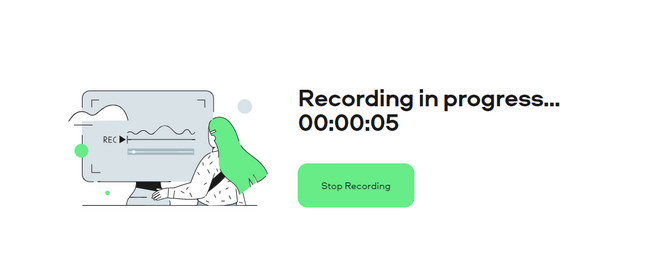
If you are not recording on the computer, the next part of the article is best for you! It will teach you to record your voice with music on your iPhone or Android. Move on.
FoneLab Screen Recorder allows you to capture video, audio, online tutorial, etc on Windows/Mac, and you can easily customize size, edit the video or audio, and more.
- Record video, audio, webcam and take screenshots on Windows/Mac.
- Preview data before saving.
- It is safe and easy to use.
Part 3. How to Record Voice While Playing Music via Third-Party Apps
Not all iPhone and Android phones support built-in screen recorders. Fortunately, there are screen recorder applications available on both of these devices. This part of the article will show you the best recording tool available on any mobile phone. In this case, you do not have to spend more time finding an efficient screen recorder for your phone device. Screen Recorder - Vidma Record is an application that can help you record your voice with music. Learn its quick method for screen recording. Proceed.
Step 1Go to the Google Play Store or App Store on your mobile phone. After that, type in Screen Recorder - Vidma Record. The first result on the screen is the app that you will tap. Tap the Download button on the main interface. After that, install it and launch it on your phone.
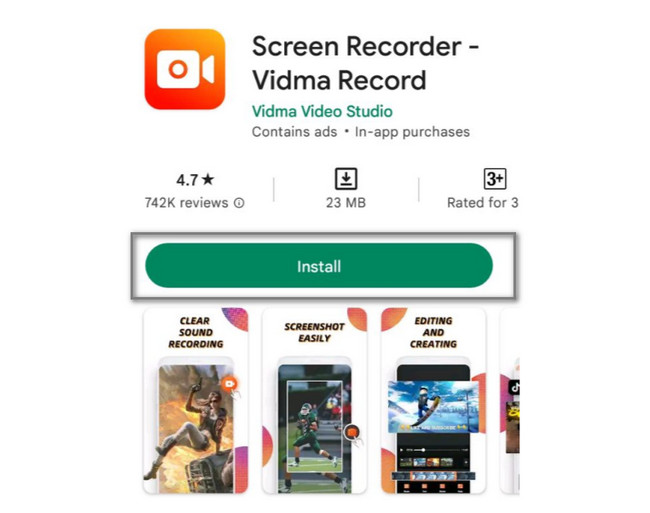
Step 2Tap the Record icon on the right side of your phone. The recording will automatically start with the microphone. After that, tap the Stop icon once you want to end the recording process.
FoneLab Screen Recorder allows you to capture video, audio, online tutorial, etc on Windows/Mac, and you can easily customize size, edit the video or audio, and more.
- Record video, audio, webcam and take screenshots on Windows/Mac.
- Preview data before saving.
- It is safe and easy to use.
Part 4. FAQs about Recording Voice While Playing Music
Question 1. How to record your voice while playing music with OBS?
It is easy to record your voice while playing music in OBS. The first thing you should do is launch the OBS software. After that, select the Files button on the main interface. Locate the Output button, select the Recording icon, and turn on the Microphone. You only need to ensure that you are recording the right screen or window.
Question 2. How to record your voice while playing music using the Game Bar?
Game bar is one of the best screen recorders of Windows newer versions. To record your screen, press the Windows + G shortcut keys on your keyboard to record your screen. After that, you will see the interface of the built-in tool, then click the Dot button to start the recording. Click the Microphone button to enable the audio and voice recording.
FoneLab Screen Recorder allows you to capture video, audio, online tutorial, etc on Windows/Mac, and you can easily customize size, edit the video or audio, and more.
- Record video, audio, webcam and take screenshots on Windows/Mac.
- Preview data before saving.
- It is safe and easy to use.
It is gratifying to record voices while playing music. To level up this experience, you will need FoneLab Screen Recorder. It has the best and most hassle-free features for screen recording. Download it now on your computer or Mac to experience the effortless recording sessions.
