- Part 1. Recover Deleted WeChat Photos on iPhone with FoneLab iPhone Data Recovery
- Part 2. Recover Deleted WeChat Photos on iPhone from The Recently Deleted Folder
- Part 3. Recover Deleted WeChat Photos on iPhone Using WeChat Backup Files
- Part 4. Recover Deleted WeChat Photos on iPhone from iTunes Backup Files
- Part 5. FAQs about Recovering Deleted WeChat Photos on iPhone
Top 5 Ways to Recover Deleted WeChat Photos on iPhone
 Updated by Lisa Ou / May 15, 2023 09:15
Updated by Lisa Ou / May 15, 2023 09:15I was scanning my WeChat photos earlier when I accidentally deleted its folder in the Photos app. All the pictures my friends and family have sent me are stored there, so I need to restore them. Someone, please guide me with iPhone WeChat recovery of photos. Thank you.
WeChat is a functional social media platform for messaging, payment, and sharing media files. This app lets you conveniently send photos to your loved ones and vice versa conveniently. WeChat offers an auto-save feature for these photos or videos you took or edited, and you can enable it by heading to the app's Settings and operating its Photos, Videos, & Files section. Hence, you no longer need to download to save images from WeChat. But you should notice that the files, including photos, videos, and more will not be stored on your iPhone automatically.
So, the situation won't be as convenient once you unintentionally delete these photos or you don't save the photos from your friends. You will surely encounter difficulty, especially if you haven't prepared a backup of your files. But don't worry; you are still lucky since a couple of ways exist to help you return the pictures on your device. They will be presented below with hassle-free directions, so read ahead to bring your photos back successfully.
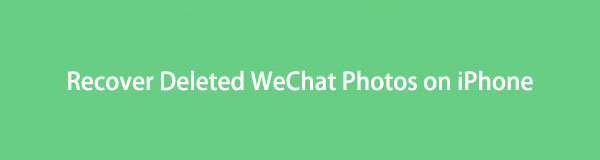

Guide List
- Part 1. Recover Deleted WeChat Photos on iPhone with FoneLab iPhone Data Recovery
- Part 2. Recover Deleted WeChat Photos on iPhone from The Recently Deleted Folder
- Part 3. Recover Deleted WeChat Photos on iPhone Using WeChat Backup Files
- Part 4. Recover Deleted WeChat Photos on iPhone from iTunes Backup Files
- Part 5. FAQs about Recovering Deleted WeChat Photos on iPhone
Part 1. Recover Deleted WeChat Photos on iPhone with FoneLab iPhone Data Recovery
FoneLab iPhone Data Recovery is a handy third-party tool for restoring diverse data types. This includes photos from apps like WeChat, WhatsApp, Instagram, and more. Using this tool allows you to preview the images before recovery. Thus, you can ensure you select the correct file and avoid wasting time, including the other unknown photos. Additionally, FoneLab iPhone Data Recovery can return your files despite how you lose them, like accidental deletion, forgotten password, stuck device, etc.
With FoneLab for iOS, you will recover the lost/deleted iPhone data including photos, contacts, videos, files, WhatsApp, Kik, Snapchat, WeChat and more data from your iCloud or iTunes backup or device.
- Recover photos, videos, contacts, WhatsApp, and more data with ease.
- Preview data before recovery.
- iPhone, iPad and iPod touch are available.
Underneath are the example instructions to recover deleted WeChat photos on iPhone with FoneLab iPhone Data Recovery:
Step 1Obtain FoneLab iPhone Data Recovery on its official webpage through the Free Download tab in the left section. Click Go to Mac Version if you use Mac to view the button with the Apple logo. After saving the file in your computer folder, proceed with the installation. The process usually takes more or less than a minute while its features preview on the window. Then start running the recovery tool on your computer.
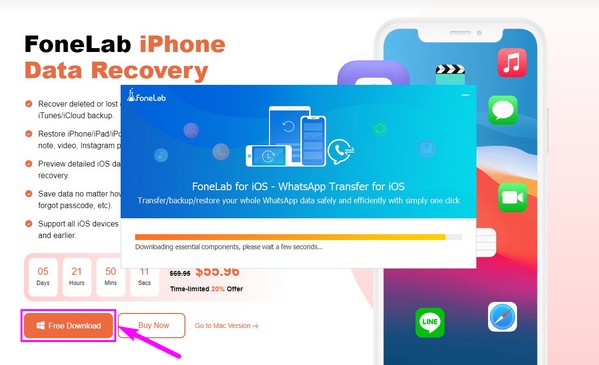
Step 2When the program’s primary interface shows up, pick the iPhone Data Recovery feature on the left portion. Its system recovery, backup and restore, and WhatsApp transfer features will also be exhibited. You may use any of them later if you need their functions.
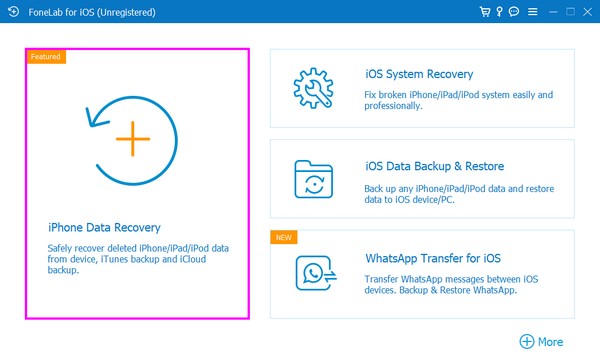
Step 3Next, use a USB cord to link your iPhone to the computer. Be sure to grant the permissions needed to achieve a secure connection. You will see the connection is successful once the Start Scan button appears on the screen. Click it to let the program browse your iPhone data.
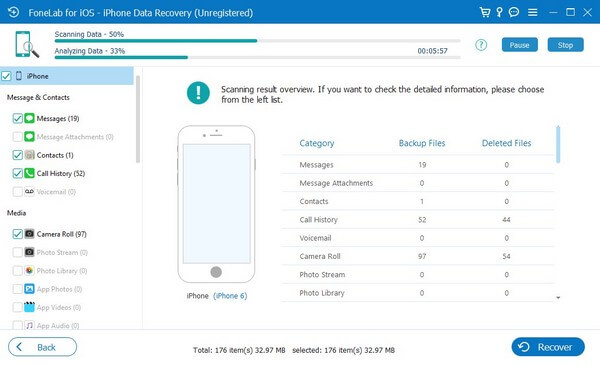
Step 4Once your iPhone data displays, refer to the left column and scroll down until you reach the Applications section. Near the bottom, click the WeChat Attachments option. This will view your lost WeChat photos. Select your needed images, then click Recover to return them to your iPhone.
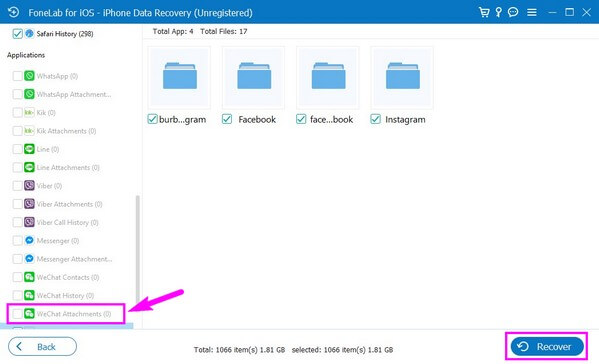
With FoneLab for iOS, you will recover the lost/deleted iPhone data including photos, contacts, videos, files, WhatsApp, Kik, Snapchat, WeChat and more data from your iCloud or iTunes backup or device.
- Recover photos, videos, contacts, WhatsApp, and more data with ease.
- Preview data before recovery.
- iPhone, iPad and iPod touch are available.
Part 2. Recover Deleted WeChat Photos on iPhone from The Recently Deleted Folder
iPhone has a Recently Deleted folder that is enabled by default. If you are new to iPhone and never disabled anything so far, the photos you have recently deleted are most likely found in this folder.
Comply with the manageable instructions below to recover deleted WeChat photos on iPhone from the Recently Deleted folder:
Step 1Launch the Photos application on your iPhone, then proceed to the Albums tab.
Step 2If you slide down until you reach the bottom, you’ll be able to see the Recently Deleted folder. Open it to find the files you recently erased from your iPhone.
Step 3Lastly, tap the photos for a few seconds until they are selected, then choose the items you hope to recover. At the bottom right, tap Recover to bring them back.
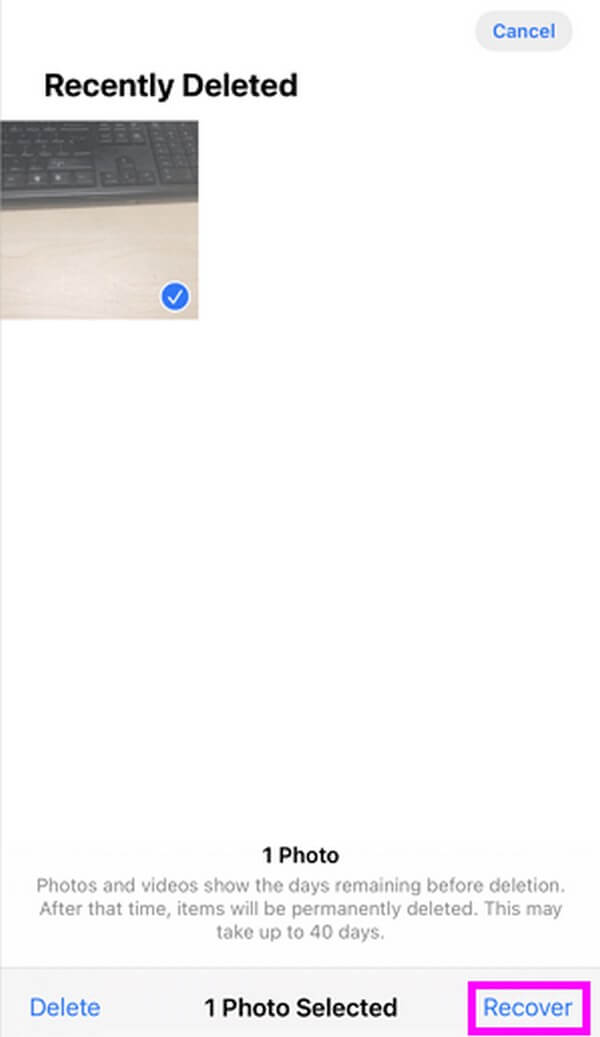
With FoneLab for iOS, you will recover the lost/deleted iPhone data including photos, contacts, videos, files, WhatsApp, Kik, Snapchat, WeChat and more data from your iCloud or iTunes backup or device.
- Recover photos, videos, contacts, WhatsApp, and more data with ease.
- Preview data before recovery.
- iPhone, iPad and iPod touch are available.
Part 3. Recover Deleted WeChat Photos on iPhone Using WeChat Backup Files
WeChat offers a feature that lets you back up your WeChat data on your computer. If you save a backup using this feature, you can restore them on your Windows or Mac computer.
Abide by the straightforward guidelines underneath for WeChat message recovery for iPhone using the WeChat backup files:
Step 1Install and run the WeChat for Mac or Windows program on your computer. Log in to your WeChat account and ensure your iPhone and computer are linked to the same Wi-Fi network.
Step 2Click the three-bar icon on the bottom-left section of the interface. When the options appear, choose the Backup and Restore tab.
Step 3On the new appearing window, click the Restore on phone option on the screen’s right side. This will recover the WeChat data on your iPhone.
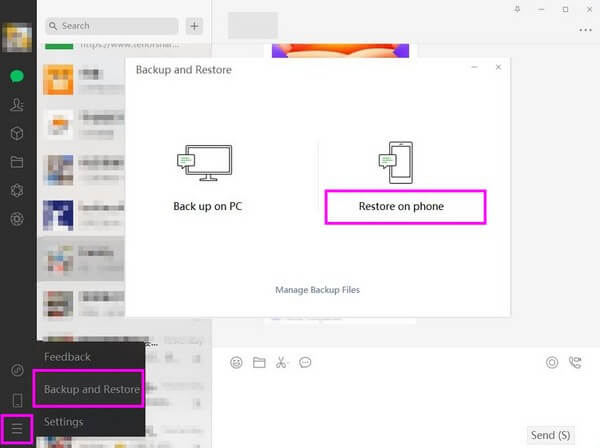
With FoneLab for iOS, you will recover the lost/deleted iPhone data including photos, contacts, videos, files, WhatsApp, Kik, Snapchat, WeChat and more data from your iCloud or iTunes backup or device.
- Recover photos, videos, contacts, WhatsApp, and more data with ease.
- Preview data before recovery.
- iPhone, iPad and iPod touch are available.
Part 4. Recover Deleted WeChat Photos on iPhone from iTunes Backup Files
Regarding recovery, iTunes is one of the most popular methods. With only simple clicks on your PC or Mac, your WeChat photos will return immediately. However, iTunes is only available on Windows and earlier macOS versions. If you use a later macOS, you may use Finder as an alternative.
Bear in mind the undemanding steps below for iPhone WeChat message recovery from iTunes backup files:
Step 1Download and launch iTunes’ latest version on your PC. When the primary interface is presented, hit the mobile phone button on the upper-left side.
Step 2Next, choose Summary on the following screen for your backups and device information. Under the Latest Backups, select the backup file where the WeChat photos you want are stored.
Step 3Once chosen, click the Restore Backup tab under the Manually Backup and Restore section to recover your backup file with the WeChat photos.
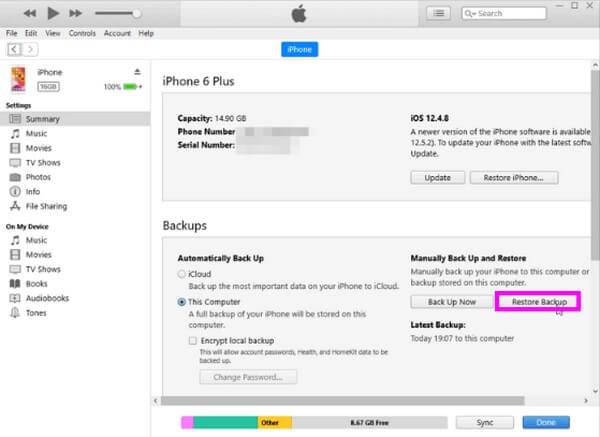
Unfortunately, the previous method and this one require a backup to recover your WeChat photos. If you didn’t save a backup before the deletion, using these methods will be impossible for data recovery.
With FoneLab for iOS, you will recover the lost/deleted iPhone data including photos, contacts, videos, files, WhatsApp, Kik, Snapchat, WeChat and more data from your iCloud or iTunes backup or device.
- Recover photos, videos, contacts, WhatsApp, and more data with ease.
- Preview data before recovery.
- iPhone, iPad and iPod touch are available.
Part 5. FAQs about Recovering Deleted WeChat Photos on iPhone
1. Why can't I see the deleted files in my Recently Deleted folder?
The files stored in the Recently Deleted folder only last 30 days. If the pictures you seek have been deleted over the days, you will no longer see them on your device. After 30 days, they permanently disappear from your iPhone.
2. Can I recover my deleted WeChat photos on iCloud?
Yes, you can. iCloud is also famous for restoring iPhone data, including your WeChat photos. But like the other methods above, a backup file is necessary for iCloud to restore your files. In addition, recovering data on iCloud will require you to reset your iPhone, which will erase all your iPhone content and bring it back to its default settings.
Various recovery techniques are available to help you return the deleted WeChat photos on your iPhone. But the highly-suggested tool is FoneLab iPhone Data Recovery, as it offers several advantages that others can't provide.
With FoneLab for iOS, you will recover the lost/deleted iPhone data including photos, contacts, videos, files, WhatsApp, Kik, Snapchat, WeChat and more data from your iCloud or iTunes backup or device.
- Recover photos, videos, contacts, WhatsApp, and more data with ease.
- Preview data before recovery.
- iPhone, iPad and iPod touch are available.
