- Convert AVCHD to MP4
- Convert MP4 to WAV
- Convert MP4 to WebM
- Convert MPG to MP4
- Convert SWF to MP4
- Convert MP4 to OGG
- Convert VOB to MP4
- Convert M3U8 to MP4
- Convert MP4 to MPEG
- Embed Subtitles into MP4
- MP4 Splitters
- Remove Audio from MP4
- Convert 3GP Videos to MP4
- Edit MP4 Files
- Convert AVI to MP4
- Convert MOD to MP4
- Convert MP4 to MKV
- Convert WMA to MP4
- Convert MP4 to WMV
3 Excellent Mac Video Editing Software You Can Consider
 Updated by Lisa Ou / August 28, 2025 07:00
Updated by Lisa Ou / August 28, 2025 07:00Hi! I want to perform video editing on Mac for my project for school. It is a short movie drama that relates to our major subject. It is an individual project, so I do not have someone to rely on for editing it. Can you suggest a beginner-friendly editing tool on Mac? Any recommendations are appreciated. Thank you!
There are numerous video editing tools available. In addition, most of the famous ones nowadays require professional skills, since most individuals who use them are experienced. If you're new to video editing, you might also want to check out our guide on beginner-friendly video editing tips.
Eyes here! This post lists the 3 proven and tested best video editing software for Mac. Their differences and full details are outlined below.
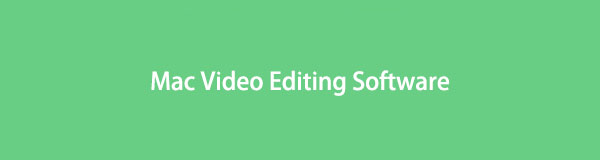

Guide List
Part 1. Best Mac Video Editing Software - FoneLab Video Converter Ultimate
If the definition of your ideal best Mac for video editing tool is user-friendly and offers excellent yet straightforward features, FoneLab Video Converter Ultimate is what you're looking for. This tool has multiple editing features that are beginner-friendly. Rotate & Crop, Effects & Filter, Watermark, Audio, and Subtitle are some of them.
The tool features a Toolbox, which also includes additional editing tools. Vide Compressor, Video Merger, Video Watermark, Video Watermark Remover, Noise Remove, etc., are supported. This software is straightforward due to its intuitive interface. Beginners will not have difficulty operating this software due to the precise details on its interface. Practice video editing on Mac with this tool by following the steps below.
Video Converter Ultimate is the best video and audio converting software which can convert MPG/MPEG to MP4 with fast speed and high output image/sound quality.
- Convert any video/audio like MPG, MP4, MOV, AVI, FLV, MP3, etc.
- Support 1080p/720p HD and 4K UHD video converting.
- Powerful editing features like Trim, Crop, Rotate, Effects, Enhance, 3D and more.
Step 1Click the Free Download button from the primary interface tool's website. After that, the downloading procedure will start immediately. Install and open the software on a computer afterward. Click the MV tab. Then, the first interface will show the pre-made themes for your videos and the import screen. Click the Add section at the bottom left. Then, the computer album will appear. Please choose the video you need to edit. Finally, you will see it on the screen.
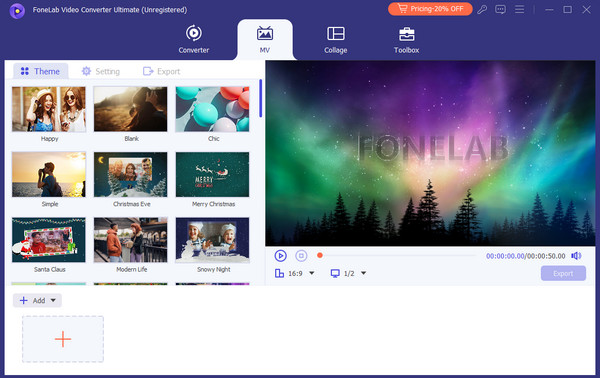
Step 2New buttons will be added to the bottom of the software. These are editing features that can be used for your video. For further editing features, click the Edit button at the top of the video. Then, you will be directed to a new screen. You can use the Rotate & Crop, Effects & Filter, Watermark, Audio, and Subtitle tabs. Please use them accordingly and click the OK button at the bottom right to save the progress.
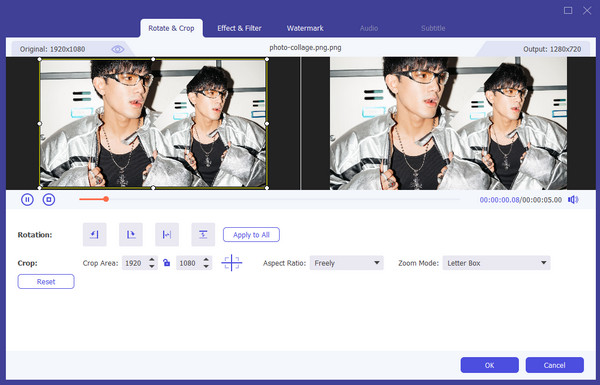
Step 3The video preview will be prompted on the right. You can use the other editing tools in the software for further edits. You can click the Toolbox and look for editing software. Finally, click the Export section at the bottom right of the preview and download it on your computer.
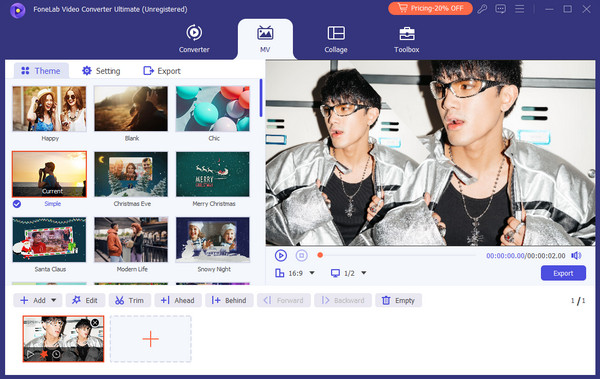
Part 2. Alternatives to Best Video Editing Software for Mac
The previous tool is indeed the video editing software on Mac. However, some individuals want a comparison tool to confirm their decision. We guarantee you that the previous tool is excellent. On the other hand, we encourage you to explore other editing software for your reference.
iMovie
If you're looking for free video editing software for Mac, iMovie is the ideal choice. It is the pre-installed video editing for Mac models. Another benefit of this tool is that it can be used on your iPhone or iPad. It does not allow you to buy extra software for it to operate. This tool is only available on your Apple devices. Additionally, most users who have experienced this tool report that it lacks advanced features. It lacks motion tracking, keyframing, colour grading, basic adjustments, and multi-camera editing.
In addition, iMovie has a limited set of audio tools that can be edited if your video contains one. Also, the performance of this tool depends on the version of your Mac. This free video editing software on Mac has a slow video editing performance for earlier versions.
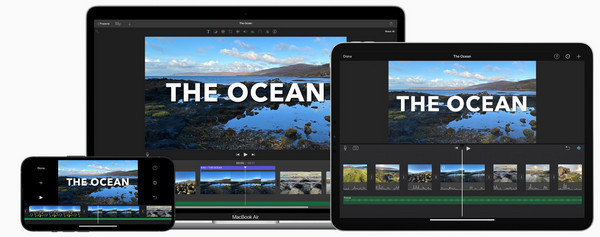
CapCut
Another video editing tool for Mac is CapCut. This tool is known for its built-in templates and effects that can be applied to your videos. You can add trendy stickers, filters, and sound effects to your videos. Additionally, it enables users to utilize the text-to-speech feature for tutorials and demonstration videos. This tool does not add a watermark to your videos. However, it is only possible if you are logged in to your account.
However, this is one of the best free video editing software for Mac. However, it is limited to long-form or professional editing. Additionally, it exhibits poor performance on older Mac devices.
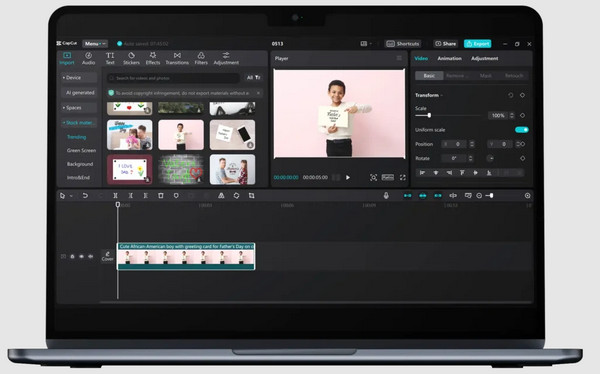
Part 3. Comparison Chart of Mac Video Editing Tools
Are you overwhelmed by the information above, and would you prefer a quick overview of the three tools? We got you! This post section will serve as your comparison of their functionalities and features. The chart below will serve as your reference. Please scroll down for the full details.
| Program Name | Video Quality | Performace | Interface | User Level | Subscription |
| FoneLab Video Converter Ultimate | This tool produces high-quality. | It performs excellently in both the latest and earlier versions of your Mac. | The tool has an intuitive interface that is good for beginners. | The program is intended for both beginners and professional users. | The tool is free, and additional features can be accessed with a purchased plan. |
| iMovie | This software exports good quality. | The tool has a poor performance for the earlier versions of Mac. | The program has a complex interface and features that have no labels. | This tool is designed for professional and moderate video editing users. | The tool is entirely free. |
| CapCut | This program downloads high-quality. | The tool performs slowly on the earlier models of Mac. | The software has a conducive interface. | The tool is designed for professional users. | The software is free, but it needs a professional subscription to use its essential editing tools. |
Part 4. FAQs about Video Editing on Mac
What is the best MacBook for video editing?
The best MacBook for video editing depends on the video editing software that will be utilized. One thing is sure. The MacBook must be updated to the latest versions Apple releases. The MacBook Pro 16-inch (M4 Pro, 2024), MacBook Air 15-inch (M4, 2025), and MacBook Pro 14-inch (M4, 2024) are among them. On the other hand, you can still use other MacBook versions. You only need to ensure that the software is not resource-intensive.
Is CapCut better than iMovie?
Video editing comes in different operations. On the other hand, CapCut is considered a much more versatile editing tool due to its support for various devices. It can be accessed online, on an Android, an iPhone, and more. CapCut can also level the editing features of iMovie.
This article has shown you the 3 best tools for video editing for Mac. Which one did you consider the best? We hope it is FoneLab Video Converter Ultimate. It is the most beginner-friendly video editing tool you could ever have on Mac. If you have any further questions about the topic, please leave them in the comment section below.
