2 Leading and Trustworthy Alternatives of LoiLo Game Recorder
 Posted by Lisa Ou / Feb 06, 2023 16:00
Posted by Lisa Ou / Feb 06, 2023 16:00When recording your game, you must use a recorder that is for gaming. It is for you to experience a smooth play while recording. For this reason, you will not experience lag while you are playing. LoiLo game recorder is one of the game recorders that you can utilize. If you are unfamiliar with the tool, this article will give you LoiLo game recorder reviews. Once you have difficulty using it, you will have the best leading alternative to it. Aside from that, if you continue to browse this article, you will also see the alternative online tool. Scroll down to learn more about these screen recorders for your game!


Guide List
Part 1. LoiLo Game Recorder Reviews
LoiLo game recorder is designed to record your gameplay or game highlights. The good thing about this tool, you can capture your game with your voice without lag. In this case, you can experience smooth play on your devices. If you want to upload your game video on YouTube, this is the best tool. It does not include a watermark after you capture your screen. However, you cannot use this tool to record games on your Mac. Loilo does not support this device. However, some users doubt this tool. Their question is: is the LoiLo game recorder safe? The answer to that question is yes. Below is a quick tutorial on using the LoiLo game recorder.
Step 1Download the LoiLo game recorder on your Windows device. To do that, click the Download Latest Version for Windows button. Wait for the downloading process to end. Set it up afterward, then install it instantly. Launch the tool on your device, then run it.
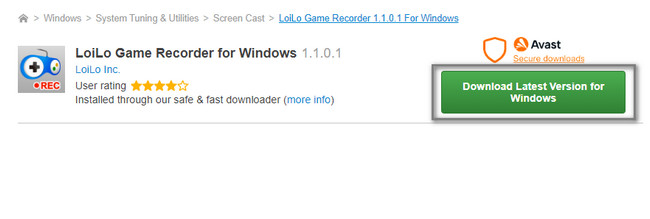
Step 2Launch the tool you want to record. After that, on the right side of the man interface, click the Record icon. The recording will start immediately. Once you want to end the recording on your game, click the Stop icon of the tool.
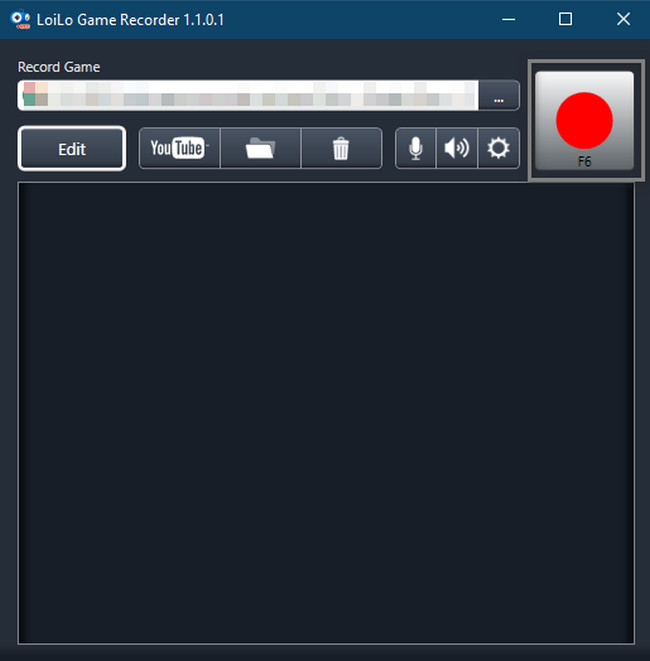
However, this tool is not free. What if you use a Mac and cannot capture your game because LoiLo does not support this device? Fortunately, you can use the FoneLab Screen Recorder. To know more about LoiLo game recorder alternatives, move on.
FoneLab Screen Recorder allows you to capture video, audio, online tutorial, etc on Windows/Mac, and you can easily customize size, edit the video or audio, and more.
- Record video, audio, webcam and take screenshots on Windows/Mac.
- Preview data before saving.
- It is safe and easy to use.
Part 2. LoiLo Game Recorder Alternatives
Whatever technique you will do, LoiLo game recording is not available on Mac. Aside from that, you will have difficulty using it because its features have no labels or names. In this case, you need to click the tools one by one to know their functions. When you download the recording tool, it will also download its video editor. For this reason, it will consume much of your time and the device's storage space. You cannot uninstall it because it is part of the downloading process and package of the tool.
Fortunately, if you do not want to use this tool, the below software is the best and leading alternative to it. You will also discover an alternative online tool. Familiarize yourself with the tools below.
Method 1. Best Alternative - FoneLab Screen Recorder
There are many alternatives for the LoiLo screen recorder. There is a leading tool for its options, which is FoneLab Screen Recorder. Unlike the software above, this tool is available on Mac and Windows. Depending on your device, you must only choose the efficient version of this tool.
Aside from that, the software will allow you to use the shortcut keys to start and stop the recording session. You do not have to click and use the mouse on your computer or laptop. Similar to the LoiLo screen recorder, this software will record screen not cause lag on your game while you screen record. Please proceed below to learn its easy steps.
FoneLab Screen Recorder allows you to capture video, audio, online tutorial, etc on Windows/Mac, and you can easily customize size, edit the video or audio, and more.
- Record video, audio, webcam and take screenshots on Windows/Mac.
- Preview data before saving.
- It is safe and easy to use.
Step 1Click the Free Download icon to download the best alternative to the LoiLo screen recorder. It is located on the left of the main interface. After that, wait for the downloading process to end. Afterward, click the tool file and set it up immediately on your device. Install > Launch > Run it on your Mac or Windows.
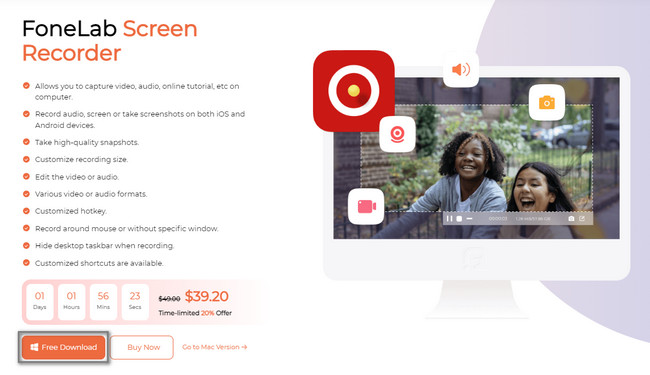
Step 2The tool will show you its features in screen recording. You must only choose the efficient software to help you record your screen. Since the LoiLo screen recorder is about gaming, select the Game Recorder section of FoneLab Screen Recorder. In this case, you will have the chance to compare the tools.
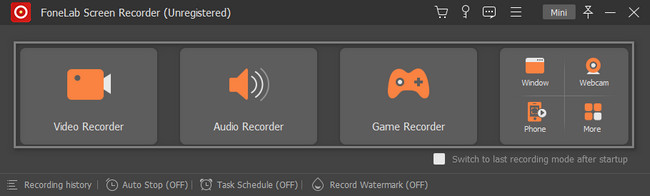
Step 3On the left side of the tool, click the Select the Game button. After that, select the Window you want to capture. If you use the Webcam, System Sound, and Microphone, slide right to the On button. In this case, you can record the video with your face, voice, and your device's sound.
Note: You can minimize the tool if it blocks a big part of the device screen. To perform that, click the Mini button at the top of the software.
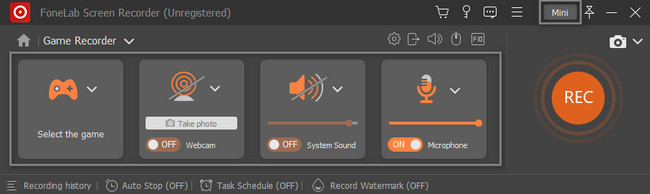
Step 4Once you select the game, click the REC button to start the recording. The tool will let you use its Adjustable Frame to trace the portion of the screen you want to record. Aside from that, the software will give you a few seconds to prepare your screen. For this reason, it will countdown before it starts the recording process.
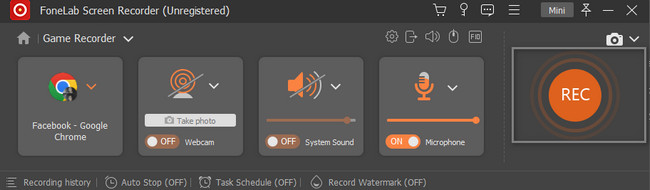
Step 5To save the recording, click the Done button. The device will show you the possible location of your video.
Note: You can edit your game video before saving it. It would be best if you needed to use the unique editing tool of the software.
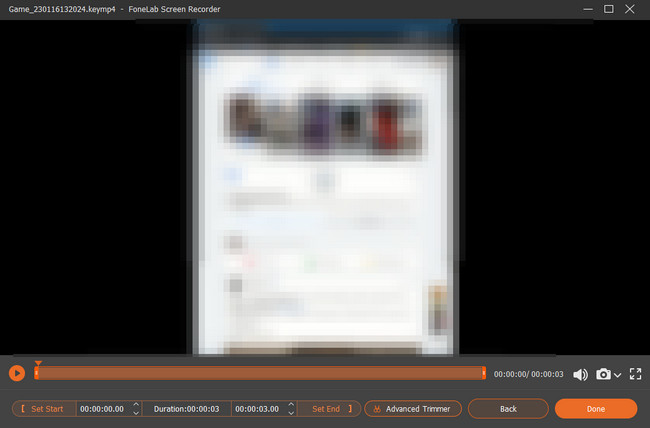
Method 2. Online Tool - Screen Capture
Aside from the software above on computer, you can also use Screen Capture online to record your game if you don’t want to install extract tools. Learn its easy guide below.
Step 1Since you do not need to download the tool, you only need to familiarize yourself with its interface. After that, check the Boxes of the features you want to use.
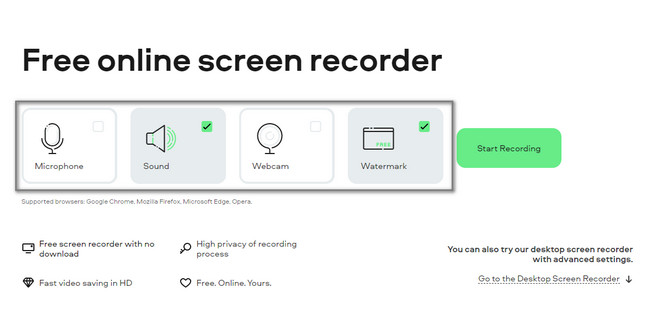
Step 2Launch the game you want to take, then click the Start Recording button to begin the recording session.
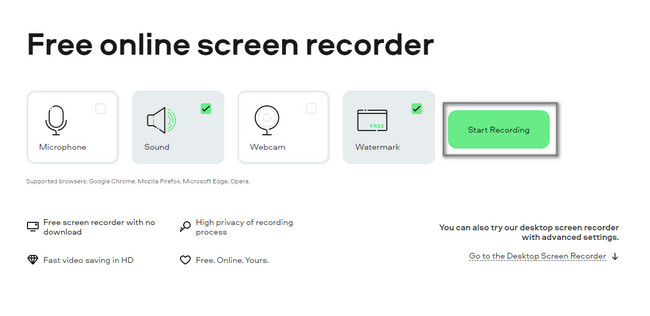
FoneLab Screen Recorder allows you to capture video, audio, online tutorial, etc on Windows/Mac, and you can easily customize size, edit the video or audio, and more.
- Record video, audio, webcam and take screenshots on Windows/Mac.
- Preview data before saving.
- It is safe and easy to use.
Part 3. FAQs about LoiLo Game Recorder
How much RAM do I need for the game recording using a LoiLo game recorder?
There is no required RAM when you use the LoiLo game recorder. However, when recording a game, it is advisable to have 16GB of memory for the speed of your game and the tool. You must avoid lag to have the best video outcome when capturing your screen.
What FPS is suitable for recording when using a LoiLo game recorder?
FPS is one of the crucial things you should consider when playing and recording your game. You must avoid FPS drop to avoid lagging or delaying the game on your screen. The advisable FPS setting for recording is 24 or 30 frames per second.
LoiLo game recorder can help you record your game without lag. However, this tool has many disadvantages, especially for Mac devices. You do not have to worry because this tool has the 2 best alternatives. FoneLab Screen Recorder is the leading one. To know these alternatives, you must download and familiarize yourself with them!
FoneLab Screen Recorder allows you to capture video, audio, online tutorial, etc on Windows/Mac, and you can easily customize size, edit the video or audio, and more.
- Record video, audio, webcam and take screenshots on Windows/Mac.
- Preview data before saving.
- It is safe and easy to use.
