- Unlock Apple ID
- Bypass iCloud Activation Lock
- Doulci iCloud Unlocking Tool
- Factory Unlock iPhone
- Bypass iPhone Passcode
- Reset iPhone Passcode
- Unlock Apple ID
- Unlock iPhone 8/8Plus
- iCloud Lock Removal
- iCloud Unlock Deluxe
- iPhone Lock Screen
- Unlock iPad
- Unlock iPhone SE
- Unlock Tmobile iPhone
- Remove Apple ID Password
How to Unlock an iPad Locked Out in 3 Useful Approaches
 Updated by Lisa Ou / September 26, 2025 05:30
Updated by Lisa Ou / September 26, 2025 05:30Good day! I was locked out of my iPad a while ago. I don't know what happened because my niece borrowed it. When she returned it to me, the iPad Lockout screen was displayed. Can you help me fix this issue? Thanks in advance!
The iPad Lockout screen is one of the most serious issues your iPad can encounter. Unlocking your iPad when locked out means deleting all of its content and data. This is the top reason why backing up your iPad or other devices' data is vital.
Let’s unlock your locked-out iPad with this post. You will see the 3 proven and tested ways to unlock the mentioned Apple device by scrolling below.
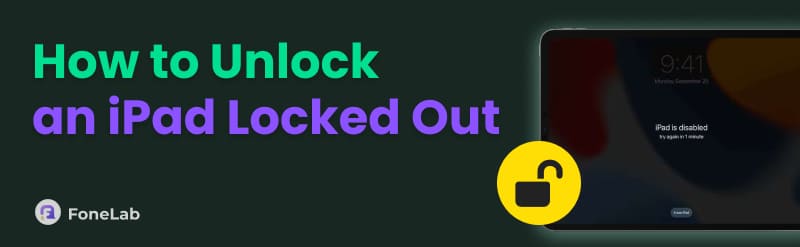

Guide List
Part 1. What Does an iPad Locked Out Mean
Does your iPad contain a lock screen passcode? Be cautious when entering the passcode, as it may result in the iPad being locked out. The iPad Lockout is an error message that appears after multiple incorrect passcode attempts have been made. This error message could also be displayed as iPad Unavailable, Security Lockout, or iPad is Disabled – Connect to iTunes.
You will see these error messages if the Erase iPad feature is disabled. This feature will factory reset your iPad automatically after 10 failed attempts. This situation prevents you from using or accessing any iPad functions or features.
Part 2. How to Unlock a Locked-out iPad with FoneLab iOS Unlocker
FoneLab iOS Unlocker is the best solution if you are locked out of an iPad. It can unlock a disabled iPad after several attempts from its lock screen passcode. Additionally, it supports various scenarios on your iPad, including a broken or unresponsive screen, a second-hand iPad without a passcode, issues with Face ID or Touch ID, and a forgotten screen passcode.
Furthermore, this software can bypass other iPad security features. It includes Screen Time, MDM, iTunes backup encryption password, and Apple ID lost credentials. There’s nothing to worry about if you are a beginner. This tool is straightforward due to its intuitive interface. The instructions below will guide you through with the software properly.
FoneLab Helps you unlock iPhone screen, Removes Apple ID or its password, Remove screen time or restriction passcode in seconds.
- Helps you unlock iPhone screen.
- Removes Apple ID or its password.
- Remove screen time or restriction passcode in seconds.
Step 1Click the Free Download option on the official website of FoneLab iOS Unlocker. After that, set up the downloaded file and install it. The software will automatically be launched afterward.

Step 2Click the Wipe Passcode button at the top. The tool will require you to plug the iPad into the computer. Please ensure you have a compatible and working USB cable to complete the process. Then, the iPad information will be prompted. Click the Start button in the center to proceed with the process.
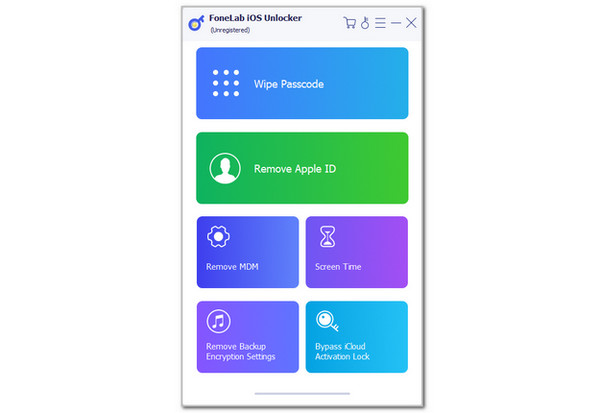
Step 3Please click the Unlock button on the screen. Then, enter the 0000 code from the empty bar to confirm the unlocking process. Finally, please click the Unlock button to start unlocking your locked-out iPad.
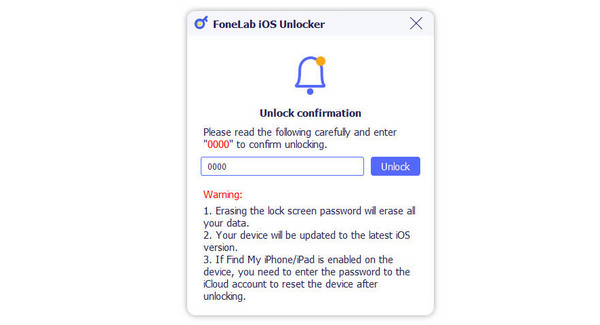
Part 3. How to Factory Reset iPad When Locked Out with iCloud Find My
You can also wirelessly unlock a locked-out iPad. iCloud Find My is the best option. You can visit its website, which allows you to perform the factory reset on a iPad using the associated Apple ID that is signed in. This process is convenient because it can also be performed with non-Apple devices. The only requirement is a web browser. How to factory reset an iPad when locked out with iCloud Find My? The steps below will be your best guide throughout the process.
Open one of your devices that contains a web browser. Then, search for the iCloud website. Then, select the Sign In button in the center. After that, enter the associated Apple ID account from the locked-out iPad. Later, go to the All Devices section and select the iPad name. The features available for your iPad will appear under its name. Finally, select the Erase This Device button at the bottom of the screen.

Part 4. How to Restore an iPad Locked Out with Finder/iTunes
Finder and iTunes are helpful for your computer’s files. They can manage them, including editing, renaming, deleting, backing up, and more. These programs can also help you restore the iPad to factory settings to remove the iPad Lockout error message. This procedure requires a USB connection to be executed. These tools are combined in this section because they share a similar interface and process. Refer to the steps below to understand their similar functions.
Step 1Open your iTunes or Finder program on your Mac or Windows. Then, plug the iPad into the computer using a USB cable. Then, click the iPad name or button at the top of the screen.
Step 2Select the Summary or General button from the main interface. Then, click the Restore iPad button at the bottom right of the screen. Click the Restore button again in the small window that appears. The iPad must restart after the procedure.
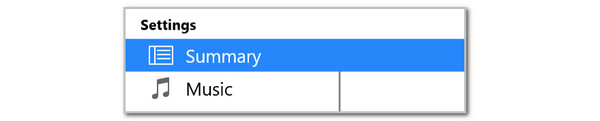
Part 5. FAQs about Locked Out of iPad
Locked out of iPad, how to reset with buttons?
The locked-out iPad has limitations in its functions, but the physical buttons can still be operated. However, these buttons cannot be used to perform a factory reset on your iPad when it is locked out. Apple does not allow this procedure because it is risky for the iPad's data when it is not in the owner's possession.
Can you back up an iPad when locked out?
When the iPad is locked out, it seems that the backup process is impossible. On the other hand, the procedure is attainable if your iPad trusts a computer before it is locked out. You can use iTunes and Finder for the backup process in this situation. Additionally, your iPad can be backed up if iCloud is enabled. You may use the iCloud website to log in with the same Apple ID and access your backups.
How to configure iPad to erase data after 10 failed attempts?
Open your iPad Settings app, and you will see the settings you can apply. Then, tap the Face ID/Touch & Passcode button. After that, tap the Erase Data option at the bottom of the main interface by swiping the screen. However, some individuals do not prefer enabling this feature because they believe it is too dangerous for their iPad data when it is not in their possession.
When you are locked out of an iPad, all of its functions are restricted, except for those that involve its physical buttons. Unlocking it is essential to access your data. This article outlines 3 proven and tested approaches to unlock a locked-out iPad. FoneLab iOS Unlocker is a third-party tool that can bypass the iPad passcode to unlock it when it is locked out.
