- Convert AVCHD to MP4
- Convert MP4 to WAV
- Convert MP4 to WebM
- Convert MPG to MP4
- Convert SWF to MP4
- Convert MP4 to OGG
- Convert VOB to MP4
- Convert M3U8 to MP4
- Convert MP4 to MPEG
- Embed Subtitles into MP4
- MP4 Splitters
- Remove Audio from MP4
- Convert 3GP Videos to MP4
- Edit MP4 Files
- Convert AVI to MP4
- Convert MOD to MP4
- Convert MP4 to MKV
- Convert WMA to MP4
- Convert MP4 to WMV
Detailed Guide on How to Take A Timer Photo on iPhone
 Posted by Lisa Ou / Jan 04, 2024 16:00
Posted by Lisa Ou / Jan 04, 2024 16:00Hello! We're taking a vacation soon, and whenever we see a good place to take a photo, we always use my iPhone because of its great quality. However, when it's time to take a group picture, someone always has to be left out to hold the device since we can't constantly disturb passersby every time. Thus, I'm searching for a way to take photos with a timer or countdown so we can always all be included in the group photo. Can anyone brief me on how to use the iPhone timer photo feature? It will greatly help us. Thank you!
Aside from the situation above, there are several times when you probably need the camera timer feature on an iPhone. Many will be discussed below, so stay tuned for more details regarding why you must use the photo timer on your iPhone. After that, the correct process to set up and take photos with this feature will be tackled. Additionally, we will introduce a bonus program you can take advantage of after navigating the timer feature. All these are in the following parts, so begin scanning the page below to improve your photo knowledge.
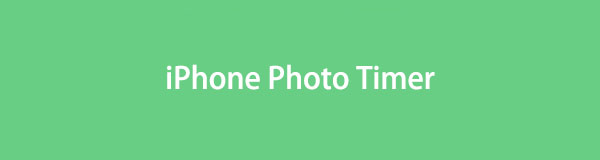
Video Converter Ultimate is the best video and audio converting software which can convert MPG/MPEG to MP4 with fast speed and high output image/sound quality.
- Convert any video/audio like MPG, MP4, MOV, AVI, FLV, MP3, etc.
- Support 1080p/720p HD and 4K UHD video converting.
- Powerful editing features like Trim, Crop, Rotate, Effects, Enhance, 3D and more.

Guide List
Part 1. Why Use Photo Timer on iPhone
Among the primary reasons people use a photo timer is to capture a group photo, as mentioned above. But aside from that, there are more significant purposes for launching a timer or countdown before capturing a moment with your camera. They will be listed below, so check them out to be enlightened about the importance of this feature on your iPhone.
1. Focus Stability: Whenever you take photos, you probably tap the screen first for the camera to focus on the object you intend to capture. Enabling the timer will give you time to stabilize the camera focus before taking a photo, making the result look as you wish.
2. Taking Self-Portraits: Using the photo timer is also popular when taking photos of yourself. Yes, you can do it with selfies, but not when you want to include your whole body and most of the background in the picture. With a countdown, you can take time to position yourself where you want to take a photo.
3. Avoid Camera Shaking: Another reason why using the photo timer is advantageous is because it avoids camera shaking. If you hold the camera with your hands, shaking is inevitable, especially when you tap the shutter button, resulting in a blurred photo. But the output will be better if you put it in a stable area and use the timer before taking a picture.
4. Capture Creative Shots: You can also use the timer to explore your photography skills. You may want to capture different photo angles that require preparation before you can take the perfect shot. Thus, the timer feature on your iPhone is also helpful for photo creativity and exploration.
Aside from the above, you may also find other reasons for using the photo timer feature on iPhone. Regardless, the following parts will help you navigate it successfully.
Video Converter Ultimate is the best video and audio converting software which can convert MPG/MPEG to MP4 with fast speed and high output image/sound quality.
- Convert any video/audio like MPG, MP4, MOV, AVI, FLV, MP3, etc.
- Support 1080p/720p HD and 4K UHD video converting.
- Powerful editing features like Trim, Crop, Rotate, Effects, Enhance, 3D and more.
Part 2. How to Take A Timer Photo on An iPhone
Now that you have a reason to use the feature learn to operate it. Taking a photo on an iPhone through the timer is simple. You only have to set it up quickly with a few taps, then use the timer or camera countdown effortlessly. Besides, depending on your preferences, you can set up the options, such as how long the countdown will be. Thus, learn the correct process easily, and we guarantee you will achieve your desired photo results.
Pay attention to the user-friendly steps below to grasp how to take timed photos on iPhone:
Step 1Open the Camera and tap the Arrow icon on the uppermost area of the app interface. The selections will then be shown near the bottom of the screen. From there, see and tap the Clock symbol to view the Timer options.
Step 2Enable the timer and choose between the 3s and 10s options. It will determine how long the countdown will be after you tap the shutter button when taking a photo. Once the timer is set, you can proceed to the initial camera interface and take pictures with the timer.
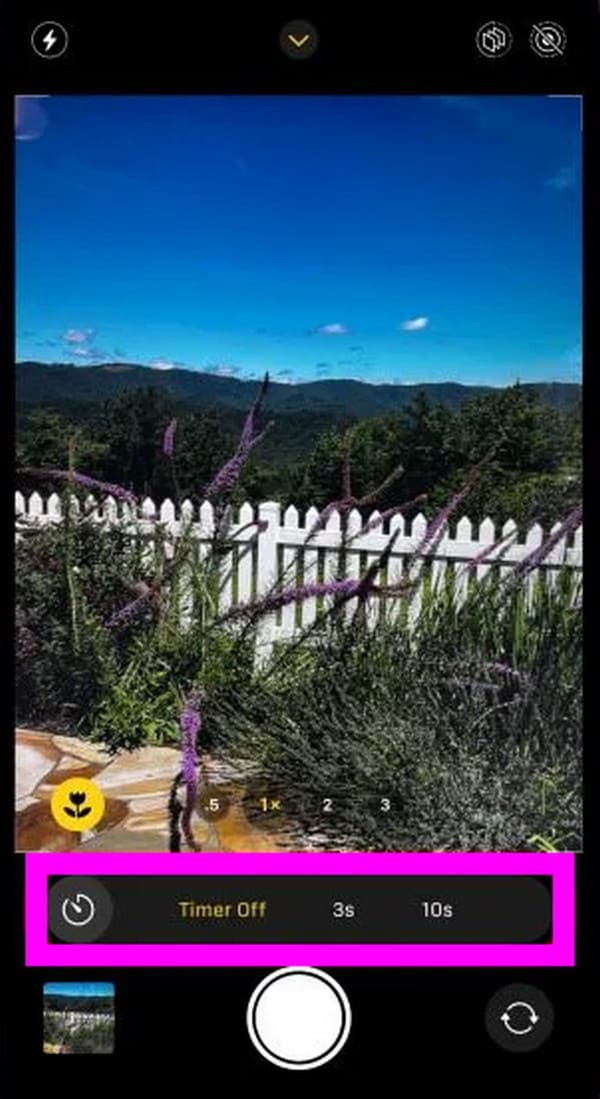
Part 3. Bonus Tip - Photo Editing Program
If you wish to improve your photos further, here’s a bonus tip. FoneLab Video Converter Ultimate is a beneficial program for media files, including images, videos, and audio. With this tool, you can create a collage with the photos you have taken with your iPhone. Then, it will provide several themes and templates to enhance the pictures easily. Also, it even allows you to convert images to almost any format you like.
Video Converter Ultimate is the best video and audio converting software which can convert MPG/MPEG to MP4 with fast speed and high output image/sound quality.
- Convert any video/audio like MPG, MP4, MOV, AVI, FLV, MP3, etc.
- Support 1080p/720p HD and 4K UHD video converting.
- Powerful editing features like Trim, Crop, Rotate, Effects, Enhance, 3D and more.
Aside from that, as its name suggests, FoneLab Video Converter Ultimate can convert videos in several supported formats. It also offers various editing functions if you want to enhance videos. This program allows trimming videos, cropping, merging, adding or removing watermarks, and more, making it more useful in many situations.
Underneath is the example process for editing a photo with the program FoneLab Video Converter Ultimate:
Step 1Have the FoneLab Video Converter Ultimate installed on your computer by visiting the program’s main website. Then, select Free Download once it’s displayed on the lower left. Once downloaded, manage the installation and wait for its essential components to download. This way, the program will be launched smoothly afterward.
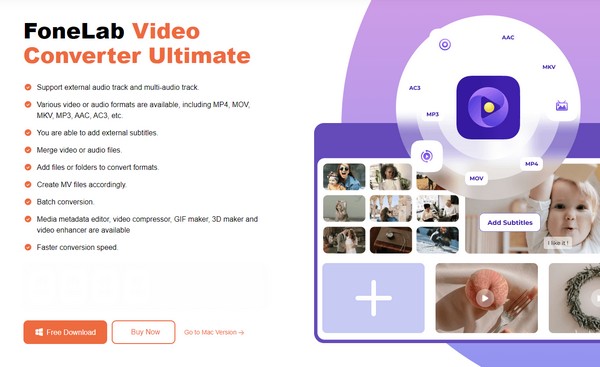
Step 2The converting function will be exhibited once the tool’s initial interface is shown. Thus, click the Collage tab on the uppermost section to proceed to the photo editing section. A preview at the top and the collage templates at the bottom will then be displayed. Click your desired template, then hit the Plus icons on the upper part to import your photos.
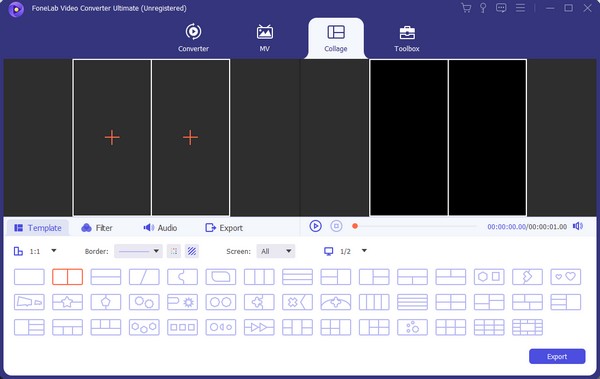
Step 3If the photos are not on your computer, use a USB cord for your iPhone to transfer them. When the pictures are imported, click Filters on the program interface, and you may apply the effect you want on the photo collage. Next, proceed to the Export section and select your preferred output format, destination folder, etc. Then, choose Export.
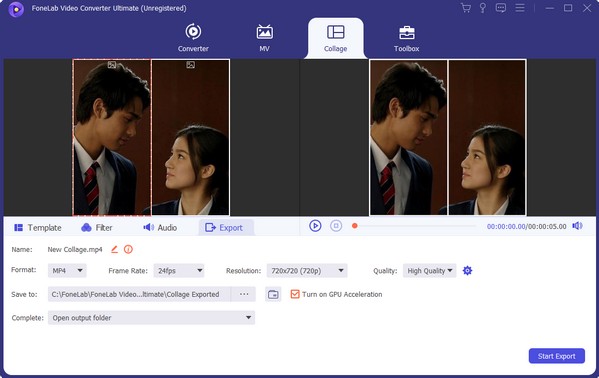
Video Converter Ultimate is the best video and audio converting software which can convert MPG/MPEG to MP4 with fast speed and high output image/sound quality.
- Convert any video/audio like MPG, MP4, MOV, AVI, FLV, MP3, etc.
- Support 1080p/720p HD and 4K UHD video converting.
- Powerful editing features like Trim, Crop, Rotate, Effects, Enhance, 3D and more.
Part 4. FAQs about iPhone Photo Timer
1. Can I set a 5-second timer on my iPhone camera?
Unfortunately, you can't. As you may have seen in your iPhone camera's timer options, 3- and 10-second timers are the only countdown options. Thus, you can't set a 5-second timer unless you install a third-party app that may do so.
2. Do all device cameras have a timer?
Most, if not all, device cameras have a timer feature. It doesn't matter if you're using an iPhone or Android. It also doesn't matter what iPhone model or Android brand you use since almost all camera apps on several devices provide the timer feature. Thus, installing apps that support this isn't needed, as the function is already built into your device.
We hope the information above enlightens you about your iPhone Camera's photo timer feature. Guidelines and details about other device concerns can be found on the FoneLab Video Converter Ultimate site, so come by later.
Video Converter Ultimate is the best video and audio converting software which can convert MPG/MPEG to MP4 with fast speed and high output image/sound quality.
- Convert any video/audio like MPG, MP4, MOV, AVI, FLV, MP3, etc.
- Support 1080p/720p HD and 4K UHD video converting.
- Powerful editing features like Trim, Crop, Rotate, Effects, Enhance, 3D and more.
