- Unlock Apple ID
- Bypass iCloud Activation Lock
- Doulci iCloud Unlocking Tool
- Factory Unlock iPhone
- Bypass iPhone Passcode
- Reset iPhone Passcode
- Unlock Apple ID
- Unlock iPhone 8/8Plus
- iCloud Lock Removal
- iCloud Unlock Deluxe
- iPhone Lock Screen
- Unlock iPad
- Unlock iPhone SE
- Unlock Tmobile iPhone
- Remove Apple ID Password
Remove MDM on iPhone Using Guaranteed Methods with Guide
 Updated by Disa Rivera / May 08, 2025 16:30
Updated by Disa Rivera / May 08, 2025 16:30How do I remove my iPhone MDM correctly? I recently resigned from work that required this feature, but the company still hasn't removed it on my device. I no longer want them to monitor and control my iPhone activities, so please help me by discussing how to turn it off. Whether or not they only forgot to disconnect the device from their system, I just want to eliminate it quickly.
Is your iPhone controlled by a company or organization, that's why it prevents you from using it freely? If so, you came to the right place because this post will discuss removing MDM or Mobile Device Management from an iPhone. It is a famous feature many companies use to manage the devices their employees use for work. But what if it's no longer relevant on your Apple device?
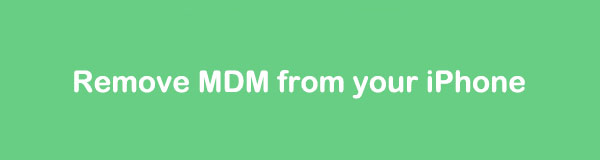
Perhaps, like the situation above, you have already resigned, but the company you used to work for has forgotten to remove the MDM from your iPhone. Or you may have only activated MDM for personal purposes but no longer need it. Regardless, browsing each portion below will be helpful as we will discuss more information about MDM and the proven methods to remove it.

Guide List
Part 1. What is MDM on iPhone
What is MDM on iPhone?
As mentioned, MDM is short for Mobile Device Management; thus, as its name suggests, it is a service that allows users to monitor, manage, and secure Apple devices, such as iPhone and iPad. Various companies often activate it on their employees’ devices, which they may have provided to ensure a better organization of their work. On the other hand, you may also set up the MDM service personally if you’d like to control your mobile devices remotely.
People or companies can set up the MDM by establishing a relationship between their MDM solution and the Apple School Manager or Apple Business Manager. Apple offers the latter for free, but you may have to purchase a subscription for the MDM solution. Once you set it up on an iPhone or other Apple device, you can start managing it by installing, uninstalling, or updating apps remotely, activating specific security options, limiting activities, and more.
However, some prefer to eliminate their iPhone MDM for specific purposes. After all, having your device controlled by another is far from ideal, as it limits you from navigating several iPhone activities. Aside from that, it also deprives you of your privacy, as the one who controls your device can also monitor it anytime. Hence, we understand if you prefer to deactivate this feature if it’s no longer relevant to your work or personal agenda. In this case, kindly proceed.
Part 2. How to Remove MDM from iPhone with Password
Apple offers two official methods to remove the MDM or Mobile Device Manage from your iPhone. The first is in your device’s Settings, and the second is in the Apple Business Manager. Kindly check their respective information and procedures below to ensure a successful removal of your iPhone’s MDM. Step-by-step instructions are available to assist you.
Method 1. Remove MDM on Settings
When discussing the vital features of an iPhone, Settings is the primary app users turn to. That’s because it contains almost, if not all, options that can significantly change the management of the device. Thus, it’s no wonder you will also find the option to remove your iPhone’s MDM on it. If you’re unaware, Settings has a VPN & Device Management section that allows users to view and manage the MDM feature on the device. Hence, it will also be possible to remove it from there as long as you provide the requirement, which is the MDM password. Meanwhile, you can trust this procedure to be painless since it only takes a few straightforward options to finish.
Comply with the easy navigation below for an iPhone MDM removal process on Settings:
Step 1View the initial options on your iPhone’s interface, then pick General when you see it on the screen. The VPN & Device Management option will be on the lower portion, so select it.
Step 2You can expect your MDM profile to be displayed, so tap it to display the details on the following screen. Then, hit Remove Management and the required password to eliminate it.
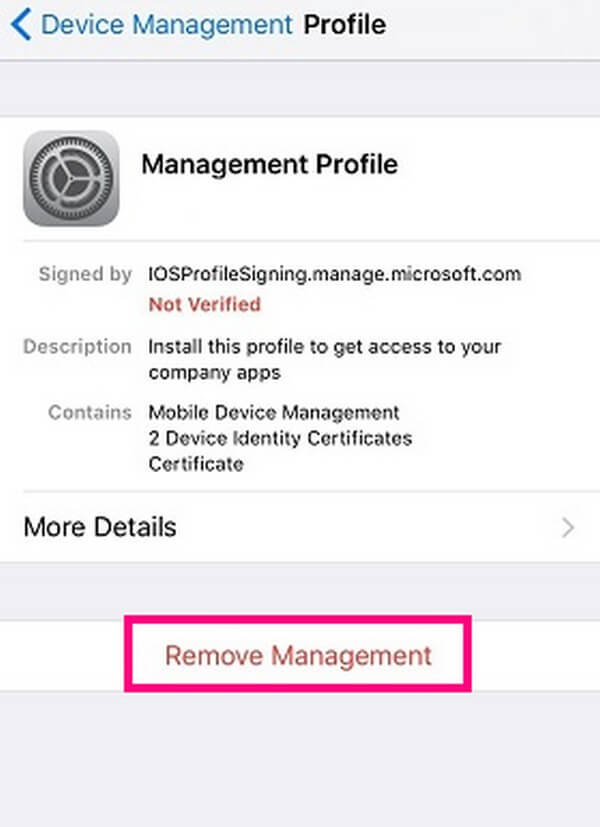
Sadly, not everyone has the privilege to acquire or know their MDM profile’s password because, as mentioned, a company usually manages it. In this case, contacting them would be more suitable, as they have the primary control in managing your iPhone or Apple device.
Method 2. Remove MDM on Apple Business or School Manager
As mentioned earlier, Apple Business or School Manager is the platform to set up and manage the iPhones or other devices to which you have activated the MDM. So, expect that removing the feature won’t be difficult. However, this process will only be available if you manage the devices with activated MDM. That’s because logging into the account containing the iPhones, iPads, etc., you manage is necessary. If you can’t provide the account’s login credentials, you won’t be able to access the suitable page with the option to remove your chosen device’s MDM. If so, communicate with the ones with authority from your last company or organization instead.
Note the simplified instructions below to remove an MDM profile on iPhone on Apple Business or School Manager:
Step 1First, open a browser to visit Apple Business Manager or Apple School Manager’s site. Then, fill out the text fields in the login section to enter your account. Once signed in, select the Devices option in the interface's left column.
Step 2The devices you manage through MDM will then immediately display on the screen. Thus, choose the iPhone you intend to remove and tick Release Device on the upper portion.
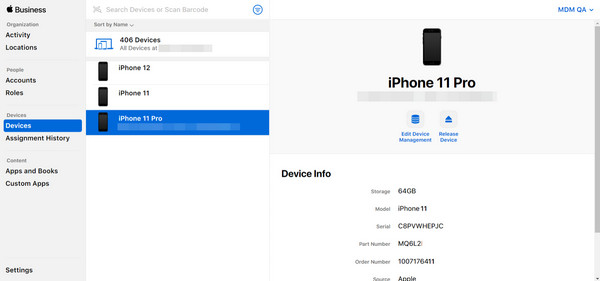
Can’t you log into your Apple Business or School Manager account for a specific reason? Or do you no longer communicate with the company that activated the MDM on your iPhone? If so, try the methods in the following sections, as they don’t require credentials to remove your MDM.
Part 3. How to Remove MDM from iPhone without Password
Passwords are always essential when making a significant change on a device, such as removing the MDM. However, various situations can happen, making it impossible for others to provide. Fortunately, you can use different strategies and professional tools as an alternative. Below are the most effective MDM removal processes we prepared, so treat them as solutions.
Option 1. Remove MDM with FoneLab iOS Unlocker
People rely on different unlocking tools to remove MDM, but after testing most of them, we have proven that FoneLab iOS Unlocker’s capability is the most reliable. Aside from being effective, you can also depend on its efficiency and convenience. That’s right. Its Remove MDM feature has your back and doesn’t need the users’ advanced skills to complete. With only your simple understanding, you can quickly eliminate the MDM from your iPhone without complication.
FoneLab Helps you unlock iPhone screen, Removes Apple ID or its password, Remove screen time or restriction passcode in seconds.
- Helps you unlock iPhone screen.
- Removes Apple ID or its password.
- Remove screen time or restriction passcode in seconds.
On the other hand, FoneLab iOS Unlocker can help regardless of the status of the MDM feature on your iPhone. Whether it is activated or disabled and has locked your device, this tool can remove it without a problem. Aside from that, its other features will help when you face other lock issues on your iOS device. If you forget iPhone screen password, the Wipe Passcode function is available. You can also rely on the Remove Apple ID feature, Screen Time, and more.
Identify the suitable procedure underneath as a pattern of how to remove MDM from iPhone with FoneLab iOS Unlocker:
Step 1Obtain the unlocker’s installer by heading to FoneLab iOS Unlocker’s site and clicking Free Download. When the file appears in your Downloads, launch it to set up and install the program. The waiting won’t be long, and you will quickly see the Start tab. Click it to begin.
Step 2The Remove MDM feature will be on the lower half of the unlocker’s initial interface. Hence, click it, then choose the Start Removing button under Work Properly or Disabled, depending on your iPhone’s MDM situation, to move forward.
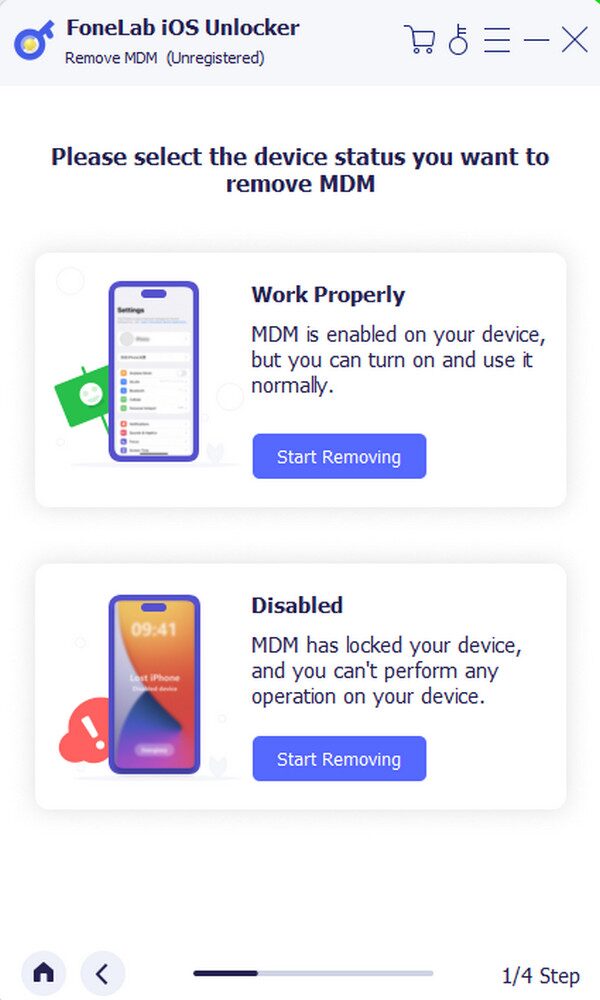
Step 3The following display will instruct you to connect your iPhone with the activated MDM with the help of a lightning cable. When successful, opt for the Start button below to proceed. Finally, use the on-screen instructions correctly until the tool removes your device MDM.
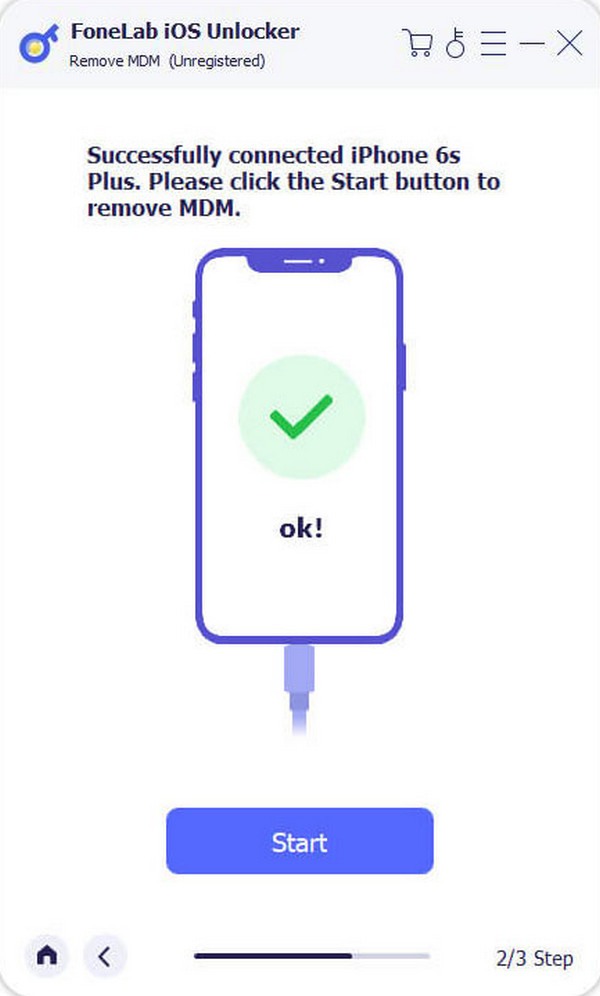
FoneLab Helps you unlock iPhone screen, Removes Apple ID or its password, Remove screen time or restriction passcode in seconds.
- Helps you unlock iPhone screen.
- Removes Apple ID or its password.
- Remove screen time or restriction passcode in seconds.
Option 2. Remove MDM through DFU Mode
Apple offers various modes to cater to different cases on the iPhone and their other devices. Among them is the DFU or Device Firmware Update mode, which allows users to restore the device’s firmware. Once you perform the correct process using this method, the DFU mode will return your iPhone to its factory defaults, removing the MDM feature. If you know the recovery mode, booting your device to this one won’t be complicated since they have similarities. On the other hand, iTunes’ latest version is a requirement in this process, so you must also install it.
Act under the user-oriented directions below to remove your MDM for iPhone through the DFU mode:
Step 1Launch the computer’s latest iTunes version, then boot your iPhone into DFU mode.
For iPhones with a Home button: Quick-press the device’s Up then Down keys subsequently and long-press the Power key until the screen powers up. Right after, press the Power and Volume Down buttons simultaneously for five seconds. Then, release the Power button, but keep holding the other. Shortly, your iPhone will be in DFU mode.
For iPhones without a Home button: Long-press the Power and Home keys concurrently, and after eight seconds, release the Power key. Meanwhile, keep pressing the Home button until your iPhone boots to DFU mode.
Step 2Afterward, link your iPhone with the MDM using a lightning cable to your computer’s iTunes. Its interface will then show An iPhone in recovery mode has been detected message, so select OK to complete the procedure.
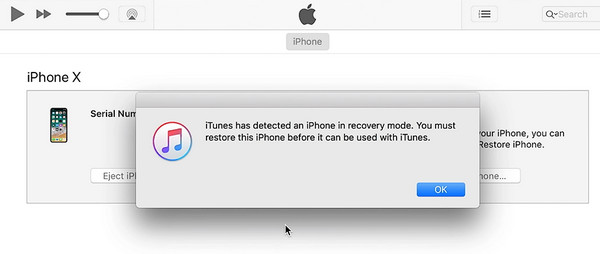
The DFU mode is effective, but please remember it must be your last resort. It is the least method we recommend, as it will not only remove your iPhone’s MDM. As mentioned, it will restore your iPhone, so expect significant changes when you perform its process on the device.
FoneLab Helps you unlock iPhone screen, Removes Apple ID or its password, Remove screen time or restriction passcode in seconds.
- Helps you unlock iPhone screen.
- Removes Apple ID or its password.
- Remove screen time or restriction passcode in seconds.
Part 4. FAQs about Removing MDM from iPhone
Can I remove the MDM without the company's permission?
Usually, it's not allowed, as it may violate the terms of service and legal agreements. However, facing situations like the scenario at the top is sometimes inevitable. In such cases, you may use the solutions in Part 3.
Will I gain complete control after removing the MDM?
Yes, you will. When you remove the MDM, all the management made by the organization will be lifted, allowing you to control your iPhone completely.
Remove your iPhone or other Apple device's MDM using the solutions above, and we guarantee you will enjoy complete control of the device without a problem.
FoneLab Helps you unlock iPhone screen, Removes Apple ID or its password, Remove screen time or restriction passcode in seconds.
- Helps you unlock iPhone screen.
- Removes Apple ID or its password.
- Remove screen time or restriction passcode in seconds.
