- Unlock Apple ID
- Bypass iCloud Activation Lock
- Doulci iCloud Unlocking Tool
- Factory Unlock iPhone
- Bypass iPhone Passcode
- Reset iPhone Passcode
- Unlock Apple ID
- Unlock iPhone 8/8Plus
- iCloud Lock Removal
- iCloud Unlock Deluxe
- iPhone Lock Screen
- Unlock iPad
- Unlock iPhone SE
- Unlock Tmobile iPhone
- Remove Apple ID Password
3 Dependable Practices for Screen Time Passcode Bypass
 Posted by Disa Rivera / May 26, 2025 09:00
Posted by Disa Rivera / May 26, 2025 09:00Several security features are used on Apple devices to secure apps, files, and other data. Screen Time is the most used one if the security is about limiting certain apps and functionalities. It is utilized when users share their Apple devices, especially with parents and kids. However, some individuals want to bypass screen time passcode due to different factors. Forgotten passcodes and second-hand Apple devices are the most common.
Are you one of the individuals who want to bypass the mentioned security feature? We got you! We will list the 3 dependable techniques to bypass the Screen Time restriction passcode. They can be performed on your iPhone, iPad, and Mac. For more details, scroll this post for a few minutes.
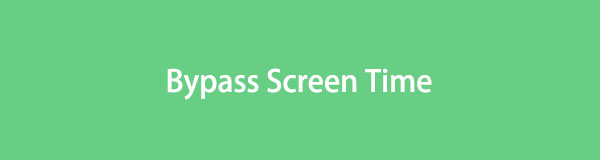

Guide List
Part 1. How to Bypass Screen Time Passcode on iPhone/iPad
The Screen Time feature is typically used on iPad and iPhone. One main reason is that they are way more handy compared to Mac. Children can handle them easily. Some individuals turn on the mentioned feature because children can operate unwanted functionalities on their iPhone and iPad. They might accidentally delete or modify essential files, data, and applications.
It might be the adults' time to use the iPhone or iPad, so they must turn off the Screen Time feature. It is to access all the functionalities of the mentioned Apple devices fully. However, the procedure will differ since the passcode is unknown. Below are some of the methods that can be performed to bypass the iPhone or iPad Screen Time restriction passcode.
Bypass iPhone/iPad Screen Time with FoneLab iOS Unlocker
Multiple individuals are not tech-savvy enough to perform various techniques to bypass the Screen Time feature on the iPhone and iPad. FoneLab iOS Unlocker will be helpful for beginners because it is the most user-friendly tool you could ever use! It removes the Screen Time feature restrictions without deleting or modifying the data stored from the mentioned Apple devices. You will regain access to all your iPhone and iPad content and settings.
FoneLab Helps you unlock iPhone screen, Removes Apple ID or its password, Remove screen time or restriction passcode in seconds.
- Helps you unlock iPhone screen.
- Removes Apple ID or its password.
- Remove screen time or restriction passcode in seconds.
In addition, it maintains data privacy and operations for the mentioned Apple devices. It does not require you to complete any verifications from them, including your Apple ID password. Learn how to bypass Screen Time passcode without Apple ID with FoneLab iOS Unlocker using the steps below.
Step 1Visit the tool’s main website and click the Free Download button. This action will require you to wait a few seconds or minutes to complete the process.

Step 2Please set up the downloaded file on your computer. Then, install and launch it to begin with the procedure. The 6 main functions of the tool will appear on the screen. Please click the Screen Time option on the right to proceed.
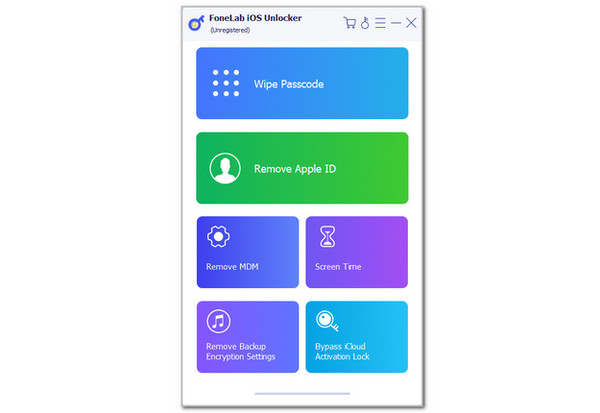
Step 3Get your USB cable to plug the iPhone or iPad into your computer. The Apple device information must be seen. Then, click the Start option on the screen. Wait for the bypass procedure to end, and you will view the Screen Time passcode on the screen. Click the OK button to complete the bypass process.
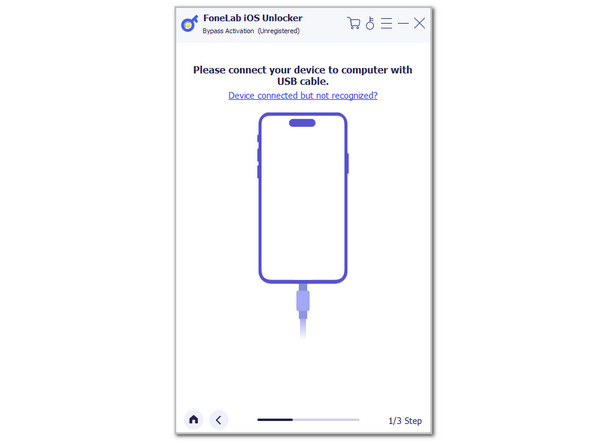
FoneLab Helps you unlock iPhone screen, Removes Apple ID or its password, Remove screen time or restriction passcode in seconds.
- Helps you unlock iPhone screen.
- Removes Apple ID or its password.
- Remove screen time or restriction passcode in seconds.
Bypass iPhone/iPad Screen Time through Factory Reset
The factory reset is the alternative method from the previous tool to bypass the Screen Time passcode restrictions on your iPhone and iPad. However, this procedure is the last option for iPhone and iPad users because it deletes all their current content and settings. You can back them up if you have no choice.
Moreover, this technique needs Apple ID credentials for verification. If the account password is missing, you cannot continue the process. Please perform the detailed steps below to bypass the screen time restrictions on your iPhone and iPad.
Step 1Get your iPhone or iPad where you want to bypass the Screen Time restriction passcode. Then, tap the Settings app from their Home Screen interface to open it. The available operations for the mentioned Apple devices will appear on the screen. Choose the Transfer or Reset iPhone/iPad button on the screen.
Step 2The screen will be replaced afterward. Please choose the Erase All Content and Settings option on the interface. Afterward, you will be asked for the Apple ID password or iPhone and iPad lock screen passcode. Please enter the correct ones and choose the Continue button at the bottom center of the main interface.
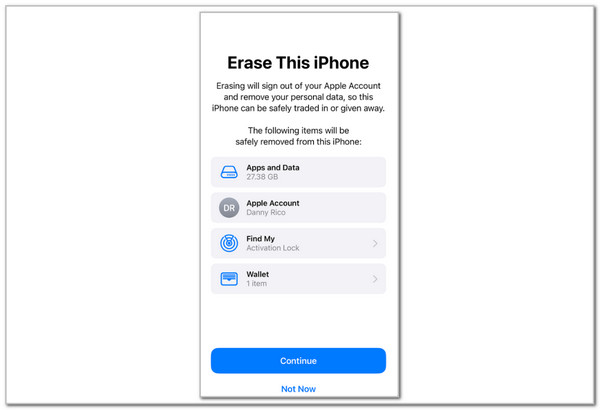
FoneLab Helps you unlock iPhone screen, Removes Apple ID or its password, Remove screen time or restriction passcode in seconds.
- Helps you unlock iPhone screen.
- Removes Apple ID or its password.
- Remove screen time or restriction passcode in seconds.
Part 2. How to Bypass Screen Time Passcode on Mac
The bypass process of the Screen Time restriction passcode is different on Mac. You can perform a factory reset almost the same way as the previous method. However, Mac contain thousands of files, so most individuals do not consider it an option. This section possesses the 2 leading ways to bypass the Mac Screen Time passcode restrictions. Discover them from the list below.
Bypass Screen Time Passcode on Mac with Terminal
Terminal is a command-line tool that functions using codes. It uses combinations of numbers, letters, and unique characters. These codes allow you to manage, create, delete, move, and rename your Mac files. The tool is very helpful because it allows you to fix multiple serious issues from your Mac.
However, Terminal is not a beginner-friendly tool. It requires professional skills from the users due to the unknown codes it possesses that professionals do know. If you have no choice, let us assist you with the process. Please carefully imitate the steps below to bypass your Screen Time passcode on Mac using Terminal.
Step 1Unlock your Mac and open the Terminal program. You can click the button it represents from the Dock. Alternatively, you can use a shortcut key command: Command + Space. The white or black interface will appear on the screen.
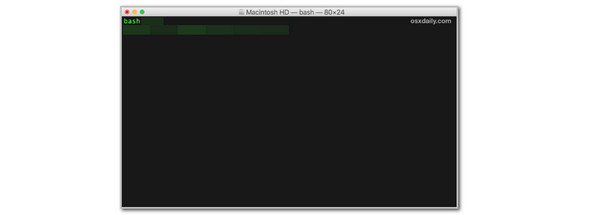
Step 2Click the space where the Terminal requires you to enter the code. Then, please type or paste the sudo rm -rf /Library/Application\ Support/com.apple.ScreenTimeAgent/ code. Please ensure that the code is complete. The reason is that one missing code can perform another operation on your Mac. It might delete or modify some files or functionalities on your Mac.
Step 3Please enter the Mac admin password when it is prompted on the screen. Please restart your Mac afterward to check if the procedure is successful. If not, you can perform it again.
FoneLab Helps you unlock iPhone screen, Removes Apple ID or its password, Remove screen time or restriction passcode in seconds.
- Helps you unlock iPhone screen.
- Removes Apple ID or its password.
- Remove screen time or restriction passcode in seconds.
Bypass Screen Time Passcode on Mac by Deleting PLIST Files
Lastly, you can bypass the Mac Screen Time passcode by deleting its PLIST files. These folders hold multiple configuration files from app and data features. They are all written in XML or binary format. System apps, user settings, and other Mac functionalities use them. Please see how to use PLIST file deletion to bypass the Mac Screen Time passcode.
Step 1Open your Mac and access the Finder program. All of the recent files will be shown afterward. Click the Go tab at the top of the screen. After that, select the Go to Folder button and enter the /Library/Application Support/com.apple.ScreenTimeAgent/ code.

Step 2Please find and delete the following files below. And restart your Mac afterward. You can click the Apple button at the top left and choose the System Settings button. After that, select the Screen Time option. Check if the process is successful.
- com.apple.ScreenTimeAgent.plist
- com.apple.ScreenTimeAgent.private.plist
Part 3. FAQs about How to Bypass Screen Time Passcode
1. How do you turn off Screen Time with the correct passcode on your iPhone?
Having the correct passcode will make turning off the Screen Time restrictions easy. Open the iPhone and choose the Settings app from the Home Screen section to access it. After that, the options list will be shown. Tap the Screen Time button afterward to proceed. Next, the current screen time passcode needs to be entered. Later, tap the Turn Off Screen Time button and confirm it afterward to complete the turning off Screen Time procedure.
2. What happens after 10 failed Screen Time passcode attempts?
Multiple consecutive incorrect passcode attempts from the Screen Time feature have a designated lockout time interval. 6 failed attempts lockout the feature for 1 minute, 7 failed attempts for 5 minutes, 8 incorrect passcodes for 15 minutes, 9th time for 60 minutes, and the 10th time for another 1 hour. There's nothing to worry about the lockout Screen Time feature. The Apple device content and settings will not be affected.
This post teaches you how to bypass screen time passcode on iPhone, iPad, and Mac. You can perform a factory reset, guess common passcodes, and more. The best tool to bypass the Screen Time passcode restrictions from your iPhone and iPad is posted, which is the FoneLab iOS Unlocker. You may download the tool to explore it more. You will discover more 5 security bypass tools besides the Screen Time removal. Thank you!
FoneLab Helps you unlock iPhone screen, Removes Apple ID or its password, Remove screen time or restriction passcode in seconds.
- Helps you unlock iPhone screen.
- Removes Apple ID or its password.
- Remove screen time or restriction passcode in seconds.
