- Convert AVCHD to MP4
- Convert MP4 to WAV
- Convert MP4 to WebM
- Convert MPG to MP4
- Convert SWF to MP4
- Convert MP4 to OGG
- Convert VOB to MP4
- Convert M3U8 to MP4
- Convert MP4 to MPEG
- Embed Subtitles into MP4
- MP4 Splitters
- Remove Audio from MP4
- Convert 3GP Videos to MP4
- Edit MP4 Files
- Convert AVI to MP4
- Convert MOD to MP4
- Convert MP4 to MKV
- Convert WMA to MP4
- Convert MP4 to WMV
How to Make Video Slow Motion on iPhone: 3 Different Techniques
 Updated by Lisa Ou / May 15, 2023 16:30
Updated by Lisa Ou / May 15, 2023 16:30In movies, you will notice stretched-out shots in their scenes. There will be a dramatic music background, and the speed of the video will be slower than usual. The effect applied is called slow motion. Why not try this on your videos for school work and other stuff to make them aesthetic?
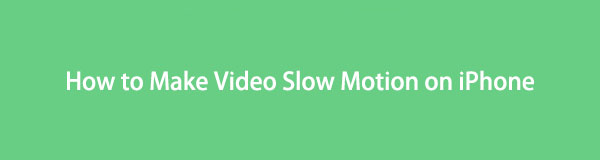
If you are using an iPhone, this post is for you! We will show you easy ways to discover how to make video slow motion on iPhone. Keep scrolling, and you will see the methods this post prepares for you.
Video Converter Ultimate is the best video and audio converting software which can convert MPG/MPEG to MP4 with fast speed and high output image/sound quality.
- Convert any video/audio like MPG, MP4, MOV, AVI, FLV, MP3, etc.
- Support 1080p/720p HD and 4K UHD video converting.
- Powerful editing features like Trim, Crop, Rotate, Effects, Enhance, 3D and more.

Guide List
Part 1. How to Make Video Slow Motion on iPhone Camera App
If you are about to capture a scene and want to apply a slow-motion effect, an iPhone camera can do it. It has a built-in feature for taking videos in slow motion. If you know nothing about this, this is your chance to discover it!
If you already took a video and want only to add a slow-motion effect, skip this part. You will see third-party apps and tools below. Please proceed.
Step 1Go to the Camera app of your iPhone. Later, choose if you want to capture on the front or back cam. To do that, you can tap the Camera Flip icon on the bottom right side of the screen.
Step 2You will see options for recording at the top of the Recording icon. Please tap the SLO-MO button. You can select the speed of the recording by tapping the 1x or 2x icon. To record the screen, please tap the Red Circle icon. Afterward, tap it again to stop the recording, and the phone will save the video to its video album.
Video Converter Ultimate is the best video and audio converting software which can convert MPG/MPEG to MP4 with fast speed and high output image/sound quality.
- Convert any video/audio like MPG, MP4, MOV, AVI, FLV, MP3, etc.
- Support 1080p/720p HD and 4K UHD video converting.
- Powerful editing features like Trim, Crop, Rotate, Effects, Enhance, 3D and more.
Part 2. How to Make Video Slow Motion on iPhone Using Third-Party Apps
Finding an app that only focuses on applying slow-motion aesthetic effects to your videos is hard. But this post found one that can help you with only a few taps, and we will share it with you! SloMo Video Editor Slow Motion is the app. This app allows you to add music and voiceover to your videos. But this app contains a lot of bugs that can ruin your experience in editing your video. Sometimes, the app crashes out of nowhere. Also, some slow-motion effects will not be added to your videos. The shots will only freeze on your screen.
How to slow down videos on iPhone using this app? Below is the tutorial.
Step 1Download SloMo Video Editor Slow Motion on the Apple Store of your iPhone. The app will ask for permission on your phone to access your files. After that, you will see your videos on the app's main interface. Select the video you like to add a slow-motion effect. Afterward, tap the Next button to proceed.
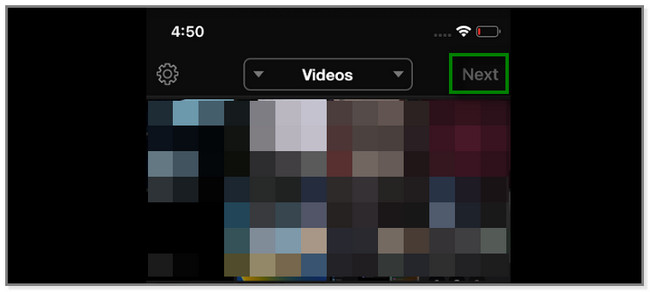
Step 2You will see the app's editing tools at the bottom of the screen. On the left side, please tap the Adjust button.
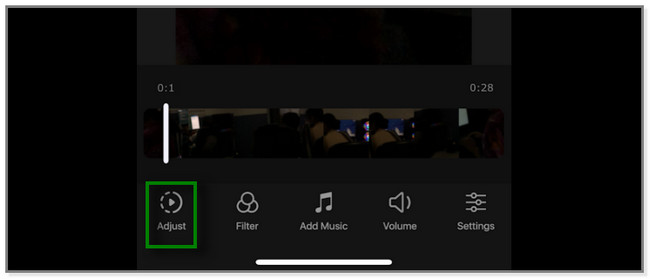
Step 3You will see another set of editing tools on the app. This time, they are all about applying a slow-motion effect on your video. You will see the Line icon under the video. Drag it down to put a slow-motion effect on it. Afterward, you can also select the Speed Rate of the video by tapping its icon. Tap the Check icon once you are satisfied with the slow-motion effect. Later, save it on your iPhone.
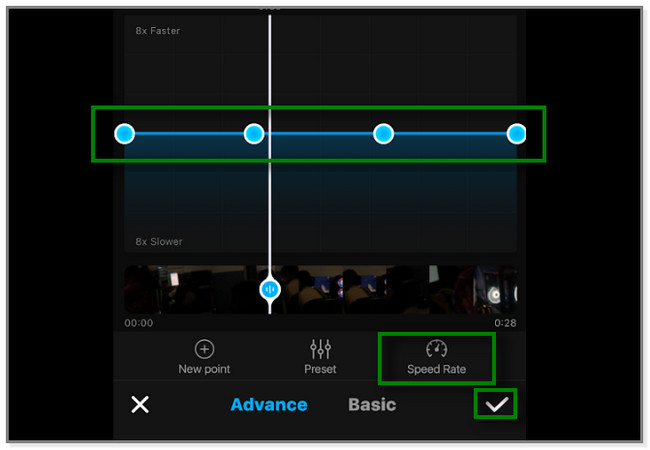
What if you want to apply a slow-motion effect to your iPhone videos on a computer? It is possible! You only need to transfer your iPhone videos by connecting it using a USB cable to the computer. And then proceed for more details about the software you will use to edit your videos.
Part 3. How to Make Video Slow Motion on iPhone with FoneLab Video Converter Ultimate
FoneLab Video Converter Ultimate is a tool that can add slow-motion effects to your videos aesthetically. It supports countless video formats, such as MPG, MP4, DPG, WMV, and MTV. It also has a toolbox feature wherein you can search for additional tools. You will discover this feature below during the tutorial.
Video Converter Ultimate is the best video and audio converting software which can convert MPG/MPEG to MP4 with fast speed and high output image/sound quality.
- Convert any video/audio like MPG, MP4, MOV, AVI, FLV, MP3, etc.
- Support 1080p/720p HD and 4K UHD video converting.
- Powerful editing features like Trim, Crop, Rotate, Effects, Enhance, 3D and more.
Furthermore, this software can convert your videos. It also supports batch conversion. You can convert multiple videos in one process.
How to edit video to slow motion on iPhone using this software after transferring? Below is the detailed tutorial.
Step 1Visit the official website of FoneLab Video Converter Ultimate. Afterward, locate the Free Download button and click it to download the program. Wait until the downloaded file appears on your computer. Later, set it up and launch it.
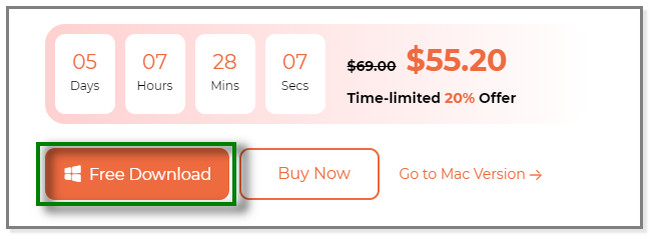
Step 2You will see the main interface and features of the software. It includes the Converter, MV, Collage, and Toolbox tools. Click the Toolbox icon and locate its search bar. Click it and type in Video Speed Controller. The result will appear under it. Click it to proceed.
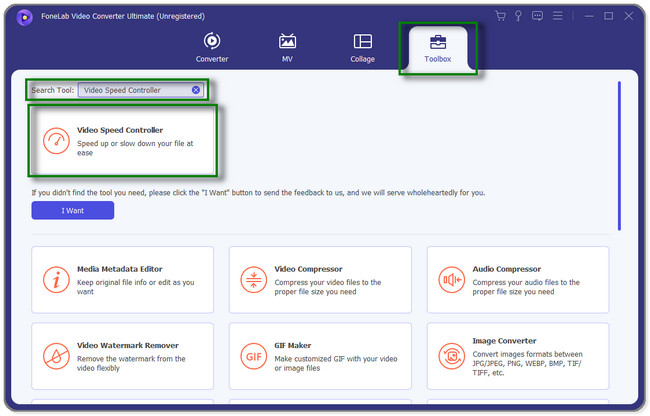
Step 3The software will direct you to a new window. Click the Plus Sign icon at the center of the tool. After that, choose a video you want to edit from your computer. You may also drag and drop a video from the computer to the software for a quick process. Later, you will see the video on your screen after you import it.
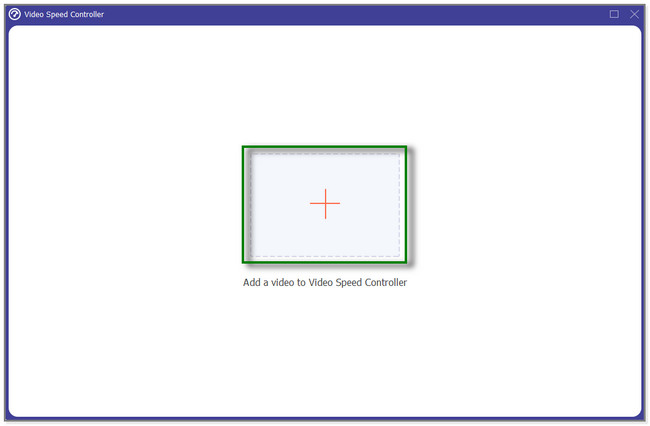
Step 4Under the video, you will notice the speed that you can apply to it. You can choose 0.25x, 0.5x, 0.75x, and more. You can try all these speeds and choose the one you prefer for your video. Once you are done editing the video, please click the Export button. Save the video to the computer afterward.
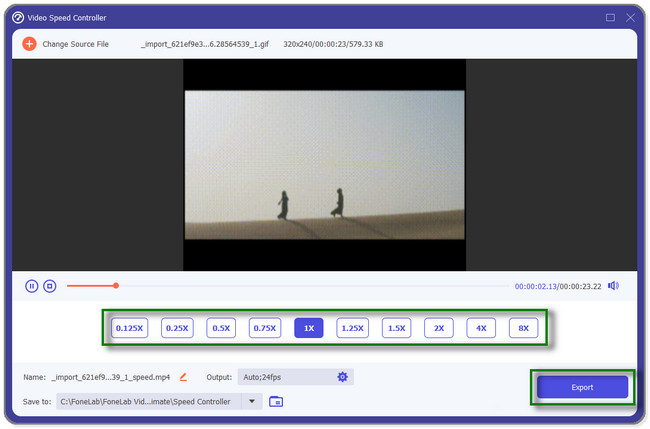
Video Converter Ultimate is the best video and audio converting software which can convert MPG/MPEG to MP4 with fast speed and high output image/sound quality.
- Convert any video/audio like MPG, MP4, MOV, AVI, FLV, MP3, etc.
- Support 1080p/720p HD and 4K UHD video converting.
- Powerful editing features like Trim, Crop, Rotate, Effects, Enhance, 3D and more.
Part 4. FAQs about How to Make Video Slow Motion on iPhone
1. Can you turn videos into slow motion on Instagram?
Yes. Follow steps below:
- Open the Instagram app or icon on your iPhone or Android.
- Tap the Story button at the top and choose the Reels section.
- Tap the Time icon on the left side.
The app only allows you to take at least 90 seconds. Set the speed before you record to apply the slow motion effect after. Tap the Speed button and choose the speed you prefer for your video. Later, tap the Record icon to start recording.
2. How do you make a slow motion on TikTok?
Launch the TikTok app on your iPhone or Android. After that, tap the Plus Sign icon at the bottom center of the app. Select a video you want to add a slow-motion effect. Tap the Album icon at the bottom and choose one. Tap the Next button to proceed. On the bottom left side, tap the Effect button. Afterward, please select the Time section. Choose the Slow Motion icon to apply the effect and save the changes.
This post shows you different methods to learn how to put a video in slow motion on iPhone. FoneLab Video Converter Ultimate is the most effective. You can add slow-motion effects and convert videos, collage images, and more using this software. Discover more about it by downloading the tool.
Video Converter Ultimate is the best video and audio converting software which can convert MPG/MPEG to MP4 with fast speed and high output image/sound quality.
- Convert any video/audio like MPG, MP4, MOV, AVI, FLV, MP3, etc.
- Support 1080p/720p HD and 4K UHD video converting.
- Powerful editing features like Trim, Crop, Rotate, Effects, Enhance, 3D and more.
