Easily erase all contents and settings on iPhone, iPad or iPod completely and permanently.
- Clear iPhone Junk Files
- Clear iPad Cache
- Clear iPhone Safari Cookies
- Clear iPhone Cache
- Clear iPad Memory
- Clear iPhone Safari History
- Delete iPhone Contacts
- Delete iCloud Backup
- Delete iPhone Emails
- Delete iPhone WeChat
- Delete iPhone WhatsApp
- Delete iPhone Messages
- Delete iPhone Photos
- Delete iPhone Playlist
- Delete iPhone Restrctions Passcode
How to Erase Contacts on iPhone in 4 Stress-free Ways
 Updated by Lisa Ou / September 19, 2025 06:00
Updated by Lisa Ou / September 19, 2025 06:00iPhone contacts can be saved from the Contacts app by entering the necessary information. However, some individuals accidentally enter incorrect information, including phone numbers, from their contacts. This issue is critical because you might call or message strangers. Additionally, the contacts can be duplicated unintentionally by the iPhone user.
These contacts also consume storage space from your iPhone. Deleting them from the iPhone will also save storage space. This article guides you on how to erase contacts on an iPhone. The 4 proven and tested ways to achieve the procedure are included. Please continue scrolling below to see the information you need.
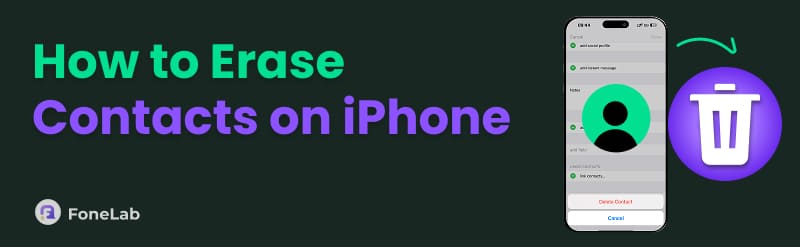

Guide List
Part 1. How to Erase Contacts on iPhone Contacts App
iPhone stores the saved contacts from the Contacts app. You will see all the contact information from the mentioned application. This particular app allows you to manage all the saved contacts from your iPhone. You can edit, create, and especially erase them when there is misinformation about them. Deleting iPhone contacts with this app is the quickest method you'll ever use.
Additionally, the Contacts app allows you to individually or simultaneously delete the saved contacts. For a further explanation on how to erase contacts on an iPhone, please refer to the steps below.
To delete individual iPhone contacts, open the Contacts app. Then, select the specific contact you prefer to erase. After that, tap the Edit button at the top right. More options will appear. Please swipe down on the device screen and tap the Delete Contact button. Tap the button again to confirm the procedure.
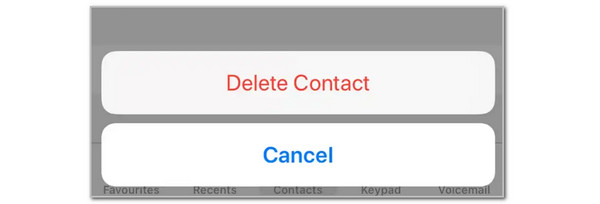
On the other hand, use your two fingers to long-press the contacts you prefer to delete. Keep selecting and long-press the selected contacts. Drop-down options will appear on the iPhone screen. Please tap the Delete [Quantity] Contacts or Delete button at the bottom. The deletion will start and will last for a few seconds.
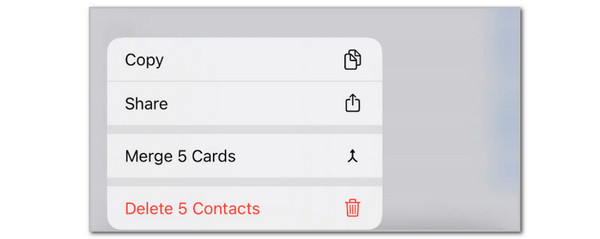
Part 2. How to Erase Contacts on iPhone from iCloud
The iPhone can store contacts from its built-in cloud storage, which is iCloud. They may be stored as part of a backup procedure. The advantage of iCloud is that it allows you to delete contacts individually, without deleting the entire backup. In this case, the other backed-up data will not be erased, and you will still have their copies.
This procedure is possible with the iCloud website. Please perform the steps below to achieve the process quickly.
Step 1Search for the iCloud website from your iPhone or other devices. Then, select the Sign In button at the bottom center. Later, enter the Apple ID from the iPhone where you want to delete the contacts. The supported data types will appear on the screen.

Step 2Select the Contacts button at the bottom of the screen. Select the Three Dots button at the top left, and more options will appear. Please select the contacts you would like to delete. For simultaneous deletion, you can select multiple contacts by clicking and dragging the mouse cursor. Finally, please select the Delete Contact button.

iCloud also allows you to unsync the iPhone contacts from another iPhone if you share the same Apple ID. In this case, the contact will be eliminated from another iPhone. See how this process works below.
Open Settings. Choose the Apple ID at the top. Select iCloud and toggle off the Contacts slider on the screen. Follow the on-screen instructions to complete the process.
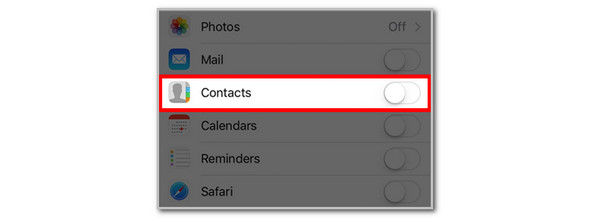
Part 3. How to Erase Contacts on iPhone from Gmail or Yahoo
Numerous email service providers can share and sync their contacts to your iPhone. Gmail and Yahoo are the best examples. These services contain countless contacts because they are designed to send emails to different people. You can erase the contacts from your iPhone by turning off the Contacts sync option. Let’s clear how the procedure can be done using the steps below.
Open the Settings app on your iPhone. Then, all of the available functions for your iPhone will appear on the screen. Select the Apps button by swiping on the screen until it appears. Swipe down on the iPhone screen again and tap the Contacts button to proceed with the process. Select the Contacts Accounts button and select Gmail or Yahoo. Then, toggle off the Contacts slider to unsync the contacts from your iPhone.
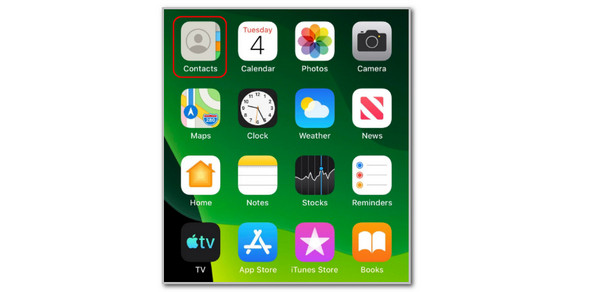
Part 4. How to Erase All Contacts on iPhone at Once with FoneLab iPhone Cleaner
Various ways can be used to delete the iPhone contacts. Some of them do not allow the simultaneous deletion of the specified data type. Why not use FoneLab iPhone Cleaner instead? This tool offers three erasing choices for your iPhone contacts, which can be deleted all at once. It includes the Free Up Space, Erase All Data, and Erase Private Data.
FoneLab iPhone Cleaner is the best iOS data cleaner which can easily erase all contents and settings or specific data on iPhone, iPad or iPod Touch.
- Clean unwanted data from iPhone, iPad or iPod touch.
- Erase data quickly with one-time overwriting, which can save you time for plenty of data files.
- It is safe and easy to use.
Additionally, it features 3 erasing levels that can be applied to your iPhone during the deletion process, ranging from low to high. The steps below will guide you through the process of how to erase all contacts on an iPhone using this tool.
Step 1Download and open the said software on a computer. After that, plug the iPhone into the computer when you see the Please Connect the Device screen.
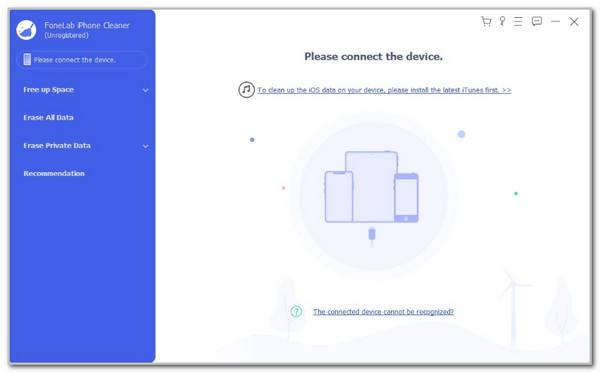
Step 2Click the Erase All Data button on the sidebar. Then, select the erasing security level on the right. You can choose Low, Middle, or High. Then, click the Start button that is prompted at the bottom of the screen.
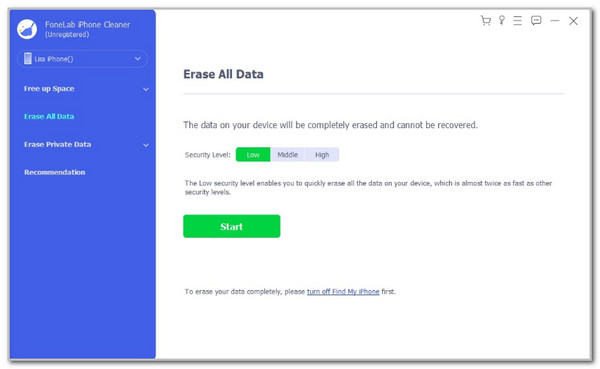
Step 3Follow the on-screen instructions to proceed. Then, please enter the 0000 code from the software and click the Erase button to start deleting all the contacts from your iPhone.
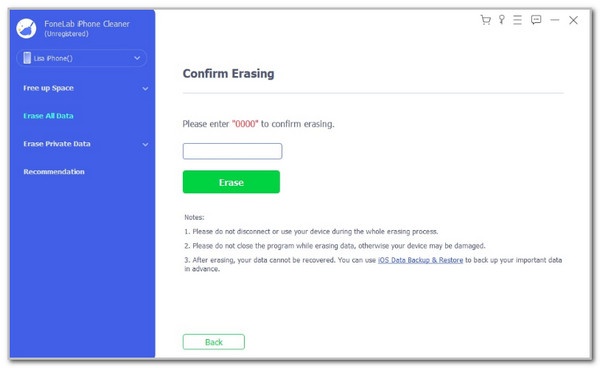
Part 5. FAQs about How to Erase Contacts on iPhone
How do I stop the iPhone from sharing contacts with another iPhone?
You can stop sharing or syncing the iPhone contacts to another iPhone by signing out of the same Apple ID. Open the Settings app on the iPhone where you want to stop syncing the contacts. Then, select the Apple ID account name at the top of the screen. Later, the Apple ID-related features will appear on the screen. Tap Sign Out at the bottom center of the screen. Enter the Apple ID password to confirm. Finally, sign in with a separate Apple ID.
Why won't my iPhone let me delete contacts?
There are several reasons why your iPhone may not allow you to delete specific or multiple contacts. The contacts might be shared or synced from Gmail or Outlook as Read-only. Additionally, there may be a restriction that limits your ability to delete contacts, such as Screen Time. There could also be a glitch or bug in the iPhone system.
This post discusses the 4 quickest methods for discovering how to erase contacts on an iPhone. You may use iCloud, the Contacts app, Gmail, Yahoo, and a third-party tool. FoneLab iPhone Cleaner is that software! It is designed to delete contacts from your iPhone individually or at once, including other iPhone data, such as videos, messages, photos, and more. Do you have more queries? Please leave them at the end of this post. Thank you!
