Easily erase all contents and settings on iPhone, iPad or iPod completely and permanently.
- Clear iPhone Junk Files
- Clear iPad Cache
- Clear iPhone Safari Cookies
- Clear iPhone Cache
- Clear iPad Memory
- Clear iPhone Safari History
- Delete iPhone Contacts
- Delete iCloud Backup
- Delete iPhone Emails
- Delete iPhone WeChat
- Delete iPhone WhatsApp
- Delete iPhone Messages
- Delete iPhone Photos
- Delete iPhone Playlist
- Delete iPhone Restrctions Passcode
How to Delete Voicemail [Android and iPhone Procedures]
 Updated by Lisa Ou / March 18, 2024 09:30
Updated by Lisa Ou / March 18, 2024 09:30Good day! My boyfriend and I broke up 2 days ago because he cheated on me! As I woke up this morning, multiple voicemails were sent to my phone. I listened to one of them, and he tried to win me back. I do not want to hear any more from him, including the voicemails he sent. I want to learn how to delete voicemails. Can you help me? Any recommendations will help. Thank you so much in advance!
The scenario mentioned above is unacceptable and needs to be resolved as soon as possible. Without further ado, let's delete the voicemails on your phone by reading the entire post. Move on.
![How to Delete Voicemail [Android and iPhone Procedures]](/images/iphone-cleaner/how-to-delete-voicemail/how-to-delete-voicemail.jpg)

Guide List
Part 1. How to Delete Voicemail on iPhone
iPhone is known for having multiple voicemail file features. You can customize your voicemail when busy, and it can show you a preview of the voicemail, especially if it allows you to delete them without you listening to them. In addition, you can choose whether to delete a single or multiple voicemails in one process.
FoneLab iPhone Cleaner is the best iOS data cleaner which can easily erase all contents and settings or specific data on iPhone, iPad or iPod Touch.
- Clean unwanted data from iPhone, iPad or iPod touch.
- Erase data quickly with one-time overwriting, which can save you time for plenty of data files.
- It is safe and easy to use.
In this section, you will see the 2 methods to delete voicemails on iPhone. It includes the built-in feature of the iPhone and a third-party tool on your computer. Do you want to discover them? Please scroll down below and read their pieces of information. Move on.
Option 1. Use Built-in Feature
The iPhone's built-in feature to delete voicemails can be found on the Phone app. It is an application where you can call someone and send or receive voicemails. It is easy to navigate because of how straightforward it is. The good thing is that you can use it to delete a single file or all of them. They have separate ways, you must know. Please see their instructions as we list them in detail below.
Delete A Single Voicemail
Go to the iPhone phone app, and you will see the dialpad interface. Please tap the Voicemail button at the bottom right of the main screen. Now, you will see the voicemail you received on your iPhone. Please locate the voicemail you want to delete and swipe it to the left to see the Delete button. Tap it to remove the voicemail from the list.
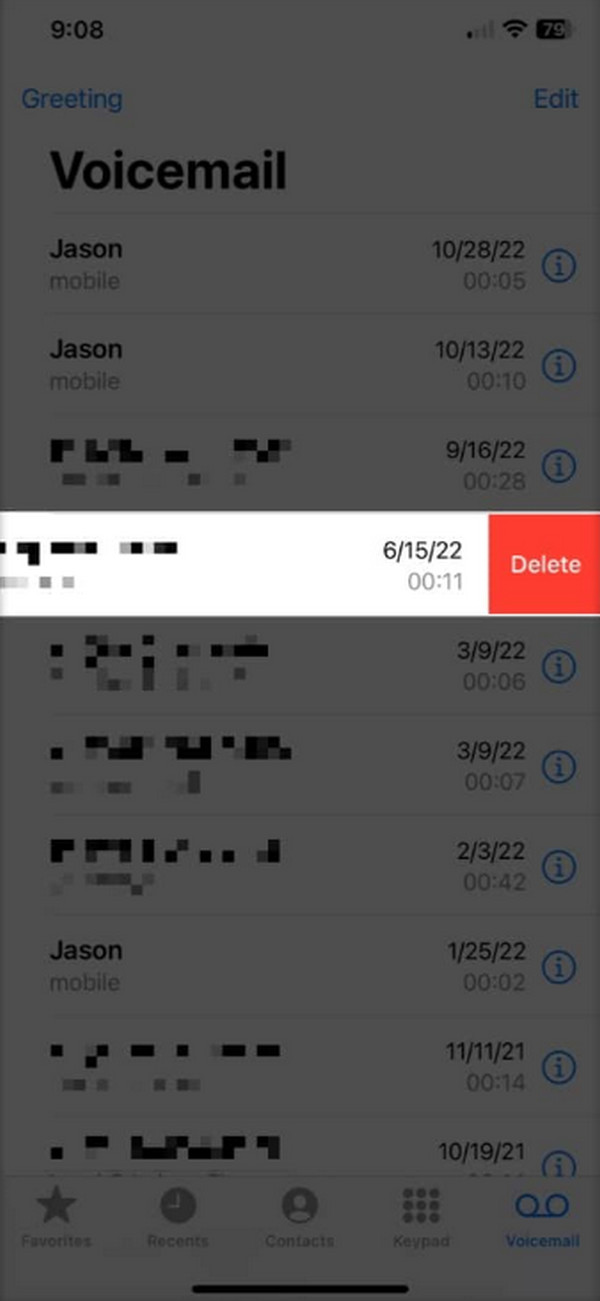
Delete All Voicemails
Go to the iPhone phone app, and you will see the dialpad interface. Please tap the Voicemail button at the bottom right of the main screen. Now, you will see the voicemail you received on your iPhone. At the top right, please select the Clear All button. Later, confirm the action to delete all the voicemails on your iPhone by tapping the Clear All button at the bottom.
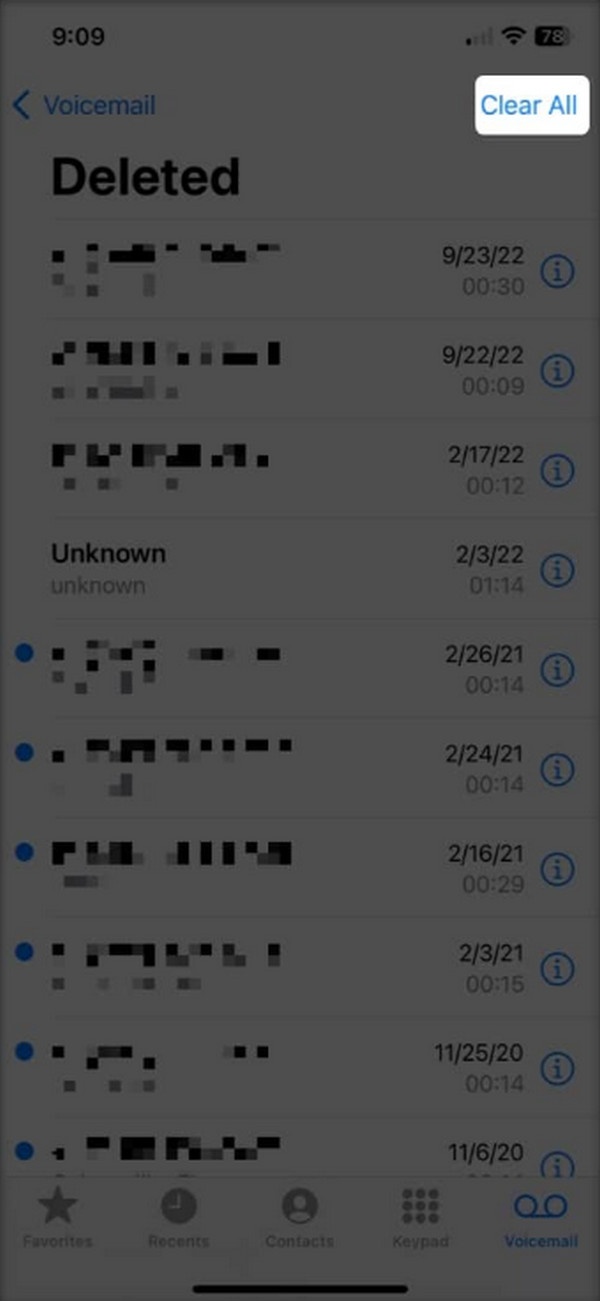
Option 2. Use FoneLab iPhone Cleaner
Alternatively, you can easily use FoneLab iPhone Cleaner to delete voicemails on your iPhone. This tool can erase various files on your iPhone, including unwanted apps, photos, junk files, and more. In addition, it can quickly erase all the data on your iPhone without leaving any trace. The deletion process is permanent, and you must be sure about the process you will follow.
FoneLab iPhone Cleaner is the best iOS data cleaner which can easily erase all contents and settings or specific data on iPhone, iPad or iPod Touch.
- Clean unwanted data from iPhone, iPad or iPod touch.
- Erase data quickly with one-time overwriting, which can save you time for plenty of data files.
- It is safe and easy to use.
Furthermore, FoneLab iPhone Cleaner can preview the files before you delete them. It can also delete private data in a few seconds. Please note that this process will eliminate all the stored data on your iPhone. Backing them up is highly appreciated. Do you want to know more about the tool? Please follow the detailed steps below for an easy process. Move on.
Step 1Go to the main website of the software and click the Free Download button. After that, the downloading procedure will start automatically. Set it up and launch it afterward.

Step 2Connect the iPhone to the computer through a USB cable. Later, choose the Erase All Data button on the left. Click the Start button on the right.
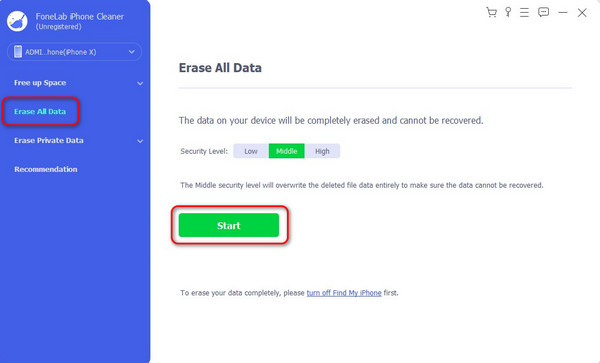
Step 3You will be directed to a new interface. Please follow the onscreen instructions to turn off Find My. Click the OK button afterward.
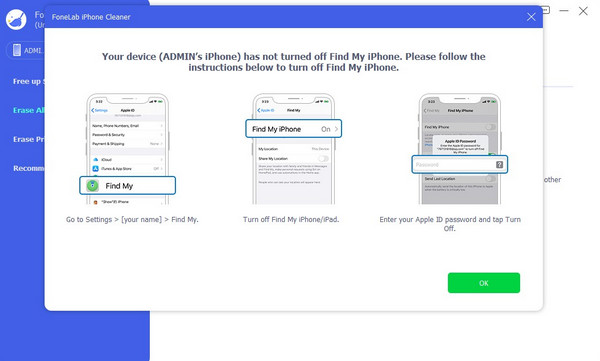
Step 4Please type the 0000 code inside the box. After that, click the Erase button to confirm the erasing all data procedure.
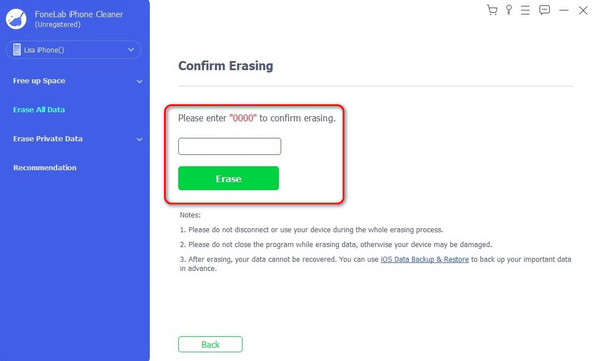
FoneLab iPhone Cleaner is the best iOS data cleaner which can easily erase all contents and settings or specific data on iPhone, iPad or iPod Touch.
- Clean unwanted data from iPhone, iPad or iPod touch.
- Erase data quickly with one-time overwriting, which can save you time for plenty of data files.
- It is safe and easy to use.
Part 2. How to Delete Voicemail on Android
What if the voicemails are sent on your Android phones? If that’s the case, this post section is for you! Please see the 2 methods to delete voicemails on your Android phone. See them as you scroll down below.
Option 1. Visual Voicemail App
The Visual Voicemail app is not a pre-install or built-in app on your Android phone. It is officially on your Android phone if the carrier requires you to have it. This feature has the same function as the Phone app on your Android phone. Do you want to use this procedure? Please follow the detailed steps below.
Step 1Go to the Home Screen of your Android phone and choose the Visual Voicemail app. Later, select the Voicemail button and then the Arrow-right icon.
Step 2On the next interface, please choose the Trash icon to delete them. Confirm the action afterward.
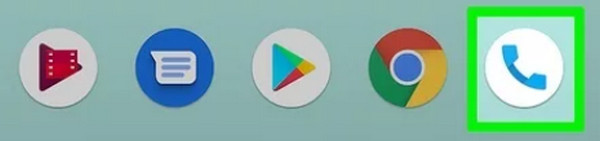
Option 2. Phone App
Of course, the Phone app procedure will not be missed in this post. It is the built-in way to delete voicemails on your Android phone, like an iPhone. But this process is a bit different because of the app. Do you want to know more about the process? Please follow the detailed steps below.
Step 1Open the Phone application on your Android phone. After that, please choose the Voicemail button at the bottom right.
Step 2The available voicemails will be shown on the screen. Please choose the voicemails you prefer to delete. Later, tap the Delete icon and confirm the action.
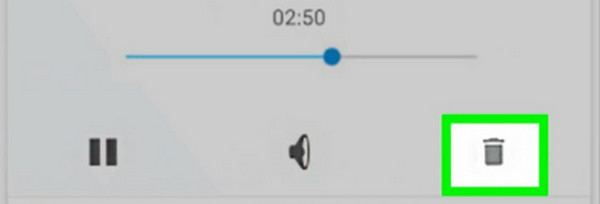
Part 3. FAQs about How to Delete Voicemail
1. Are there any settings to automatically delete old voicemail messages?
There are certain things to consider to know if you can automatically delete the old voicemail messages on your iPhone and Android. The sure thing is that their built-in Phone app does not allow you to do that. However, the carrier visual may do something about it, such as allowing you to delete old voicemail messages.
2. What should I do if I accidentally delete an important voicemail message?
Important voicemails that have been accidentally deleted can be recovered in various ways. Since multiple devices can send and receive voicemails, there are different methods you can use to do that. Determining the app and device where you recover voicemails is a must. It is to know which procedure you will take.
That's how you delete voicemail files! Determining the device where you want to delete voicemails will benefit you. It is to know which methods you will use in this article. Anyway, did you have a smooth process using them? We hope you did, especially with the help of FoneLab iPhone Cleaner! Do you have more questions? Please leave them in the comment section below and start joining our discussions. Thank you!
FoneLab iPhone Cleaner is the best iOS data cleaner which can easily erase all contents and settings or specific data on iPhone, iPad or iPod Touch.
- Clean unwanted data from iPhone, iPad or iPod touch.
- Erase data quickly with one-time overwriting, which can save you time for plenty of data files.
- It is safe and easy to use.
