- Part 1. How to Clear Cache and Cookies on iPhone Settings
- Part 2. How to Clear Cache and Cookies on iPhone with FoneLab iPhone Cleaner
- Part 3. How to Clear Cache and Cookies on iPhone by Offloading App
- Part 4. How to Clear Cache and Cookies on iPhone by Reinstalling App
- Part 5. FAQs about How to Clear Cache and Cookies on iPhone
Easily erase all contents and settings on iPhone, iPad or iPod completely and permanently.
- Clear iPhone Junk Files
- Clear iPad Cache
- Clear iPhone Safari Cookies
- Clear iPhone Cache
- Clear iPad Memory
- Clear iPhone Safari History
- Delete iPhone Contacts
- Delete iCloud Backup
- Delete iPhone Emails
- Delete iPhone WeChat
- Delete iPhone WhatsApp
- Delete iPhone Messages
- Delete iPhone Photos
- Delete iPhone Playlist
- Delete iPhone Restrctions Passcode
How to Clear Cookies and Cache on iPhone Conveniently
 Updated by Disa Rivera / November 13, 2025 07:30
Updated by Disa Rivera / November 13, 2025 07:30Greetings! Would anyone mind helping me clear cookies and cache on iPhone? It’s been months since I got my first iPhone, and I've noticed it’s been lagging over the past few days. When I asked a fellow Apple user what might be the problem, she advised me to clear the device’s cache and cookies. However, I’m still clueless about the process. Please help me out.
Cookies and caches are data stored on devices, such as iPhones, that allow websites and other apps to remember your login credentials and preferences. Thus, they generally let users experience convenience when accessing various platforms on the device. However, this will no longer be the case if your iPhone piles up too many cookies and caches. Its advantage can immediately turn into a disadvantage because accumulating this type of data can also cause the iPhone to lag or perform slowly. After all, they also occupy storage space. Fortunately, you can find solutions below.
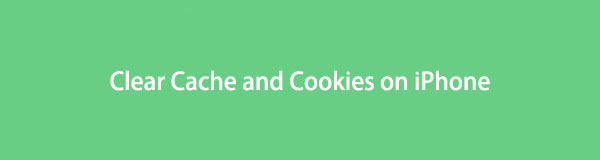

Guide List
- Part 1. How to Clear Cache and Cookies on iPhone Settings
- Part 2. How to Clear Cache and Cookies on iPhone with FoneLab iPhone Cleaner
- Part 3. How to Clear Cache and Cookies on iPhone by Offloading App
- Part 4. How to Clear Cache and Cookies on iPhone by Reinstalling App
- Part 5. FAQs about How to Clear Cache and Cookies on iPhone
Part 1. How to Clear Cache and Cookies on iPhone Settings
The initial location to clear your iPhone’s cache and cookies is the Settings app. As you may know, this app contains various options for managing the device. The good news is that it also offers a designated section for clearing the iPhone’s website data, particularly Safari. Since browsers are among the apps that accumulate the majority of cache and cookies, Apple has allocated a specific location in Settings to manage them. You can easily find it on the interface, and the clearing procedure is also straightforward. It would be possible to finish erasing the data within a few moments.
Act under the simplified navigation below to clear cache and cookies iPhone in Settings:
Step 1Go to the iPhone’s Settings app, then opt for the Safari tab on the initial screen.
Step 2Once you scroll, the Clear History and Website Data will appear under the History and Website Data section. Tap it and confirm your decision to clear its cache and cookies.
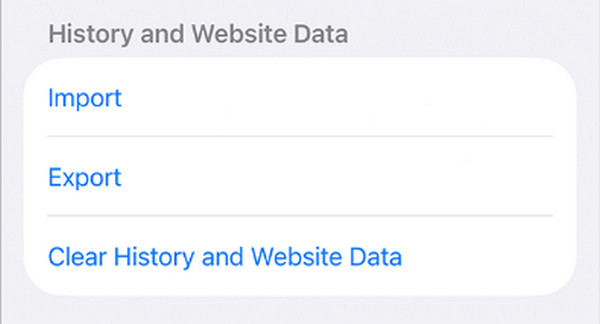
As mentioned, this specific process can clear only your iPhone browser’s cache and cookies. If you wish to delete these data on different locations of your device at once, the succeeding program, FoneLab iPhone Cleaner, would be a better option. Meanwhile, you can also do this on the app itself.
Part 2. How to Clear Cache and Cookies on iPhone with FoneLab iPhone Cleaner
FoneLab iPhone Cleaner is a sought-after program for those seeking professional assistance. As indicated earlier, this tool can clear various types of cache and cookies on an iPhone, including those from apps, images, and other sources. Hence, it is a more convenient option than the others, as you no longer have to access different locations to clear the cache and cookies for every aspect. This program will present them to you in a single interface, allowing you to clear them more quickly.
FoneLab iPhone Cleaner is the best iOS data cleaner which can easily erase all contents and settings or specific data on iPhone, iPad or iPod Touch.
- Clean unwanted data from iPhone, iPad or iPod touch.
- Erase data quickly with one-time overwriting, which can save you time for plenty of data files.
- It is safe and easy to use.
On the other hand, FoneLab iPhone Cleaner offers various device cleaning procedures beyond clearing cache and cookies. It is also reliable for erasing all the device’s data if you’d like to reformat it and start anew. It offers three security modes, allowing you to select your preferred cleaning option. Furthermore, this program can help you erase other junk data, such as invalid, temp, and crash log files. It is compatible with nearly all computers, regardless of whether they run Windows or macOS.
Comprehend the user-oriented guide below as a sample of iPhone clear cache and cookies with FoneLab iPhone Cleaner:
Step 1Opt for Free Download when you access FoneLab iPhone Cleaner’s main site. This action will save the installer to your Downloads; thus, open it when ready to set up and process the installation. A little later, you can launch the tool with the Start button.
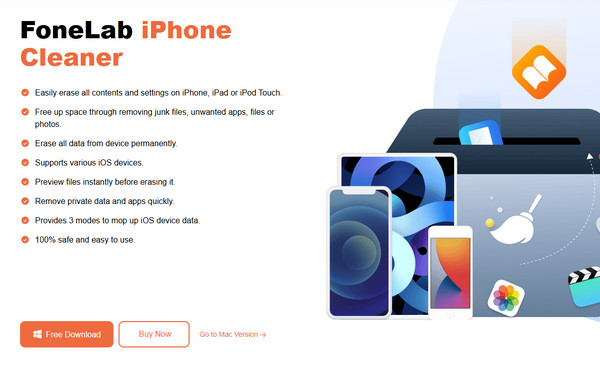
Step 2Link the iPhone immediately when the key interface appears. This way, the cleaner can detect your device data. Next, hit the appearing Quick Scan button and let your data be read. Once ready, proceed to Free Up Space in the left section.
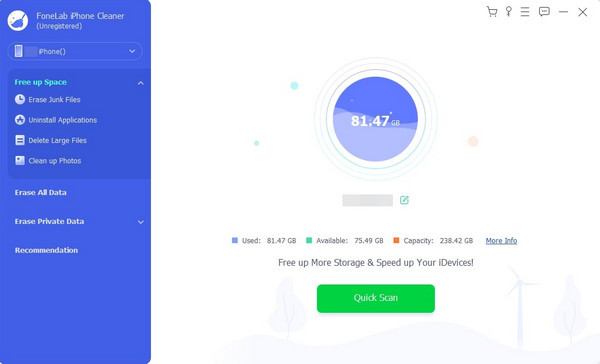
Step 3After that, click Erase Junk Files. Your iPhone's cache, cookies, and other junk data will then be on the interface shortly. Hence, mark those you intend to clear before ticking the Erase selection to finish.
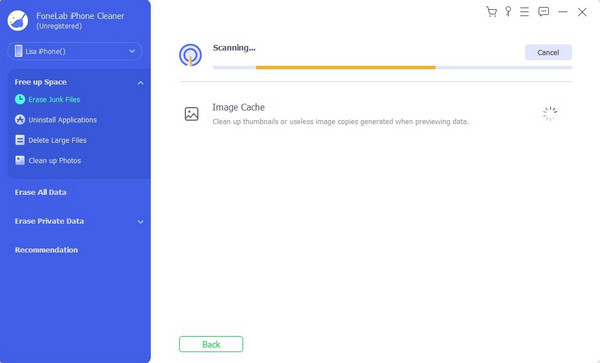
Part 3. How to Clear Cache and Cookies on iPhone by Offloading App
Meanwhile, the offloading is also a decent option if you only wish to clear the cache and cookies on a specific app. Like the first method, you can perform this process on Settings, but this time, it will be in a different section. You will proceed to the location of the apps installed on your device, iPhone Storage. It offers various options for managing apps, including the Offload App button. Once you select it on your chosen app, the device will clear its cache and cookies without a problem.
Mimic the comprehensive process below to clear iPhone cache and cookies by offloading an app:
Step 1Launch your iPhone’s Settings and refer to the General section. Afterward, tap iPhone Storage to find the installed apps on the device.
Step 2From there, pick the one to which you want to clear the cache and cookies. Once the screen reveals the options, pick Offload App and confirm to complete the procedure.
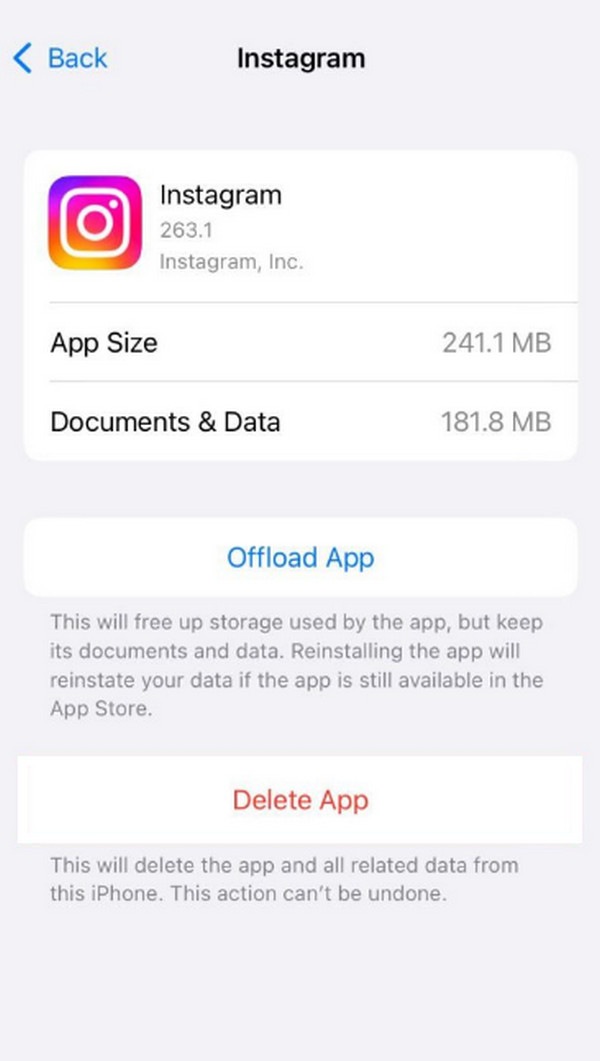
After finishing the offloading process, repeat the steps for the apps to which you wish to clear the cache and cookies. Unfortunately, it doesn’t have the option to do this for multiple or all apps at once.
Part 4. How to Clear Cache and Cookies on iPhone by Reinstalling App
Another solution is to reinstall the app. Its process is almost similar to the last option, but with an additional procedure. Since it is an app reinstallation, the Delete App button would be more appropriate. Then, you must only repeat the installation on the App Store.
Follow the comfortable steps below to grasp how to delete cookies and cache on iPhone by reinstalling an app:
Step 1Like before, head to Settings > General > iPhone Storage, then select your app. Once the options are available, choose Delete App and confirm the action.
Step 2After deleting, navigate to the App Store and locate the app. Simply select Get to reinstall it, and the app will return without the cache and cookies.
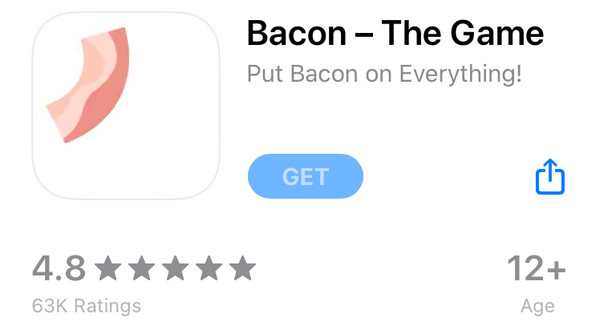
Part 5. FAQs about How to Clear Cache and Cookies on iPhone
Can you clear cache cookies from iPhone without using the internet?
Yes, you can. The methods are performed in Settings, or the program interface, and no longer require an internet connection, even for clearing cache and cookies on browsers.
Should I clear the cache and cookies on my iPhone often?
It doesn’t need to be often. You may do it only once a month or less, depending on your iPhone’s performance.
Caches and cookies are helpful to load specific data quickly, but they can also cause performance issues. Hence, it would be handy to learn the clearing methods above, especially FoneLab iPhone Cleaner, to handle such cases effortlessly every time.
