- Method 1: How to Access iCloud Photos via iCloud
- Method 2: How to Access iCloud Photos on PC from iPhone
- Method 3: How to Access iCloud Photos with FoneLab for iOS
- Method 4: How to Access iCloud Photos on Mac via Photos App
- Method 5: How to Access iCloud Photos on Android
- Method 6: FAQs about How to Access iCloud Photos on PC
How to Access iCloud Photos on PC with The Top 6 Proven Methods
 Updated by Boey Wong / Nov 16, 2021 09:15
Updated by Boey Wong / Nov 16, 2021 09:15"How do I access my iCloud photos?", maybe you're one of those who asked this question. Especially, if you want them to view on your Personal Computer or PC. And, even if you would also like them to be saved on your computer. But, take it easy, there are a lot of methods on how to view or access your iCloud photos. Now, here in this post, we will show you how to do that, give solutions, tools, including steps that you can perform.
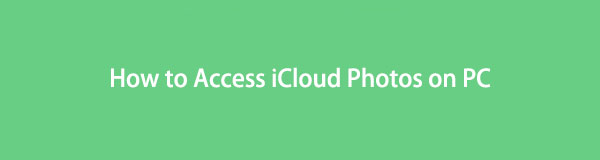

Guide List
- Method 1: How to Access iCloud Photos via iCloud
- Method 2: How to Access iCloud Photos on PC from iPhone
- Method 3: How to Access iCloud Photos with FoneLab for iOS
- Method 4: How can I access my iCloud by FoneLab for iOS
- Method 5: How to Access iCloud Photos on Android
- Method 6: FAQs about How to Access iCloud Photos on PC
Method 1: How to Access iCloud Photos via iCloud
FoneTrans for iOS is one of the versatile applications for transferring or backing up data from your iPhone, iPad, iPod, etc. to your computer. Definitely, you can access your iCloud photos on your PC by transferring them with the use of this program and, without hassle. In addition to this, FoneTrans for iOS is available to Windows and Mac. And so, you can now access your iCloud photos on your PC via transferring them. If you want to know how, just follow the steps below.
With FoneTrans for iOS, you will enjoy freedom to transfer your data from iPhone to computer. You can not only transfer iPhone text messages to computer, but also photos, videos and contacts can be moved to PC easily.
- Transfer photos, videos, contacts, WhatsApp, and more data with ease.
- Preview data before transferring.
- iPhone, iPad and iPod touch are available.
Steps on How to Transfer iCloud Photos to PC with FoneTrans for iOS and Access Them:
Step 1The first thing you need to do is on the official website of FoneTrans for iOS download it on your computer. Next, install and launch the tool.
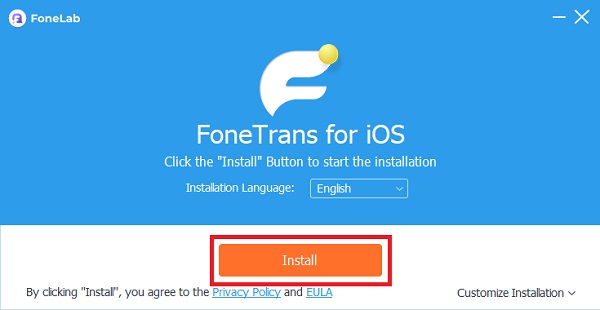
Step 2Then, connect your iPhone to your computer using an USB cable. And, it will scan all your data from your iPhone, that includes the iCloud photos.
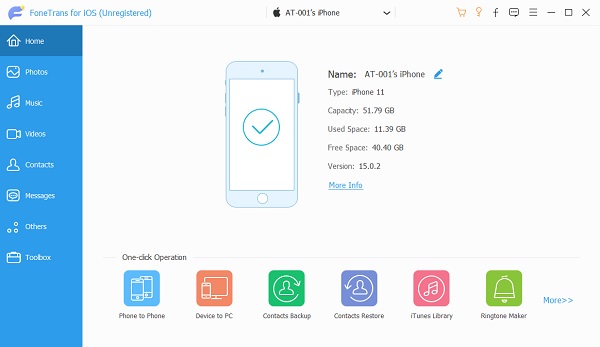
Step 3After that, click the Photos on the main interface of the FoneTrans for iOS. Then, choose the images you want to be transferred.
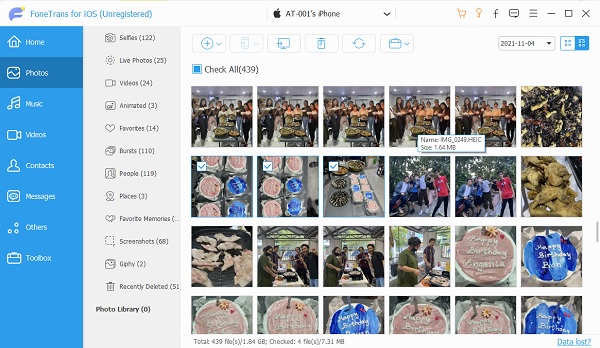
Step 4Next, tick the Export to icon or button. Then, click the folder or place where you want to be saved on your computer. Finally, click Select Folder. And, it will be automatically saved to the folder.
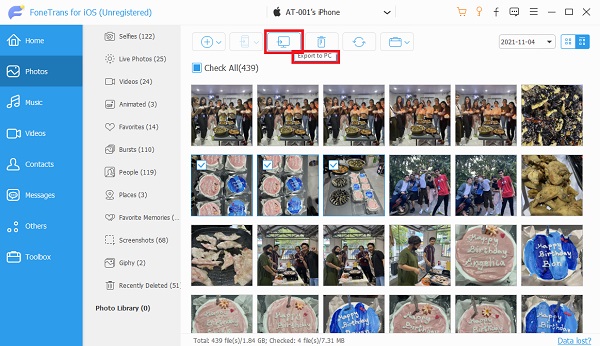
Step 5Lastly, simply click the Open folder. Now, the photos you transferred will be accessed on your computer.
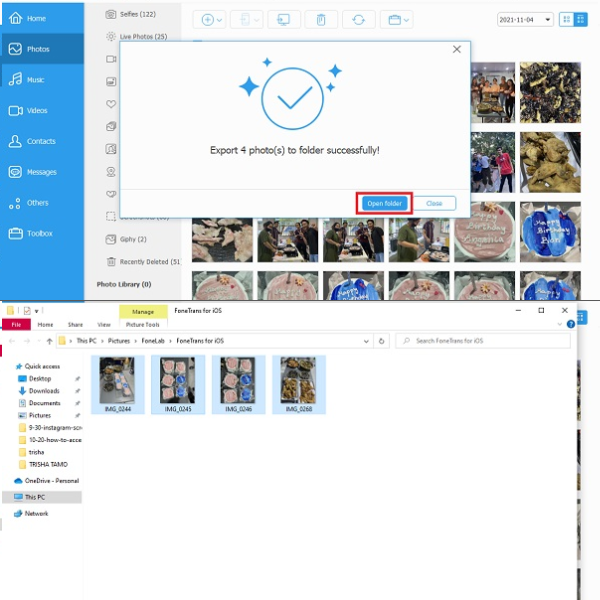
At last, these are the steps that you are to follow in using FoneTrans for iOS for transferring the photos and to access them to your computer.
With FoneTrans for iOS, you will enjoy freedom to transfer your data from iPhone to computer. You can not only transfer iPhone text messages to computer, but also photos, videos and contacts can be moved to PC easily.
- Transfer photos, videos, contacts, WhatsApp, and more data with ease.
- Preview data before transferring.
- iPhone, iPad and iPod touch are available.
Method 2: How to Access iCloud Photos on PC from iPhone
FoneLab HyperTrans is a powerful and flexible solution that can handle almost any digital transferring task with ease. Hence, you may use FoneLab HyperTrans to transfer data from a mobile device to a computer. And, this includes iCloud photos to be transferred and accessing them on your PC. However, note that this tool is not available on Mac. Nevertheless, find out how to access iCloud photos on PC by transferring them.
Transfer Data From iPhone, Android, iOS, Computer to Anywhere without Any Loss.
- Move Files between iPhone, iPad, iPod touch and Android.
- Import Files from iOS to iOS or from Android to Android.
- Move Files from iPhone/iPad/iPod/Android to Computer.
- Save Files from Computer to iPhone/iPad/iPod/Android.
Steps on How to Transfer iCloud Photos with FoneLab HyperTrans and Access Them:
Step 1First of all, go to the official website of the FoneLab HyperTrans. Then, download and install the tool to your computer.
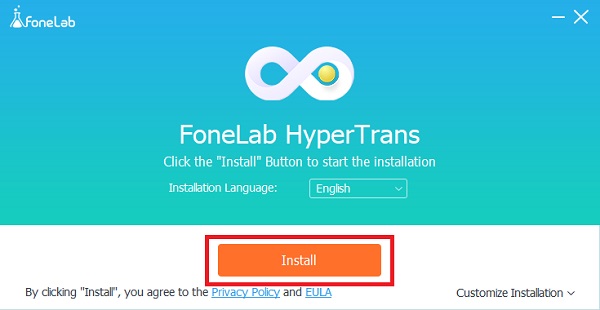
Step 2Next, connect your iPhone to your PC via USB cable. Then, click the Photos on the left column of the main interface. Then, select the images you want to transfer.
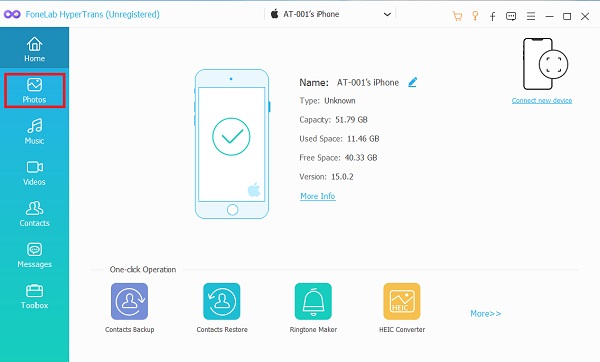
Step 3After choosing the photos, click the Export to icon to transfer them.
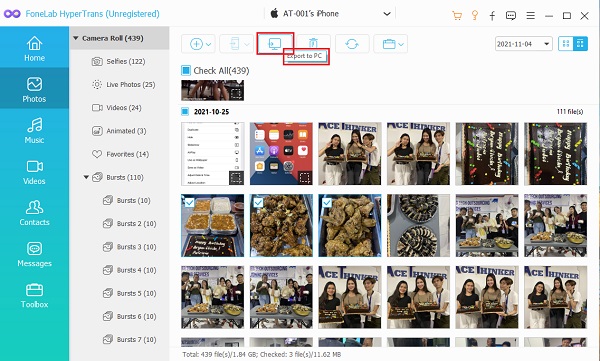
Step 4Then, select the folder where you want the iCloud photos to be transferred. Afterwards, click Select Folder. And, you can automatically view them after the exporting process.
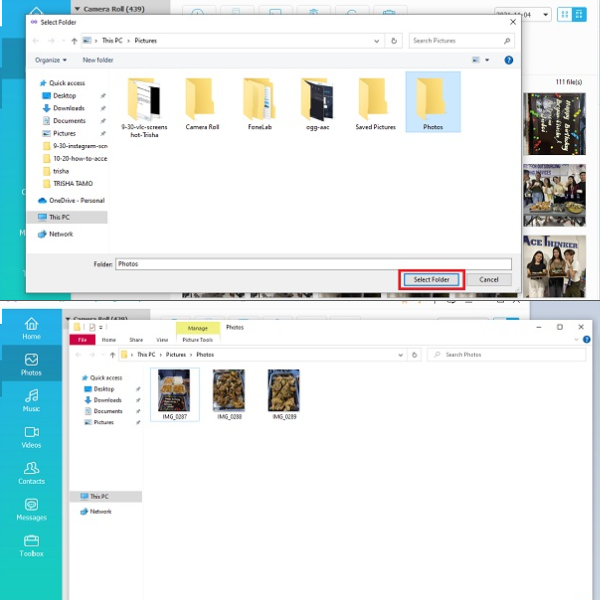
And, that’s all you need to learn to use the tool. You can now successfully access your iCloud photos by transferring them. Another one, FoneLab for iOS is a great tool as well to view your photos on your Cloud.
Transfer Data From iPhone, Android, iOS, Computer to Anywhere without Any Loss.
- Move Files between iPhone, iPad, iPod touch and Android.
- Import Files from iOS to iOS or from Android to Android.
- Move Files from iPhone/iPad/iPod/Android to Computer.
- Save Files from Computer to iPhone/iPad/iPod/Android.
Method 3: How to Access iCloud Photos with FoneLab for iOS
FoneLab for iOS is an iPhone data recovery tool for deleted data. Also, it saves your iPhone lost data too. But more than that, if you are looking for a tool that can also help you access your iCloud photos, FoneLab for iOS will also assist you to meet your needs. If you want how it works, follow the steps below.
With FoneLab for iOS, you will recover the lost/deleted iPhone data including photos, contacts, videos, files, WhatsApp, Kik, Snapchat, WeChat and more data from your iCloud or iTunes backup or device.
- Recover photos, videos, contacts, WhatsApp, and more data with ease.
- Preview data before recovery.
- iPhone, iPad and iPod touch are available.
Steps on How to Access iCloud Photos with FoneLab:
Step 1To begin with, to the official website of FoneLab for iOS download the tool. Install and launch it on your computer.
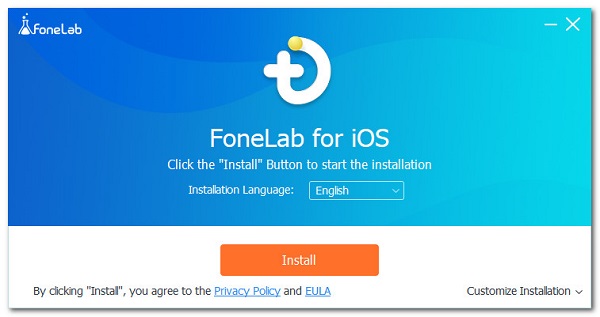
Step 2On the main interface, click the iPhone Data Recovery button. Then, on the left side column, tick Recover from iCloud.
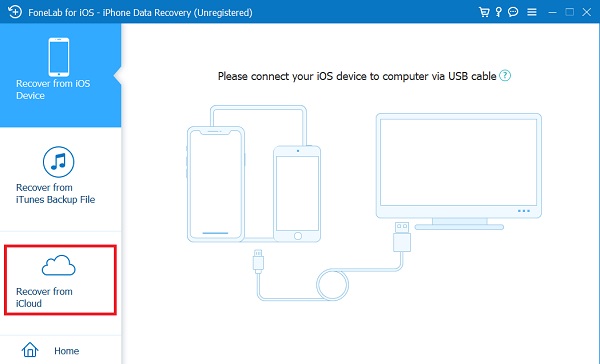
Step 3After that, Sign in to iCloud by entering your Apple ID and Password.

Step 4Next, since you are to access your iCloud photos, check the box next to the Photos icon. Then, click Start. And, it will scan your entire iCloud photos.
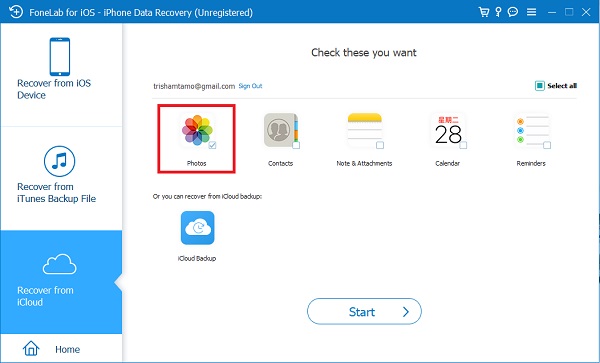
Step 5Finally, after the scanning process is done, you will be able to view or access all your iCloud photos.
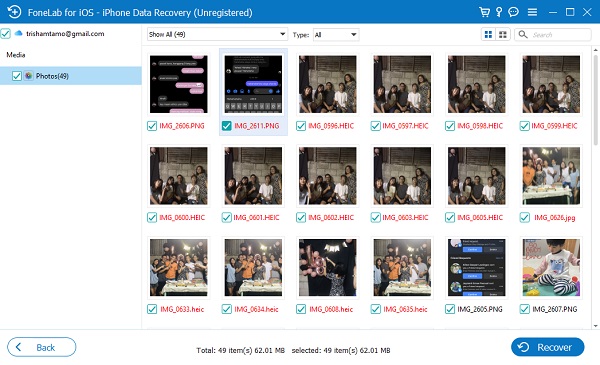
That’s it! FoneLab for iOS can truly help you access or view your iCloud photos by scanning it as easy as it is. If you want to discover how to access iCloud Photos on Mac via Photos App, please move on.
With FoneLab for iOS, you will recover the lost/deleted iPhone data including photos, contacts, videos, files, WhatsApp, Kik, Snapchat, WeChat and more data from your iCloud or iTunes backup or device.
- Recover photos, videos, contacts, WhatsApp, and more data with ease.
- Preview data before recovery.
- iPhone, iPad and iPod touch are available.
Method 4: How can I access my iCloud by FoneLab for iOS
How to access your iCloud photos on your Mac by Photos application? If you are looking for a way to do this, well, definitely you can. For that, we have provided steps below on how to do it.
Steps on How to Access iCloud Photos on Mac via Photos App:
Step 1First and foremost, click the Apple icon at the top-left corner of the screen of your Mac.
Step 2Then, click the System Preferences. Next, Apple ID. If you’re not signed in yet, sign in your Apple ID.
Step 3After that, click iCloud. Then, check the box next to the photos to turn it on.
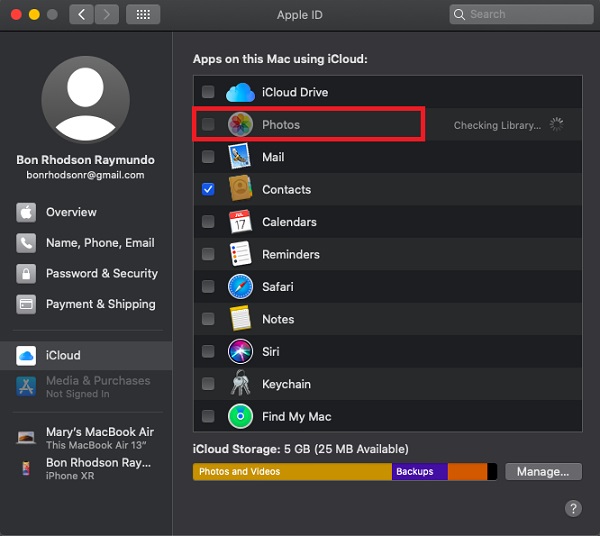
Step 4Finally, open the Photos app on your Mac.
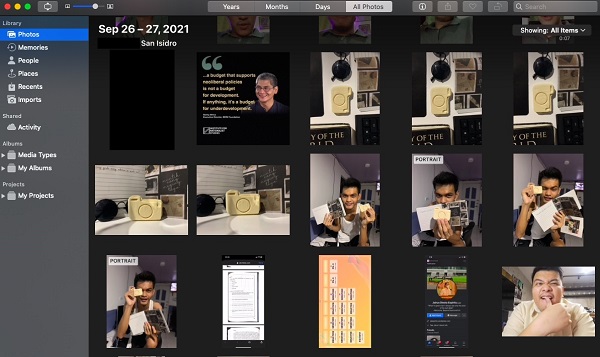
So, that’s how you can access your iCloud photos on your Mac by the Photos app. If you want to access your icloud photos on Android. Read the next part of this post.
With FoneLab for iOS, you will recover the lost/deleted iPhone data including photos, contacts, videos, files, WhatsApp, Kik, Snapchat, WeChat and more data from your iCloud or iTunes backup or device.
- Recover photos, videos, contacts, WhatsApp, and more data with ease.
- Preview data before recovery.
- iPhone, iPad and iPod touch are available.
Method 5: How to Access iCloud Photos on Android
Wanted to access your iCloud photos on different devices, just like the Android? Actually, you can. It is also because Apple offers a browser-based iCloud, where you can access your iCloud on it. And, that is iCloud.com. Learn how to access iCloud photos on Android with the steps that are given below.
Steps on How to Access iCloud Photos on Android with Browser:
Step 1First of all, open Chrome for Android, or any other internet browser application you have or installed.
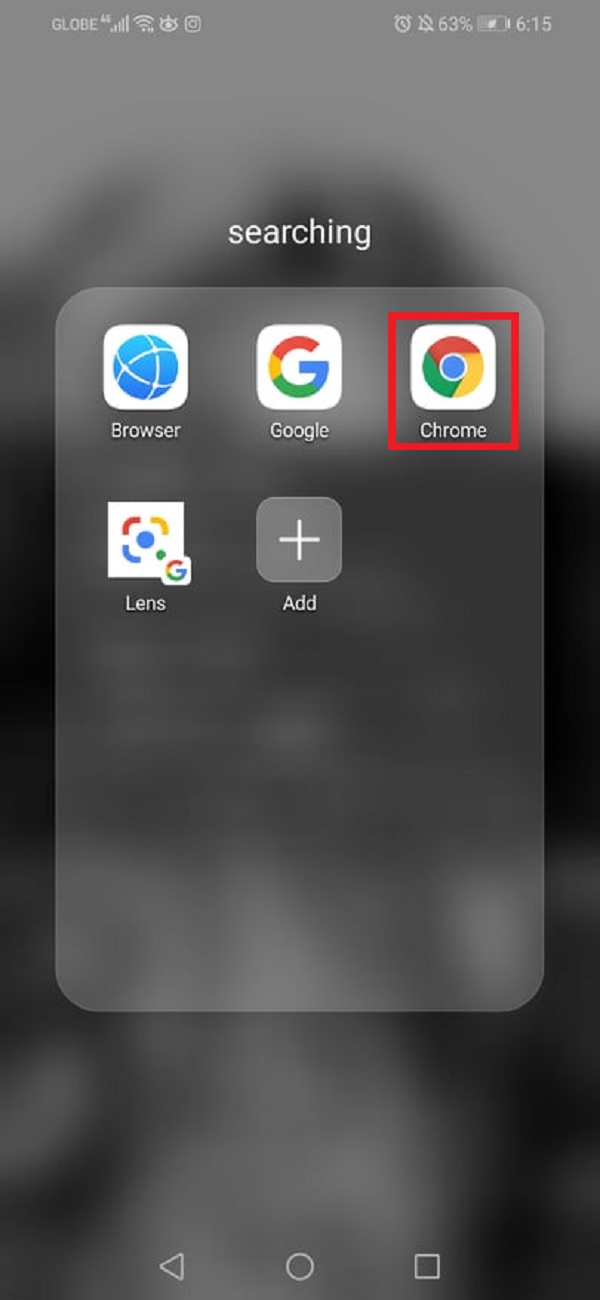
Step 2Next, type iCloud.com on the search browser. And, it will direct you to the main page of it.
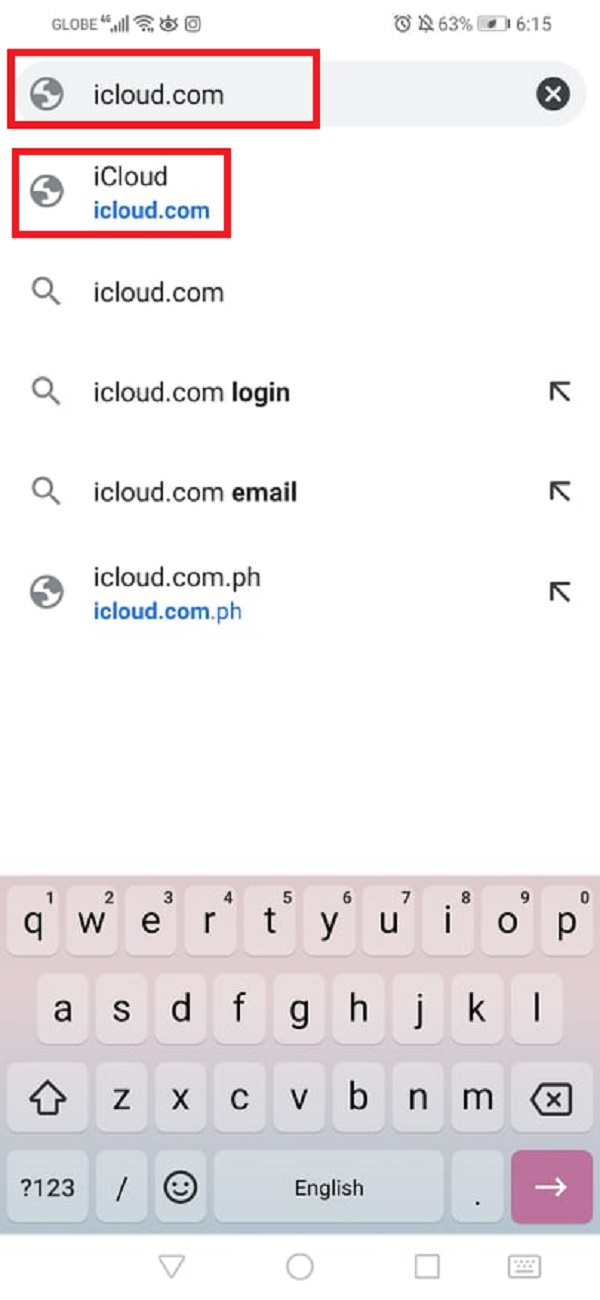
Step 3Then, enter your Apple ID and password to sign in your iCloud.

Step 4Afterward, on the main page of iCloud.com, click the Photos icon.
Step 5And finally, you now have access to your iCloud photos.

And, now you’ve learned how to access iCloud Photos on Android.
Method 6: FAQs about How to Access iCloud Photos on PC
1. Why am I unable to access my iCloud Photos on my PC?
There are a lot of reasons why you are unable to view or access your iCloud photos on your PC, but one of the major causes is that your iCloud was turned off or in other words, your photos on your device were not synced in your iCloud.
2. Does the iCloud have a maximum capacity?
Absolutely yes! Apple's iCloud offers a free iCloud storage of 5GB. If it is full, the choice is yours if you want to upgrade it. But, the maximum storage that an iCloud can support with its current plans is 2 TB.
To sum up all the details that are provided above, we now know that there are a bunch of ways or proven methods that we can do to answer our question "how to access my iCloud photos?". Most specifically, when you want to view them on your PC. Also, there are tools that can help you access your iCloud photos. As a matter of fact, you can not just view or access them, but also let you have a great experience with its amazing performance, and these tools are the FoneTrans for iOS and the FoneLab HyperTrans. As well as the FoneLab for iOS that with just signing in your iCloud account, you can finally access your photos on iCloud. Yet, all in all, it is still your choice.
With FoneLab for iOS, you will recover the lost/deleted iPhone data including photos, contacts, videos, files, WhatsApp, Kik, Snapchat, WeChat and more data from your iCloud or iTunes backup or device.
- Recover photos, videos, contacts, WhatsApp, and more data with ease.
- Preview data before recovery.
- iPhone, iPad and iPod touch are available.
You can also use the software to restore iPad from iCloud backup or extract iTunes backup for iOS device. The most advantage is that you have an option to recover only what you want, comparing with common recovery way via iTunes or iCloud. And you will not lose your existing data. Certainly, it is achievable to restore bookmarks in safari or other iOS data.
