- Unlock Apple ID
- Bypass iCloud Activation Lock
- Doulci iCloud Unlocking Tool
- Factory Unlock iPhone
- Bypass iPhone Passcode
- Reset iPhone Passcode
- Unlock Apple ID
- Unlock iPhone 8/8Plus
- iCloud Lock Removal
- iCloud Unlock Deluxe
- iPhone Lock Screen
- Unlock iPad
- Unlock iPhone SE
- Unlock Tmobile iPhone
- Remove Apple ID Password
A Detailed Guide to Find My Apple Watch Using iPhone
 Updated by Danica Carter / May 07, 2025 16:30
Updated by Danica Carter / May 07, 2025 16:30Good day! Can somebody please be kind enough to help me find my Apple Watch using an iPhone? I misplaced it at my classmate's place during a group study, and now I have no idea where it might be. Hence, a friend advised me to use my iPhone to locate it through the Find My feature. The problem is that I haven't yet learned how to navigate it. So, please help me out.
Find My is a service or feature that Apple developed to assist users in finding their misplaced or lost devices. Whether you're an Apple Watch, iPhone, iPad, Mac, iPod Touch, etc. user, it can help you locate them quickly. Hence, no worries if you have misplaced your Apple Watch since you can track it on your iPhone through the Find My app as long as you meet the requirements.
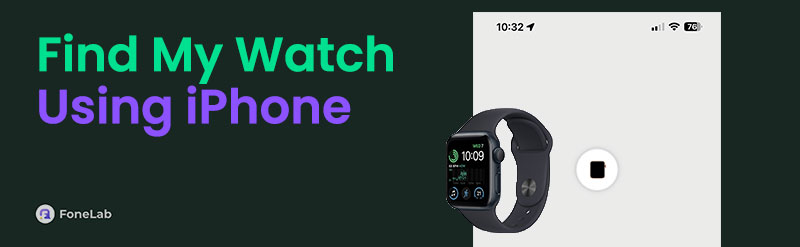
The question is, what is the proper procedure to locate your Apple Watch successfully? Wonder no more, as the following sections deliver the step-by-step instructions to navigate the Find My service on an iPhone. Afterward, don't miss the additional information regarding other Find My functions, as they can significantly help if something doesn't work out in the primary process.

Guide List
Part 1. Find My Apple Watch Using iPhone
The Find My app is the primary platform you must enter when locating a device using an iPhone. You may also use a browser, like Safari or Chrome, and just access the iCloud website, but navigating Find My’s app interface would be the most convenient. You must only select the Apple Watch connected to your Apple account, and the service will immediately display its location. However, meeting the requirements is necessary before you can do this process. First, you must have turned on the Apple Watch’s Find My feature beforehand and used the same account logged into your iPhone. This way, your devices will connect and can track each other.
Heed to the appropriate steps below to find my Apple Watch using an iPhone:
Step 1First, access your iPhone’s Find My app and go directly to the Devices section. Once the Apple devices linked to your account appear, pick the missing Apple Watch from the list.
Step 2The service will then show the device’s location on the interface, so follow it to find your Apple Watch. Meanwhile, you may also select Play Sound to locate it more quickly if it's nearby.
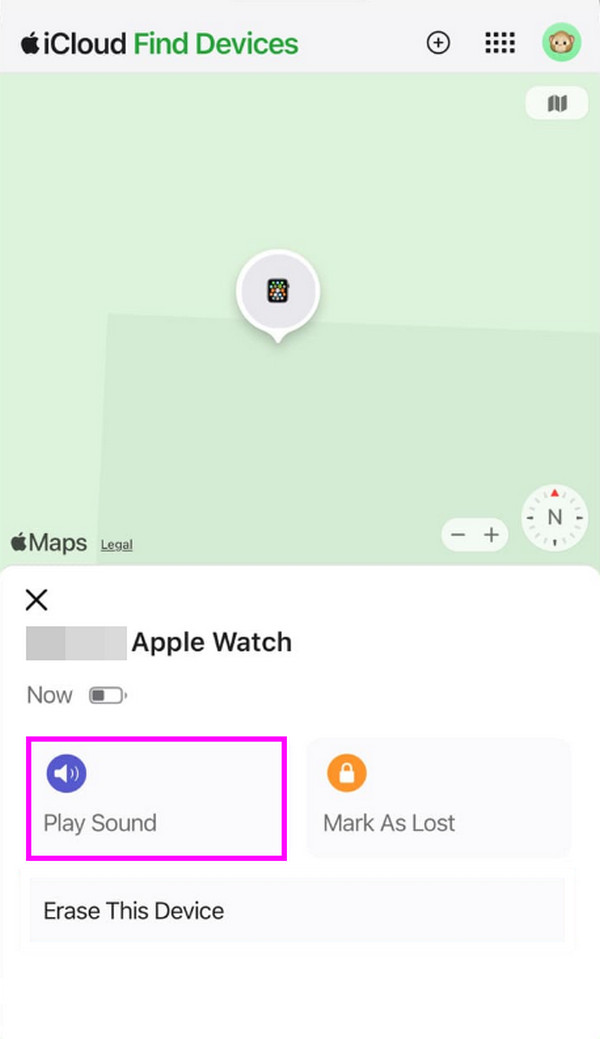
Even though Find My effectively locates devices, it still has limitations. Perhaps your Apple Watch’s WiFi or mobile data is deactivated, or the device has shut down. Your iPhone’s Find My will then have difficulty tracking it, and even if the app interface displays a location, it may not be accurate. In this case, we recommend performing the procedures in the following portion.
Part 2. What to Do If You Can't Find Apple Watch
Various situations can delay you from finding the Apple Watch using your iPhone. Hence, using the following Find My features to protect your Apple Watch and private information would be best. This way, the risks will lessen while you look for the device.
FoneLab Helps you unlock iPhone screen, Removes Apple ID or its password, Remove screen time or restriction passcode in seconds.
- Helps you unlock iPhone screen.
- Removes Apple ID or its password.
- Remove screen time or restriction passcode in seconds.
Mark Apple Watch as Lost
The Mark As Lost option is among the selections you may have noticed on Find My. If your Apple Watch or other device is lost or stolen, it is the initial feature we strongly recommend you use, as it will protect the device with a remote lock. Also, marking your watch as lost will display a message you have customized on the screen containing your phone number or email. This way, the person who has seen your device will know where to contact you.
Follow the suitable procedure below to mark your Apple watch as lost:
Step 1Like before, head to your Find My app on the iPhone and choose your lost Apple Watch from the devices.
Step 2When its selections appear, tap the Mark As Lost button and navigate the following prompts. The feature will then activate on your missing watch, adding more security.
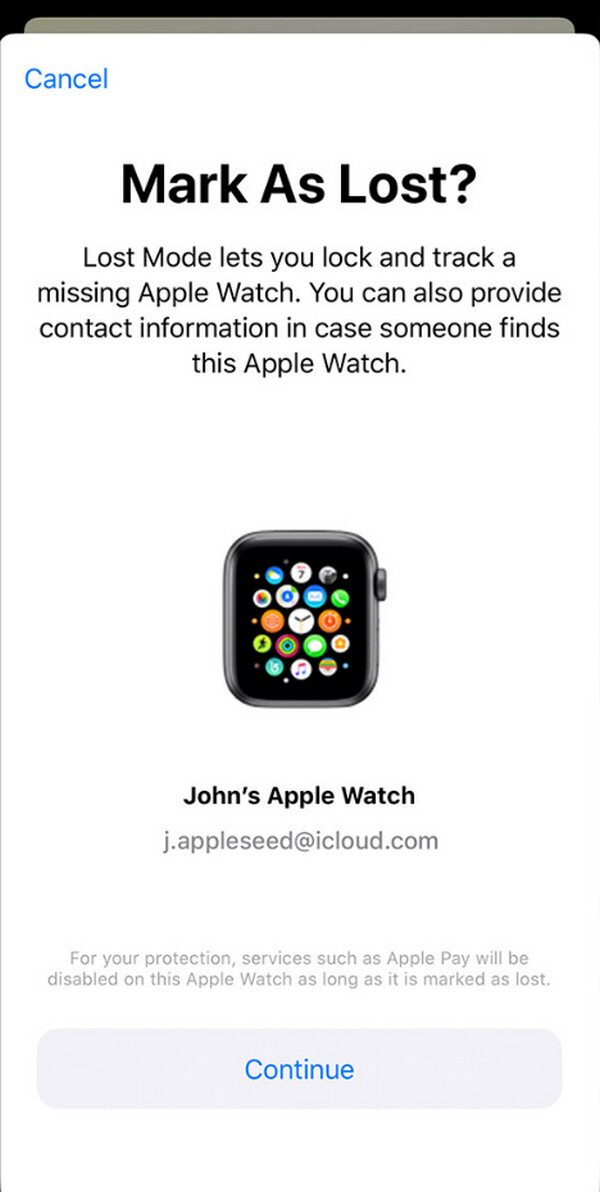
Aside from the mentioned abilities, Find My also disables Apple Pay and provides more security for better protection. But what if you still can’t find the Apple Watch after a long time? If so, it must be time to let it go, and the next section will help you wrap the device-locating process up.
FoneLab Helps you unlock iPhone screen, Removes Apple ID or its password, Remove screen time or restriction passcode in seconds.
- Helps you unlock iPhone screen.
- Removes Apple ID or its password.
- Remove screen time or restriction passcode in seconds.
Erase Apple Watch
If you finally give up tracking your Apple Watch, the best action is to erase it remotely through your Find My app. This way, the service will erase all your private information and data on the device, preventing others from accessing them and risking your privacy further.
Pay attention to the painless steps below to erase your Apple watch if not found:
Step 1Enter the Find My app on your iPhone and tick your Apple Watch in the Devices section.
Step 2As you can see, Erase This Device is included in the emerging options, so select it. Then, manage the prompts, such as the confirmation and verification, to complete the process.
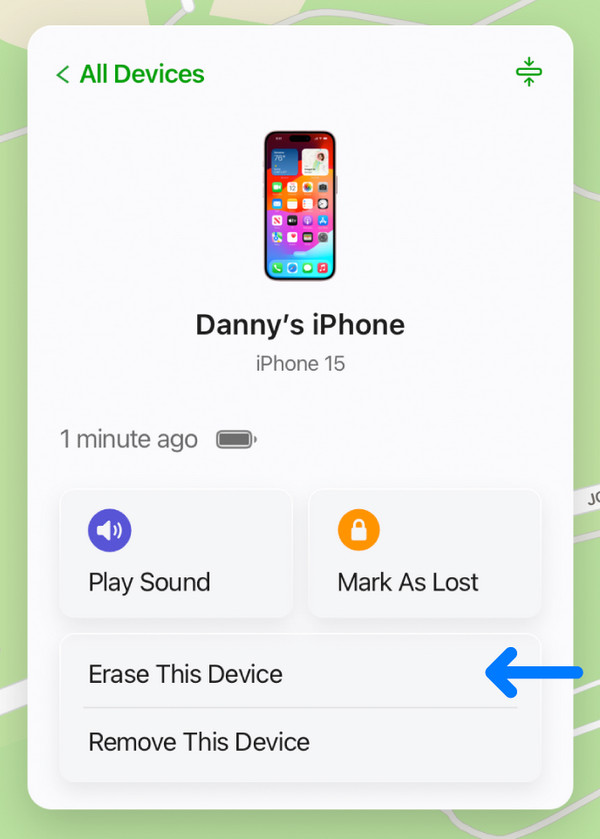
Part 3. Bonus Tip - Best Bypass Tool for Activation Lock
On the other hand, what if you purchased a second-hand iPhone and the original owner forgot to eliminate the activation lock? It will cause difficulty because this lock won’t allow you to enter the device unless you provide the last owner’s account credentials. Luckily, efficient tools like FoneLab iOS Unlocker can help with your concern. It is the leading unlocker tool that bypasses the activation lock you face on the iPhone or other Apple devices, like iPod Touch and iPad.
After all, FoneLab iOS Unlocker doesn’t demand technical knowledge. A simple understanding would do since its functions only require choosing the correct options, which the steps below will guide you later. Aside from that, it’s not a problem if you forget your password in a different situation, as this tool’s Wipe Passcode is also available, along with other helpful unlockers.
FoneLab Helps you unlock iPhone screen, Removes Apple ID or its password, Remove screen time or restriction passcode in seconds.
- Helps you unlock iPhone screen.
- Removes Apple ID or its password.
- Remove screen time or restriction passcode in seconds.
Realize the easy guidelines underneath as a pattern for bypassing an activation lock with FoneLab iOS Unlocker:
Step 1Save FoneLab iOS Unlocker’s installer using the Free Download selection on its official page, and once it appears in your Downloads, open it. Set up the installation and let it complete until the Start button appears, prompting you to launch the program.
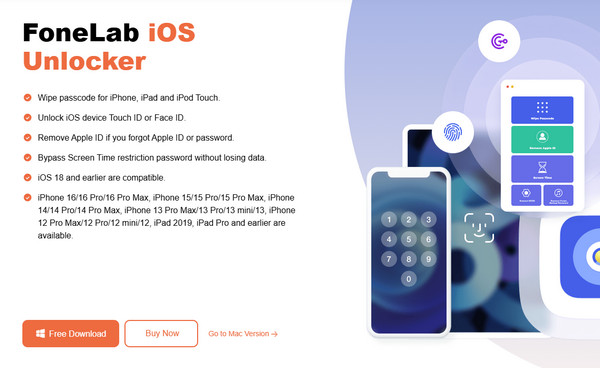
Step 2Once launched, enter the Bypass iCloud Activation Lock section, where the interface instructs your device to connect. Use your lightning cable to follow, and if you encounter difficulty, click Device connected but not recognized to see further guidelines.
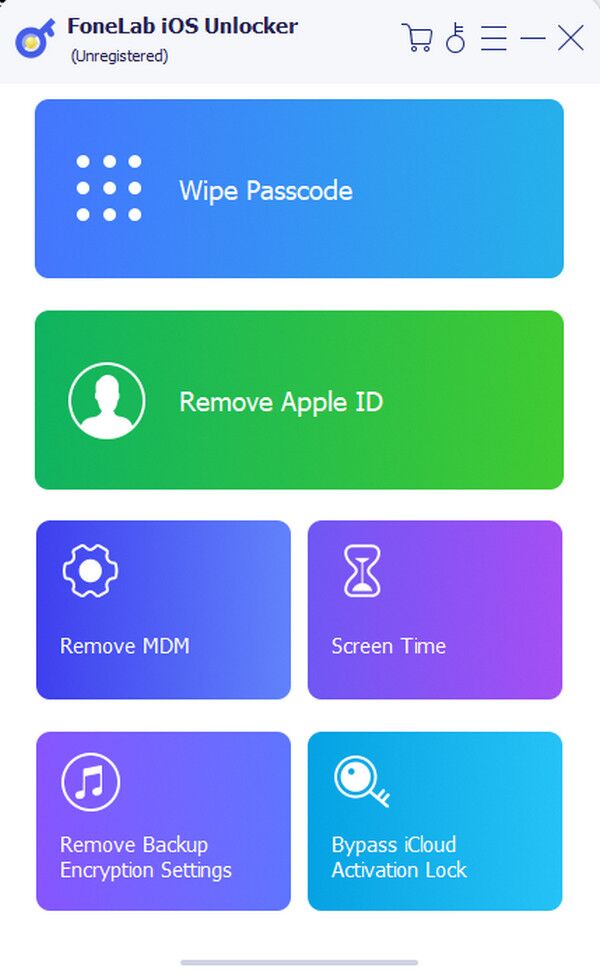
Step 3Afterward, it’s time to maneuver the on-screen directions. Ensure you perform everything correctly; the unlocking program will bypass your device’s activation lock.
FoneLab Helps you unlock iPhone screen, Removes Apple ID or its password, Remove screen time or restriction passcode in seconds.
- Helps you unlock iPhone screen.
- Removes Apple ID or its password.
- Remove screen time or restriction passcode in seconds.
Part 4. FAQs about Find My Apple Watch Using iPhone
1. Can I find my Apple Watch using an iPhone without the internet?
Yes, it is possible. If you have activated the Find My Network option on the Apple Watch, you can track it even if the device is offline, so it's okay if it doesn't have an internet connection.
2. Can my Apple Watch play sound even if it's not nearby?
Yes, it can. However, it will only play sound if it still has access to the internet or within the Bluetooth range.
Find your Apple Watch efficiently by navigating the correct options on your iPhone. The guidelines above will assist you throughout.
FoneLab Helps you unlock iPhone screen, Removes Apple ID or its password, Remove screen time or restriction passcode in seconds.
- Helps you unlock iPhone screen.
- Removes Apple ID or its password.
- Remove screen time or restriction passcode in seconds.

