Mark iPhone As Lost [How to Achieve It Quickly and Safely]
 Updated by Lisa Ou / November 26, 2024 16:30
Updated by Lisa Ou / November 26, 2024 16:30The iPhone is one of the most famous mobile phone brands in today's generation. They are commonly chosen because of how convenient and smooth their features are. Due to the fact that an iPhone is handy, they are mostly misplaced or lost without us knowing. The good thing is that Apple offers the Find My feature.
![Mark iPhone As Lost [How to Achieve It Quickly and Safely]](/images/location-changer/mark-as-lost-iphone/mark-as-lost-iphone.jpg)
The said feature is focused on finding lost and misplaced Apple devices. The iPhone Mark As Lost is one of them. In this post, we will give answers about the topic, including procedures that can help you how to use it. You will also discover related information about it. Scroll down for more details.

Guide List
Part 1. What Does Mark As Lost Do
First, you might want to know what happens when you mark a device as lost. If you pertain to the Find My feature, it secures your iPhone when misplaced or lost. With the help of the feature, no one can access your iPhone data because it will lock it. Apple cares for your data privacy and safety, which is the main function of the feature.
The good thing about this feature is that it enables you to display a custom message on the iPhone lock screen. In this case, the individual who found it can read the message. You should provide your contact information so they can reach you immediately. Lastly, the feature allows you to track the lost iPhone wherever it is using the logged-in Apple ID.
Part 2. How to Mark As Lost on iPhone
The Find My iPhone Mark As Lost description and functions are discussed above. In this section, we will help you achieve how to do it. The 2 most straightforward ways will be introduced using the Find My iPhone app and website. See them below.
1. Use Find My App
The most convenient way to use the Find My feature is its application. It has an organized interface that is easily operated by novices. Since your iPhone is lost, you can use another Apple device available at home. However, it cannot be downloaded from non-Apple devices because it is exclusive to Apple devices. See how to Find My Mark As Lost iPhone below.
Step 1Open the Apple device you want to use for the Find My procedure. Then, log in to the associated Apple ID for the lost iPhone. Then, you will be directed to the Map interface it offers. Tap the Devices section on the screen, and the link devices will be shown. Tap the iPhone name to see more information about it.
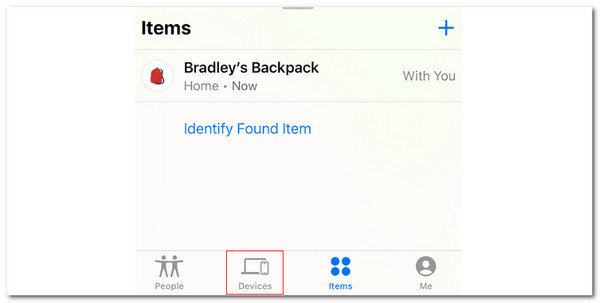
Step 2Swipe the bar section at the bottom to reveal the information about the iPhone. The features of Find My will appear. Tap the Activate button under the Mark As Lost section.
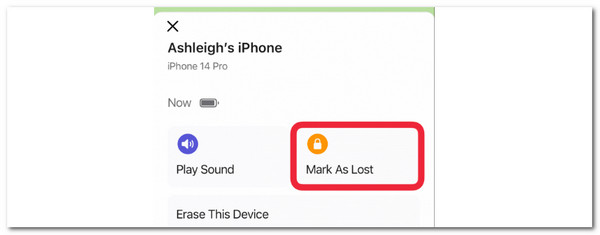

FoneLab Location Changer enables you to modify locations on iPhone, iPad or iPod Touch easily.
- Set your location on iOS devices to anywhere accordingly.
- Move your iPhone with your desired routes with or without starting and ending spots.
- Various iOS devices are supported.
2. Use Find My Website
Not everyone can buy multiple Apple devices because they are way more expensive than other devices. The good news is that you can use non-Apple devices by using the Find My website. Learn how to mark iPhone as lost using the Find My website.
Visit the official website of iCloud about the Find My feature. Then, log in to the Apple ID associated with the lost iPhone. Then, go to the All Devices section and choose the lost iPhone. Later, its information will be shown. Click the Mark As Lost button afterward.
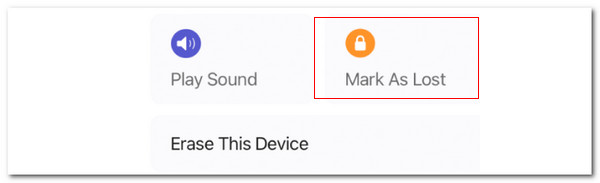
Part 3. Other Find My iPhone Features
Excluding the Mark As Lost feature from the Find My app, there are more features you must discover. They are very helpful for emergency purposes regarding your iPhone location. Some of them are listed below.
- Find My Network - It allows you to find lost items or accessories.
- Family Sharing - It enables you to locate your friends or family location.
- Activation Lock - It secures your iPhone when it is erased by requiring your Apple ID and password.
- Erase This iPhone - You can use it to erase your iPhone data when lost. This prevents the individual who found your iPhone from accessing the data.
- Play Sound - This feature is commonly used for misplaced iPhones around the corner. When activated, it will play a sound from your iPhone to hear where it is coming from.
Part 4. Bonus Tip: How to Change iPhone Location with FoneLab Location Changer
The Mark As Lost of Find My feature is indeed reliable for finding lost iPhones. Here’s an additional tip for the topic! Let’s say you want to change your iPhone location for fun or other purposes. You can use FoneLab Location Changer. This software is designed to set your iPhone location everywhere you want. It can also help the individual who plays AR games in a big way. You do not need to go outside. You can use it to change your virtual location. Also, this tool allows you to move your iPhone location with or without the starting and ending points. See how to use this software below.

FoneLab Location Changer enables you to modify locations on iPhone, iPad or iPod Touch easily.
- Set your location on iOS devices to anywhere accordingly.
- Move your iPhone with your desired routes with or without starting and ending spots.
- Various iOS devices are supported.
Step 1Visit the official website of the tool. Then, click the Free Download button to continue. Set up the file afterward and click Install to launch it on your computer.

Step 2Plug your iPhone into the computer. Please use a working USB cable to make the procedure smooth. Then, click the Start button on the left to proceed.
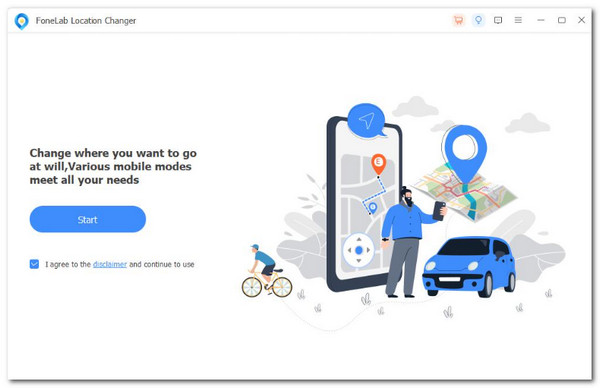
Step 3The Map screen will appear. Please go to the Modify Location section. Type the location you prefer for your iPhone. Click the Confirm button to apply it.
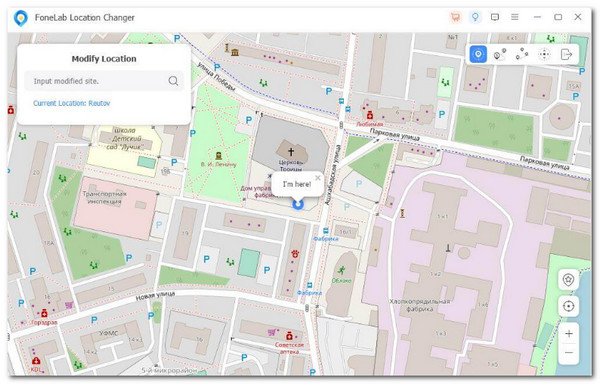

FoneLab Location Changer enables you to modify locations on iPhone, iPad or iPod Touch easily.
- Set your location on iOS devices to anywhere accordingly.
- Move your iPhone with your desired routes with or without starting and ending spots.
- Various iOS devices are supported.
Part 5. FAQs about How to Mark As Lost on iPhone
1. How to Mark As Lost on Mac?
This post mentioned that Find My is available for all Apple devices. It only means that it can be used on your Mac. You can use the Mark As Lost feature from Find My iPhone by opening the program. Then, choose the Devices button and click the lost Mac name. Choose the i button and click the Activate button under the Mark As Lost section.
2. How to report a lost iPhone?
The Mark As Lost feature is indeed helpful. However, there are times when users cannot find their lost iPhones due to various circumstances. Don't worry. This issue can be resolved if AppleCare+ covers your iPhone with Theft and Loss. This subscription allows you to get a replacement for the lost iPhone. You only need to log in to your Apple account and file a claim for the lost iPhone replacement.

FoneLab Location Changer enables you to modify locations on iPhone, iPad or iPod Touch easily.
- Set your location on iOS devices to anywhere accordingly.
- Move your iPhone with your desired routes with or without starting and ending spots.
- Various iOS devices are supported.
We hope we have the answer to the question "What happens when you mark iPhone as lost?" distinctively. In addition, additional information about the topic is included. FoneLab Location Changer is also introduced as a bonus tip if you need to change your iPhone location for some reason. Do you have more questions? Let us know! Put them in the comment section at the end of this website. Thank you!
