- 1. What Does Downloading Messages From iCloud Mean?
- 2. How to Download Message from iCloud with FoneLab for iOS
- 3. How to Download Message from iCloud Through Settings App
- 4. How to Download iCloud Messages After Resetting iPhone Through iTunes or Finder
- 5. FAQs About Downloading Messages From iCloud 2022
Familiarize Yourself About How to Download Messages From iCloud
 Updated by Boey Wong / Nov 27, 2021 09:15
Updated by Boey Wong / Nov 27, 2021 09:15There are instances where you delete messages on your iPhone because you thought it wasn't relevant anymore. Then weeks, months, or even years after, you realize that you need them for some matters. On the other hand, there are also instances where you accidentally deleted or lost an important message and didn't realize it. Forthwith, you can download messages from iCloud and save them back to your iPhone or retrieve their contents.
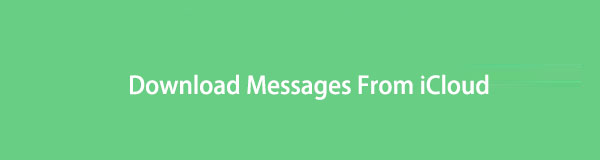

Guide List
- 1. What Does Downloading Messages From iCloud Mean?
- 2. How to Download Message from iCloud with FoneLab for iOS
- 3. How to Download Message from iCloud Through Settings App
- 4. How to Download iCloud Messages After Resetting iPhone Through iTunes or Finder
- 5. FAQs About Downloading Messages From iCloud 2022
1. What Does Downloading Messages From iCloud Mean?
What is downloading messages from iCloud? Using iCloud to download messages entails restoring messages from your iCloud backups. This method is typically done when you need to recover important messages that you deleted a long time ago, were lost or deleted by accident, or were erased without realizing you will need them at some point in the future.
Furthermore, iCloud is an Apple-provided cloud storage service that serves primarily as cloud storage for Apple device users. From the official website, you can view some of your iCloud backup data.
With FoneLab for iOS, you will recover the lost/deleted iPhone data including photos, contacts, videos, files, WhatsApp, Kik, Snapchat, WeChat and more data from your iCloud or iTunes backup or device.
- Recover photos, videos, contacts, WhatsApp, and more data with ease.
- Preview data before recovery.
- iPhone, iPad and iPod touch are available.
2. How to Download Message from iCloud with FoneLab for iOS
FoneLab for iOS is a data recovery program designed for iOS devices like iPhone, iPad, and iPod Touch. It is a program designed specifically for recovering deleted or lost data from iOS devices. And it is compatible with both Windows and Mac. Furthermore, this tool allows you to recover what is required, speeding up the process.
Steps to Download Download Messages From iCloudwith FoneLab for iOS:
Step 1To begin, download and run FoneLab for iOS on your computer. Connect your iPhone to the computer via USB cable, and the program will immediately recognize your device.

Step 2Then, on the program's interface, open iPhone Data Recovery.

Step 3Then, select Recover from the iCloud Backup File from the left panel and sign in to your iCloud account.

Step 4Eventually, FoneLab for iOS will show you all of your iCloud backup files that are currently available. Click Download after selecting the backup file that contains the message you want to download.
Step 5Finally, the backup file will open and display a preview. On the left side of the screen, select Messages from the category list. Select the messages you want to recover and then hit the Recover button. The messages that were downloaded and retrieved will be saved on your computer.
FoneLab for iOS is the best method. It is an easy and effective tool in recovering backed-up messages from iCloud. Besides, even if you don’t have a backup file, you can use it to scan your device and try to recover deleted messages from the device directly.
With FoneLab for iOS, you will recover the lost/deleted iPhone data including photos, contacts, videos, files, WhatsApp, Kik, Snapchat, WeChat and more data from your iCloud or iTunes backup or device.
- Recover photos, videos, contacts, WhatsApp, and more data with ease.
- Preview data before recovery.
- iPhone, iPad and iPod touch are available.
Yet, there are available alternative methods in recovering messages from iCloud, with resetting procedure this time.
3. How to Download Message from iCloud Through Settings App
Through iCloud, you can back up and restore all data on your iPhone data, which can be restored when you need it. By restoring iPhone data from iCloud, you can download messages from iCloud back to your device.
Before you proceed, keep the following considerations in mind before resetting your iPhone: Firstly, ensure that your device is running the most recent or updated version of iOS or iPadOS. Go to the General section of your iPhone's Settings app and look under Software Update to see what iOS version your device is running. Secondly, make sure you recently backed up your device, so you have a copy of everything, including any texts you want to retrieve or download. Navigate to Backups in the iCloud Settings app's Manage Storage option to see if your backups have been updated.
Steps on How to Recover Deleted Backup From iCloud Through Settings App:
Step 1On your iPhone, open the Settings app and go to General.

Step 2Tap Reset, which can be found at the bottom of your screen if you scroll down. Then, on the next screen, hit Erase All Content and Settings.

Step 3Your iOS device will automatically restart after you have reset it. Continue until you reach the App & Data screen by following the on-screen instructions. From there, select Restore from iCloud Backup from the drop-down menu and sign in with your Apple ID and password.

However, if you prefer resetting and managing your phone through a computer, you can do so through iTunes or Finder. These are commonly available on Mac if you are using a macOS Catalina or a later version. And use iTunes if your computer uses macOS Mojave or earlier version.
4. How to Download iCloud Messages After Resetting iPhone Through iTunes or Finder
Using iTunes or Finder, you may sync or download texts from iCloud to your iPhone. Furthermore, iTunes and Finder are the default data managers for iOS devices at the moment. As a result, you can download messages from iCloud using iTunes or Finder, as illustrated below.
Steps on How to Recover Deleted Backup From iCloud Through iTunes/Finder:
Step 1Firstly, if you are using a macOS Catalina or a later version, open Finder. On the other hand, if you are using a macOS Mojave or an earlier version, open iTunes, same goes for a Windows PC. Along with that, connect your device to your PC using a USB cord. Tap Trust on your phone if a notification appears.

Step 2Second, when the iPad or iPhone icon shows in iTunes or Finder, click it.
Step 3Finally, from the menu, choose Restore iPhone and then click Restore. You'll also need to authenticate your password if you want to restore encrypted backup data. After that, sit back and wait for the restoration process to finish. Make sure to connect your device to the computer until the synchronization procedure is complete.
Step 4Set up your iPhone and choose to restore data from iCloud Backup.
5. FAQs About Downloading Messages From iCloud 2022
What happens if I turn off iCloud for messages?
When you turn off iCloud for messages, your iPhone's messages will no longer be reflected on other devices using the same iCloud account. A separate iCloud backup contains your message history.
Why do I keep getting unreceived messages?
Three things influence text messages: the device, the messaging app, and the network. As a result, the unreceived messages could result from a malfunctioning iPhone, a faulty messaging app, or a lost network from either the sender or the receiver.
Can someone delete messages from my iPhone?
Others can only view and delete your iPhone texts if they have physical access to it or have broken into it.
Congratulations, you just learned the best methods on how to recover deleted backup from iCloud. Referring to the simplified and coherent solutions above, you can now retrieve your old, lost, or deleted messages from your iCloud backups efficiently and effectively. Above all, FoneLab for iOS is the most recommended tool to utilize because it offers the most secure and effective recovery process, with and without backups. What are you waiting for? Recover your messages now and use them as you intend.
With FoneLab for iOS, you will recover the lost/deleted iPhone data including photos, contacts, videos, files, WhatsApp, Kik, Snapchat, WeChat and more data from your iCloud or iTunes backup or device.
- Recover photos, videos, contacts, WhatsApp, and more data with ease.
- Preview data before recovery.
- iPhone, iPad and iPod touch are available.
You can also use the software to restore iPad from iCloud backup or extract iTunes backup for iOS device. The most advantage is that you have an option to recover only what you want, comparing with common recovery way via iTunes or iCloud. And you will not lose your existing data. Certainly, it is achievable to restore bookmarks in safari or other iOS data.
If you have more questions about restore messages from iCloud backup, please leave comments below.
