- Convert AVCHD to MP4
- Convert MP4 to WAV
- Convert MP4 to WebM
- Convert MPG to MP4
- Convert SWF to MP4
- Convert MP4 to OGG
- Convert VOB to MP4
- Convert M3U8 to MP4
- Convert MP4 to MPEG
- Embed Subtitles into MP4
- MP4 Splitters
- Remove Audio from MP4
- Convert 3GP Videos to MP4
- Edit MP4 Files
- Convert AVI to MP4
- Convert MOD to MP4
- Convert MP4 to MKV
- Convert WMA to MP4
- Convert MP4 to WMV
How to Convert WAV to MP4: Best 5 Helpful Solutions
 Updated by Lisa Ou / Feb 10, 2022 16:00
Updated by Lisa Ou / Feb 10, 2022 16:00Two of the most common and popular file formats are WAV and MP4. Apart from the fact that WAV is an audio file, while MP4 is a video file format that can also contain audio, file size, quality, and compatibility are three of the significant difference between these formats. If you want to make music videos or a slideshow out of an audio or music file, it is necessary to convert it to a video file. And one of the most practical ways to convert music to a video, especially if you have a WAV file, is to convert it as an MP4. Due to data compression, MP4 files are much smaller than WAV files with large range of compatibility. So, using the helpful techniques, learn how to convert .wav to .mp4.
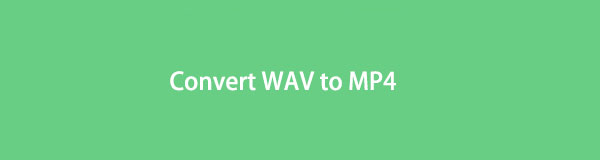

Guide List
Part 1. Convert WAV to MP4 with Fonelab Video Converter Ultimate
FoneLab Video Converter Ultimate is one of the best tools you can use to convert any audio and video format to another, such as video file to audio file format, and vice versa. Not just that, the tool also offers several features, like you can edit and customize your video or audio before converting according to your preference. Another thing, you can also merge multiple files into one file as well as convert many files into and from the different or same format. With that being said, you can surely convert WAV to MP4 on Windows or Mac with FoneLab Video Converter Ultimate. It is a perfect partner for your needs in conversion. Use this as you go along with the steps below.
Video Converter Ultimate is the best video and audio converting software which can convert MPG/MPEG to MP4 with fast speed and high output image/sound quality.
- Convert any video/audio like MPG, MP4, MOV, AVI, FLV, MP3, etc.
- Support 1080p/720p HD and 4K UHD video converting.
- Powerful editing features like Trim, Crop, Rotate, Effects, Enhance, 3D and more.
Steps on How to Convert WAV to MP4 with FoneLab Video Converter:
Step 1To start with, download and install FoneLab Video Converter Ultimate. And it will open automatically after the installation process.

Step 2Then on the main interface, click the Add Files button on the left pane or click the plus sign on the middle to add the WAV files you want to convert from your computer.

Step 3After selecting the file, it is your choice to adjust the Volume and Delay options by clicking the Edit button. You can also cut the WAV file duration by clicking the Cut button.
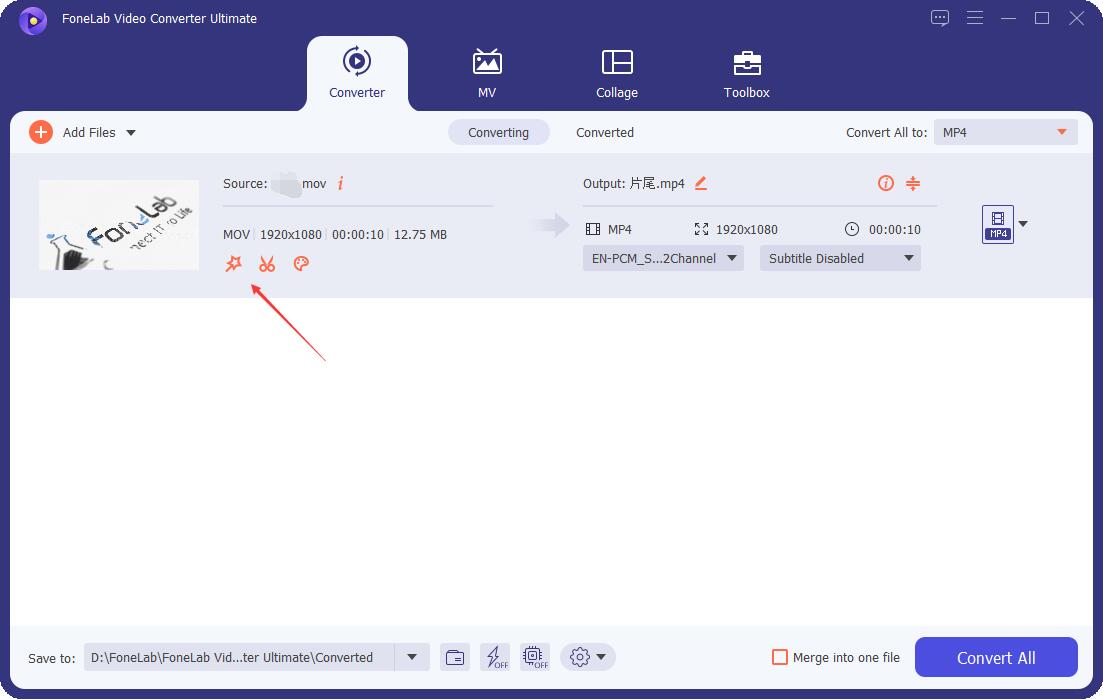
Step 4When you are done with the modification, you can click the rectangle box beside the Convert All to option on the right pane of the interface. Then, select the HEVC MP4 from the drop-down menu.

Step 5Next, you can go to the Save to section on the bottom left part of the main interface and choose where to save the converted file.
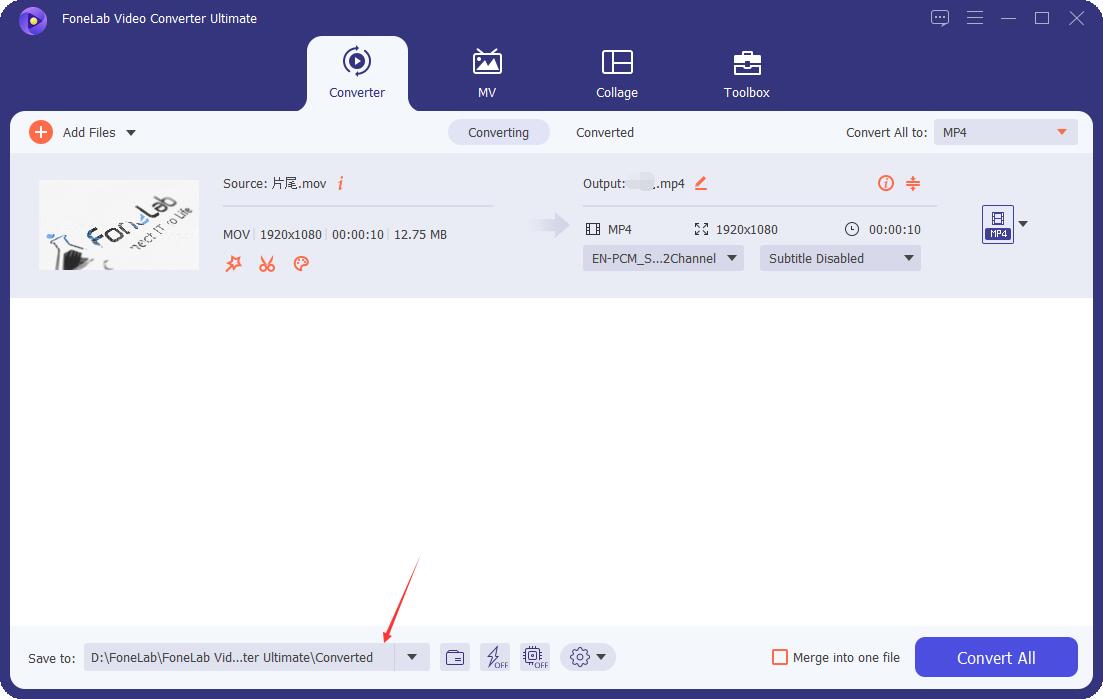
Step 6Finally, you can click the Convert All at the lowest left part of the interface. And the converted file is saved to your chosen folder on your computer.

Now, if you want to add pictures or do a slideshow, you can use the WAV file converted to MP4. You can do whatever you want after converting it with FoneLab Video Converter Ultimate. In fact, it could be considered the best WAV to MP4 converter. And we recommend this tool because of its finest features and excellent number of supported file formats.
Video Converter Ultimate is the best video and audio converting software which can convert MPG/MPEG to MP4 with fast speed and high output image/sound quality.
- Convert any video/audio like MPG, MP4, MOV, AVI, FLV, MP3, etc.
- Support 1080p/720p HD and 4K UHD video converting.
- Powerful editing features like Trim, Crop, Rotate, Effects, Enhance, 3D and more.
Part 2. Convert WAV to MP4 with iMovie
If you want to batch convert MP3 to OGG files in large file sizes, using FoneLab Video Converter Ultimate is your fastest solution. You can convert audio files from MP3 to OGG on Windows and Mac with 60x faster speed. There is no need to connect into the network. Thus, the audio conversion speed will not be restricted by the Wi-Fi speed. You can quickly convert large MP3 files to OGG with high quality.
Can you convert the WAV file to MP4 with iMovie? If you are an iPhone or Mac user, you probably thought of this app as the first option to convert files. Well, actually, it is known as an app where you can make a video using photos and music. Aside from that, it also has editing features such as split-screen, audio booster, picture-in-picture effect, and more. Fortunately, with it as well, you can convert your WAV files to MP4 format by creating video. Here’s how to do with it.
Steps on How to Convert WAV to MP4 on Mac with iMovie:
Step 1First and foremost, launch iMovie on your Mac.
Step 2Next, click Create New to start a new project. Then, click the My Media option and import the WAV file and photos from your Mac.
Step 3Then, add the photos and WAV file to the timeline by clicking the plus sign. And to accommodate the audio file, drag the right side of the pictures.
Step 4After that, if you wish to add subtitles or lyrics to the video, you can do so.
Step 5Lastly, click the Share icon on the top-right part of the main interface of iMovie to finally export the video file. Moreover, you can share it directly to Facebook, Email, YouTube, and more.
However, the only downside is that you don’t see an option MP4 when you export, unlike FoneLab Video Converter Ultimate. It allows you to see all the formats that you can use to convert your file.
Part 3. Convert WAV to MP4 using VLC
VLC Media Player is also one of the most popular media players. You can not just play your media or video here, but you can also convert them. VLC has a file conversion feature. Even though it is not precisely converting WAV to MP4, it can also meet your demands. See the steps below on how to use this to convert your current file format to another.
Steps on How to Convert WAV to MP4 using VLC:
Step 1To start with, open the VLC Media Player on your computer.
Step 2Next, click the Media option on the main menu at the top left corner of the main interface. Then on the drop-down menu, click the Convert/Save option.
Step 3After that, click the Add button under the File Selection section to add the file you wish to convert on the window that will pop up.
Step 4When you are done selecting, click the Convert/Save at the bottom part of the window. Then, you will be directed to another window. And you will see the Profile section under the Settings.
Step 5From then, you can choose the file format you want the WAV file to convert. Since you are converting a WAV file to MP4, select the option containing an MP4. Then, click Browse to choose where you want the converted file to be saved. Finally, click the Start button to start the conversion.
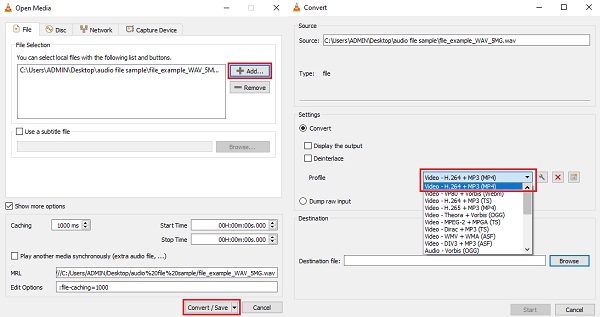
That’s it!
Part 4. Convert WAV to MP4 via Movavi
Another functional converting tool that you can use to convert WAV files to MP4 files is with Movavi Video Converter. It also supports a lot of file formats. This program will enable you to play your media on over 200 models devices. If you are a YouTuber, you will not worry anymore now how to change the WAV file to a video like MP4 file, for the tool will allow it to be suitable for this kind of social networking site. See the steps below.
Steps on How to Convert WAV to MP4 via Movavi:
Step 1First of all, download and install the Movavi Video Converter on your computer.
Step 2Then, click the Add Media button on the top-left part of the main interface. And select the Add Audio option, then choose the WAV file you want to convert.
Step 3Next, go to the Video tab, then click the MP4 icon. Also, to open the Settings section, you can tick the Cogwheel icon.
Step 4After that, you can change the quality and size of your files to make them smaller to preserve the storage space on your drive. Then, click the Compress file button and adjust the settings according to your preference. And you can apply these settings on a file all at once.
Step 5And then, click the Save to option to select a folder where you want to store the converted file. Finally, click the Convert button to begin the process. And that’s it!
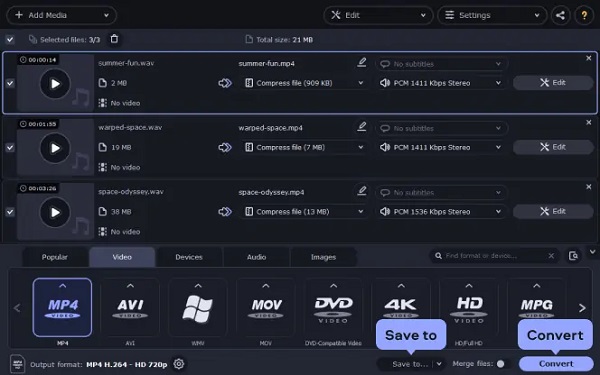
However, even though Movavi is a good tool, we cannot deny the fact it is a little bit complex. It is not really pleasing to the eye, especially its screen or User Interface (UI). So, some users are struggling because of it. That is why again, we highly recommend FoneLab Video Converter Ultimate. An easy and user-friendly tool.
Part 5. Convert WAV to MP4 Online
One famous online converter that can help you convert your file formats is through ZamZar. If you prefer converting files online, this method is perfect for you. This online tool can convert lots of file types and can also handle compressions. However, the drawback of using ZamZar is a bit slower conversion process than other solutions. Hence, here’s how you can use this tool to convert your WAV files to MP4.
Steps on How to Convert WAV to MP4 Online:
Step 1Firstly, search and go to the ZamZar Online file conversion website.
Step 2Then, you will automatically see the Add Files button, click it and add the WAV file you wish to convert.
Step 3After that, choose MP4 to be the format of a WAV file you want to convert.
Step 4Lastly, click the Convert button to start the conversion process. And download it to save it to your computer.
There you go!
Part 6. FAQs About Convert WAV to MP4
1. What is the advantage of using a WAV file?
Although WAV files are taking plenty of your storage because it is uncompressed, they can offer better quality when it comes to the audio. In other words, it is mainly described as a lossless file format. You will also not lose any part of your audio file. So, it is one thing that will make you advantageous in using this file format.
2. Which is better, WAV or MP4?
As a matter of fact, these formats have qualities that make them stand out. WAV has outstanding audio quality with a large file size and limited compatible devices. While MP4 includes multiple media files and it is suitable for almost all devices. Depending on what you need will determine which is better and what benefits you more.
To summarize, you now have many ways to convert WAV to MP4. And all of these 5 helpful solutions guarantee that they are reliable and workable methods. But, among them, FoneLab Video Converter Ultimate is the one we really recommend when it comes to converting and the excellence of its features. Nonetheless, the choice is yours.
Video Converter Ultimate is the best video and audio converting software which can convert MPG/MPEG to MP4 with fast speed and high output image/sound quality.
- Convert any video/audio like MPG, MP4, MOV, AVI, FLV, MP3, etc.
- Support 1080p/720p HD and 4K UHD video converting.
- Powerful editing features like Trim, Crop, Rotate, Effects, Enhance, 3D and more.
