- Convert AVCHD to MP4
- Convert MP4 to WAV
- Convert MP4 to WebM
- Convert MPG to MP4
- Convert SWF to MP4
- Convert MP4 to OGG
- Convert VOB to MP4
- Convert M3U8 to MP4
- Convert MP4 to MPEG
- Embed Subtitles into MP4
- MP4 Splitters
- Remove Audio from MP4
- Convert 3GP Videos to MP4
- Edit MP4 Files
- Convert AVI to MP4
- Convert MOD to MP4
- Convert MP4 to MKV
- Convert WMA to MP4
- Convert MP4 to WMV
How to Convert MP3 Music Using 3 Functional MP3 Music Converters
 Updated by Lisa Ou / Oct 20, 2021 16:30
Updated by Lisa Ou / Oct 20, 2021 16:30Listening to MP3 music is not enough especially when you want to pursue more of your music interests. In this regard, converting them is one of the key things to do if you want to improve some aspects of your audio file such as its compatibility, sound quality and others. Even though an MP3 file is the most used and popular format, there is still more that you can do. You can use various MP3 music converters to convert or edit them, but the thing is it might be a difficult task to use them. With that being said, this post provides all the solutions and steps for you to follow.


Guide List
1. How to Convert MP3 Music with FoneLab Video Converter Ultimate
How to Convert MP3 Music with FoneLab Video Converter Ultimate
FoneLab Video Converter Ultimate has always been on top of the line when it comes to converting file format into another one easily and smoothly. Not only that, it also has a toolbox that contains media meta editor, 3D maker, GIF maker and video speed controller, rotator, compressor, enhancer, reverser, trimmer, merger and many more which make it accessible and enticing to many users. It has also a user-friendly navigation panel that can be excellently used to convert music to MP3 with ease. Aside from that, it can also be installed on Windows or Mac computers. So, go get your device now and follow the simplified steps below.
Video Converter Ultimate is the best video and audio converting software which can convert MPG/MPEG to MP4 with fast speed and high output image/sound quality.
- Convert any video/audio like MPG, MP4, MOV, AVI, FLV, MP3, etc.
- Support 1080p/720p HD and 4K UHD video converting.
- Powerful editing features like Trim, Crop, Rotate, Effects, Enhance, 3D and more.
Steps to Convert MP3 Music with FoneLab Video Converter:
Step 1Download and install FoneLab Video Converter Ultimate on your computer. After that, launch the software to navigate its function buttons.

Step 2On the software’s main interface, add or drag your MP3 music file to the plus sign (+) button or you can just click the small Add File button in the top-right corner, then manually select a file on your File Explorer window.

Step 3After that, it will display you the other options such as edit and trim located on the lower part of the added file. Click the output format icon on the right side of your file. Then select the output format of your reference.
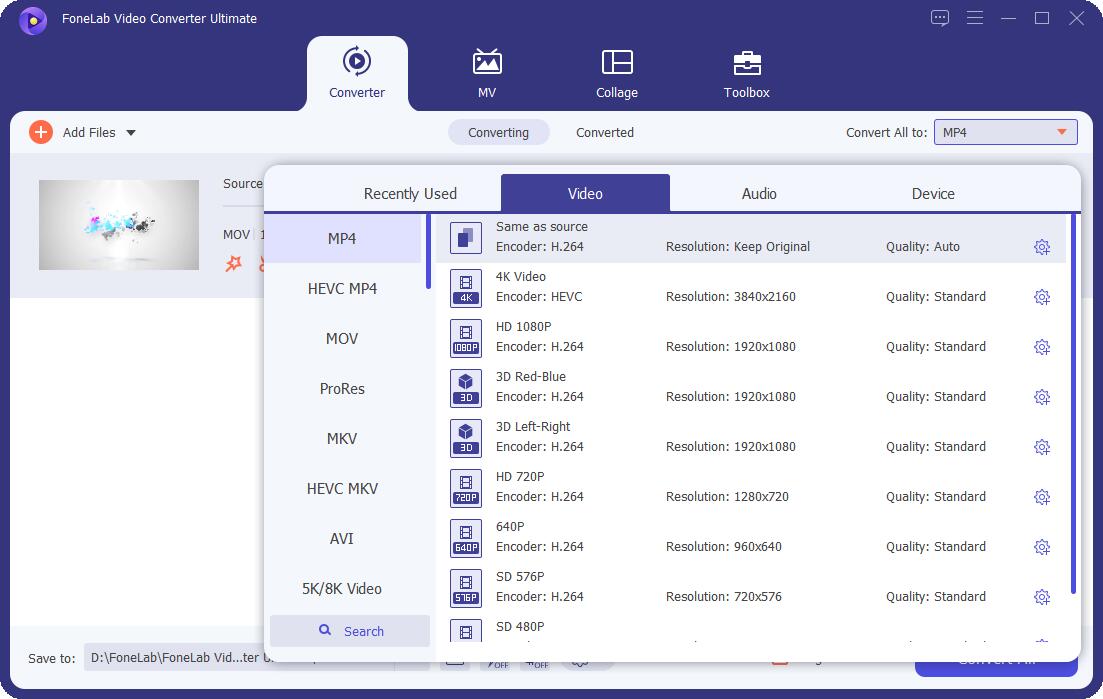
Step 4Lastly, click the Convert All button on the lower-right part of the window tab and the converted file will be saved in the selected folder you chose on your computer.

How to Convert MP3 Music with VLC Media Player
VLC Media Player is software that is free to download and install on a computer. It is an open-source cross-platform multimedia player that runs seamlessly on various operating systems like Windows, Mac OSX, and Linux. It can play multimedia files directly from extractable devices or the PC. Moreover, it also supports other functions such as screenshots and creating excerpts from video sources. In our case, it can be used also as go-to software as an MP3 music converter.
Steps to Convert MP3 Music with VLC Media Player:
Step 1First, download VLC Media Player and install it on your computer. Then, launch the software to access its interface.

Step 2On the main window interface, click the Media panel on the top-left part, then click Convert/Save. After that a new pop-up window will appear, then click Add (+) to insert your MP3 Music or any music file.
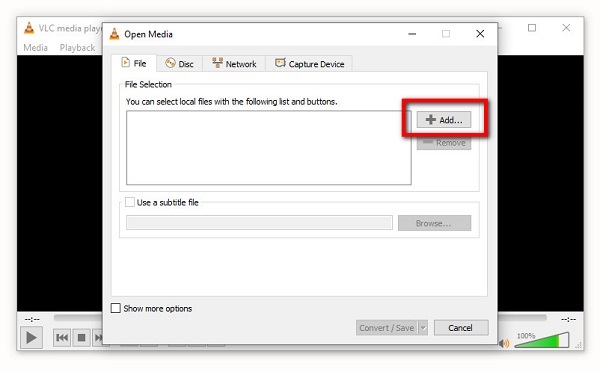
Step 3Click the Convert/Save button located at the lower part. Then, go down to the Profile List, then select MP3 output or your preferred format.
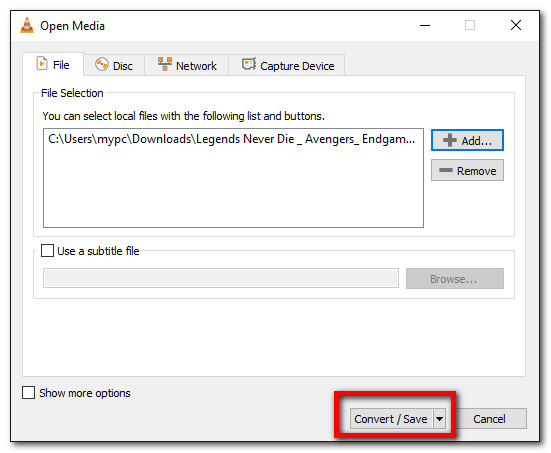
Step 4Lastly, on the Convert Box, select the location folder and name to save the MP3 music file. Click the Start button to proceed to the conversion process.

How to Convert MP3 Music Online
In order to convert music to MP3 you will need a tool or software to do it. But, if you want to convert MP3 music without having the need to install and download additional tools and software, there are many available online music converters to MP3 available on the internet that you can use.
One of the tools is the CloudConvert. It is a free online music converter to MP3 that allows you to convert your files into other formats but with a certain set of limitations in file size that comes along with editing tools.
Steps on How to Convert MP3 Music Online (CloudConvert):
Step 1On your device, go to cloudconvert.com.Then on the web page interface, select MP3 as input format then select your preferred output format.
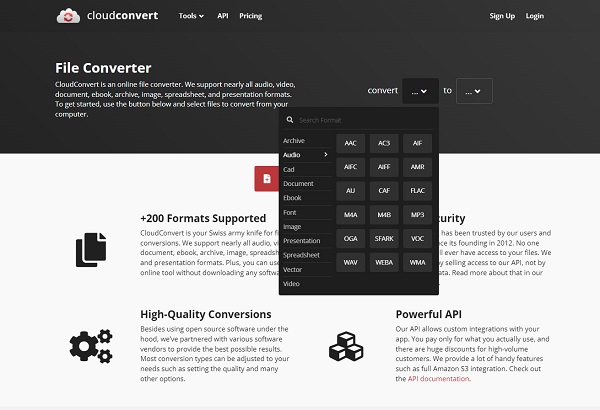
Step 2After that, click the Select File button, then add your file on the pop-up window or just drag your file in the plus sign (+) button on the web page.
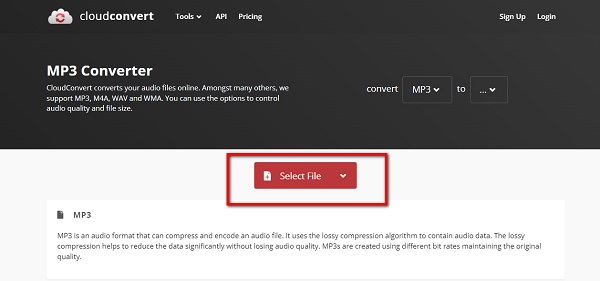
Step 3Wait for your MP3 music file to completely render, then click the Convert button to start the conversion process.
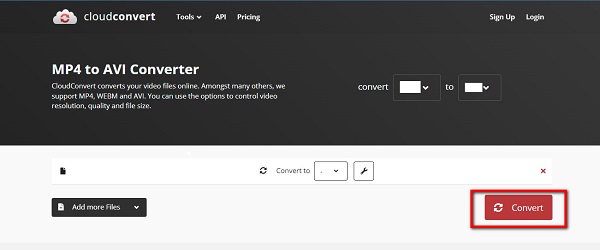
Step 4After the process, click the Download button and it will be saved on your device’s folder.
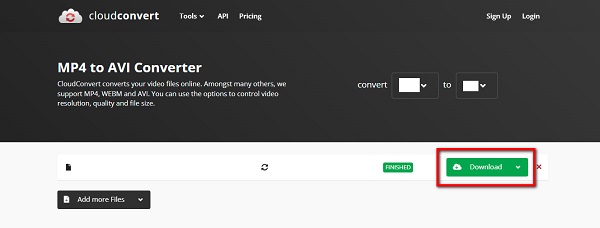
Another alternative online tool you can use if you want to convert MP3 music online is the Online Audio Converter. This software does not require any essential information. Likewise, it does not also require you to download and install any additive tool or software but it requires you to have an internet connection to perform the conversion process. It also allows you to change the quality, bitrate, frequency, and number of channels of an audio file, as well as reverse playback or fade in, and even remove a voice from an audio recording. All of that is contained only in one online tool that can be also used as an Apple music converter to MP3 since it is accessible to iOS devices as well. However, the drawback of this tool is that it is an internet-dependent tool.
Steps on How to Convert MP3 Music Online (Online Audio Converter):
Step 1On your device, open any browsing applications. Then, type and go to online-audio-converter.com.
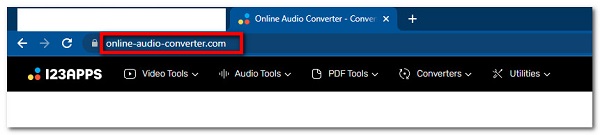
Step 2On the web page interface, you will see an Open File button where to open a file from the Photo Library, Take Photo and Video or Browse on your iPhone device. While on the Android device on the File Manager.
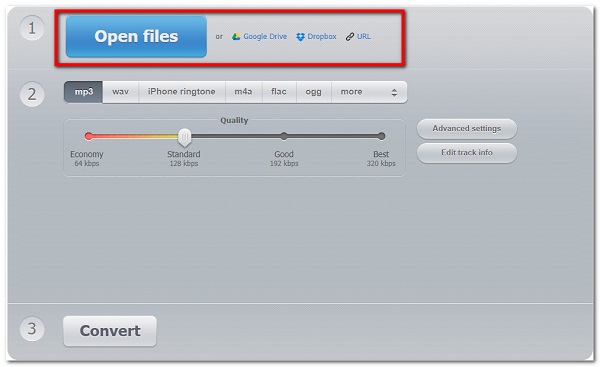
Step 3Add your file and wait for your MP3 music to be fully uploaded, then just simply select from the output format located below your file. In this step, you are allowed to adjust the quality and bitrate on the Advanced Settings panel.
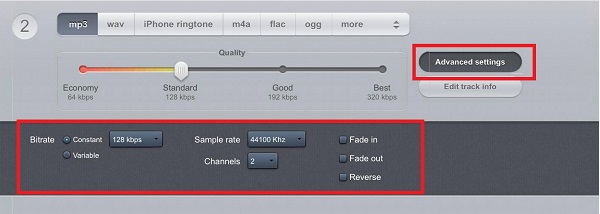
Step 4Lastly, tap the Convert button to start the conversion process and the converted file will be saved on your device.
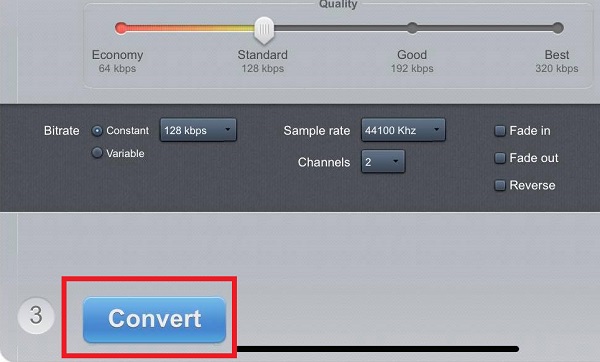
2. Full-Scale Comparison Chart between 3 MP3 Music Converters
| FoneLab Video Converter Ultimate | VLC Media Player | CloudConvert | Online Audio Converter | |
| Output Quality | High-Quality Output | Quality Output | Quality Output | Quality Output |
| Conversion Speed | Fast Conversion Process | Slow Rendering/Conversion Process | Slow Rendering/Conversion Process | Slow Rendering/Conversion Process |
| With Customizing/Editing Tools | ✔️ | ❌ | ✔️ | ✔️ |
| Support Batch Conversion | ✔️ | ❌ | ❌ | ❌ |
| Output File Size | Small and Reasonable File Size | Large File Size | Large File Size | Large File Size |
| Supported Operating Systems | Windows, Mac, and Linux | Windows, Mac, and Linux | Windows, Mac, and Linux | Windows, Mac, and Linux |
Video Converter Ultimate is the best video and audio converting software which can convert MPG/MPEG to MP4 with fast speed and high output image/sound quality.
- Convert any video/audio like MPG, MP4, MOV, AVI, FLV, MP3, etc.
- Support 1080p/720p HD and 4K UHD video converting.
- Powerful editing features like Trim, Crop, Rotate, Effects, Enhance, 3D and more.
3. FAQs Converting MP3 Music
1. What is an MP3 file?
MP3 file format is the most popular and commonly utilized audio file format. It can be saved and played on cellphones and other mobile devices. Its data is compressed, resulting in a file that is only a fraction of its original size. Technically, this means that sound quality suffers in order to achieve such a short file size.
2. Do Mac computers support playing MP3 music files?
Yes, absolutely. Mac computers and all other devices support playing MP3 files. iTunes Music Player that is built-in in the Apple devices permits users to play MP3 files and other selected file formats. All of the solutions mentioned above are supported by Mac computers.
3. Do online tools reduce the quality of the file when converted?
If you use online converter tools, you should make sure that your file is fully rendered and uploaded before proceeding to the conversion process to prevent losing the quality of your file. Also, you should make sure that you have a stable internet connection when converting because it can affect the process which will have an effect on your file.
To conclude, even if you are a novice, all of your conversions will be just pieces of cake. The options listed above are more than enough to get you started on your conversion project. Nonetheless, conversion will provide you with more benefits than you might expect. Above all, we strongly advise you to use FoneLab Video Converter Ultimate, which has unquestionably shown to be the most user-friendly and efficient solution for your conversion needs.
Video Converter Ultimate is the best video and audio converting software which can convert MPG/MPEG to MP4 with fast speed and high output image/sound quality.
- Convert any video/audio like MPG, MP4, MOV, AVI, FLV, MP3, etc.
- Support 1080p/720p HD and 4K UHD video converting.
- Powerful editing features like Trim, Crop, Rotate, Effects, Enhance, 3D and more.
